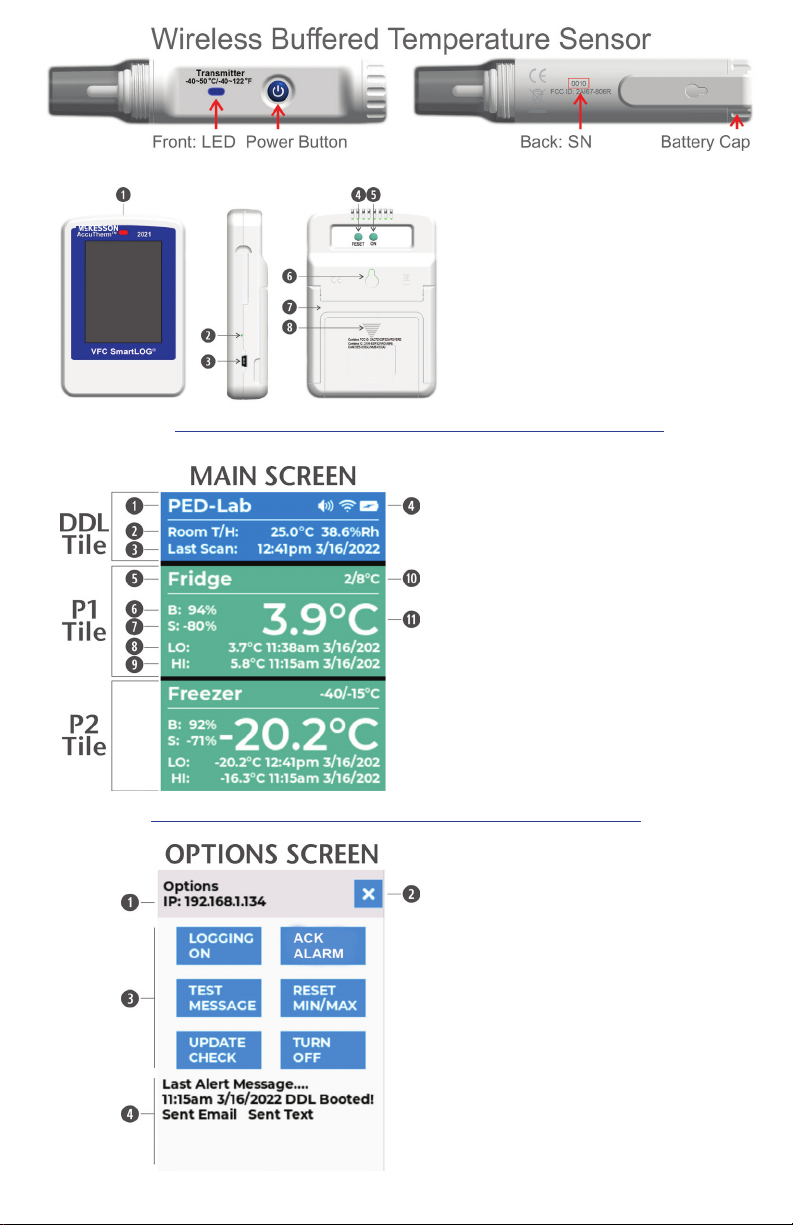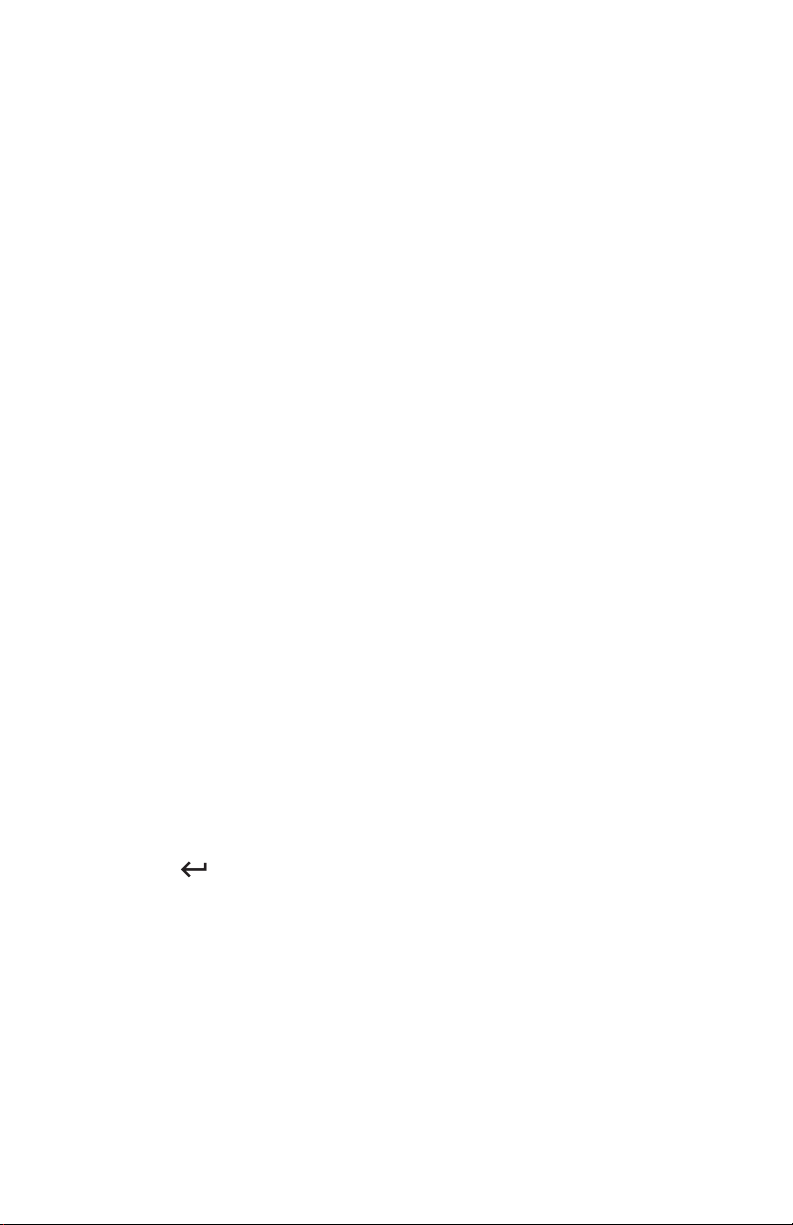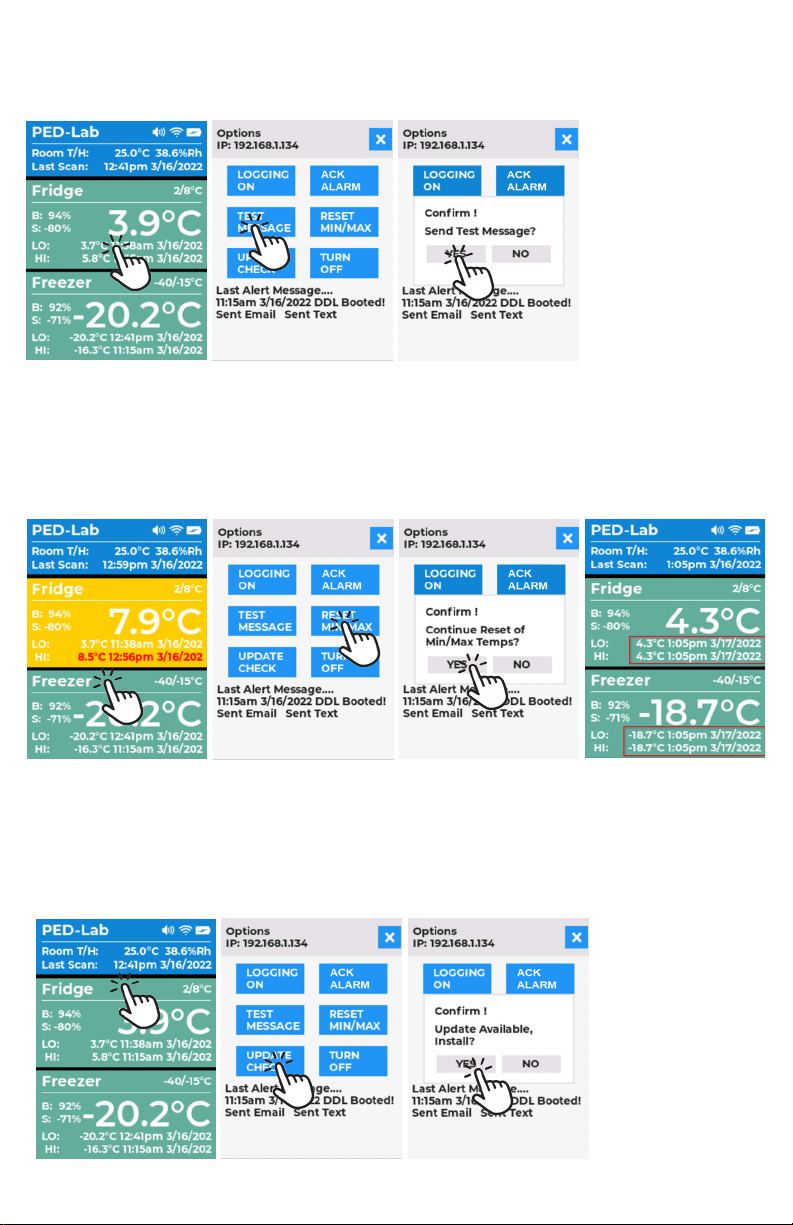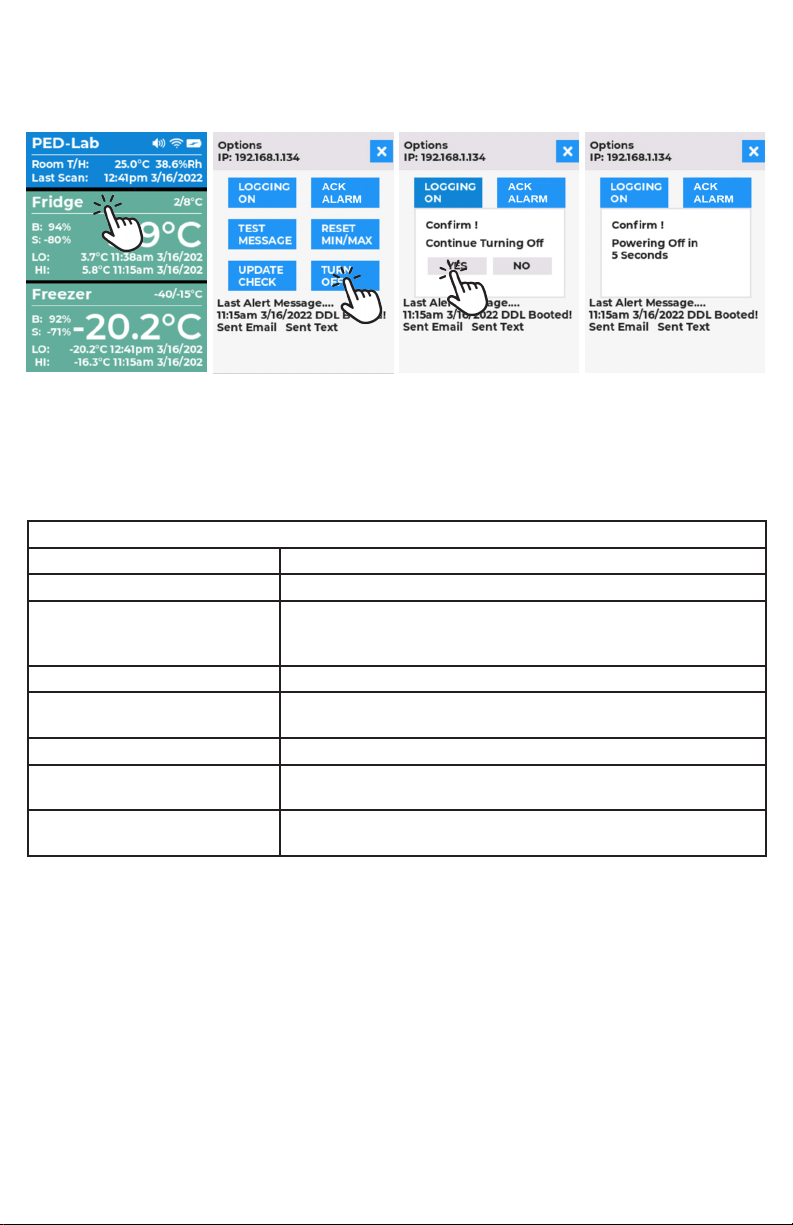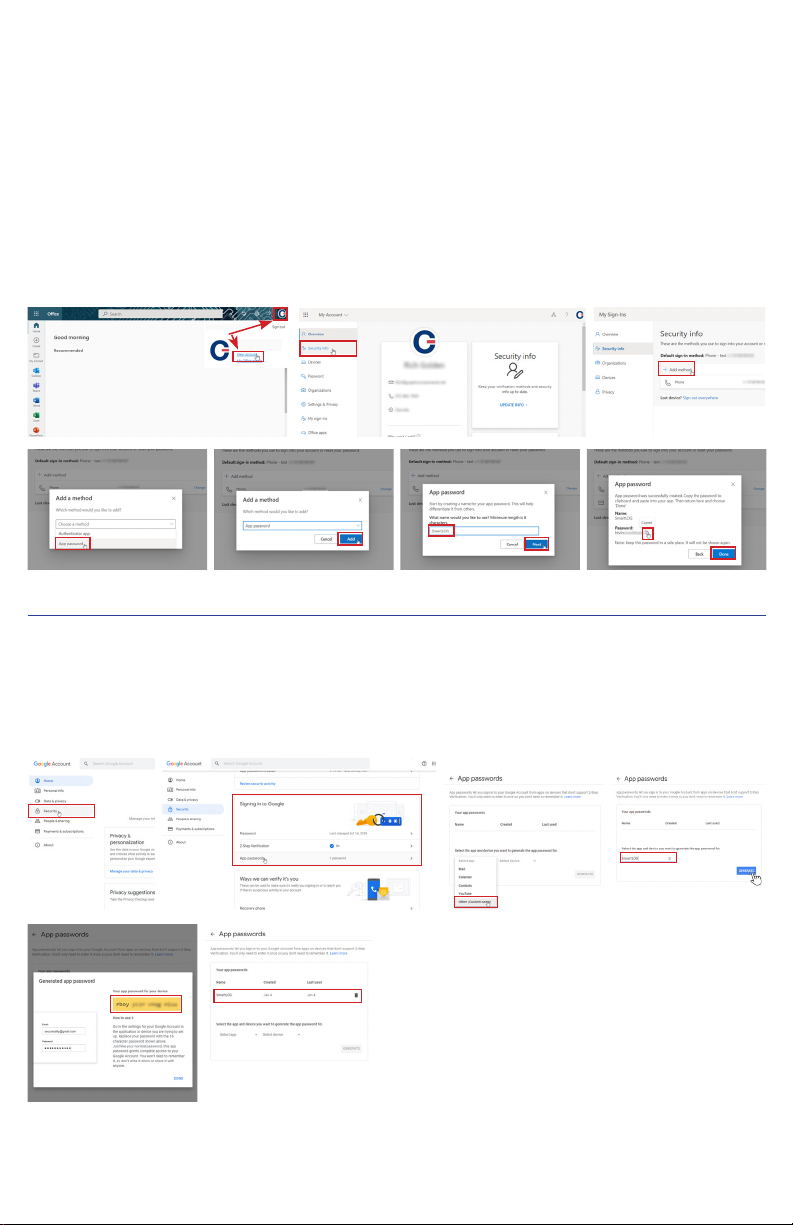PRODUCT OVERVIEW
The McKesson refrigerator/freezer thermometer data logger (also referred to as SmartLOG in this document) is a Wi-Fi
digital data logger (DDL) that monitors and records temperature and sensor battery status for up to two wireless sensors.
It also logs the ambient room temperature/humidity and backup battery voltage.
The DDL scans for the wireless sensor in 1 minute intervals retrieving temperature, battery and signal data. This data
is evaluated for temperature excursions, low battery condition or no data which indicates signal loss from the wireless
sensor. If any of these conditions are true, the logger will send alerts via email and text message to contacts listed in
the settings page of the dashboard. If there is a temperature excursion, alarm LED and buzzer will sound. Logger then
refreshes the main DDL display screen and dashboard with all updated values. The SmartLOG dashboard can be viewed
using a web browser on a PC or smart phone. Monitor all DDL conditions, generate PDF reports, and modify settings.
using Dashboard (SmartLOG and PC or smart phone must be connected to same local network).
NOTE: If main power is lost, battery backup is provided by the 3 x AA batteries allow logging to continue for ~ 3 days
(depending on alerts) After approximately 4 hours the DDL will turn off the display and Wi-Fi radio to conserve power
allowing logging to continue until main power resumes. Tapping display will power screen for ~1 minute for viewing and
then go back off. The Web Dashboard will not be accessible until main power resumes. Alerts will continue to be sent
while on battery backup.
The wireless temperature sensor(s) LED blinks every 10 seconds, indicating sensor sent temperature, battery power,
and signal strength.
PRODUCT SETUP:
Wireless Temperature Sensor(s)
1. Install quantity 2 AAA batteries. To open turn clip cap counterclockwise 1/8 rotation.
2. Place batteries negative end in first.
3. To close align printed arrows on clip cap and sensor to each other, push in and twist 1/8 turn clockwise.
4. To power on wireless sensor, press power button until blue LED flashes 5 times. LED should flash once every 10
seconds. To power off sensor, press power button until LED flashes two times, then release button.
5. Take note of the four digit serial number on the backside of the sensor(s) and assign to intended P1/P2 in settings
page. e.g., P1 Name: Fridge SN# 000E
6. Place wireless sensor in storage unit to be monitored. Allow the sensor temperature to stabilize before setting up
DDL. (wait approx. 60 minutes)
SmartLOG Digital Data Logger (DDL)
NOTE: The following instructions are only necessary on the initial Start-up of SmartLOG. All configuration settings will
be retained in DDL memory.
1. Install quantity 3 AA batteries in compartment behind DDL. Slide cover down to open. Batteries are for backup
ONLY! Use wall 110VAC adapter as primary source of power.
2. Attach wall 110VAC adapter to DDL using USB cable and plug in AC adapter to wall outlet.
3. Push and hold ON button on back of SmartLOG DDL until beep sounds, then release.
4. Screen will show “Scanning For Networks” fig. 1
5. Then will change to “Select Network” when scan has completed. fig. 2
6. Tap using provided plastic stylus on “Select Network”
7. A drop-down “SSID’s” (Wi-Fi network names) will appear in location nearest to farthest order. fig. 3
8. Tap on your desired network name you want to connect to.
9. A password field and keyboard will appear, enter the wi-fi network password. fig. 4. Tap eye icon to see hidden typed
text if needed.
10. Tap the return key
on keyboard (lower right corner) to enter values. DDL will now connect to network.
11. If SmartLOG is able to make a connection to the network, a message will be displayed instructing to
complete remaining setup using a web browser. fig. 5 Follow “Dashboard” section to complete settings.
If SmartLOG is not able to connect to network it will return to line #4. Repeat network setup.
DASHBOARD:
1. In the address bar of a web browser fig. 6, enter “SmartLOG/” or the IP address displayed on DDL. fig. 5
Note: Host Name “SmartLOG” can be changed in settings page if desired.
2. On SmartLOG Dashboard page, click on the “Settings” (cog icon). A pop-up will appear, leave PIN field empty and
click “Open”.
3. The Settings Page will now open, customize SmartLOG for desired operation then click Save to complete
NOTE: The Access PIN field will require a 5 digit number in order to save the form. This PIN will be required for
future access to settings page.
4. When settings are saved the SmartLOG will automatically start booting. If an Update pop-up is displayed, ignore
unless there are new features you require or are having issues with SmartLOG. SmartLOG will continue booting
after 5 seconds.
5. Display will show boot messages Check Memory, Get Network Time, Set Time Zone, Send Alert Message ‘Booted’
and Then Scan for Temp(s) and then display Main Screen. fig. 7