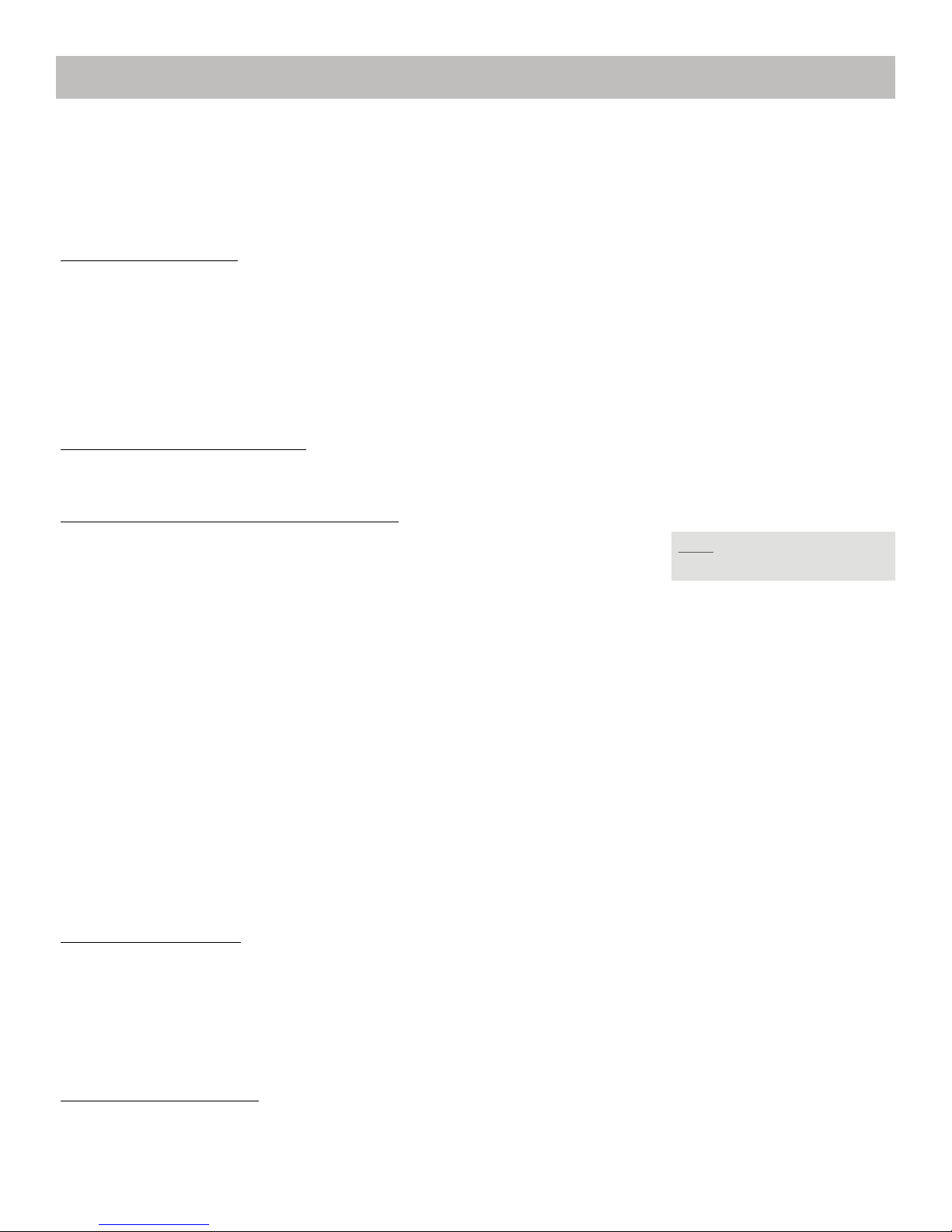8
RECORDING A PROGRAM—DVR
DVR stands for Digital Video Recorder. A DVR allow you to record programs without the need for videotapes. DVRs
are sometimes referred to as PVRs (personal video recorders), as on your screen guide. Your set top box can record
many hours of programming, with the capability to stop, rewind, fast forward or pause, just as if you were using your
DVD or VCR remote.
If you are recording a live program, you can pause or rewind. Your set top box will continue to record while paused
and then pick back up where you left off.
Record a LIVE program:
While watching a program, press the RECORD button on your remote. Your set top box will immediately begin
recording and the Info Bar will have a red record icon on the right.
You can also start a quick record in the guide. Press GUIDE, highlight a program you want to record using the arrow
buttons and press RECORD. If the program is currently on, recording will begin immediately and you will
automatically be taken to that channel.
You can also just press PAUSE if you need to step away for a bit. This will automatically begin recording for you.
However, if you had not previously hit RECORD you cannot use the REWIND feature.
Schedule to Record Program or Record Series:
Option #1: Set to record through the guide
1) Press GUIDE
2) Arrow to a program you want to record
3) Press OK
4) Arrow to Record Program or Record Series, Press OK
5) A red record icon will appear next to the program you are scheduled to record
Option #2: Set to record through the reference menu
1) Press MENU on your remote
2) Arrow to PVR, Press OK
4) Arrow to Schedule Event, Press OK (for additional instruction see page 6)
5) Follow instructions on screen to schedule recording for single or recurring recordings
6) When done, Press EXIT to return to the TV
Option #3: Set to record through a search
1) Do a search for the program(s) you wish to record (see directions on page 4)
2) Arrow to the program on the list, Press OK
3) Arrow to Record Program or Record Series, Press OK
4) A red dot will appear to the right of the program indicating it is on the list to record
5) When done, Press EXIT to return to the TV
To cancel Record Program:
1) Arrow to the event you wish cancel, Press OK
2) Arrow to Cancel Recording, Press OK
3) Once you have cancelled the event, that recording will be removed from your Recording list and the red dot will
disappear from the Guide
NOTE: See additional information
on Record Series on page 9
Record Program vs Record Series:
Record Program is a one-time action while Record Series allows you to record a series based on the title of the
program, not the time slot.
To edit Record Program:
1) After you have selected Record Program on the guide, Press OK on the program again
2) Arrow to Edit Recording, Press OK
3) Arrow to the area that you would like to edit, Use arrow left and right buttons to make selection
Pad Out—time to end recording before scheduled event (0 min, 1 min, 5 min, 30 min or 60 min)
Limit to—how many episodes do you want recorded (All, 1 episode, 5 episodes or 10 episodes)
4) When settings are to your approval, Arrow to OK, Press OK