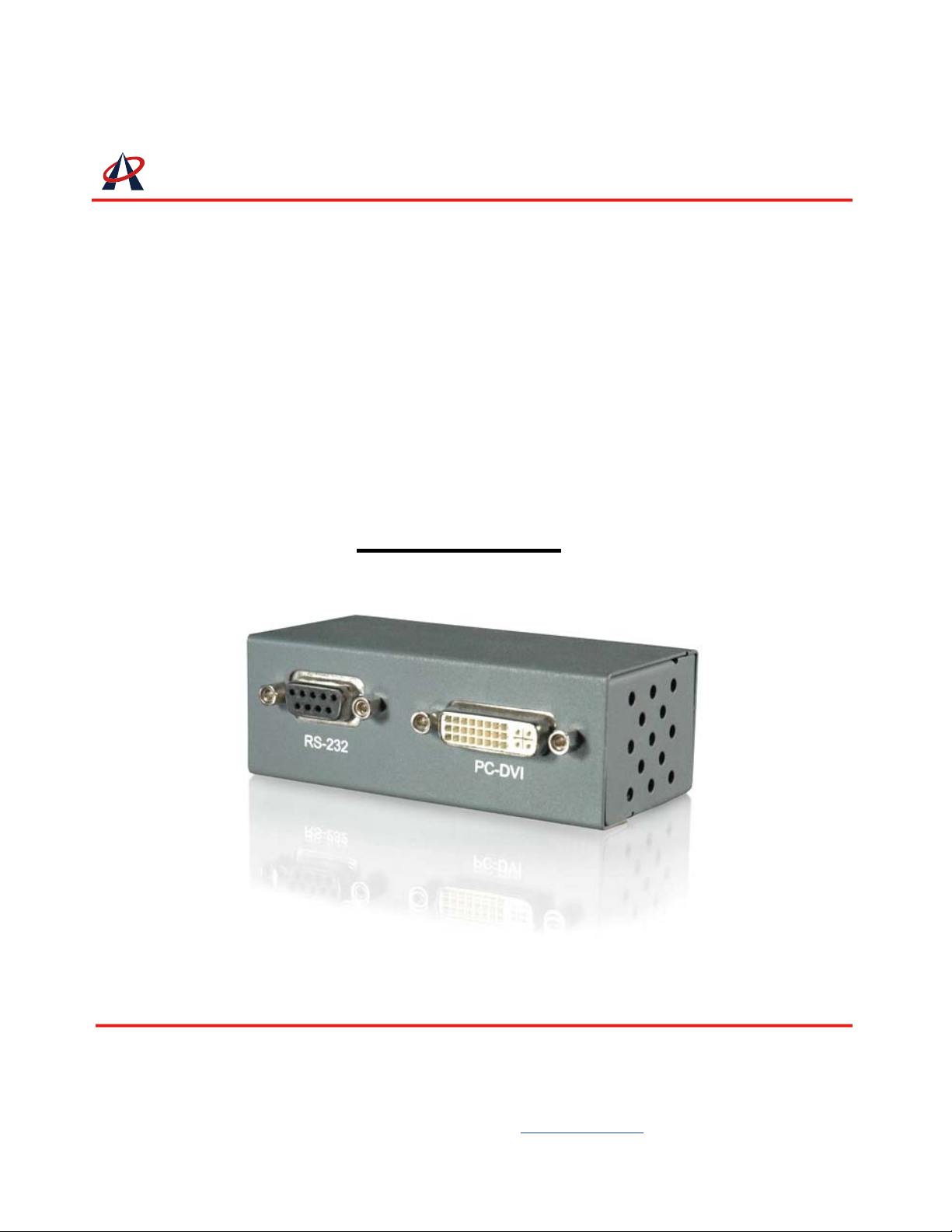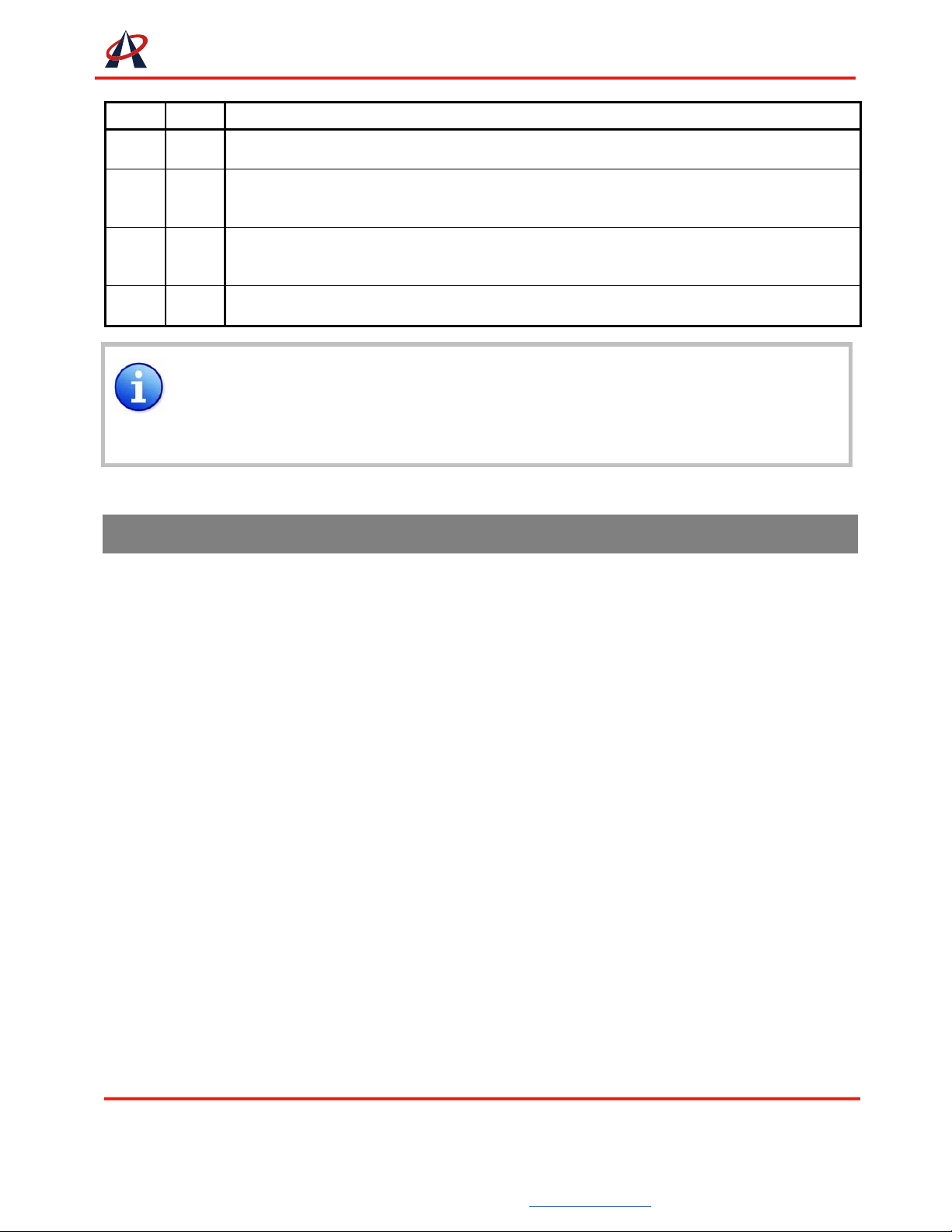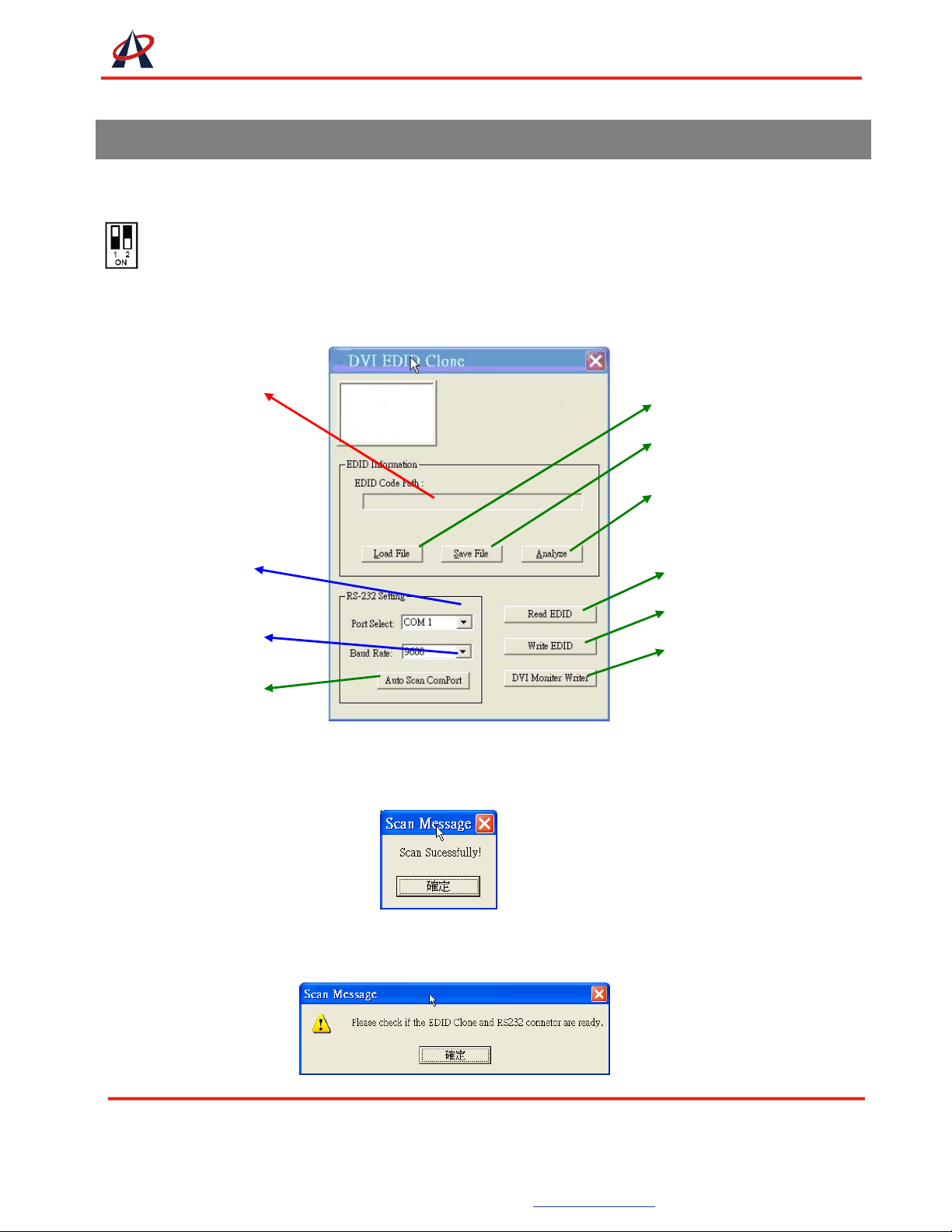Limited Warranty
The SELLER warrants the EX-G043 EDID Reader/Writer to be free from defects in the material
and workmanship for 1 year from the date of purchase from the SELLER or an authorized dealer.
Should this product fail to be in good working order within 1 year warranty period, The SELLER, at its
option, repair or replace the unit, provided that the unit has not been subjected to accident, disaster,
abuse or any unauthorized modifications including static discharge and power surges.
Unit that fails under conditions other than those covered will be repaired at the current price of
parts and labor in effect at the time of repair. Such repairs are warranted for 90 days from the day of
reshipment to the BUYER. If the unit is delivered by mail, customers agree to insure the unit or
assume the risk of loss or damage in transit. Under no circumstances will a unit be accepted without a
return authorization number.
The warranty is in lieu of all other warranties expressed or implied, including without limitations,
any other implied warranty or fitness or merchantability for any particular purpose, all of which are
expressly disclaimed.
Proof of sale may be required in order to claim warranty. Customers outside Taiwan are
responsible for shipping charges to and from the SELLER. Cables are limited to a 30 day warranty and
cable must be free from any markings, scratches, and neatly coiled.
The content of this manual has been carefully checked and is believed to be accurate. However,
The SELLER assumes no responsibility for any inaccuracies that may be contained in this manual.
The SELLER will NOT be liable for direct, indirect, incidental, special, or consequential damages
resulting from any defect or omission in this manual, even if advised of the possibility of such damages.
Also, the technical information contained herein regarding the EX-G043 features and specifications is
subject to change without further notice.
Headquarters :
9F-2., No. 190 Sec. 2 Jung Shing Rd.,Hsin-dian,
Taipei, Taiwan 231
TEL: +886-2-2912-4201
FAX: +886-2-2912-3164
Website: www.ace-plus.com
Page 8of 8