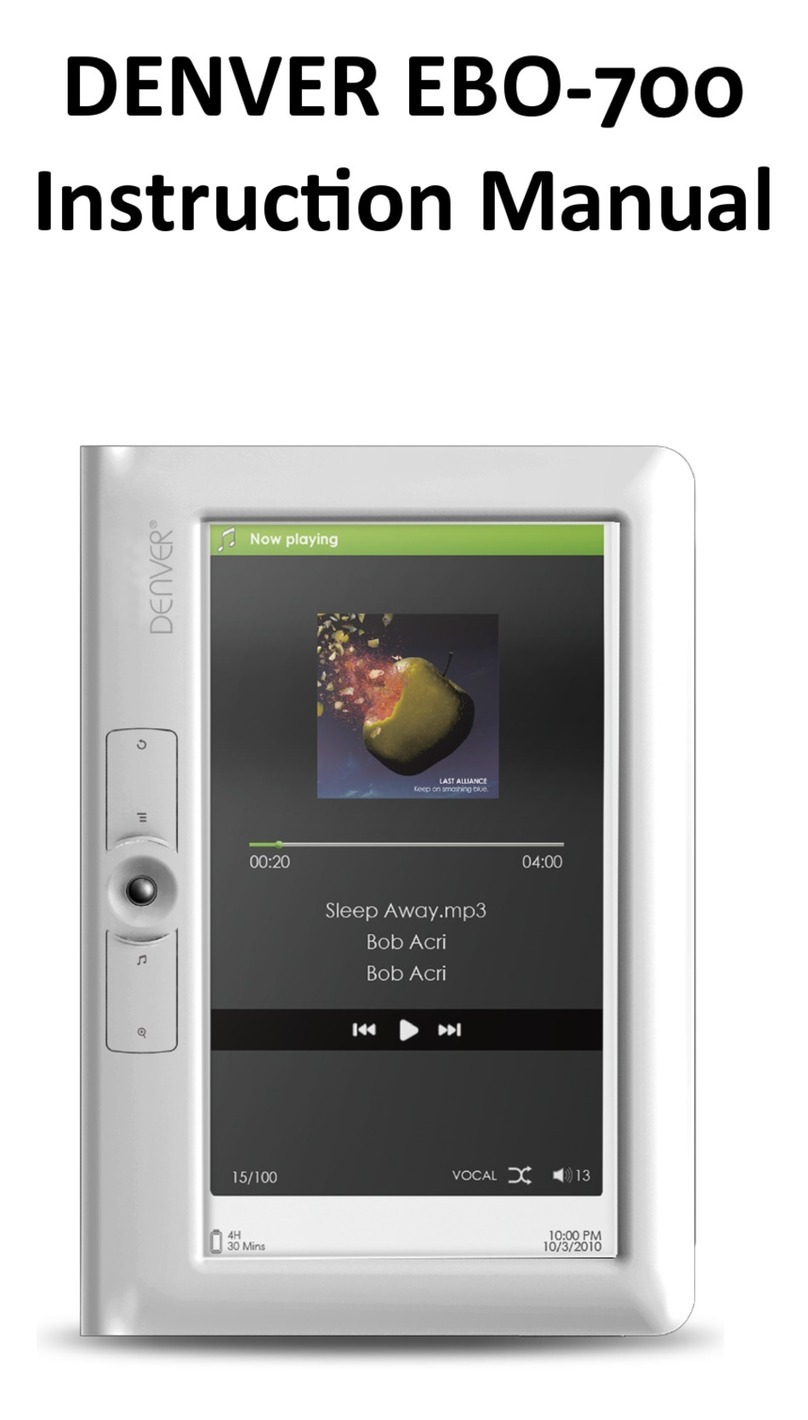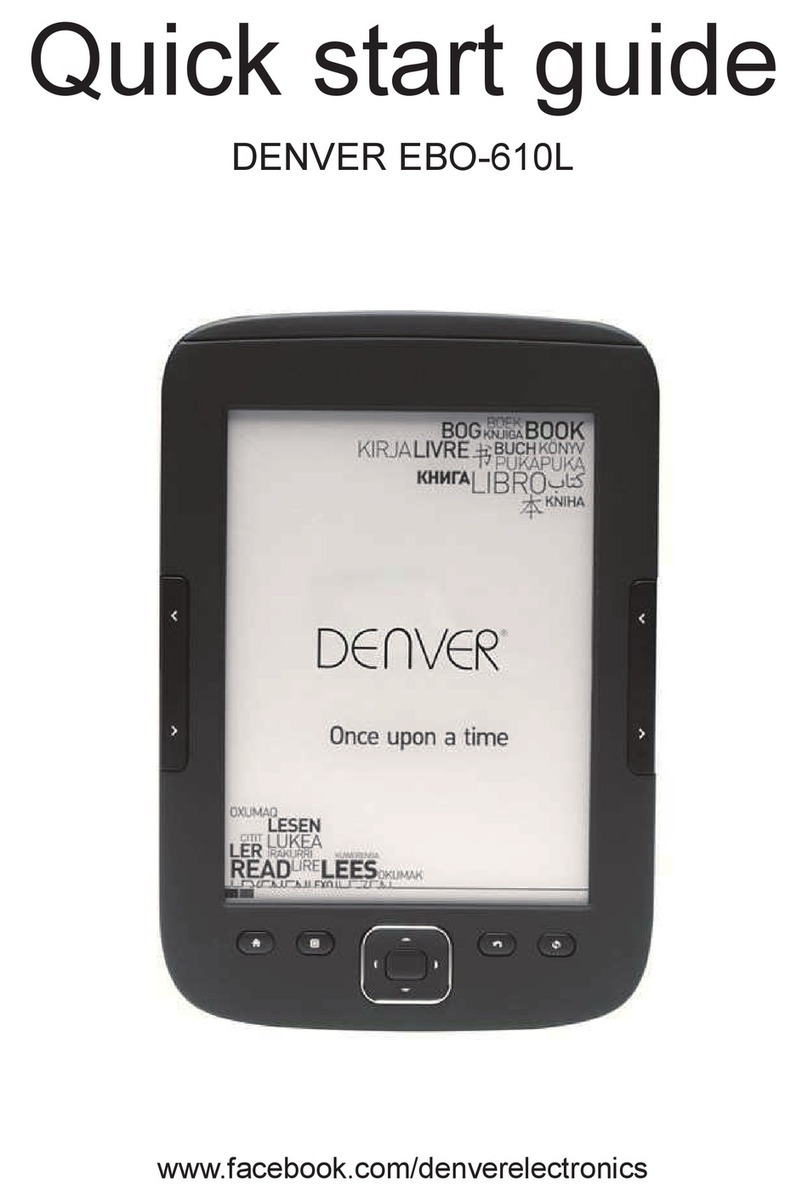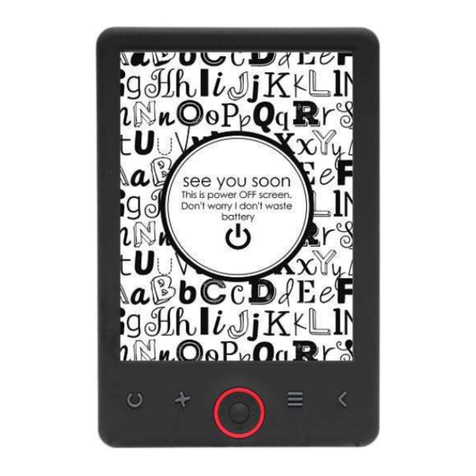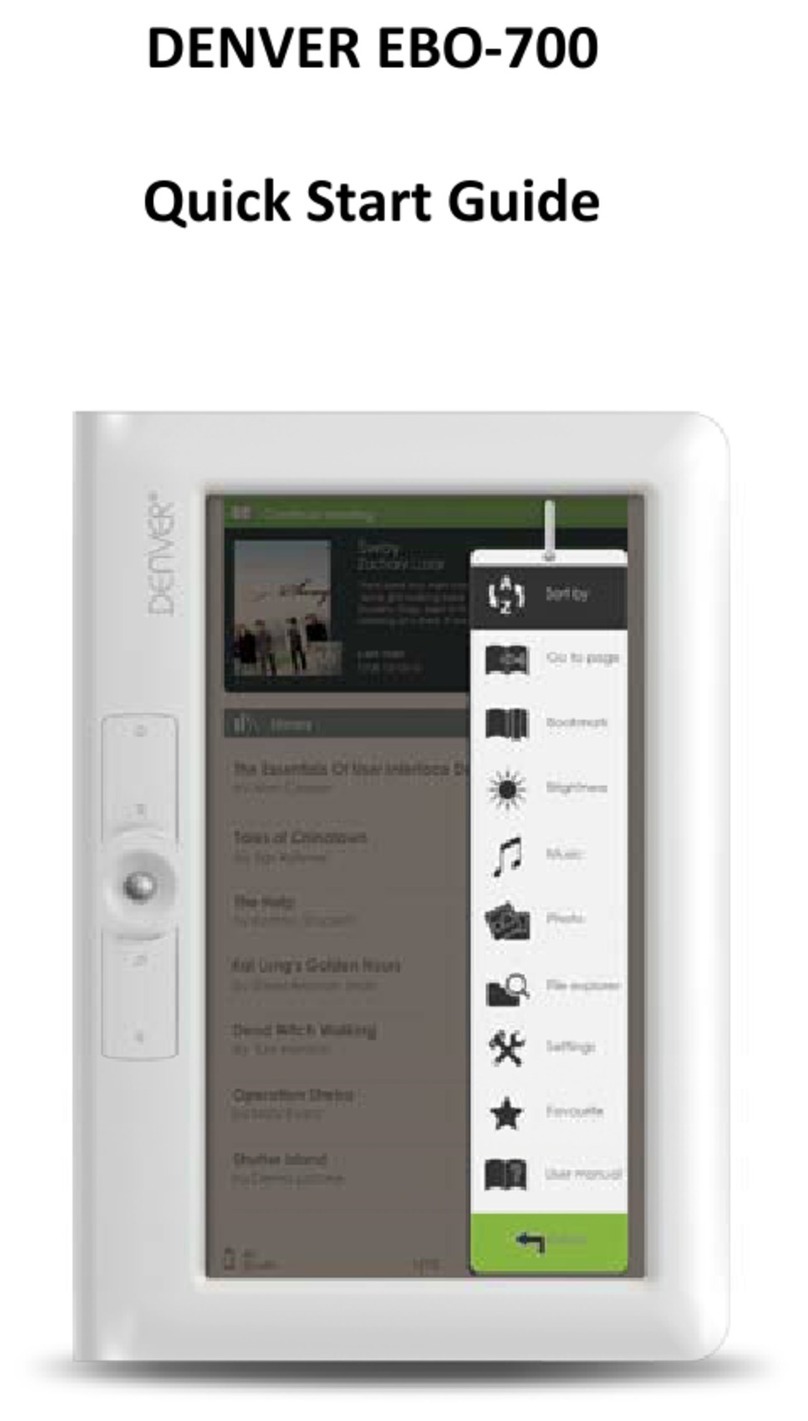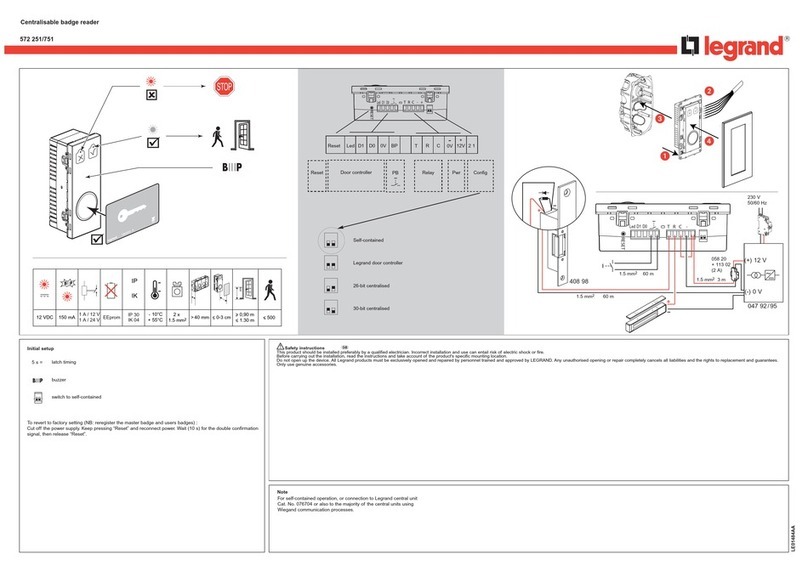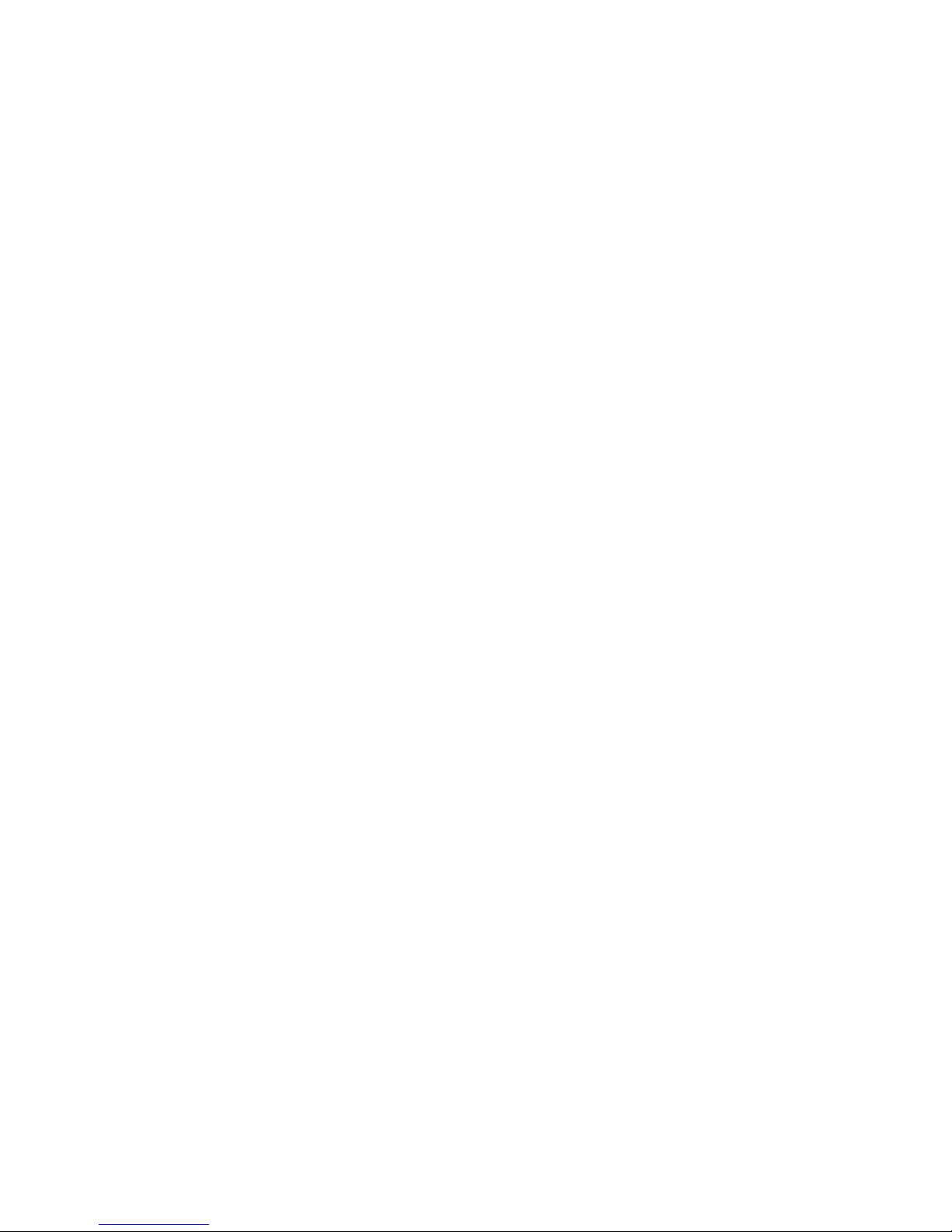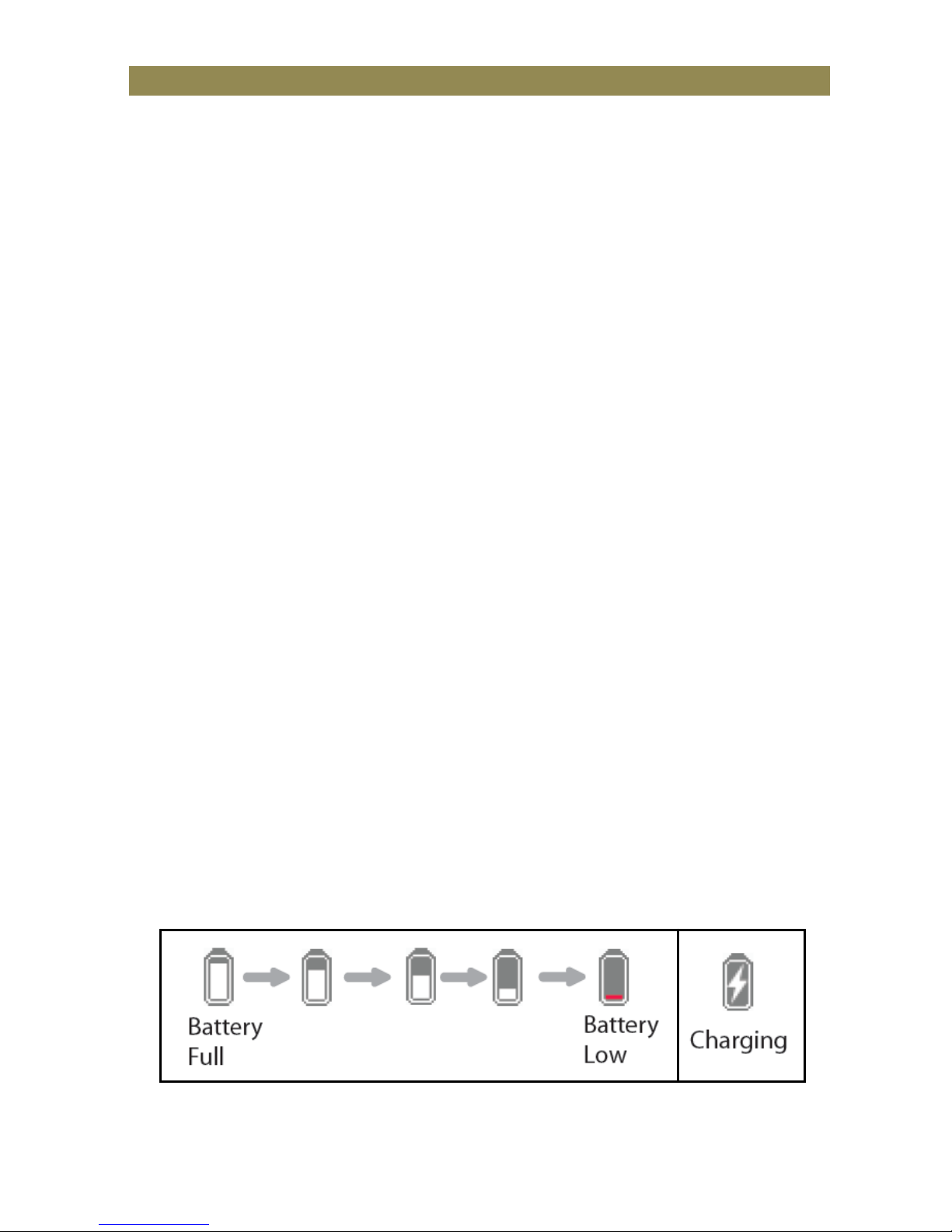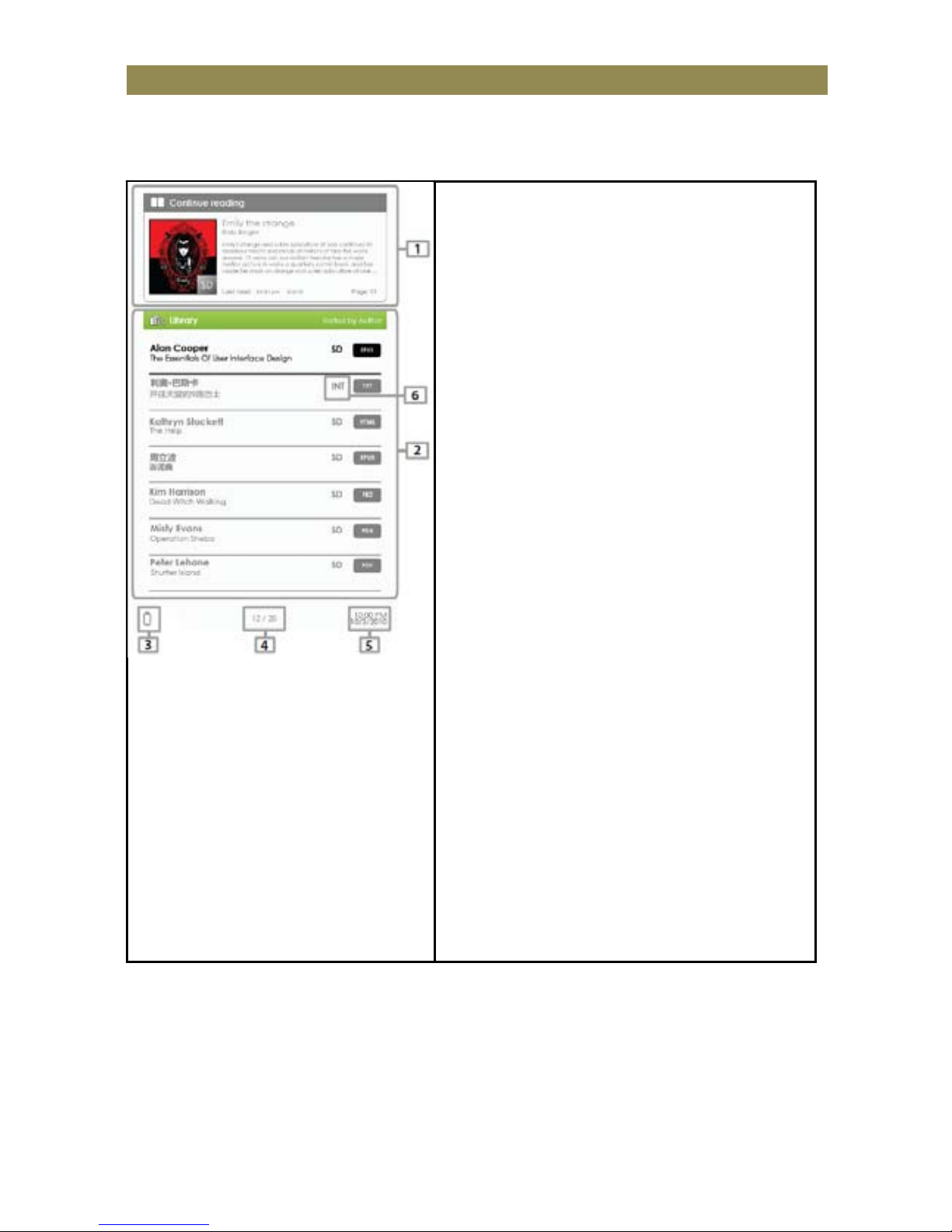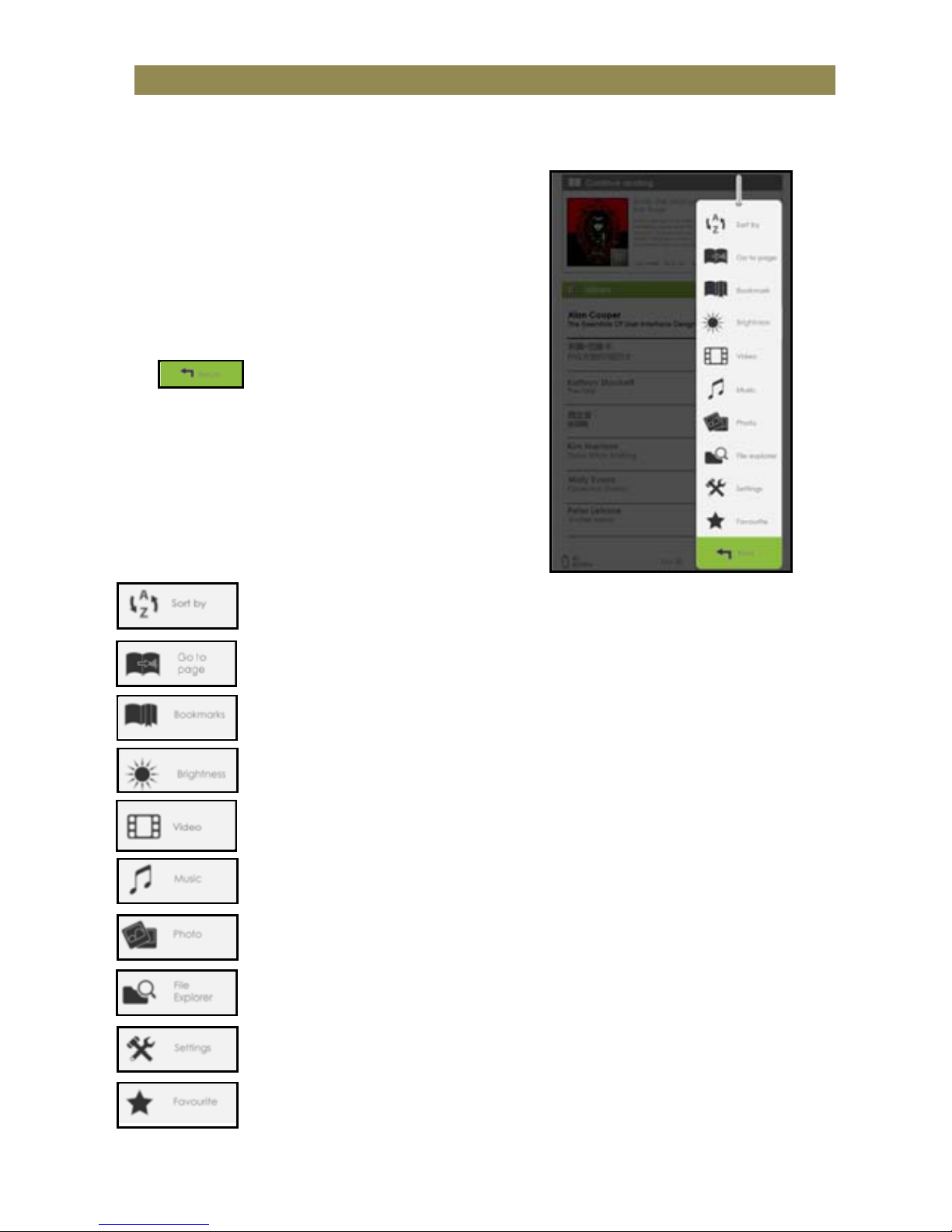TableofContents
Disclaimer……………………………..………………………..……………………………………..……1
Introduction…………………………………………………..…………..………………………….….2
GettingStarted…………………………………………..………….….………………..…………….2
PartsandControls……………………..………………………………….…..…..…2
PoweronReader………………………..…………………………………….……….3
Charging………………………………….………………………………………......3
InsertingMemoryCard……………………………………………..……..…....4
StartingfromHomeMenu……………………………..…………..……..…....5
EnteringOptionMenu………………………………………………….…….....6
Importing&TransferringContent…………………………………………………………...…6
ImportingContent………………………………….………………………….……6
ImportingDRMContent………………………………………………………..…..6
InstallingAdobeDigitalEditions………………………………….…….……….7
AuthorizingPC&Reader……………………………..……………………....….8
TransferringDRMebookstoReader………….……….………………….…..8
Reading………………………………………………………..….……………………………………….10
Openingebook…………………..…………..….…………………………………10
TurningPage……………………………………………………………………….…10
AdjustingFontSize……………..…………………………………………………..11
ZoomingIn/Out……………………………………………………………………….11
UsingOptionMenuinReading…….………………………….……………..12
Adding/DeletingBookmarks………….……………………………………..….12
ReadfromBookmark……………………………………………………….……..13
GotoPage…………….…….………………………………………………………….13
AutoFlip………………………….…………………….……………………………….14
BookInformation………….…………………………………….…………………14
Rotate……………………………………………………………………………………14
AddtoFavorite…………..……………………………………….………………..15
BackgroundMusic………….……………..…………………….………………..16
PlayingAudioFile………………………………………….…………………………….…………….17
ViewingPicture……………………………………….……………………………………………18
FileExplorer………………………………………………………………………………………19
Settings………………………………………………………………………………………………….…..20
Troubleshooting………….……………………………………………………………………….…..21
PrecautionsandMaintenance……………………………………………………………….…..22
ProductSpecifications………….…………………..…..………………………………………..…23
CopyrightandTrademarkNotice………………………………………………………………24