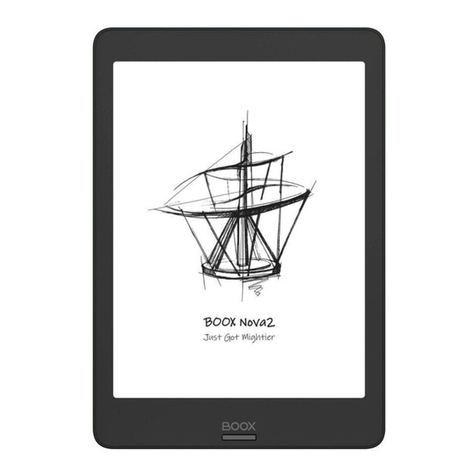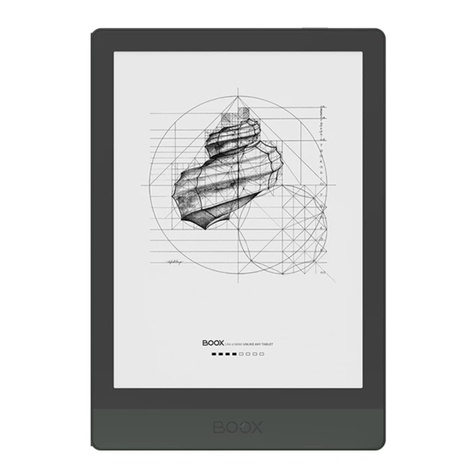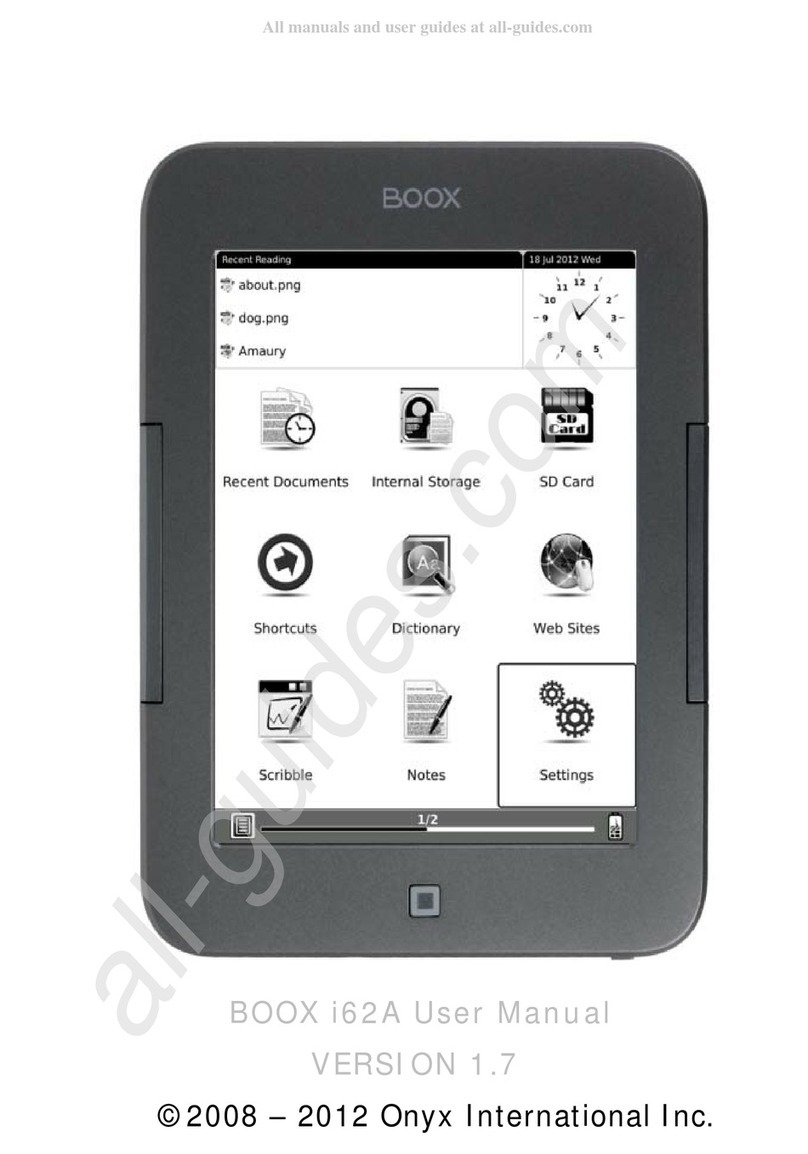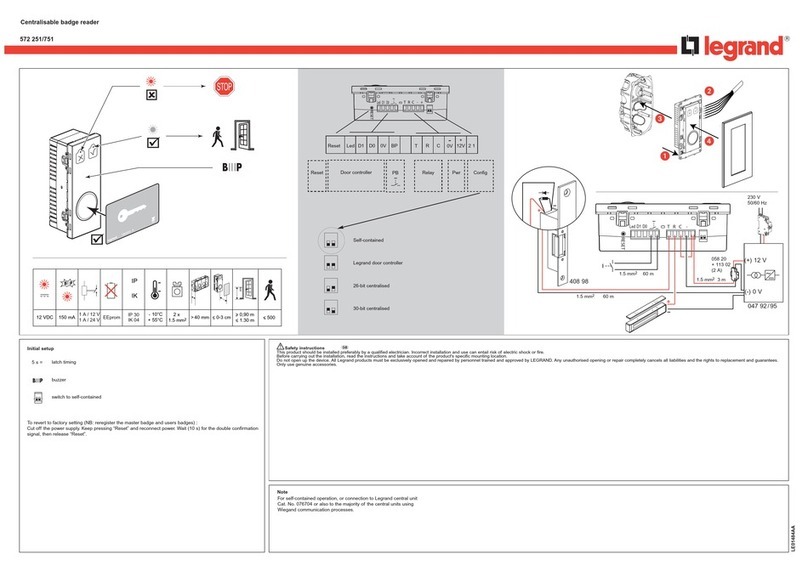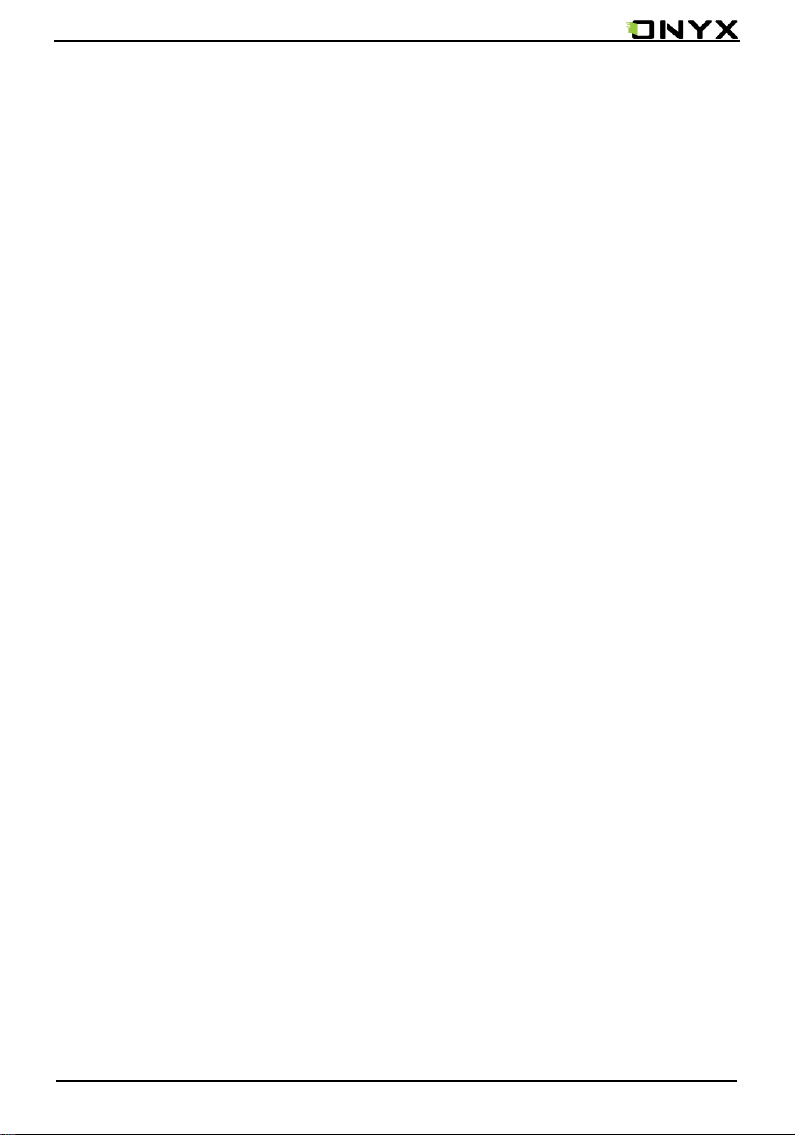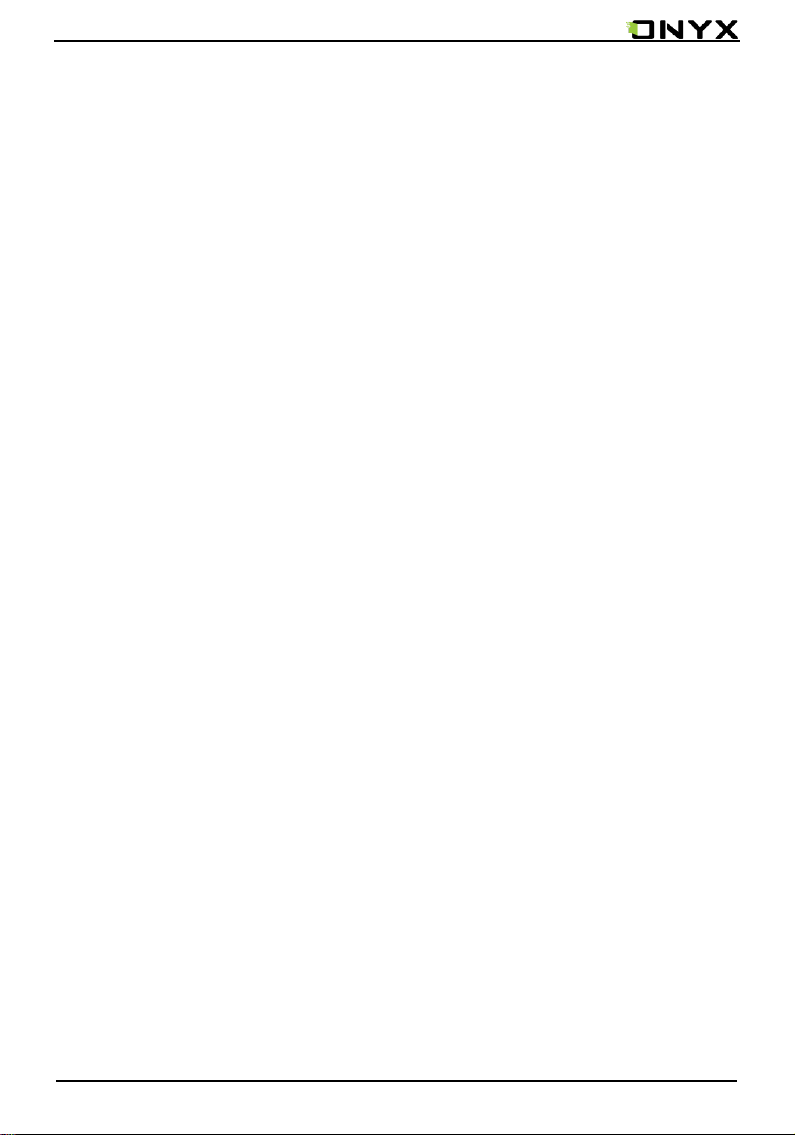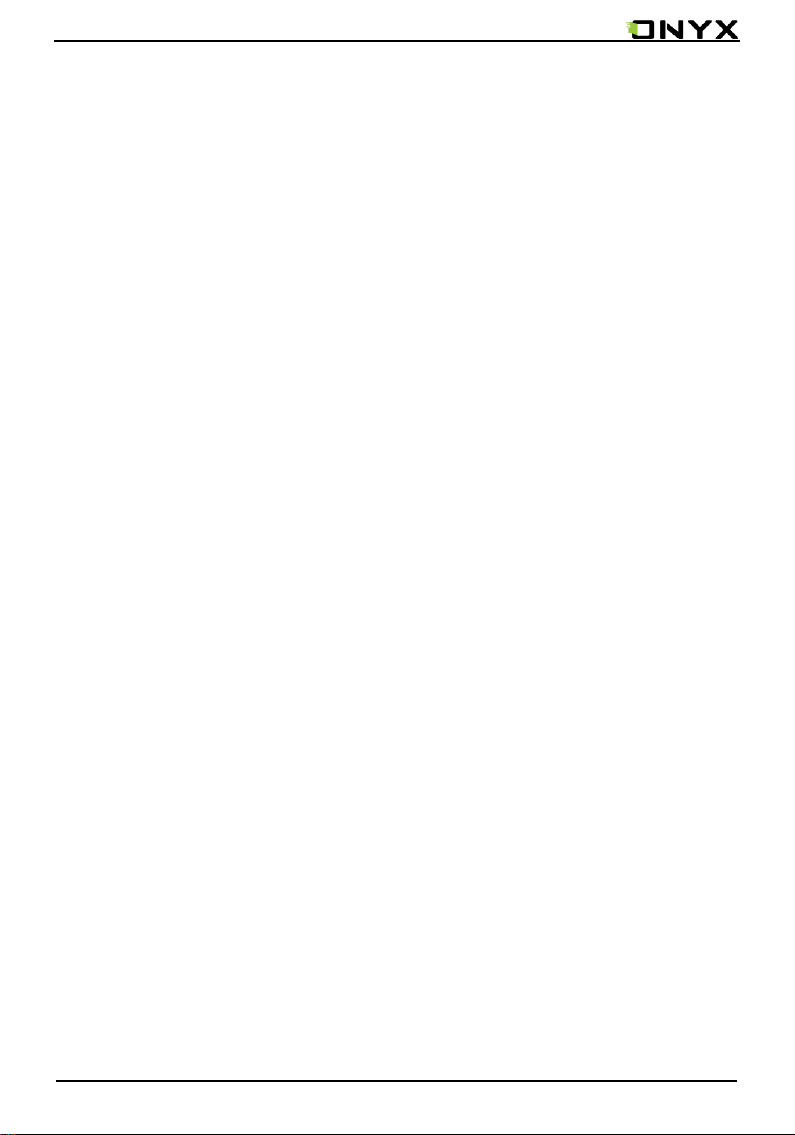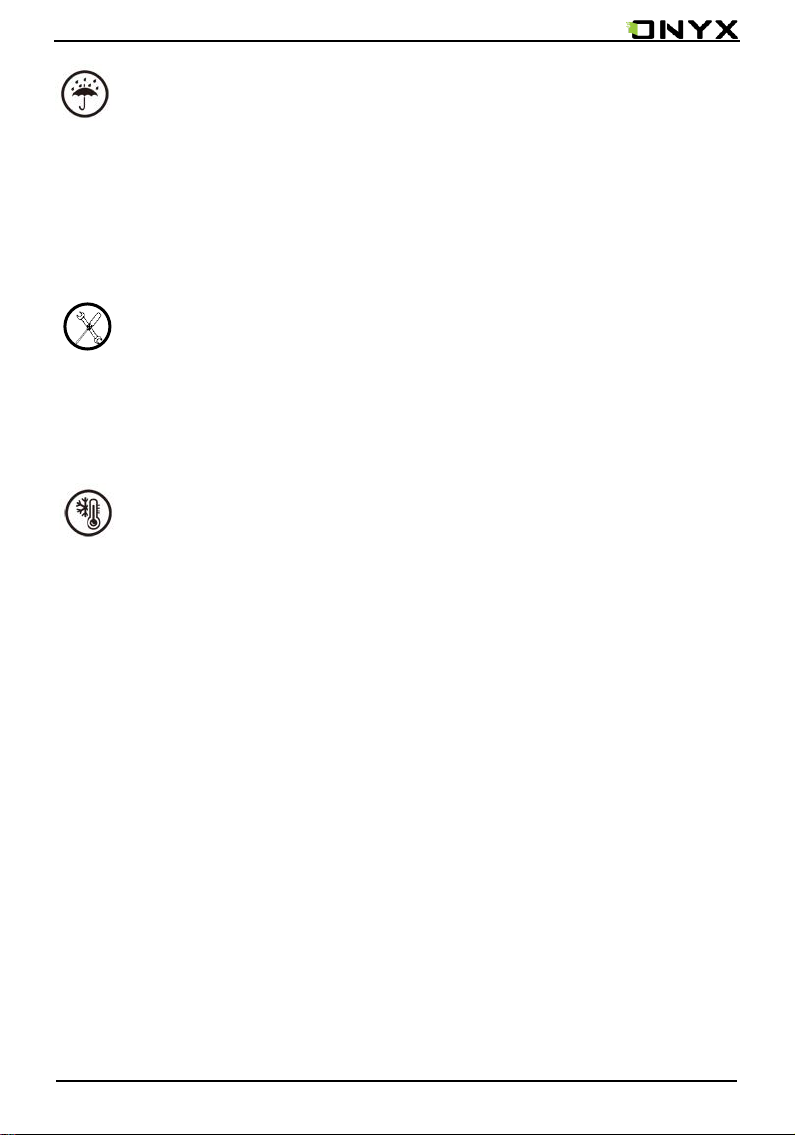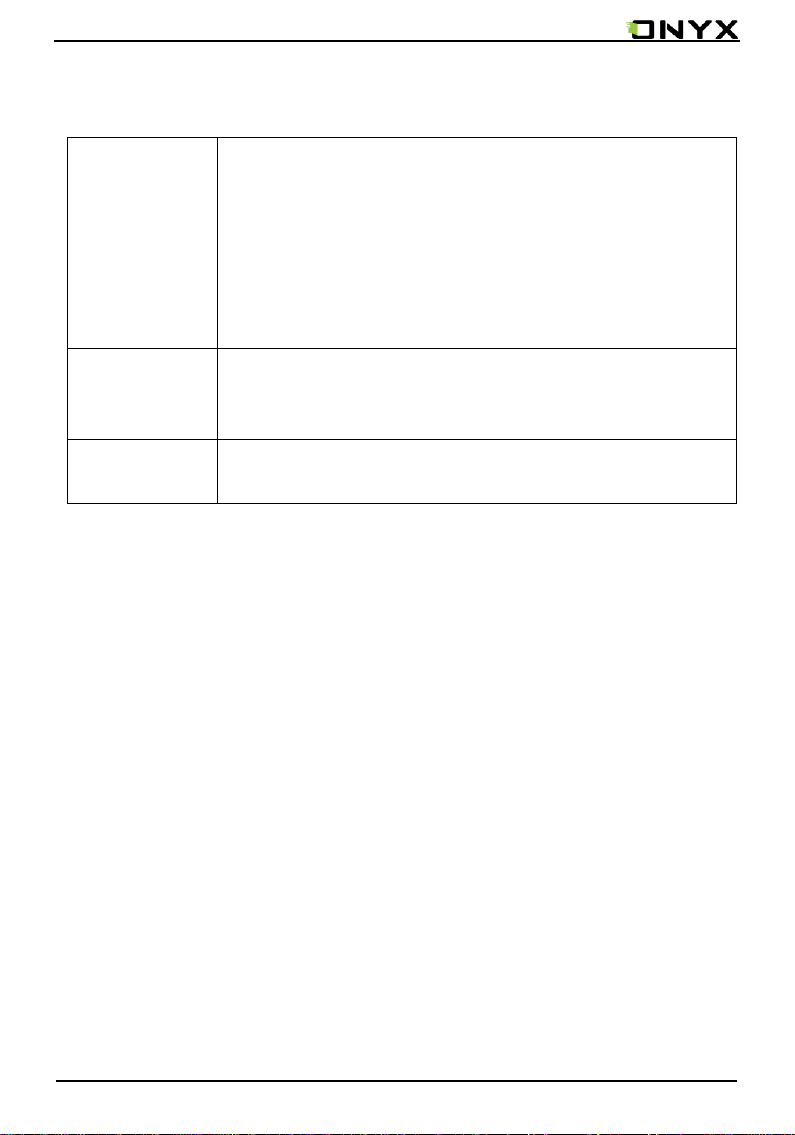www.onyx-international.com
Copyright © 2018 Onyx International. All rights reserved. 3 / 90
1. About ONYX
BOOX is presented by Onyx International, which has a group of
professionals who dedicate themselves in designing state-of-the-art reading
terminal. The beauty of the BOOX is embodied in both its simplicity and its
power. As we are going to show you, BOOX is an open and flexible platform for
both consumers and content providers.
BOOX is powered by a 16-level grayscale e-ink screen that looks and feels
like paper. Passive lighting and diffuse surface relax your eyes and reduce eye
strain. By the hand-writing system, you can take notes while reading and sketch
up ideas that happen to emerge. BOOX takes full advantage of new-generation
e-ink screens: extremely low power consumption without reflection and
backlight. Each full charge can sustain a few weeks' reading. By reducing paper
consumption while providing a realistic paper-like reading experience, digital
content helps to protect the environment without sacrificing convenience or
lifestyle.
For content partners, we also provide support for custom formats and
digital rights management solutions. All of our viewers have standard features