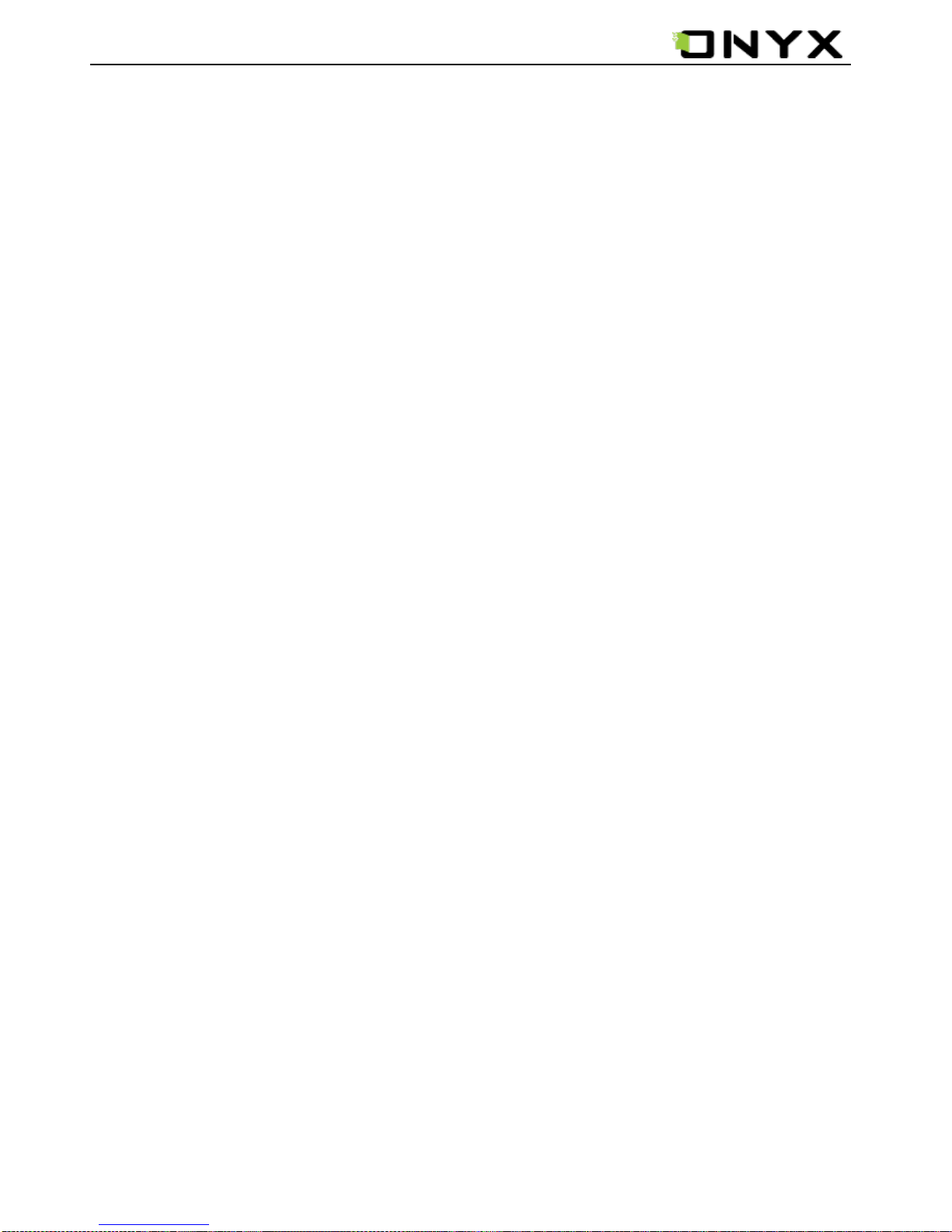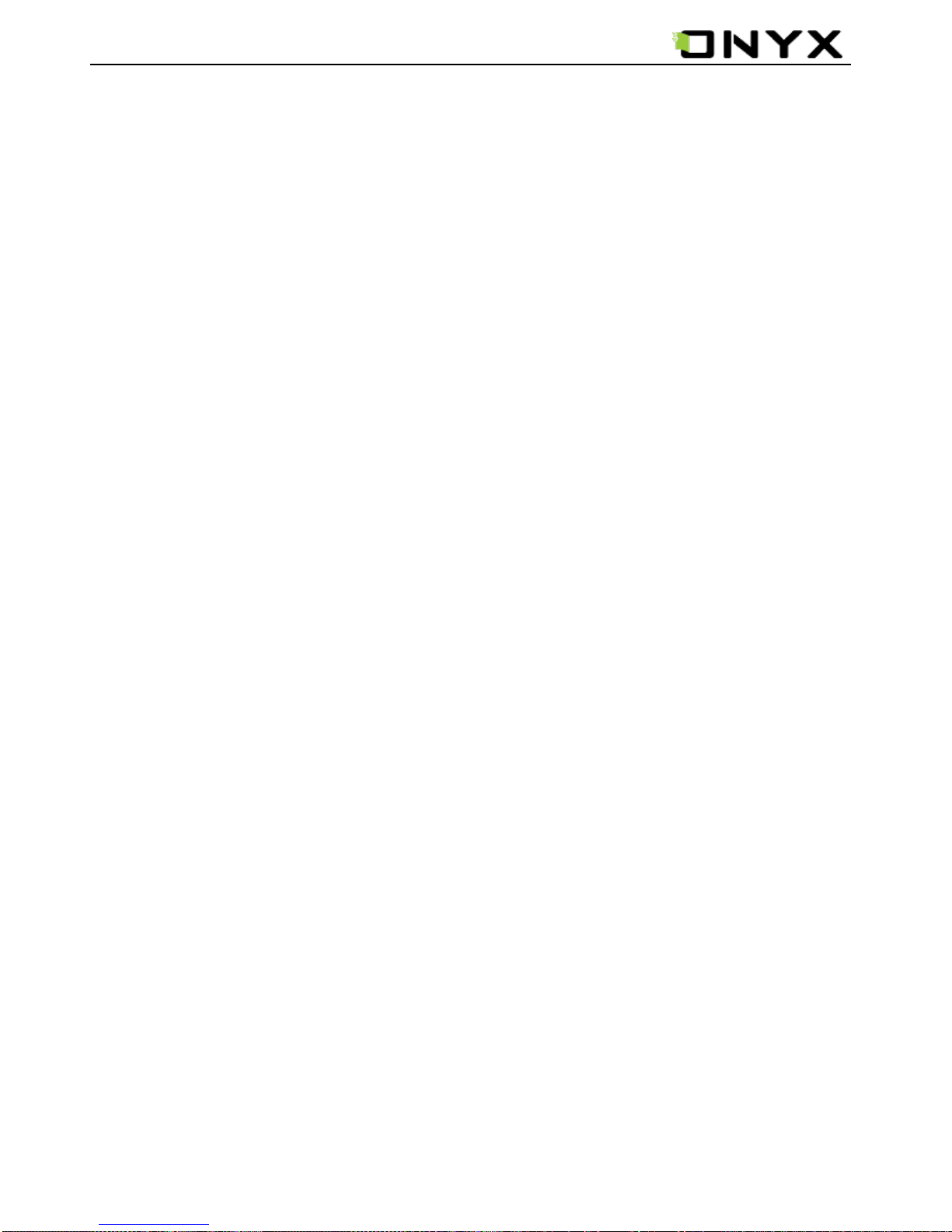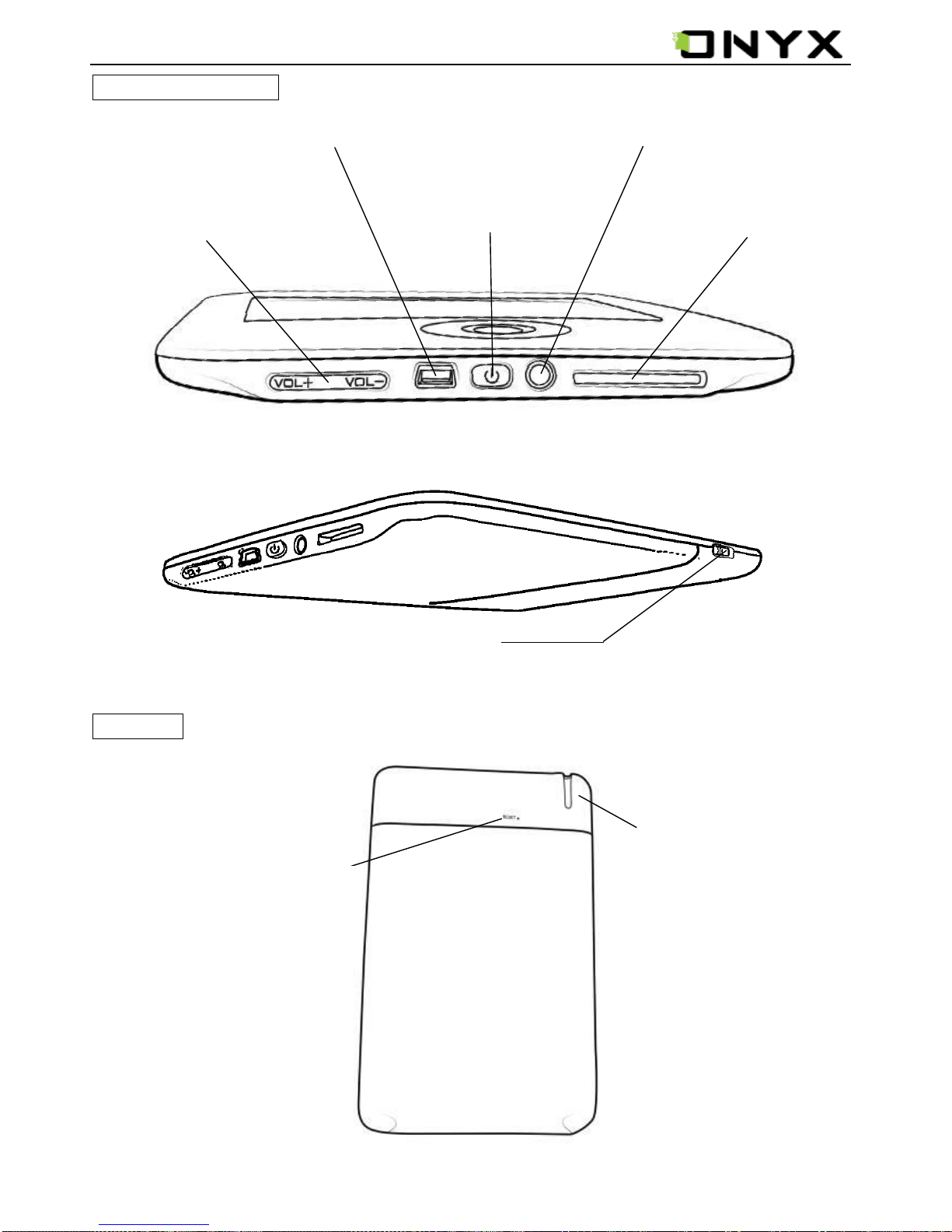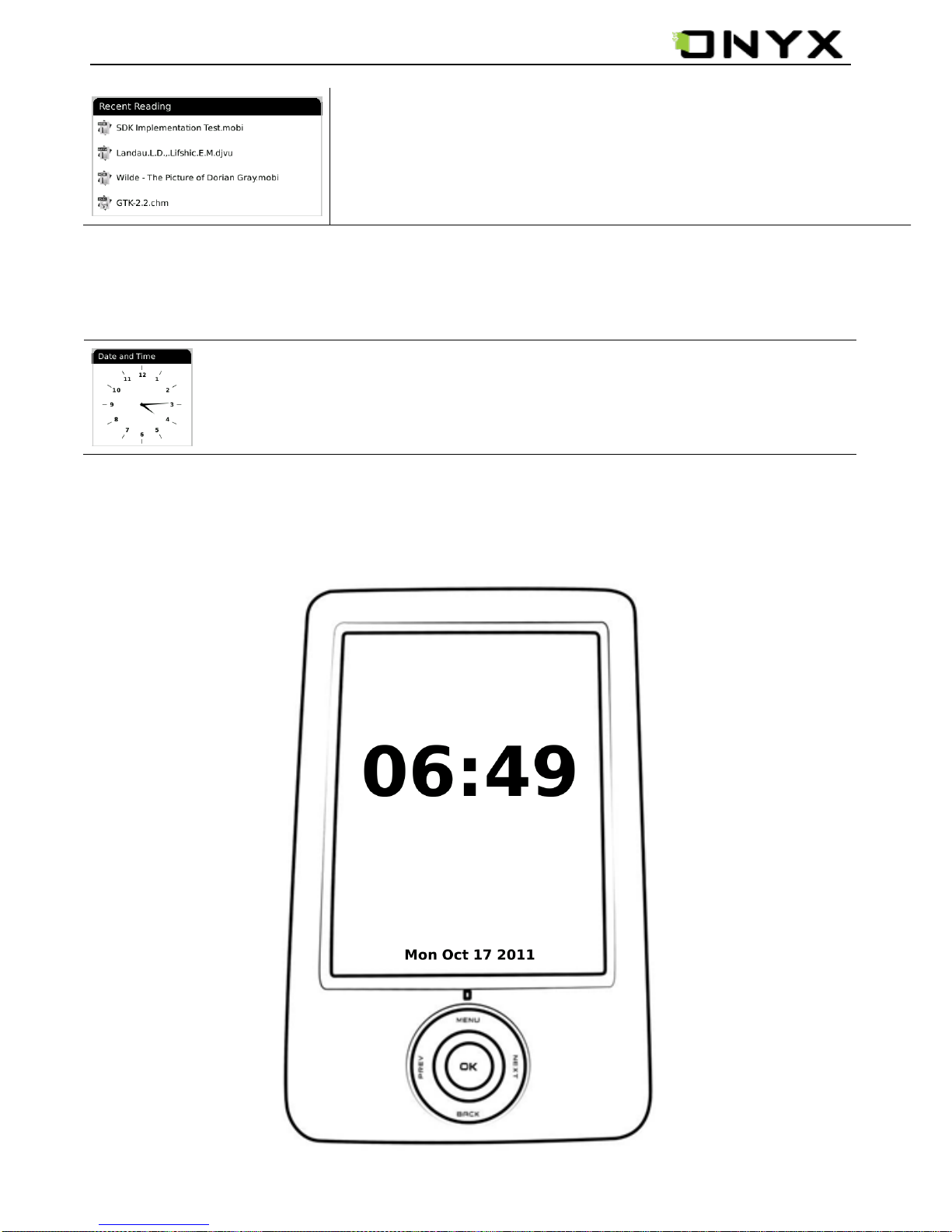www.onyx-international.com
__________________________________________________________________________________________________________________
Copyright © 2011 Onyx International. All rights reserved. 2/ 31
Table of Contents
Preface.........................................................................................................................3
Guidelines ....................................................................................................................4
Precautions ..................................................................................................................5
Components .................................................................................................................5
Boox A62 View .............................................................................................................6
Key Function ................................................................................................................8
Basic Operations ..........................................................................................................9
Reading Books............................................................................................................ 11
Internal Storage......................................................................................................... 14
Internal Storage Menu .......................................................................................... 15
Reading a Book ..................................................................................................... 15
SD Card ...................................................................................................................... 16
Recent Documents...................................................................................................... 17
Dictionary................................................................................................................... 18
Installing Dictionaries........................................................................................... 19
Consult the Dictionary........................................................................................... 19
Pictures...................................................................................................................... 20
Pictures Menu ....................................................................................................... 20
Music.......................................................................................................................... 22
Play Interface ....................................................................................................... 22
Scribble ...................................................................................................................... 23
Notes ......................................................................................................................... 24
Web Sites ................................................................................................................... 25
Wi-Fi Configuration ............................................................................................... 25
Web Browser ........................................................................................................ 26
Browser Menu....................................................................................................... 26
Applications ............................................................................................................... 27
Settings...................................................................................................................... 28
Technical Specifications.............................................................................................. 30
Connect to PC ....................................................................................................... 30
Charge .................................................................................................................. 30
Software Update......................................................................................................... 31