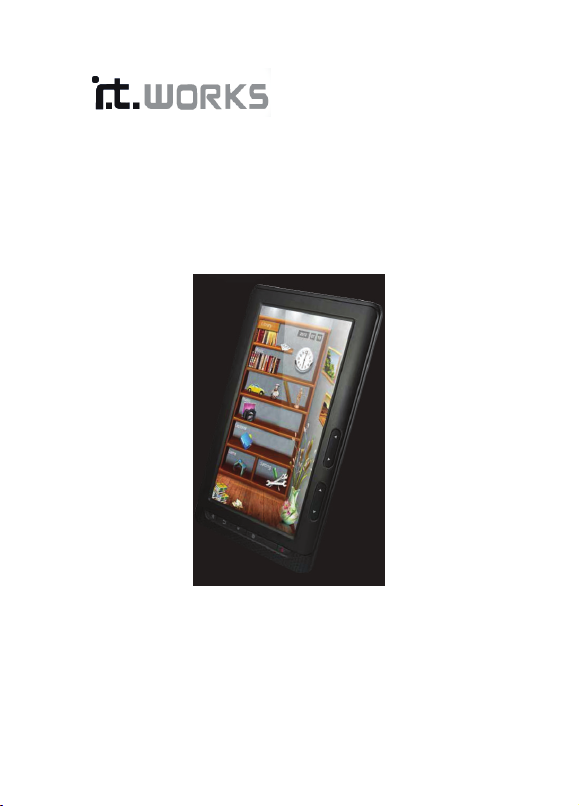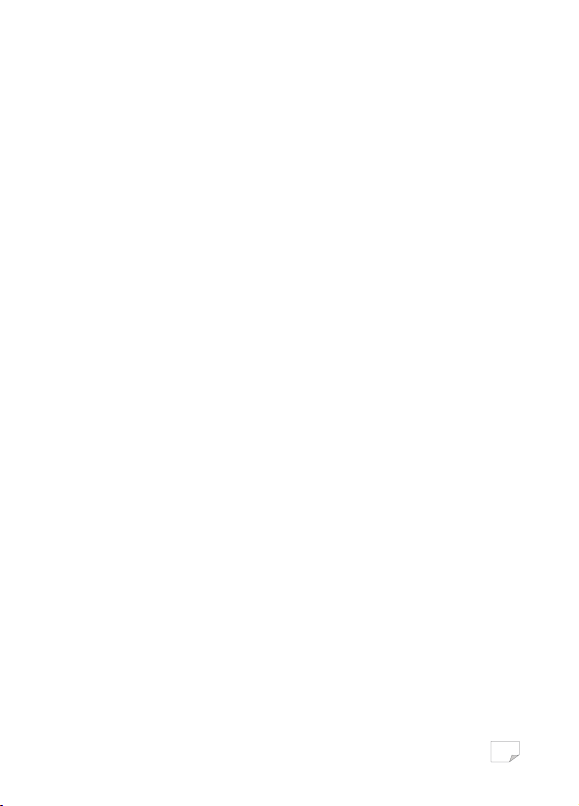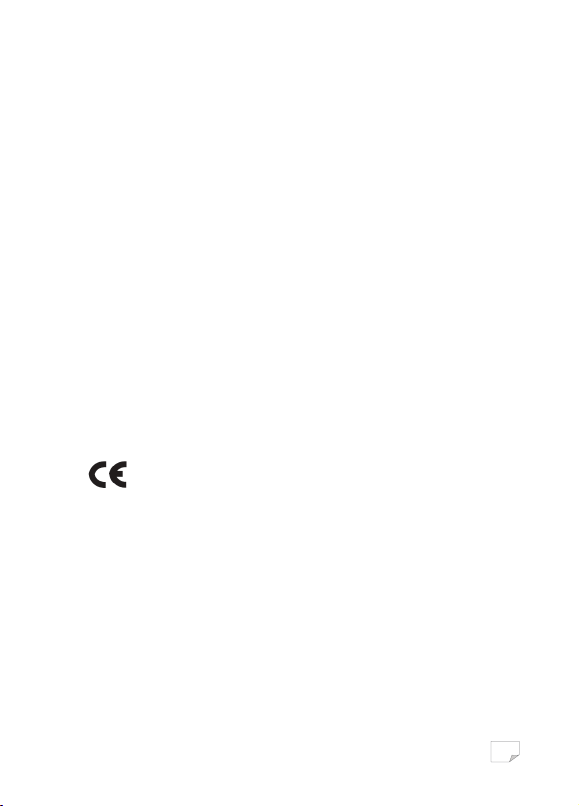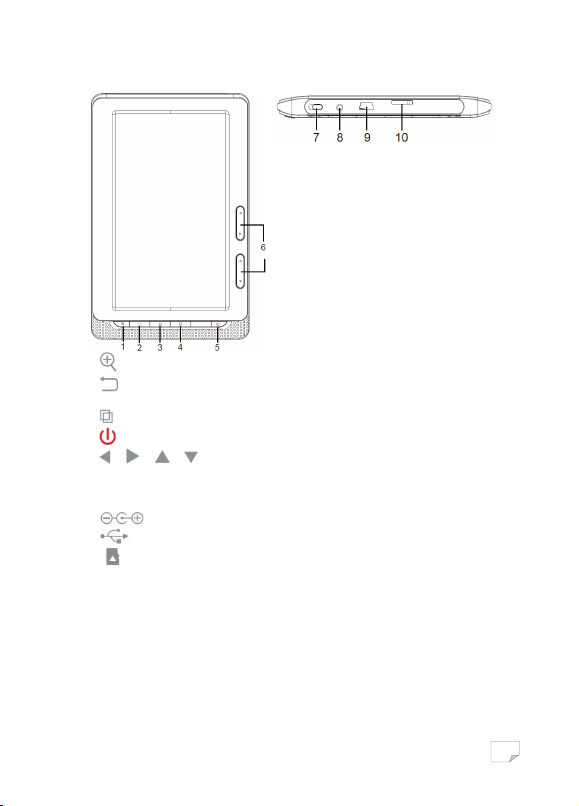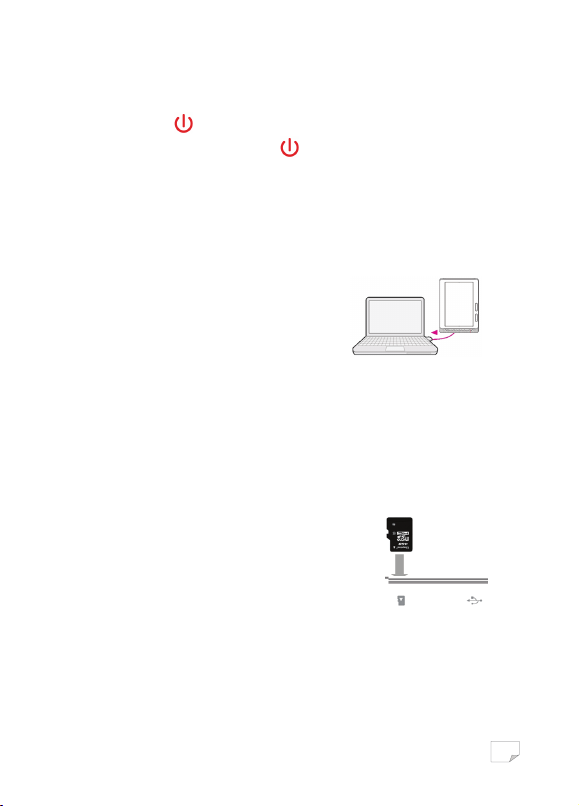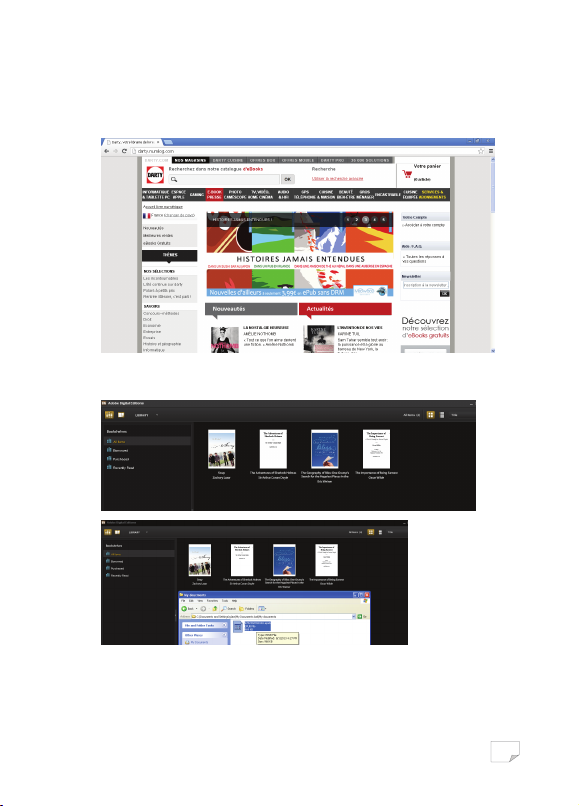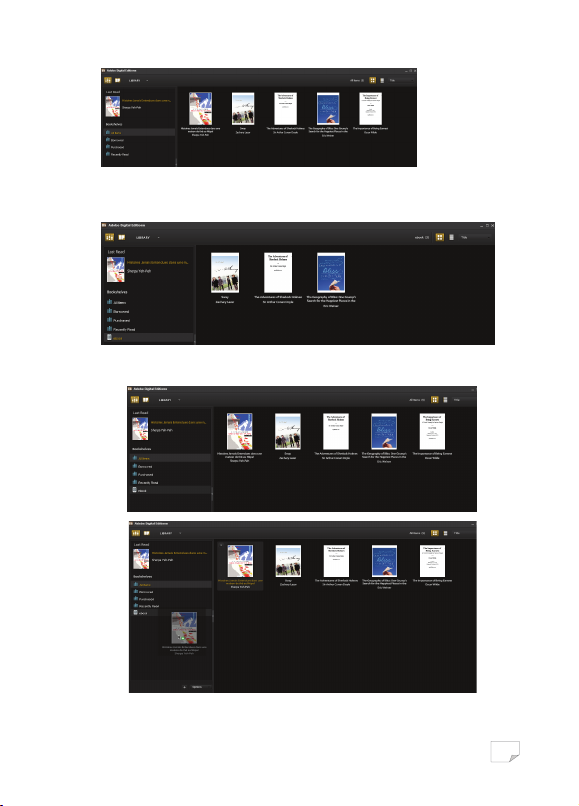1
Table of Contents
WARNINGS....................................................................................................................2
IMPORTANT SAFETY INSTRUCTIONS............................................................................. 2
PACKAGE CONTENTS..................................................................................................... 2
PRODUCT OVERVIEW....................................................................................................2
GETTING STARTED ........................................................................................................3
Turning on an off the rea er ............................................................................4
Charging the rea er............................................................................................ 4
Inserting a memory car into the rea er ........................................................... 4
TRANSFERRING CONTENT FILES ...................................................................................4
READING BOOKS........................................................................................................... 9
Turning a Page..................................................................................................10
Rotating a Page................................................................................................. 10
Zooming in/out................................................................................................. 10
Using the Option menu of the Book Page ........................................................ 11
VIEWING PHOTOS ....................................................................................................... 13
BROWSER HISTORY ..................................................................................................... 14
FILE EXPLORER ............................................................................................................ 14
GAME.......................................................................................................................... 14
SETTINGS ....................................................................................................................14
SPECIFICATIONS .......................................................................................................... 16
DISPOSAL ....................................................................................................................17