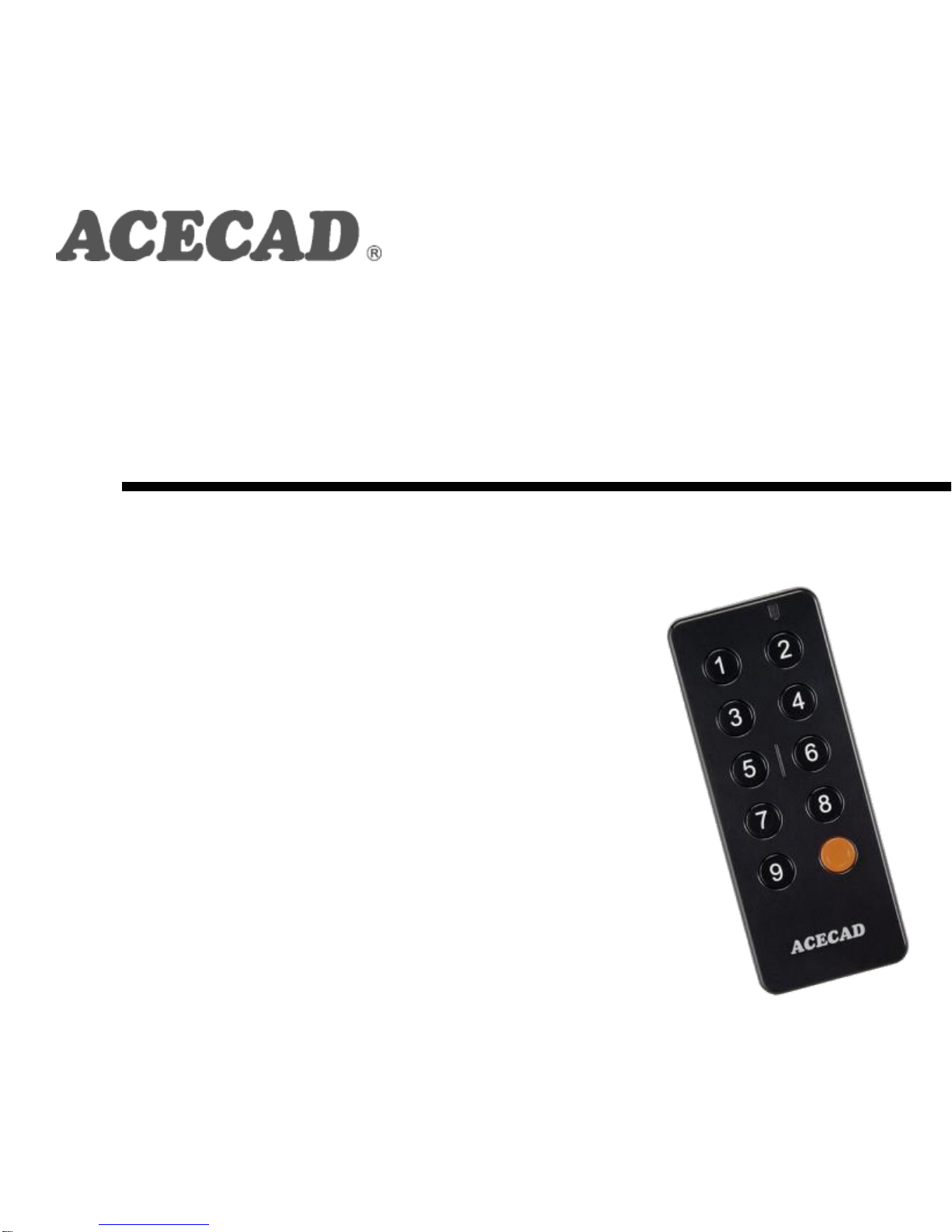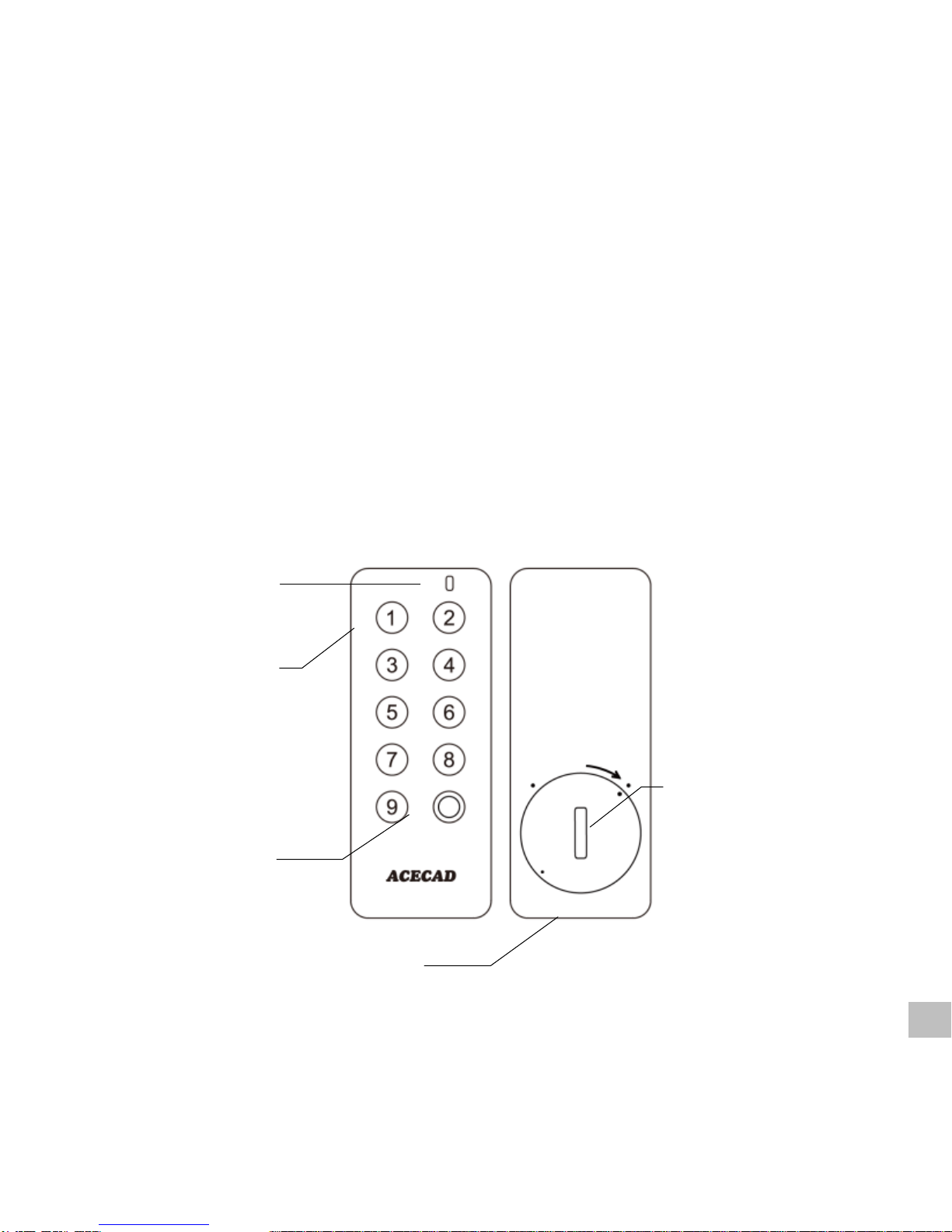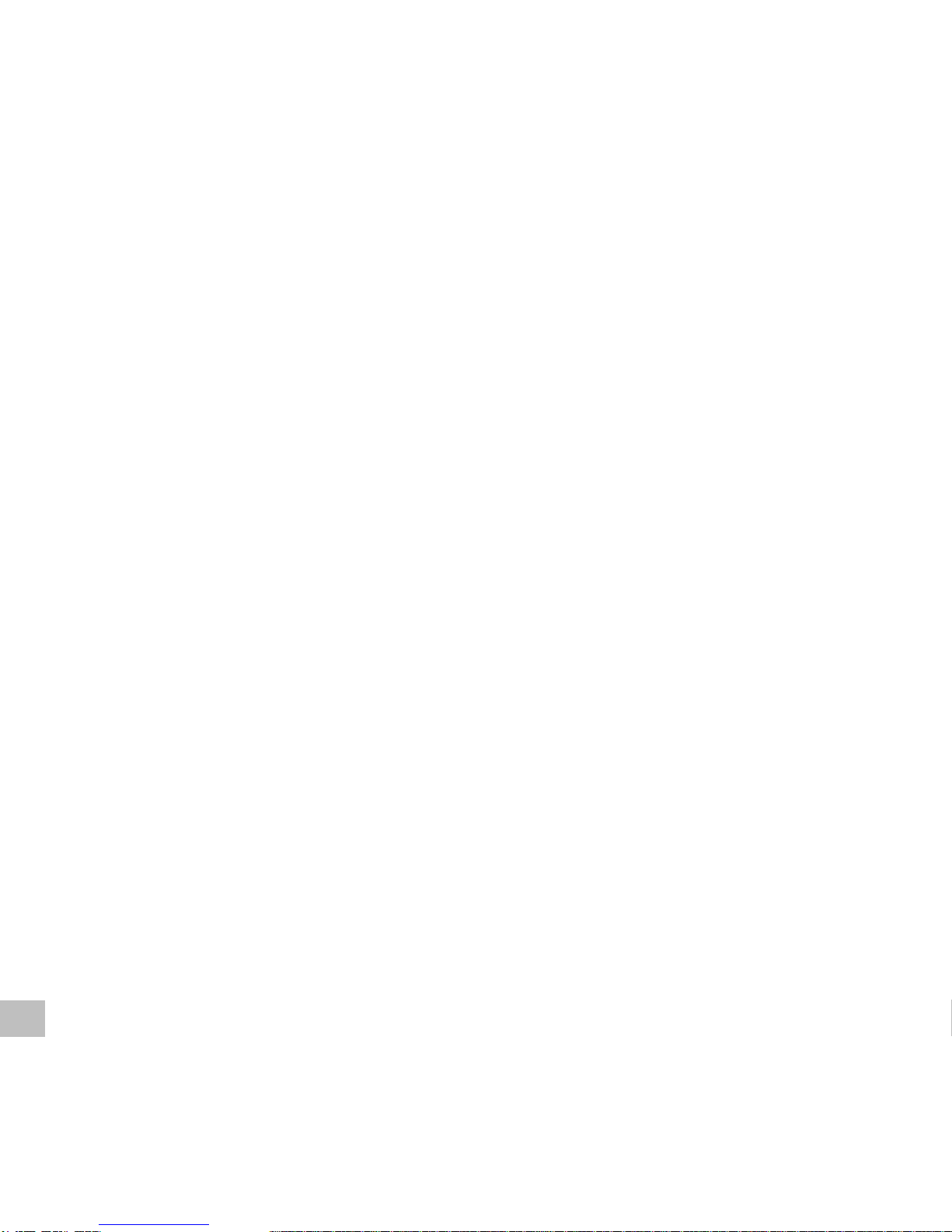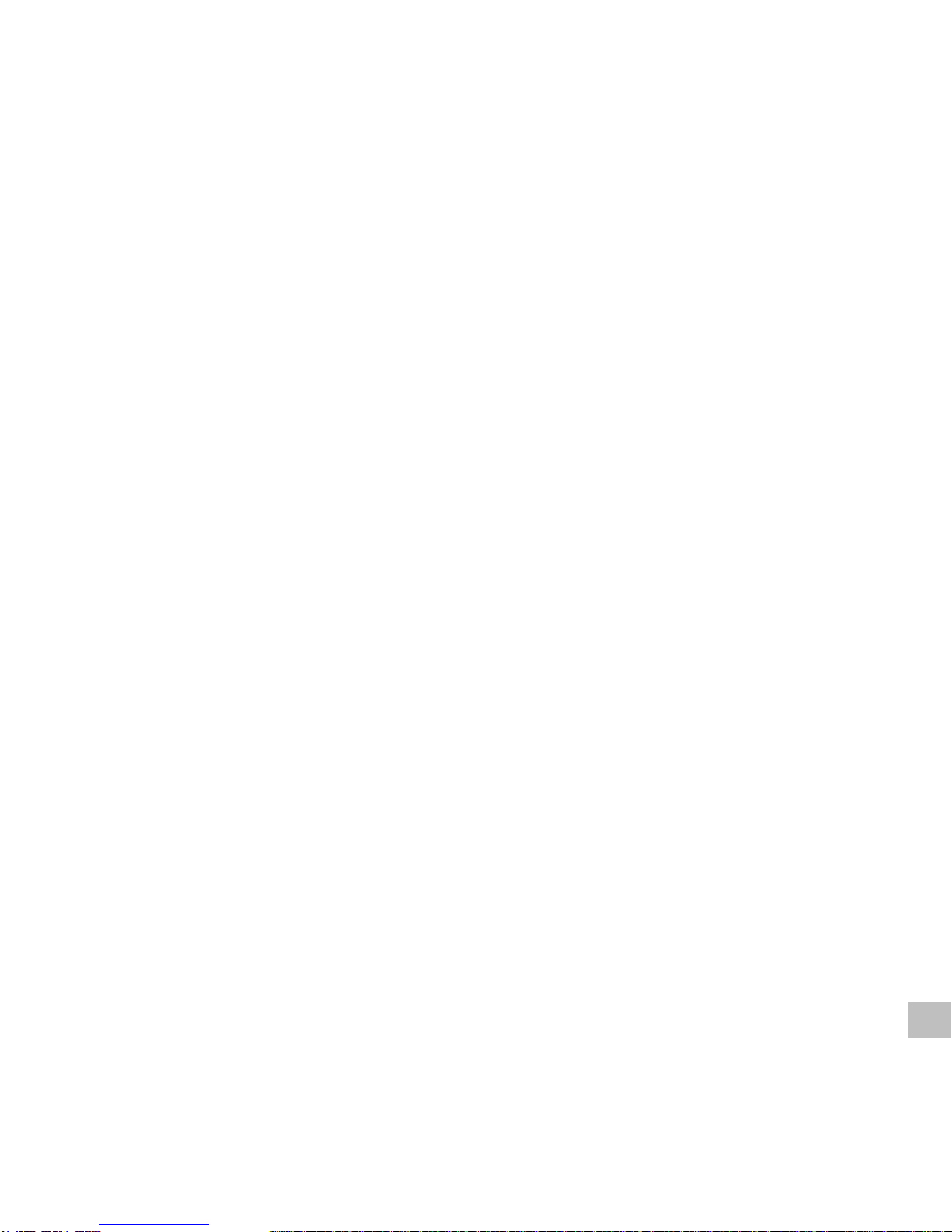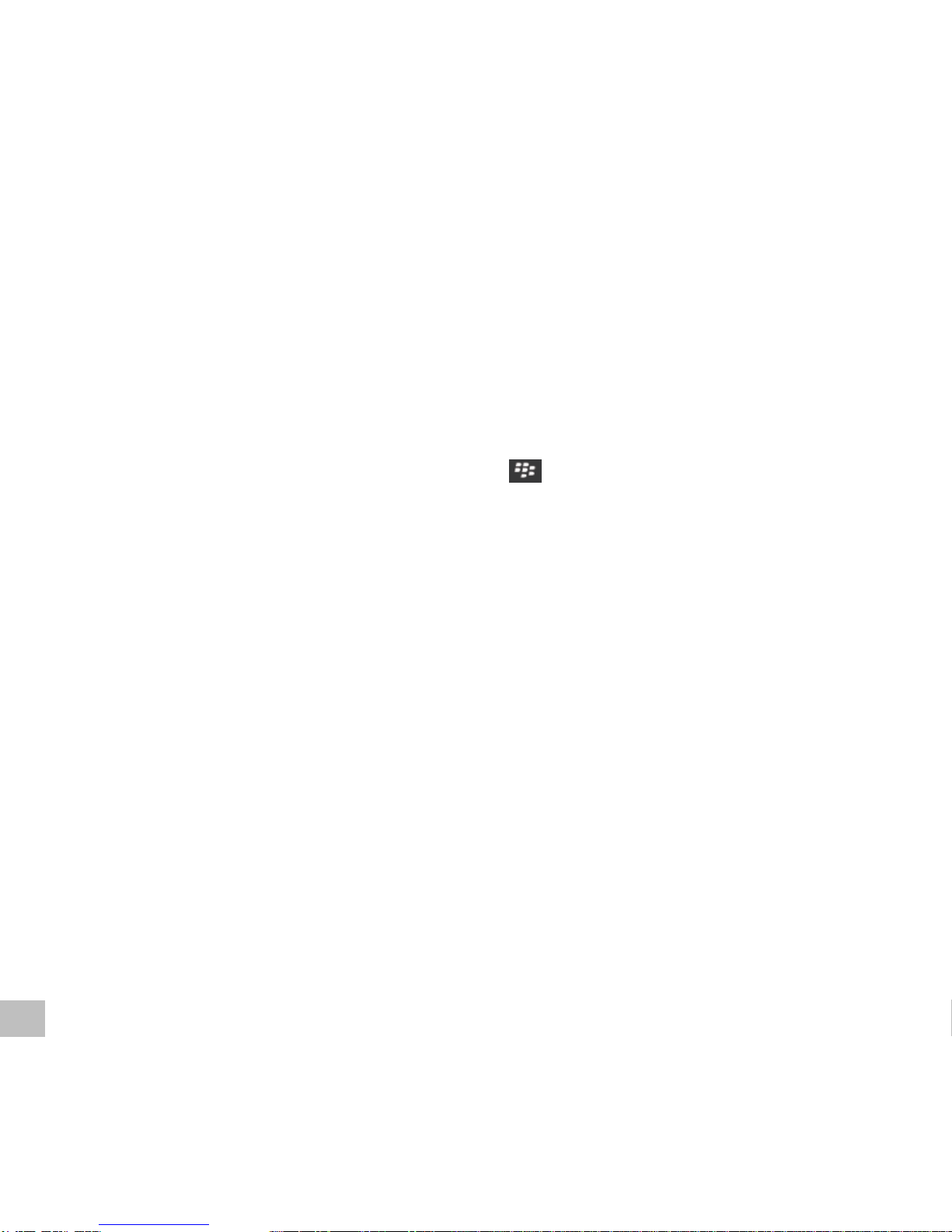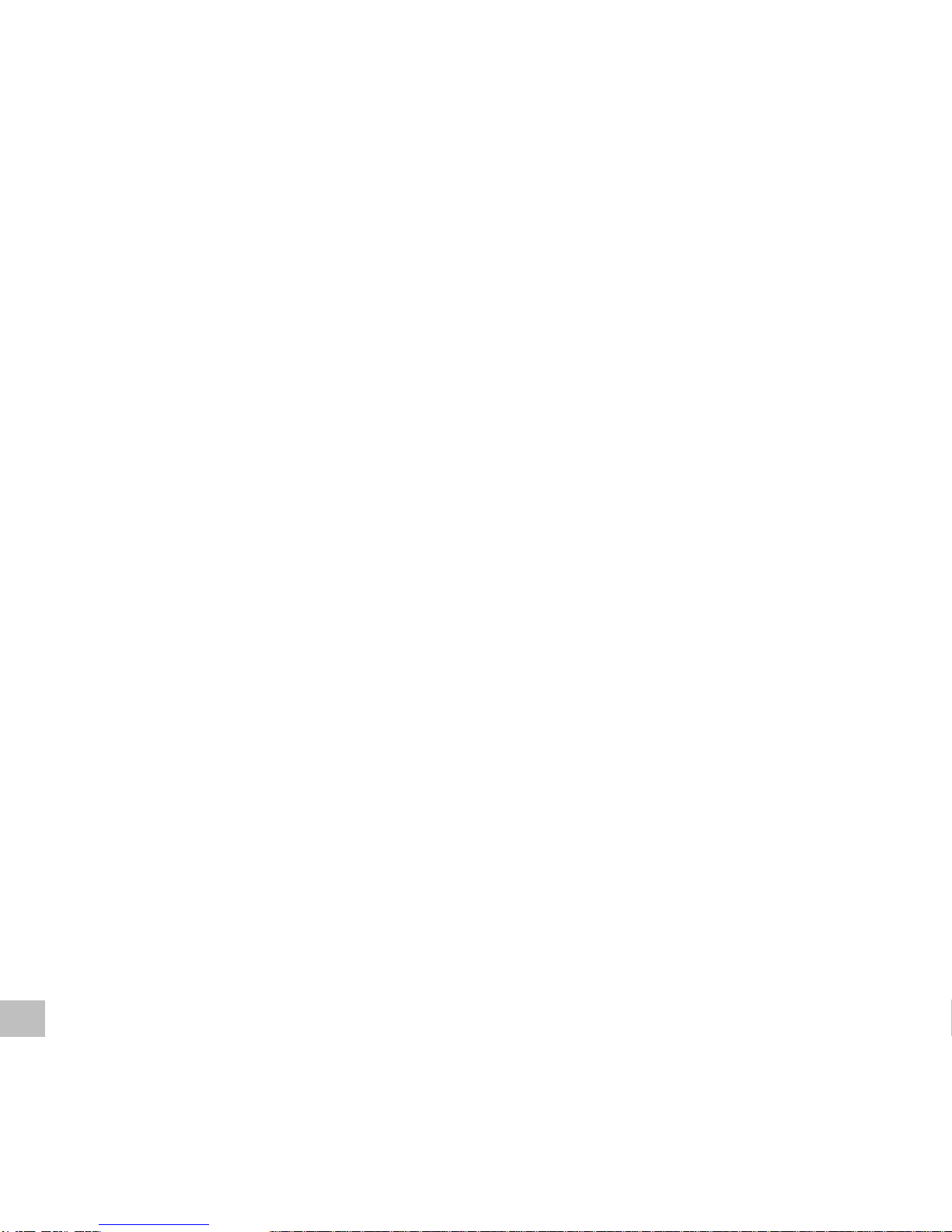2. In this on-screen menu, you can adjust the following settings according to your need:
For an Emergency Phone Call to the emergency contact:
Tap (or click by trackpad) the (Add) button and the Contacts list displays. Select a
contact and then a phone number to assign as the emergency contact for the
Emergency Phone Call. The assigned contact, phone number and label (including
his photo, if exists) will display in the button.
Touch and hold (or click by trackpad) the assigned button to display the pop-up
menu showing two options. Select Replace or Delete.
Activate Speakerphone: allows you to automatically activate the speakerphone of
your phone when making an Emergency Phone Call using the Controller.
Note: This function is not available when you use your phone with a wired /
Bluetooth headset or hands-free unit in a vehicle because the phone’s call
audio will be through the headset or hands-free unit.
For the Emergency Text Message sent to up to 5 emergency contacts:
Tap (or click by trackpad) an (Add) button and the Contacts list displays. Select a
contact and then a mobile phone number to assign as the emergency contact for
the Emergency Text Message. The assigned contact, phone number and label
(including his photo, if exists) will display in the button.
Touch and hold (or click by trackpad) the assigned button to display the pop-up
menu showing two options. Select Replace or Delete.
Edit Message: allows you to edit your prepared message. Your approximate
location will be attached to this message.
Note: The Location Service on your phone must be turned on for your
approximate location. (Please refer to your phone’s user guide about the