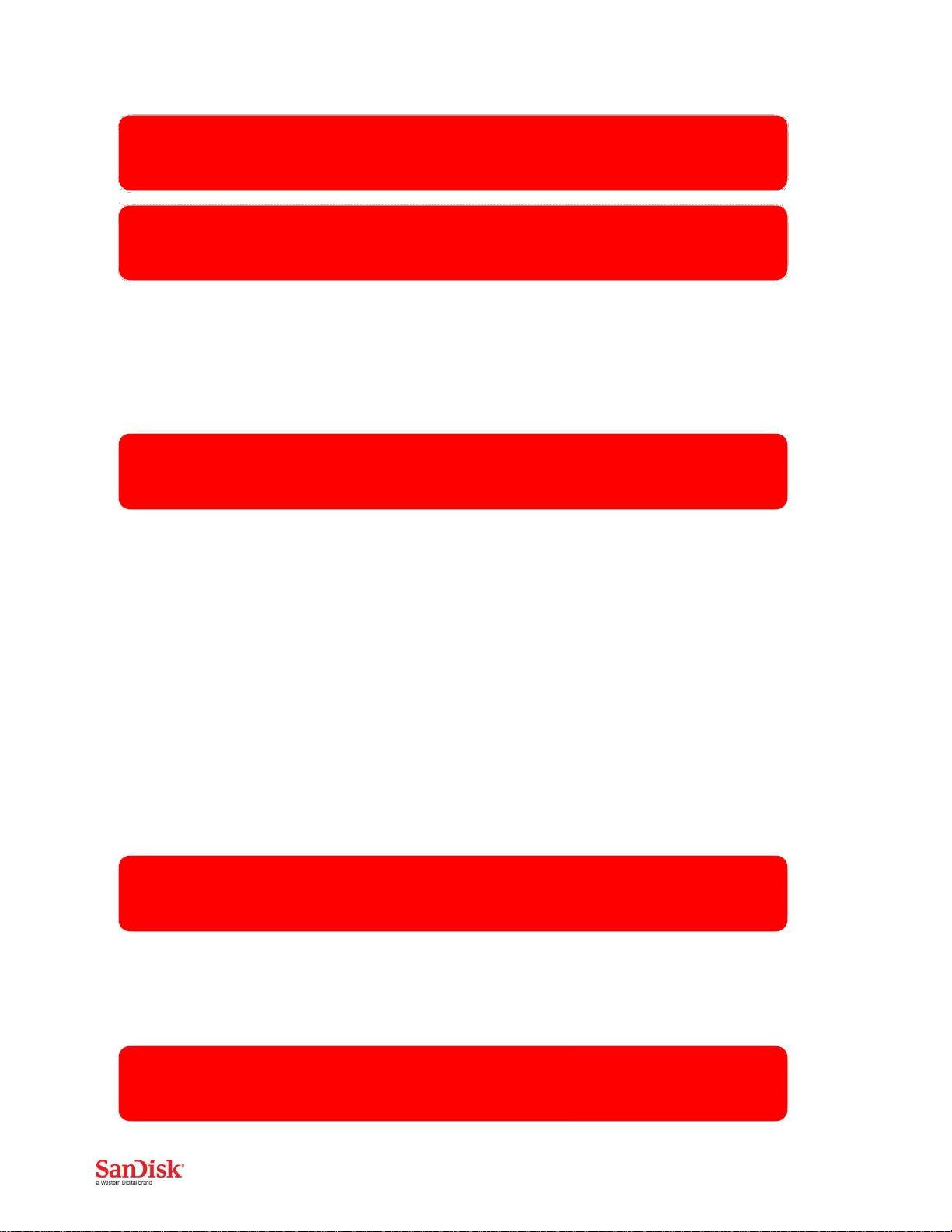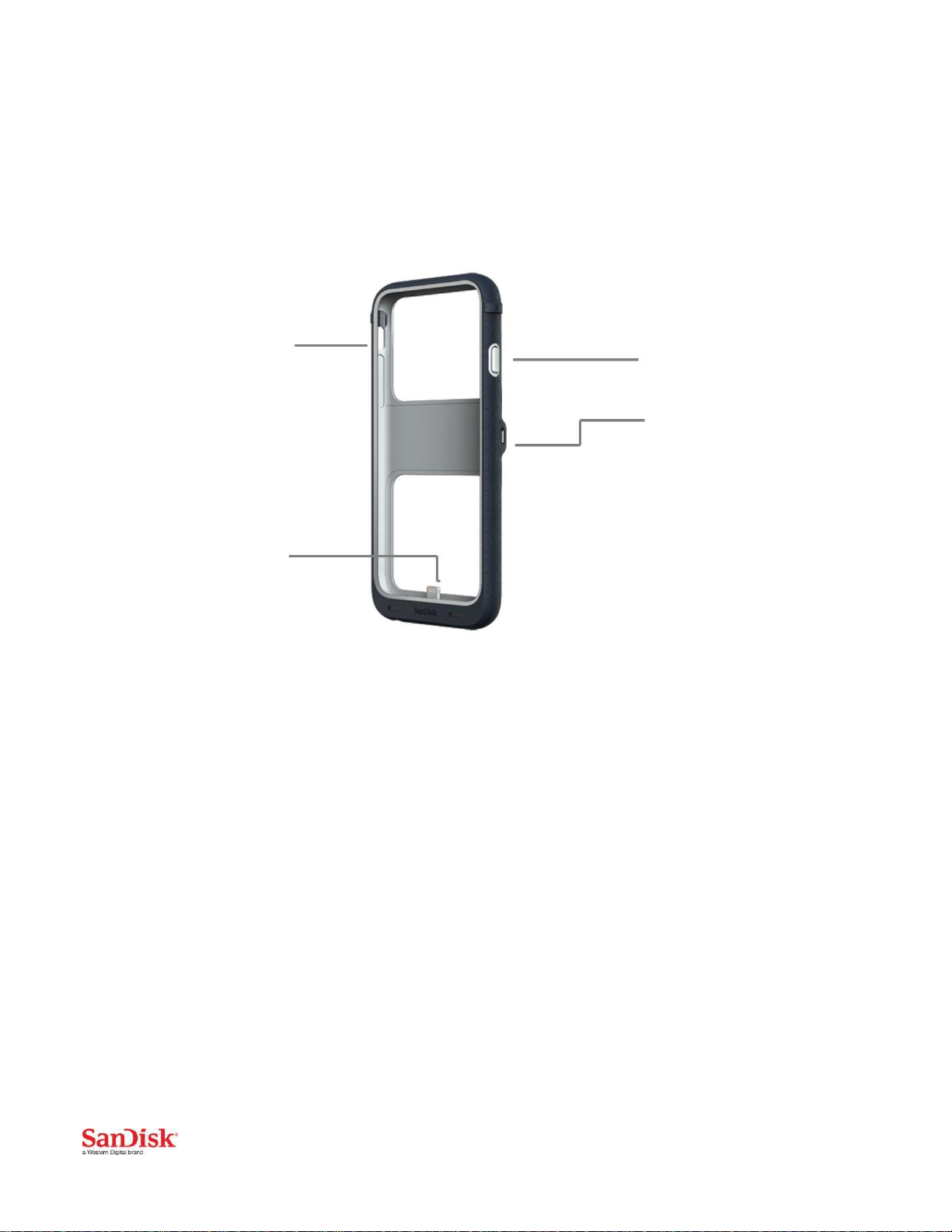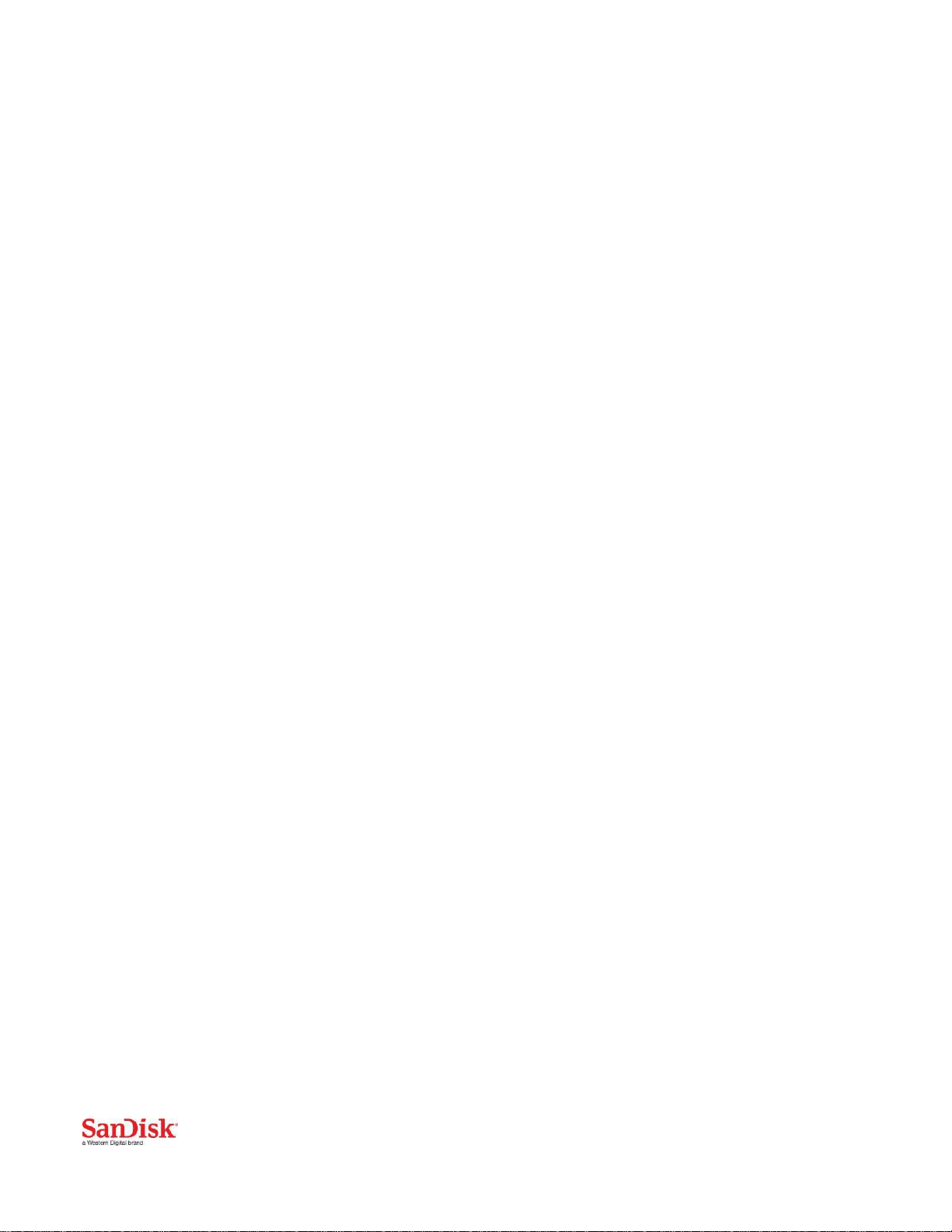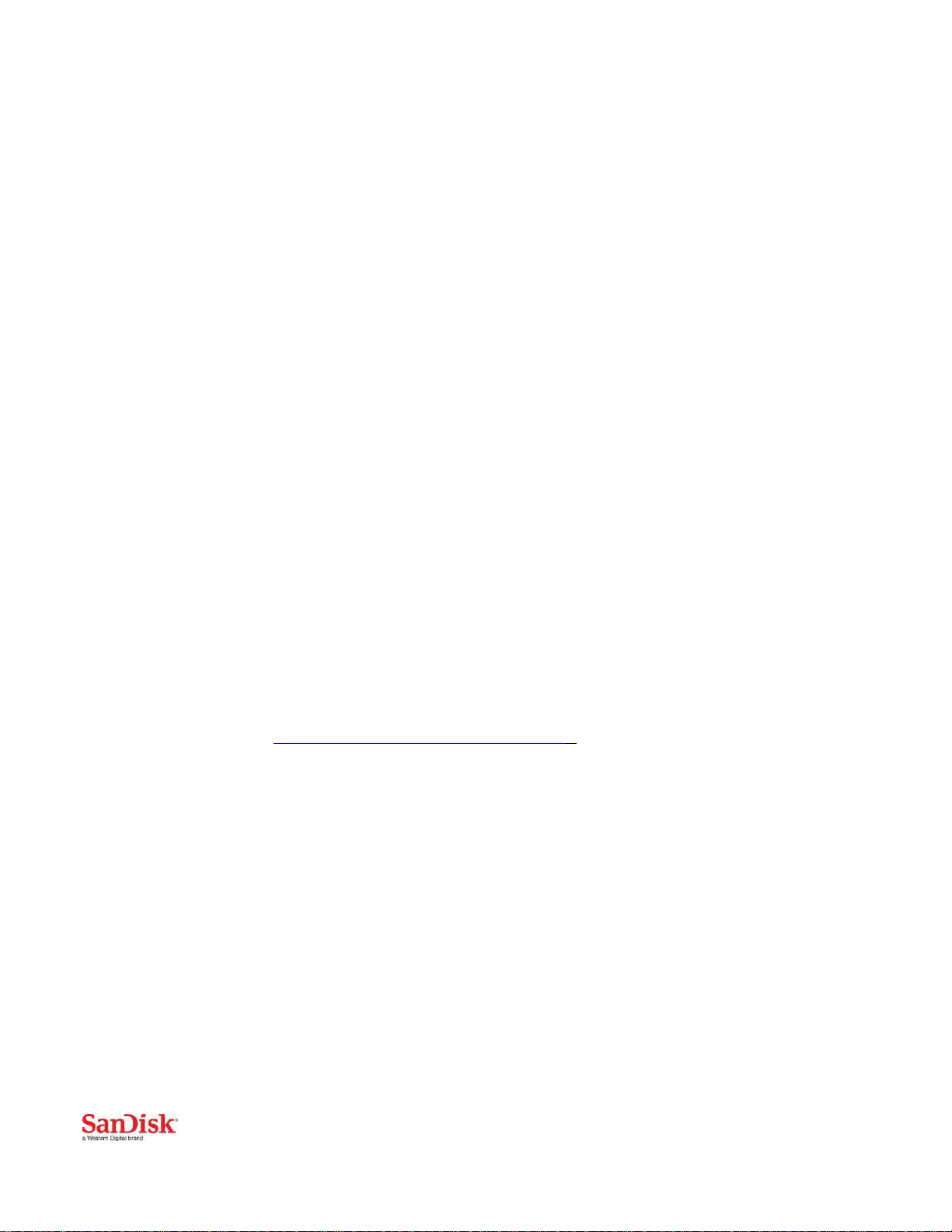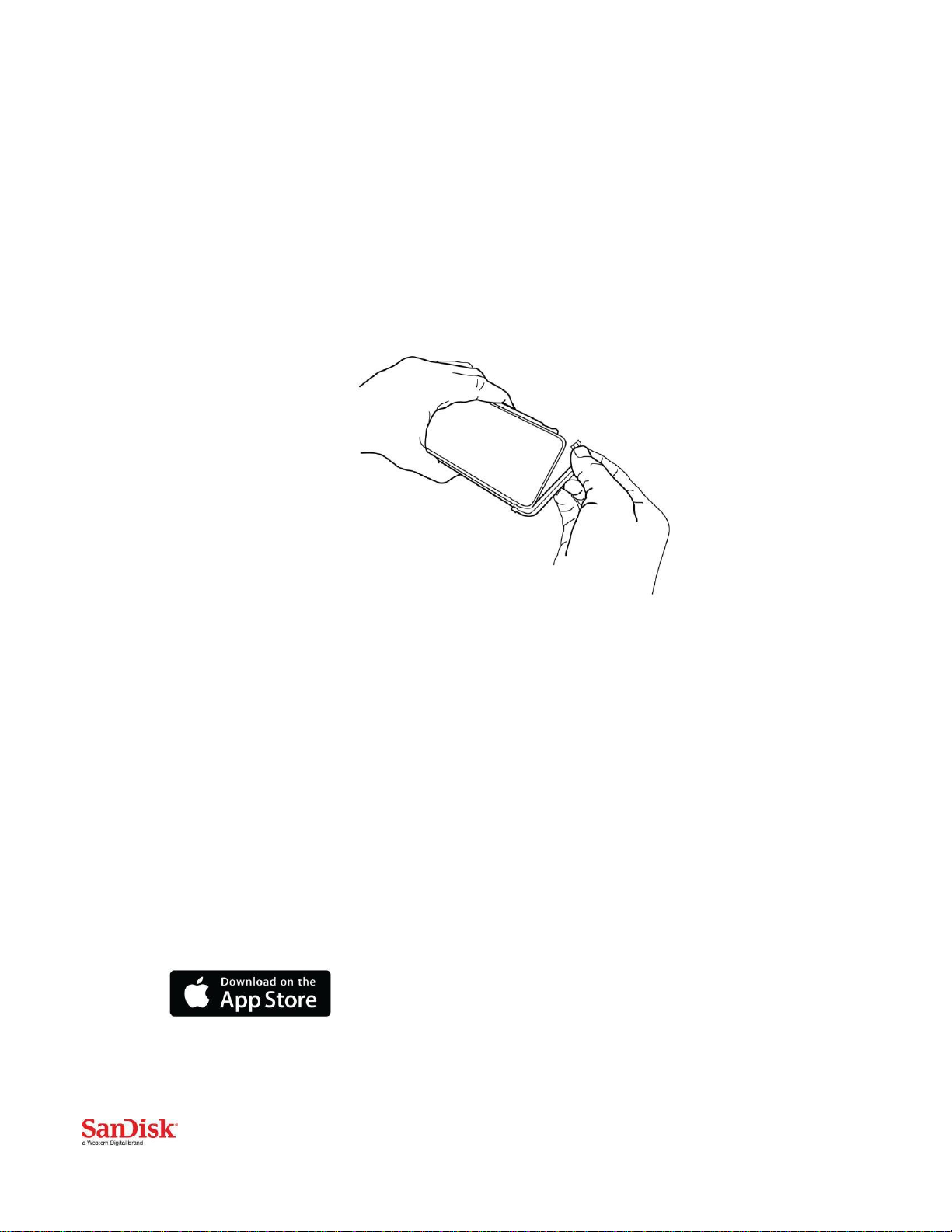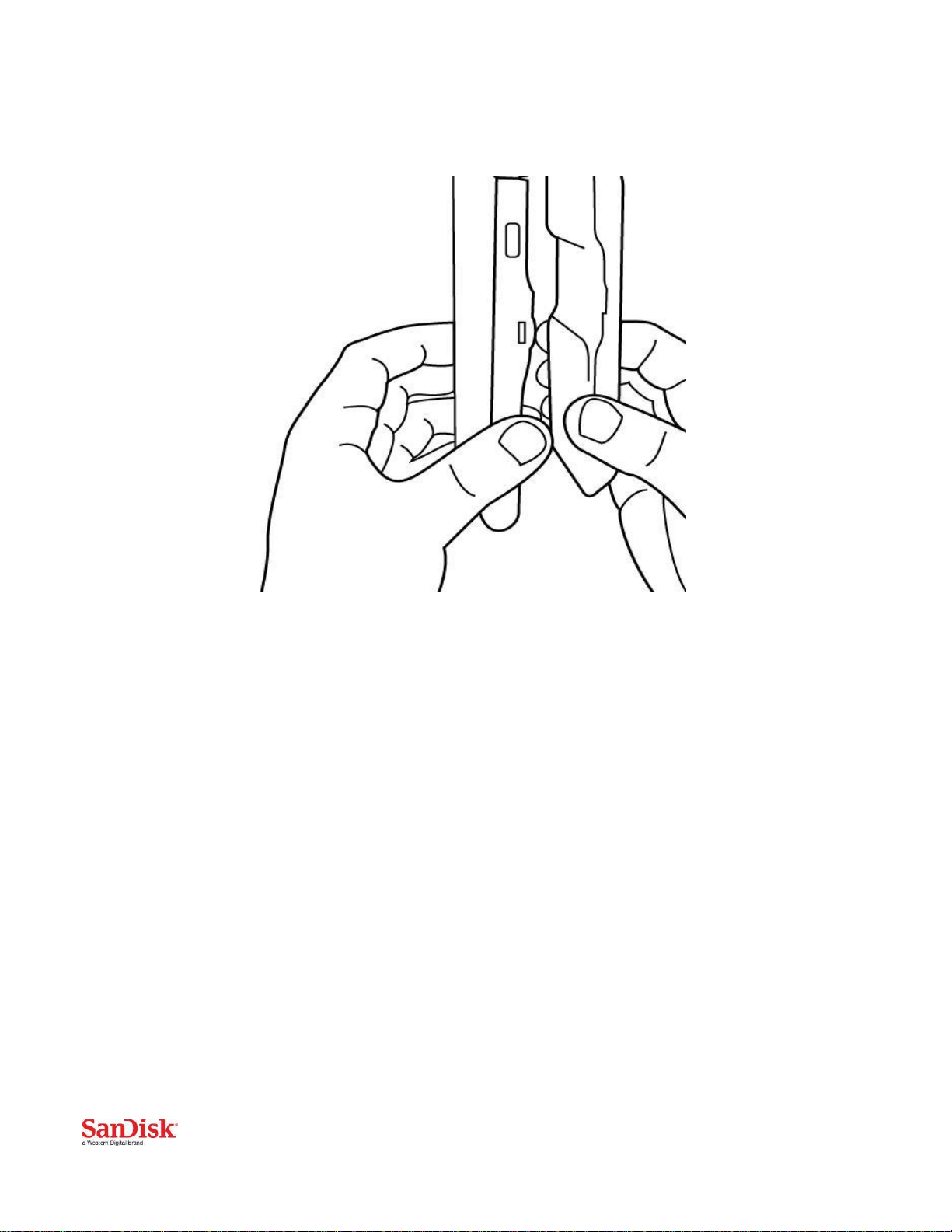Durable, Protective Case
Extra memory is great. But a case also needs to protect your phone. The iXpand
Memory Case features hard plastic outside and soft rubber inside to protect
your phone.
No Need to Call for Backup
The iXpand Case app automatically backs up the photos and videos from your
camera roll.
Password-Protect your Photos, Videos and Files
With the iXpand Memory Case, your sensitive content is protected from prying
eyes when you use the iXpand Memory Case app to move it from your case to
your Mac or PC and back again. The iXpand Memory Case includes the SanDisk
SecureAccess™ software for Windows and Mac computers, making it easy to
protect and access your files.
Optional Battery Pack Available (sold separately)
The add-on battery pack doubles your battery life for those days when you need
more juice—and you can remove it when you want to travel light. When
connected, the optional battery pack detects when your phone’s battery runs
low, and kicks in to charge it. So you can focus on other things, not whether
your phone has a charge.
Features
Protective case with 32GB, 64GB or 128GB of built-in memory
Works with iPhone 6 or iPhone 6s
Instantly create more space for photos, videos and music
Protects your phone with hard plastic outside and soft rubber inside
Use the app to shoot and view photos and video directly from the case
memory
Automatic transfer of photos and videos to the iXpand Memory
Case memory
Playback popular file formats; supports all natively-supported iOS formats
128-bit AES encryption
Get more power with the add-on battery pack (sold separately)