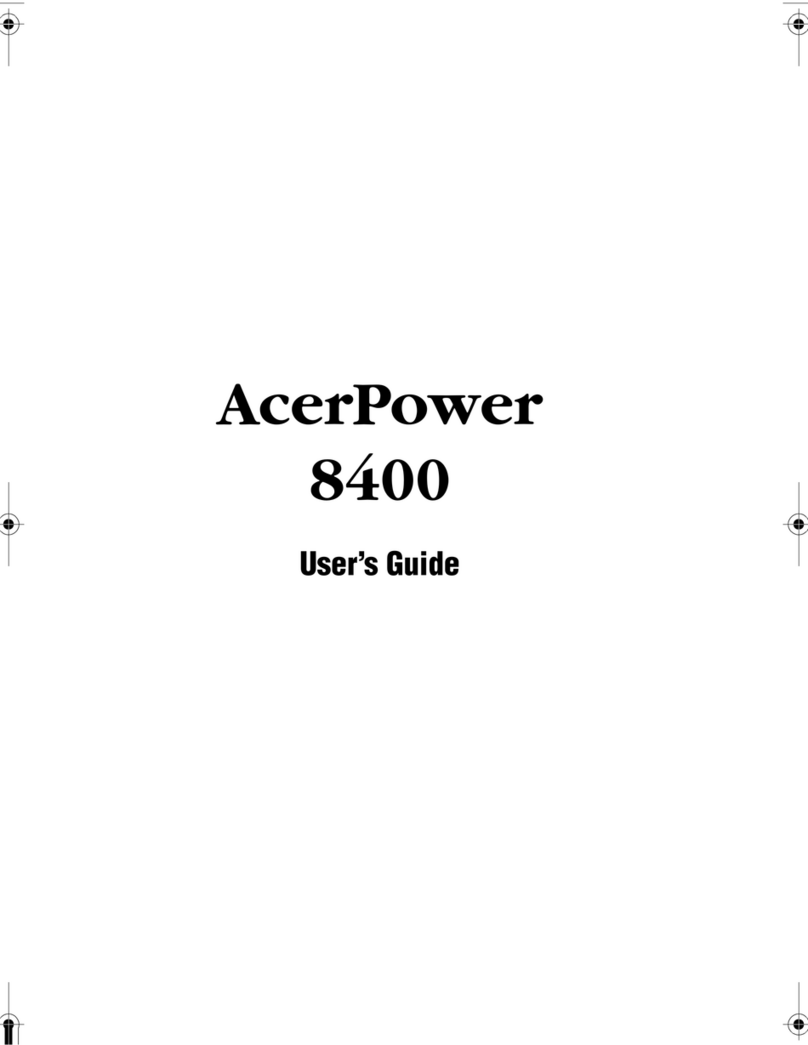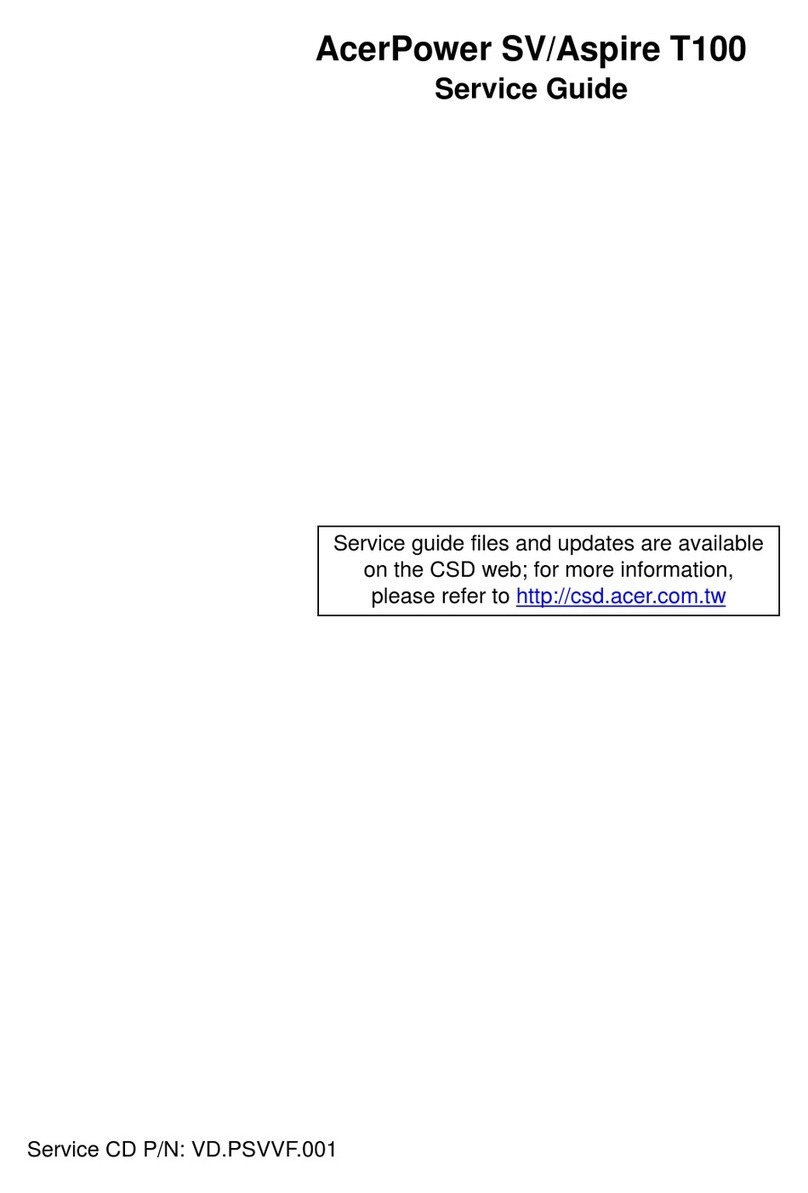Acer Aspire M5811 User manual
Other Acer Desktop manuals
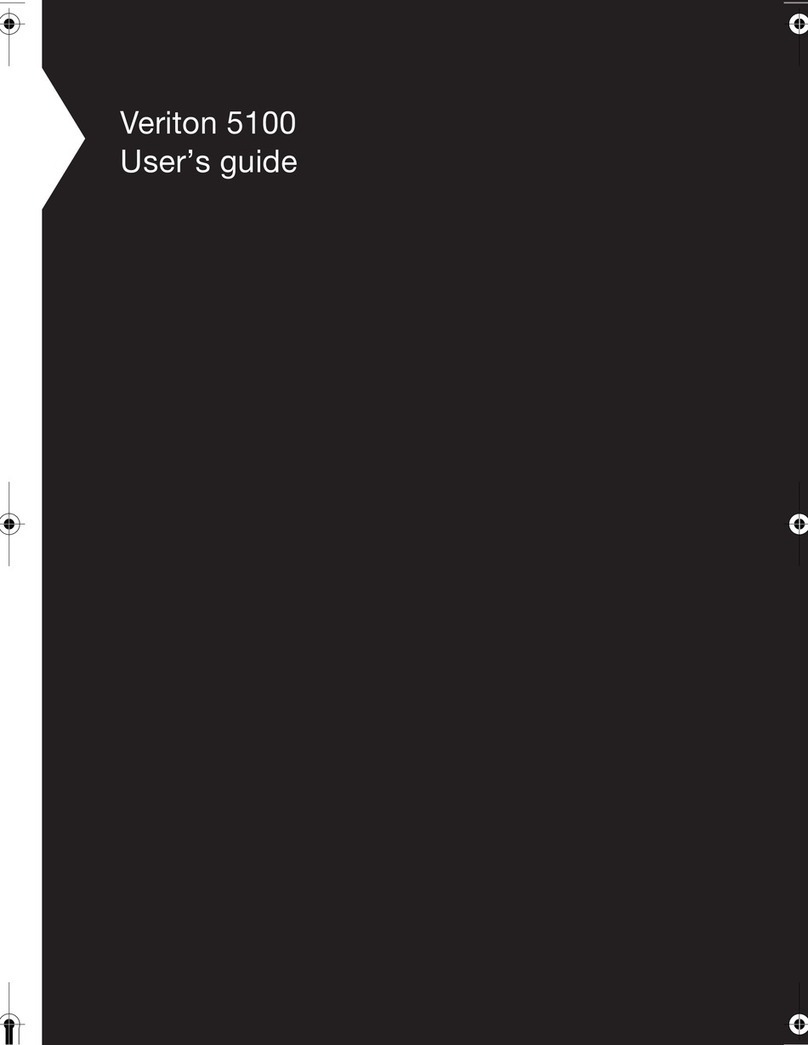
Acer
Acer Veriton 5100 User manual
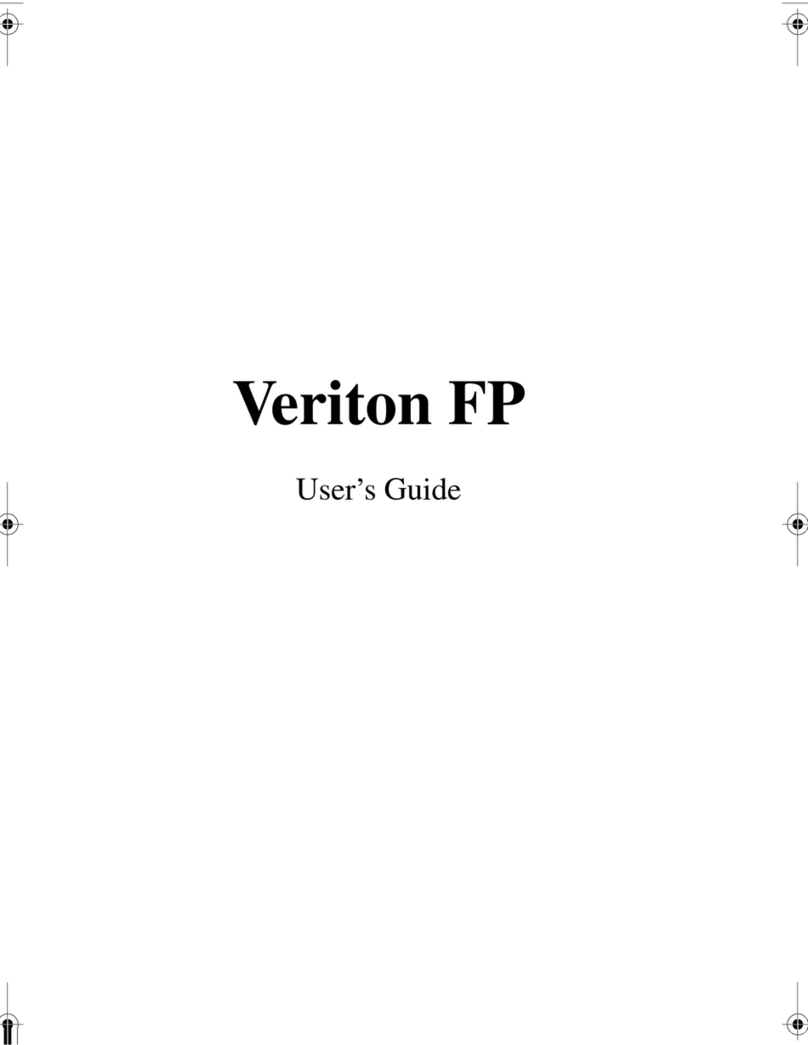
Acer
Acer Veriton FP series User manual
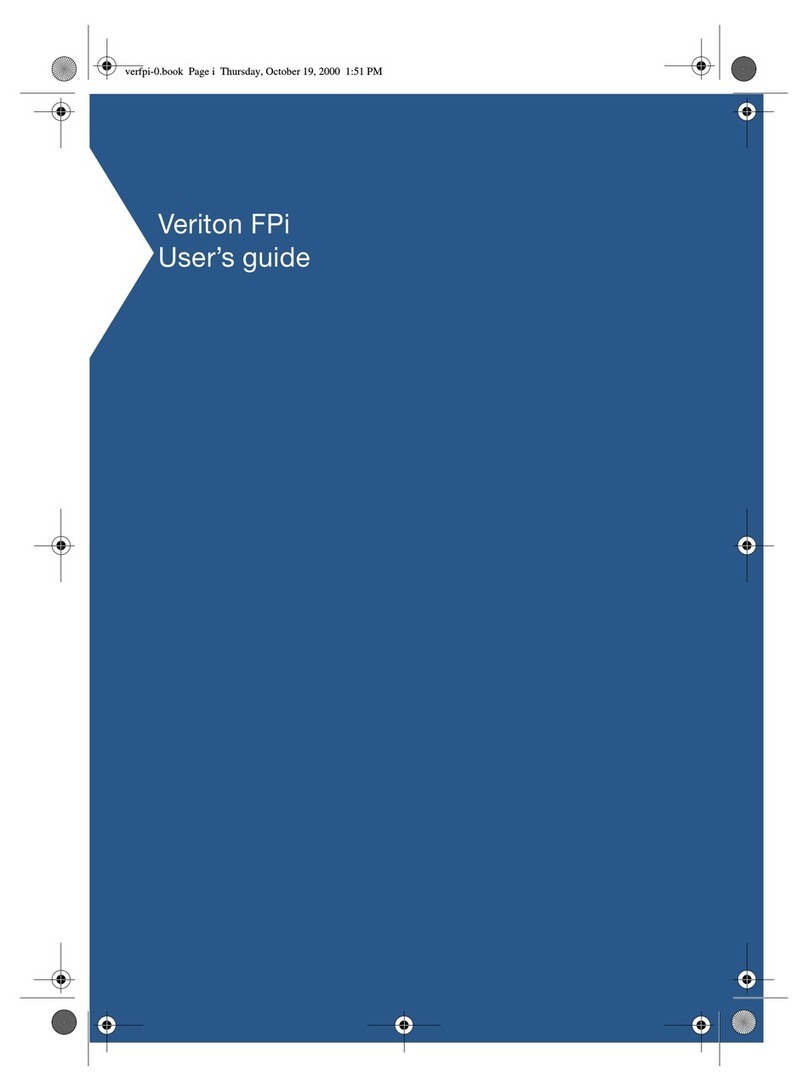
Acer
Acer Veriton Fpi User manual
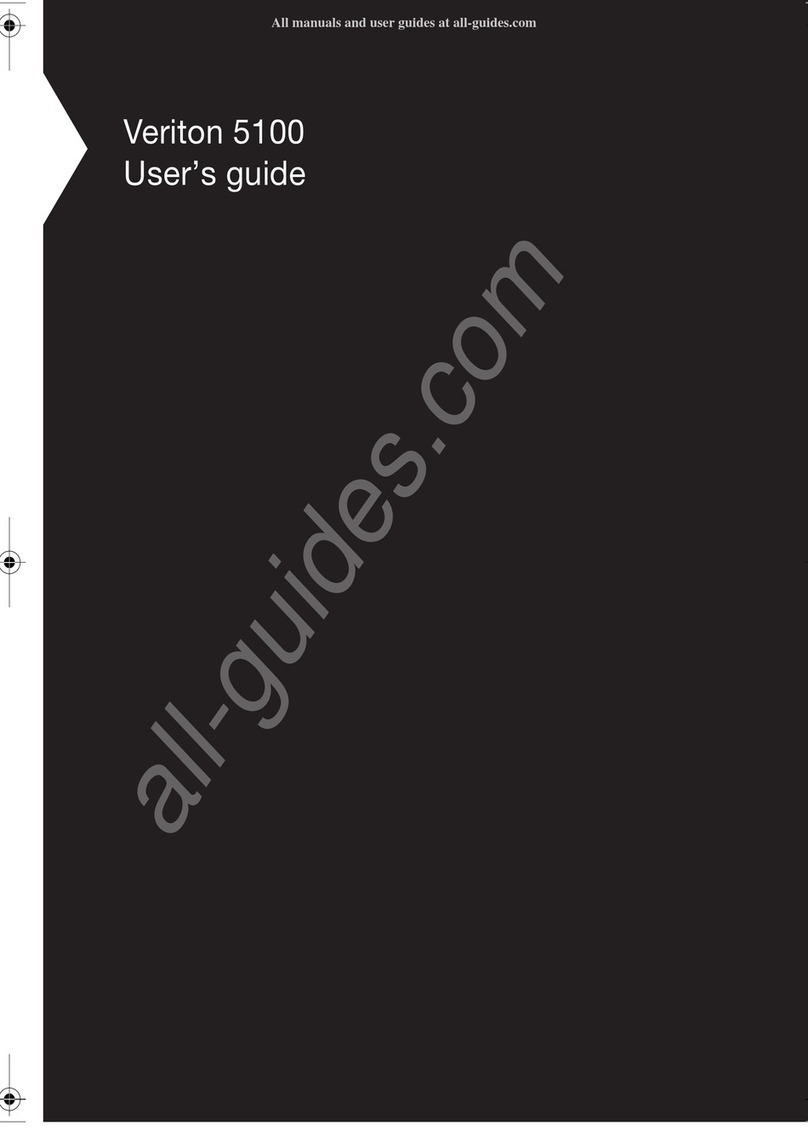
Acer
Acer Veriton 5100 User manual
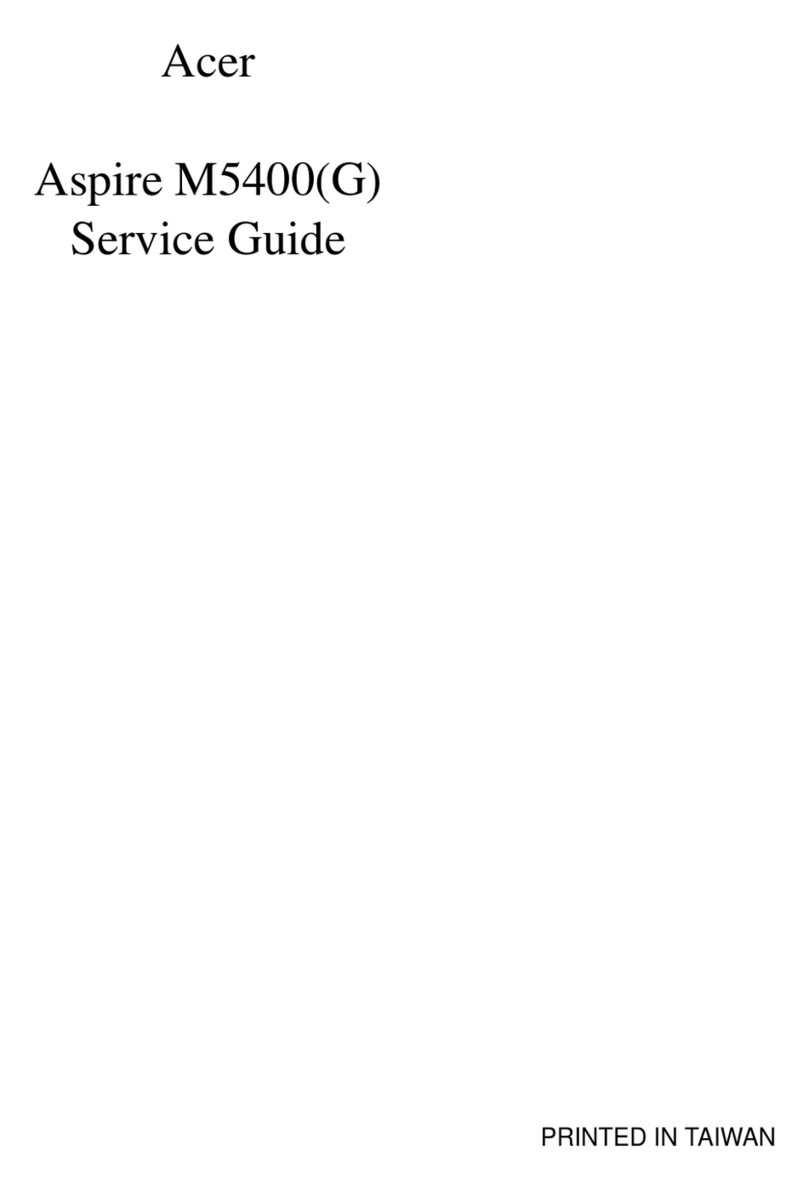
Acer
Acer ASPIRE M5400(G) User manual

Acer
Acer Aspire L310 Setup guide
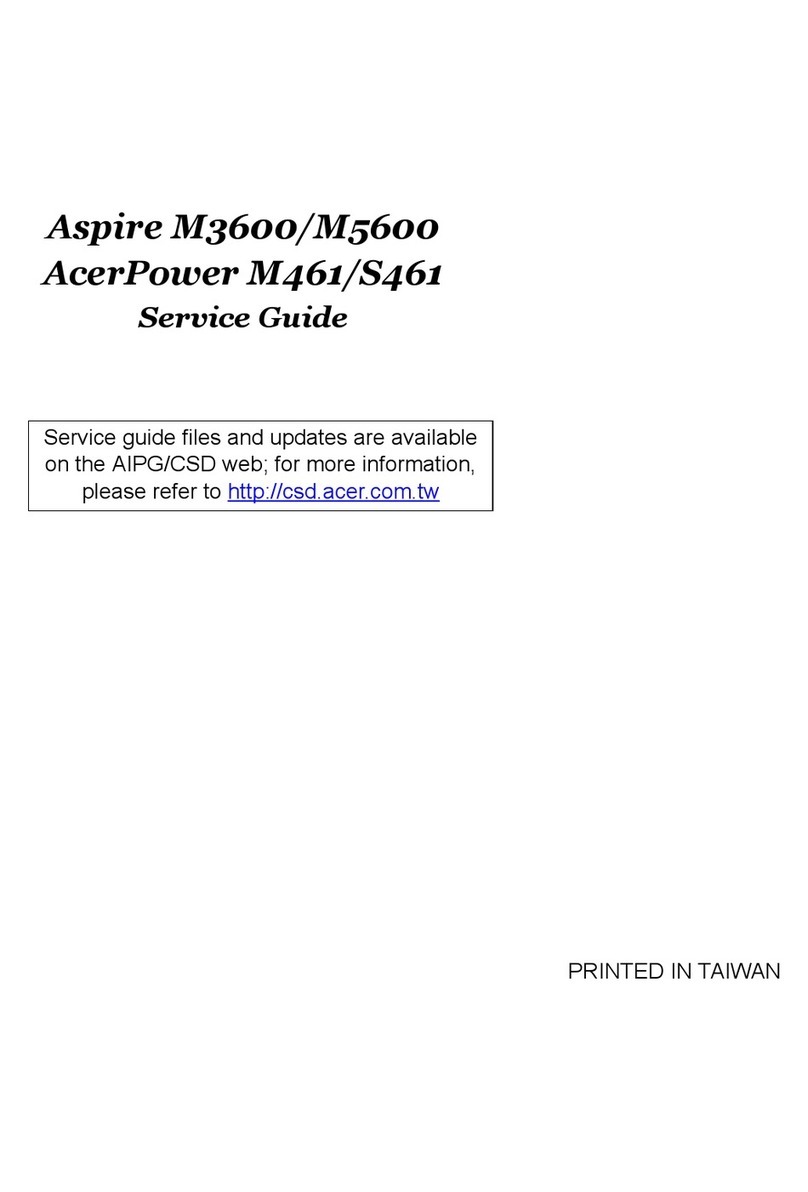
Acer
Acer Aspire M3600 User manual

Acer
Acer RL100 User manual

Acer
Acer VT2800-U-P5210 User manual
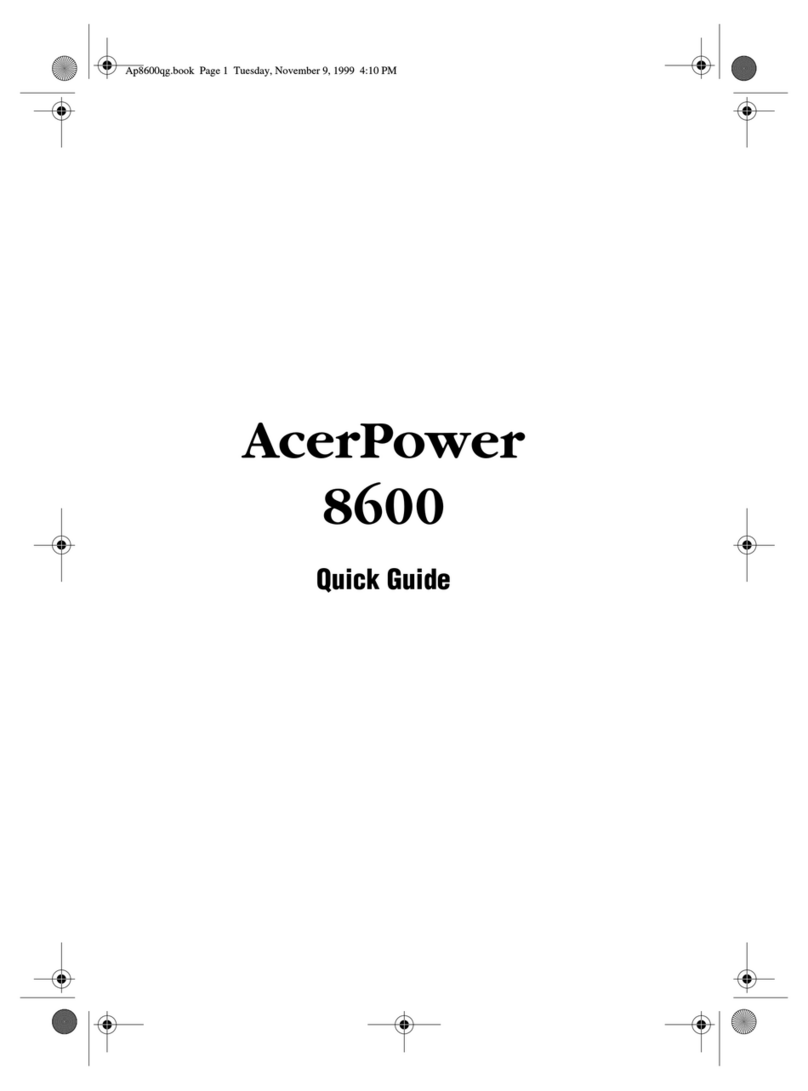
Acer
Acer AcerPower 8600 User manual
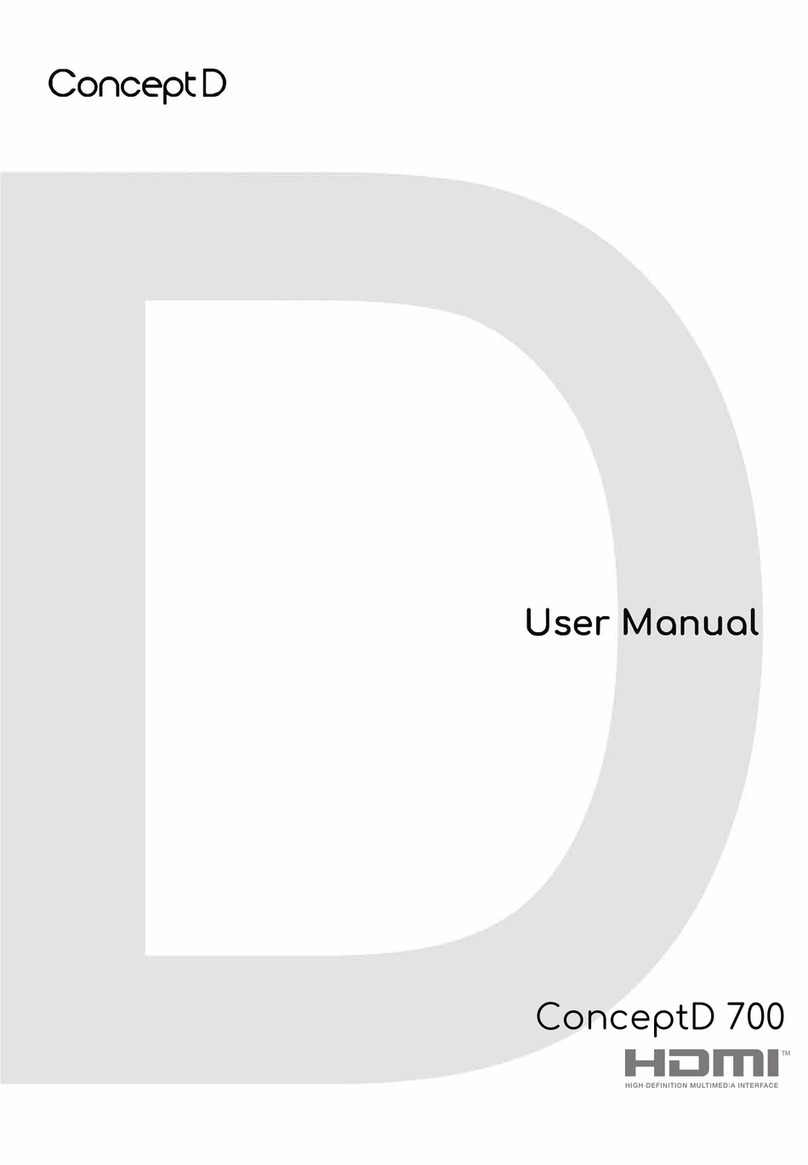
Acer
Acer ConceptD 700 User manual

Acer
Acer AcerPower F5 Quick start guide
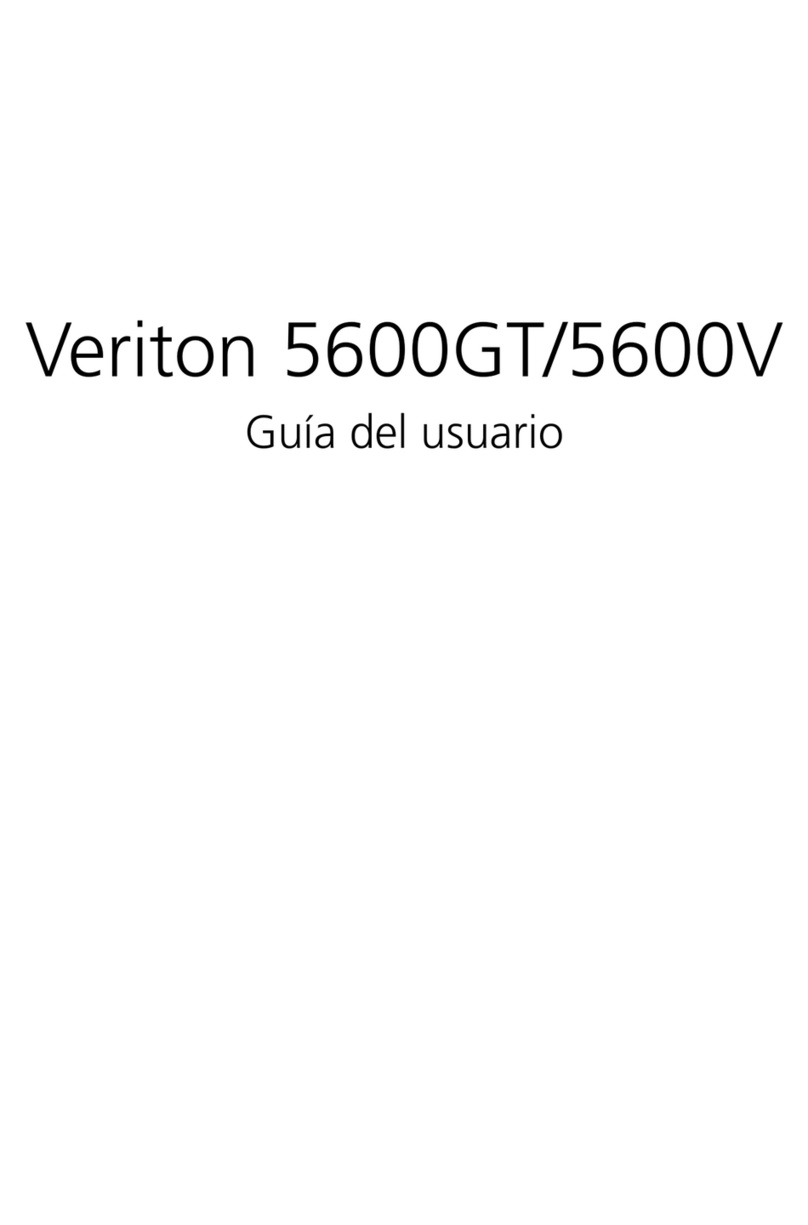
Acer
Acer Veriton 5600GT Quick start guide

Acer
Acer Smart Display DA220HQL User manual

Acer
Acer Veriton L460 Series User manual
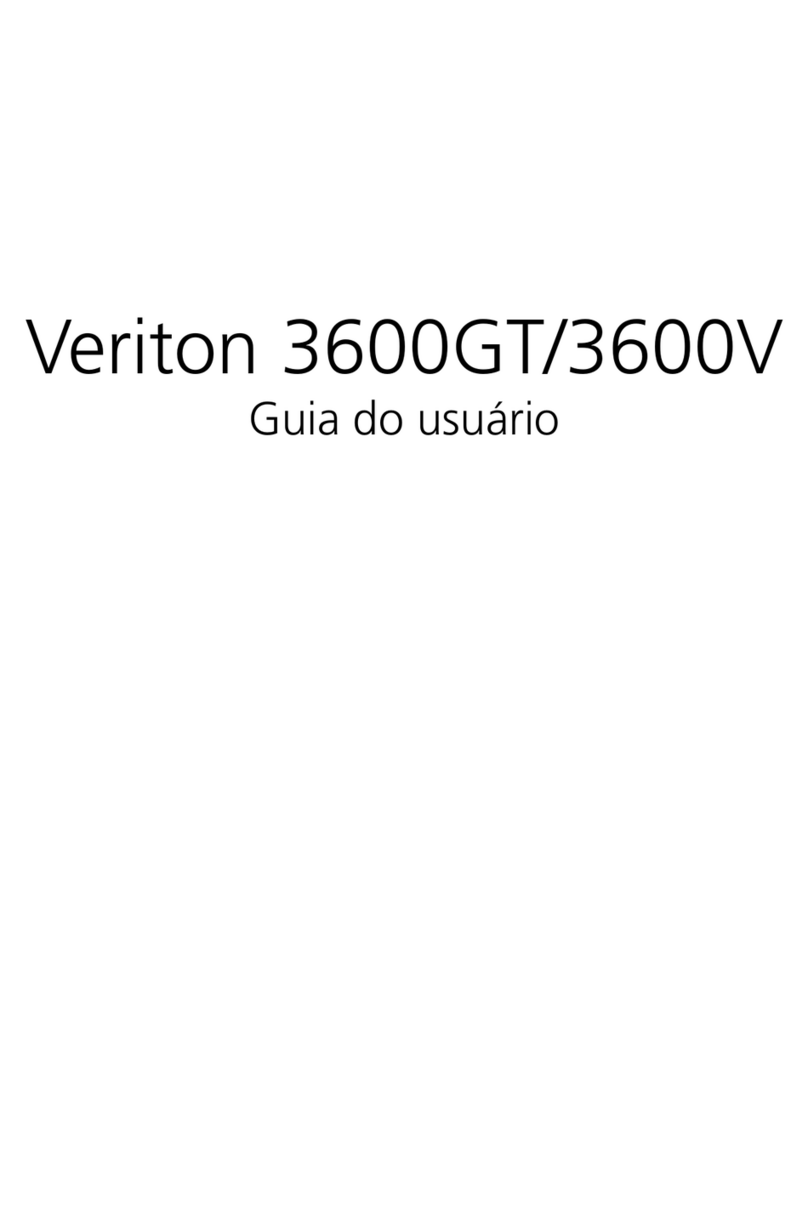
Acer
Acer Veriton 3600GT Training manual

Acer
Acer AcerPower 6000 User manual
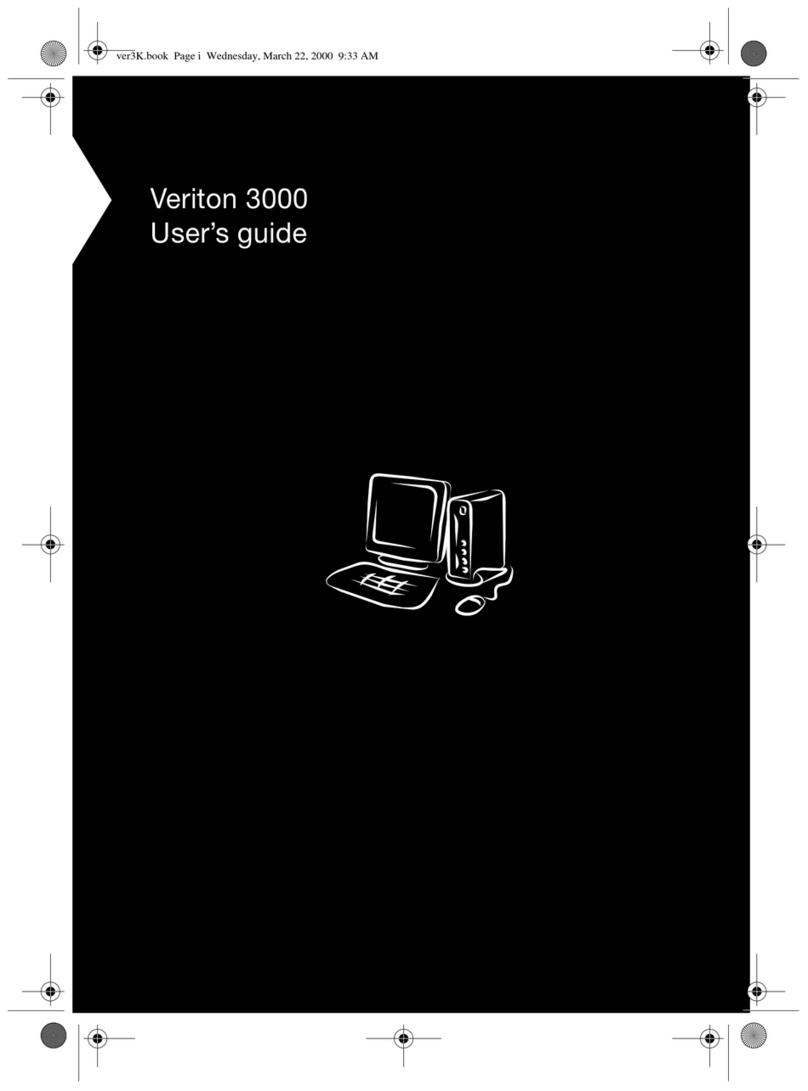
Acer
Acer Veriton 3000 User manual
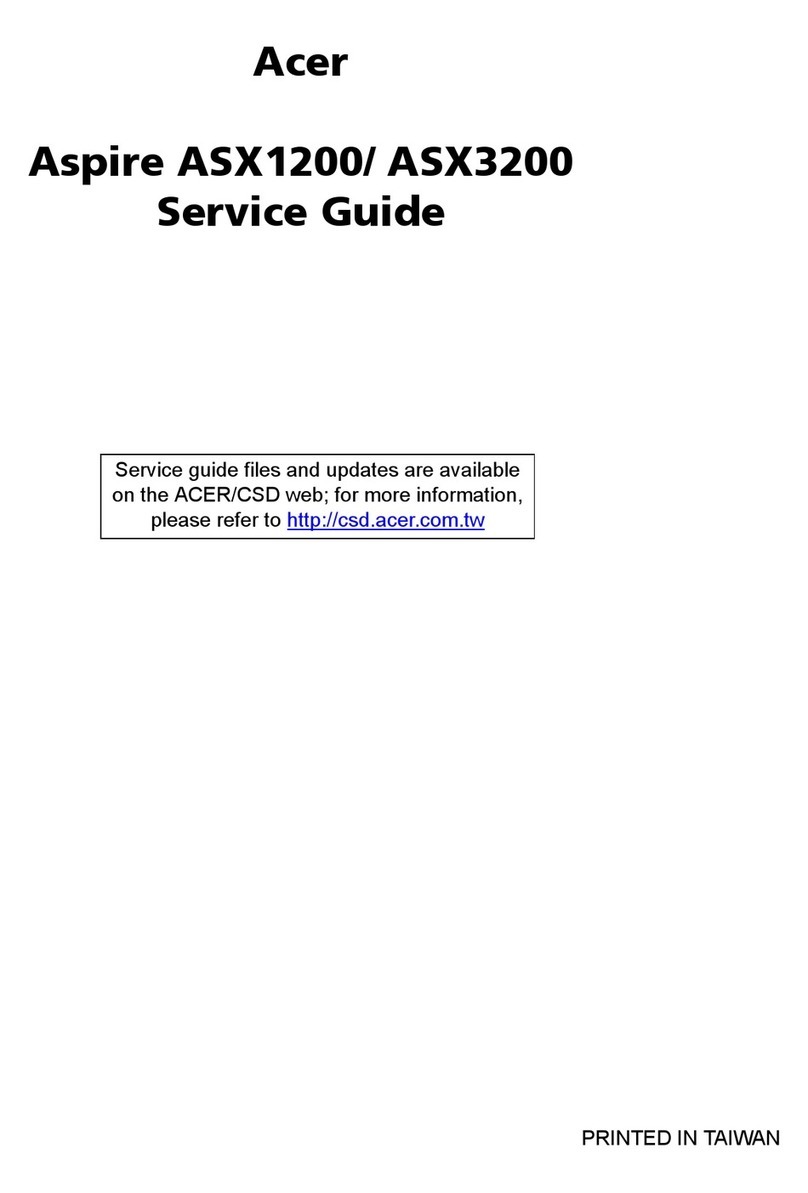
Acer
Acer X1200 ED5200A - Aspire User manual

Acer
Acer Altos G500 User manual