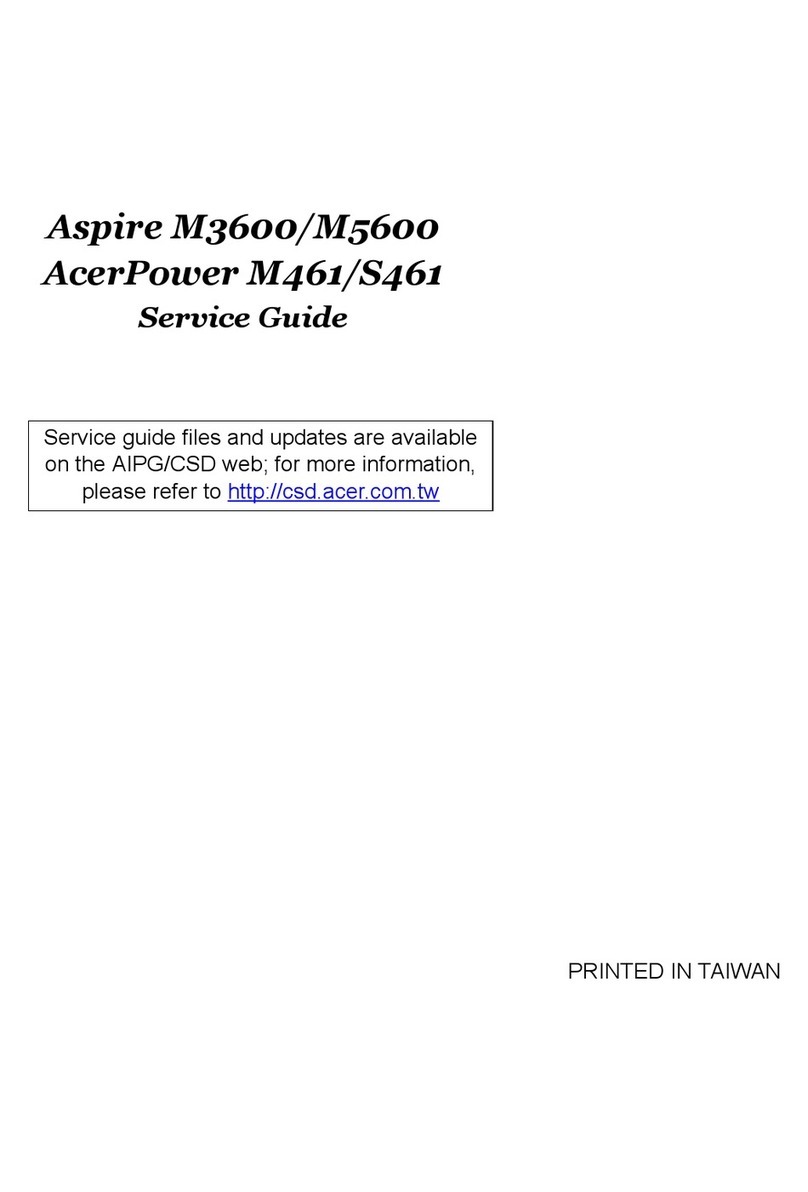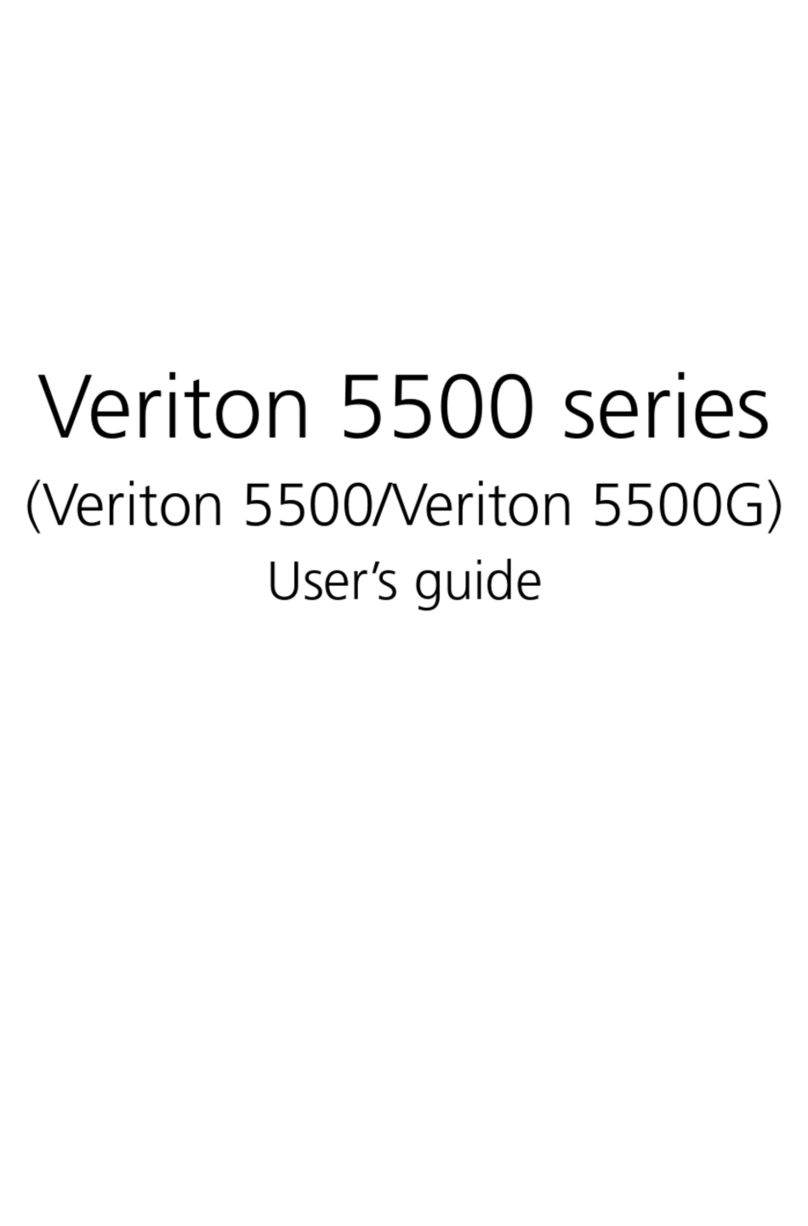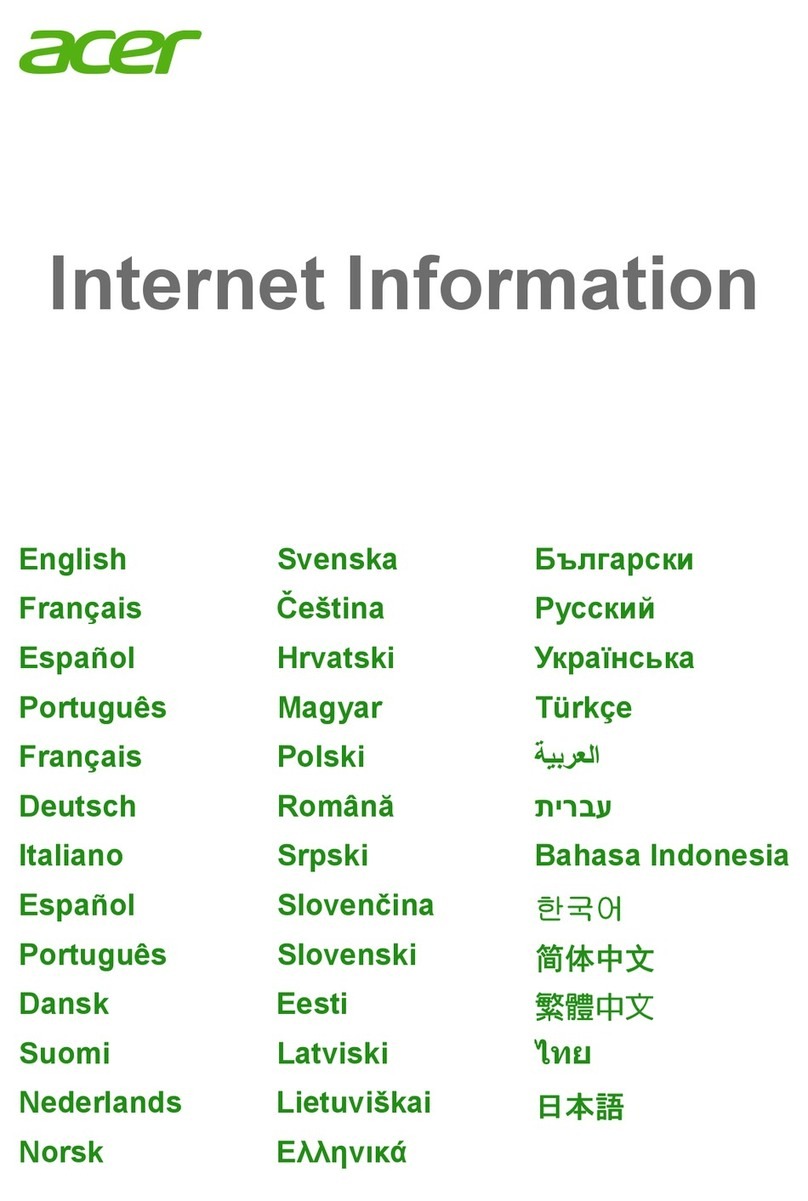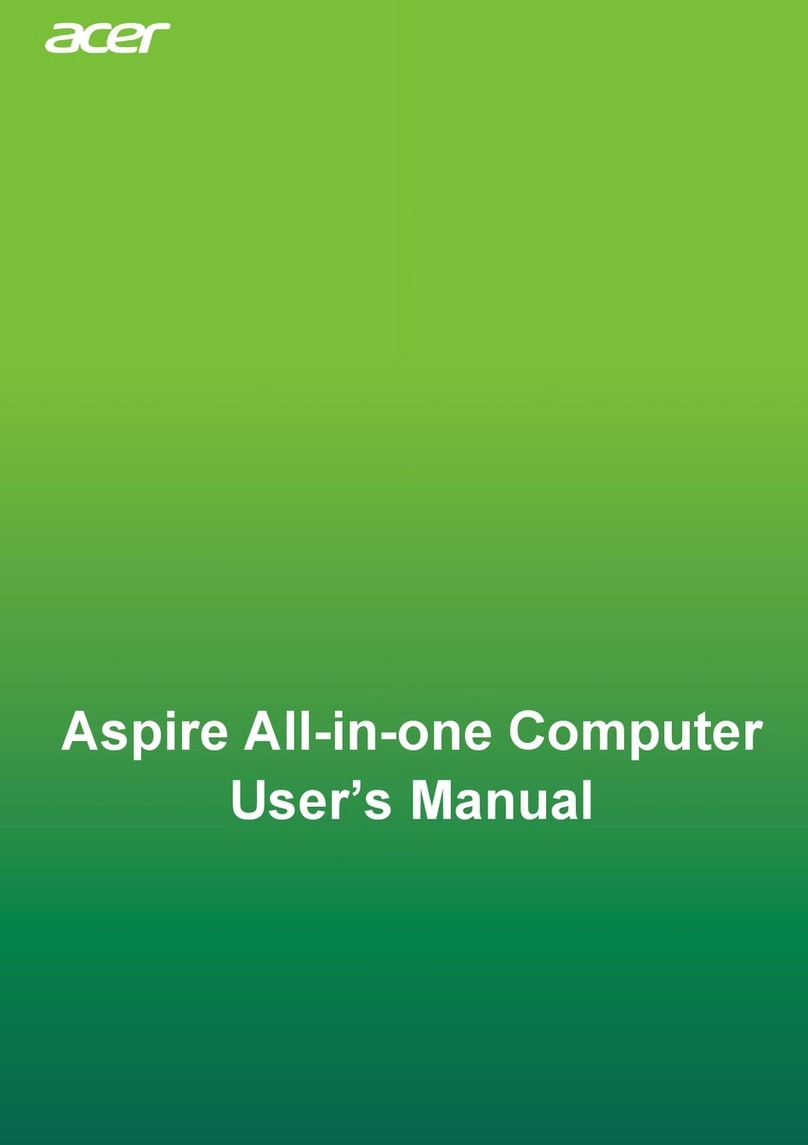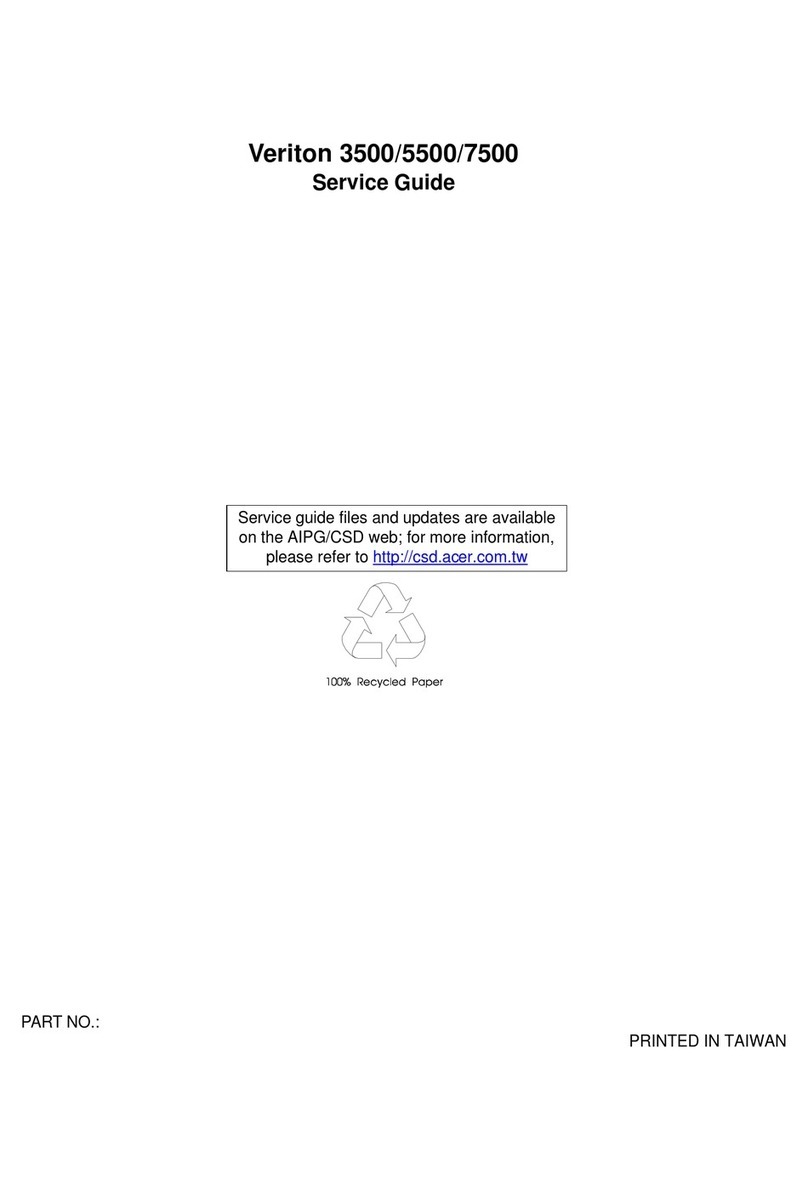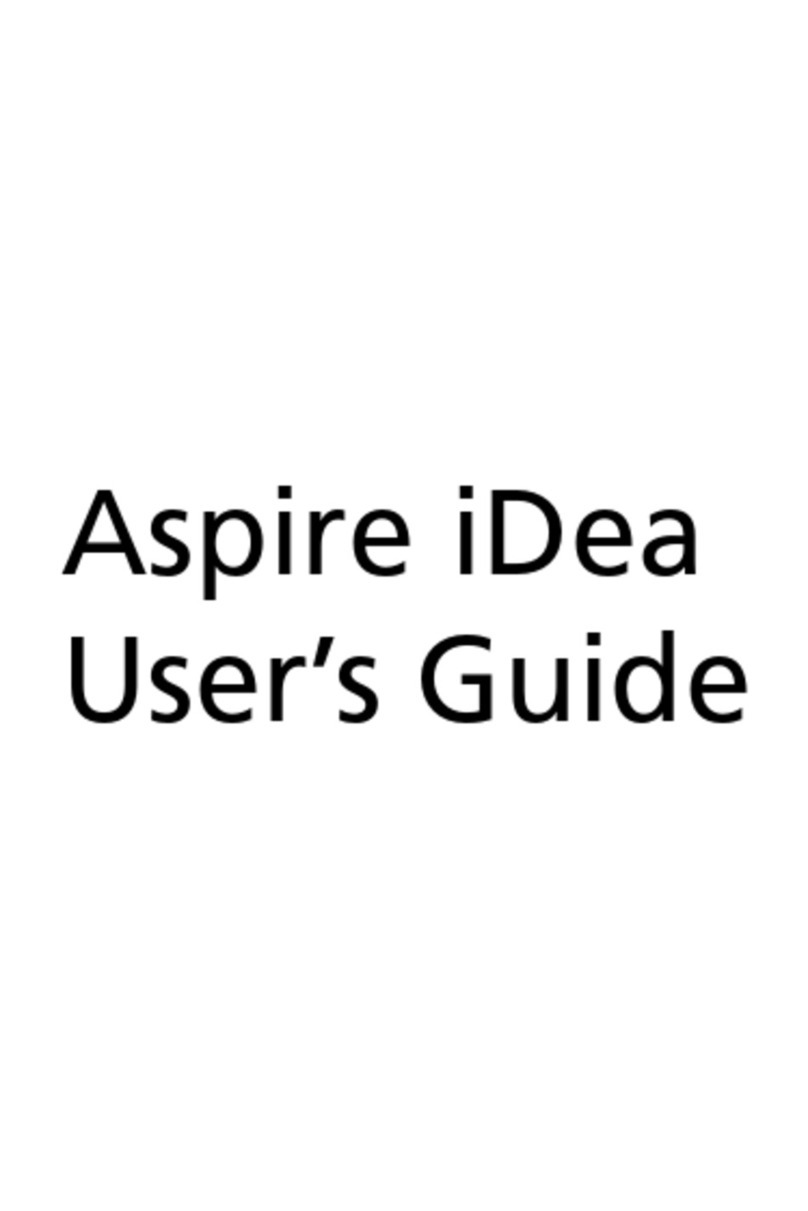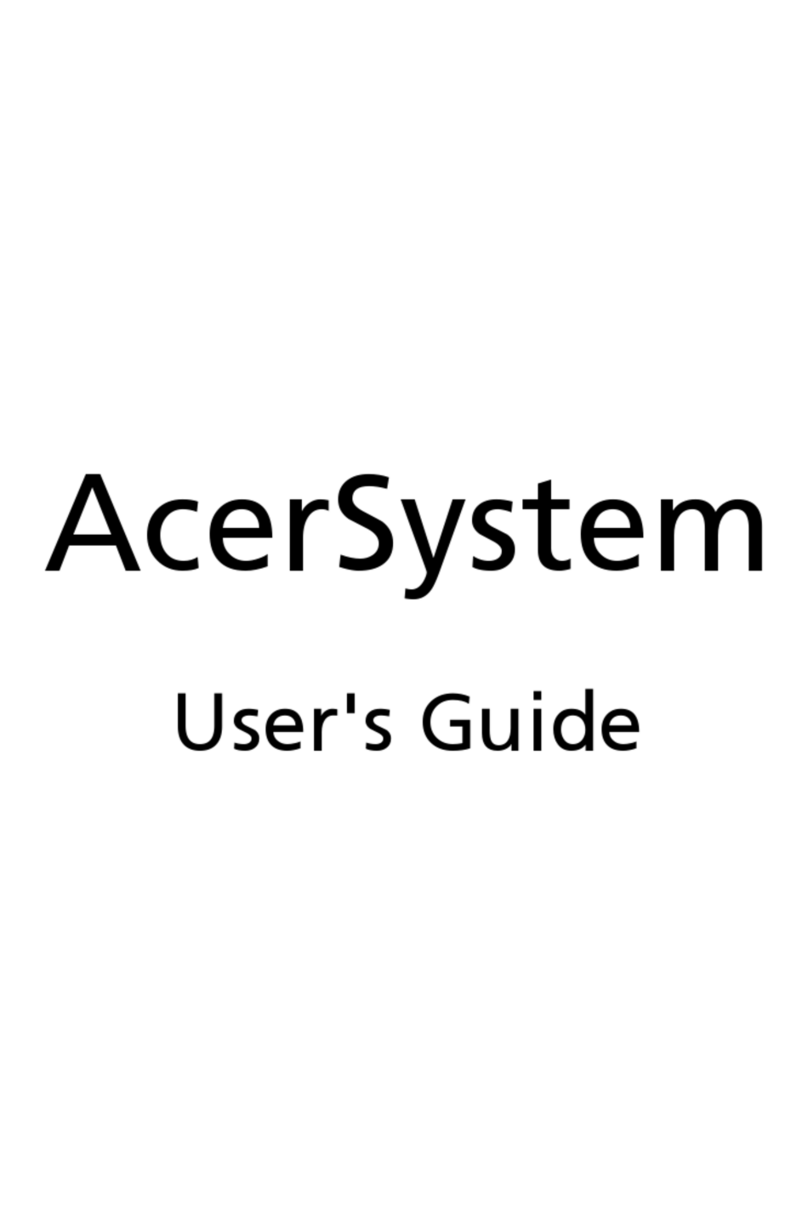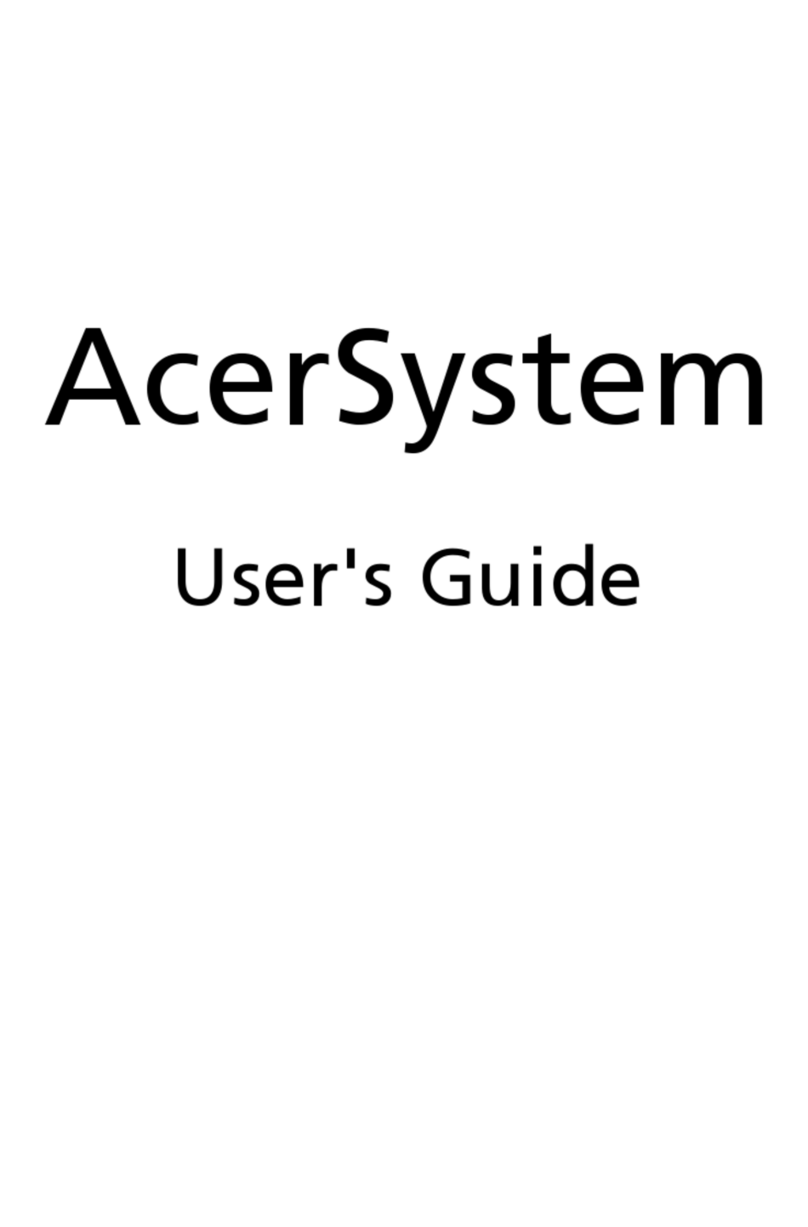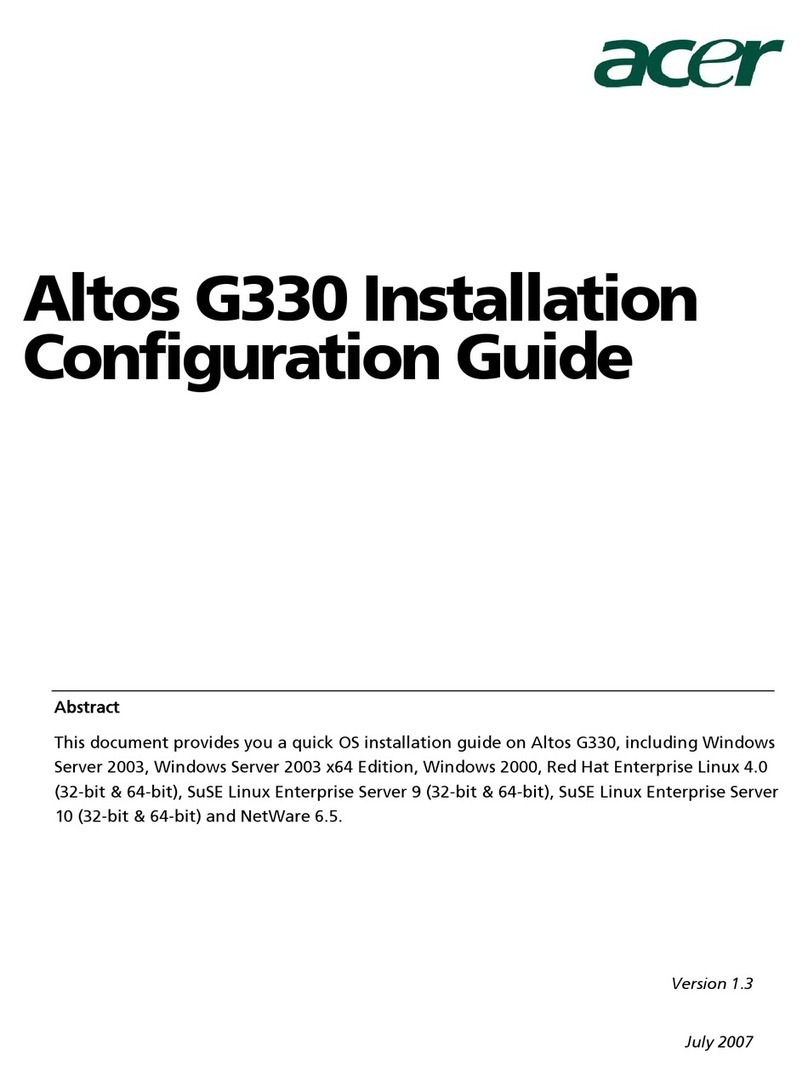Table of contents
Your Acer Chromebase tour 4
Front view ....................................................................................4
Base view ....................................................................................5
Rear view.....................................................................................6
Environment.................................................................................7
Getting started 8
Plug in and set up your Acer Chromebase ..................................8
Turn on your Acer Chromebase...................................................8
Using the touchscreen .................................................................8
Select your language settings......................................................9
Connect to a network...................................................................9
Sign in to your Google Account ...................................................9
The Chrome OS Desktop 11
Desktop overview.......................................................................11
Apps 13
Managing apps ..........................................................................13
Google Drive .............................................................................13
Gmail ........................................................................................15
Google Docs ..............................................................................15
YouTube ...................................................................................15
Playing video or audio files ........................................................16
Other Supported File Types.......................................................16
Chrome Web Store ...................................................................16
Chrome tips and tricks 17
Settings 23
Changing the language settings ................................................23
Changing the clock settings.......................................................24
Customizing appearance ...........................................................24
Setting up a printer ....................................................................25
Updating Chrome OS.................................................................25