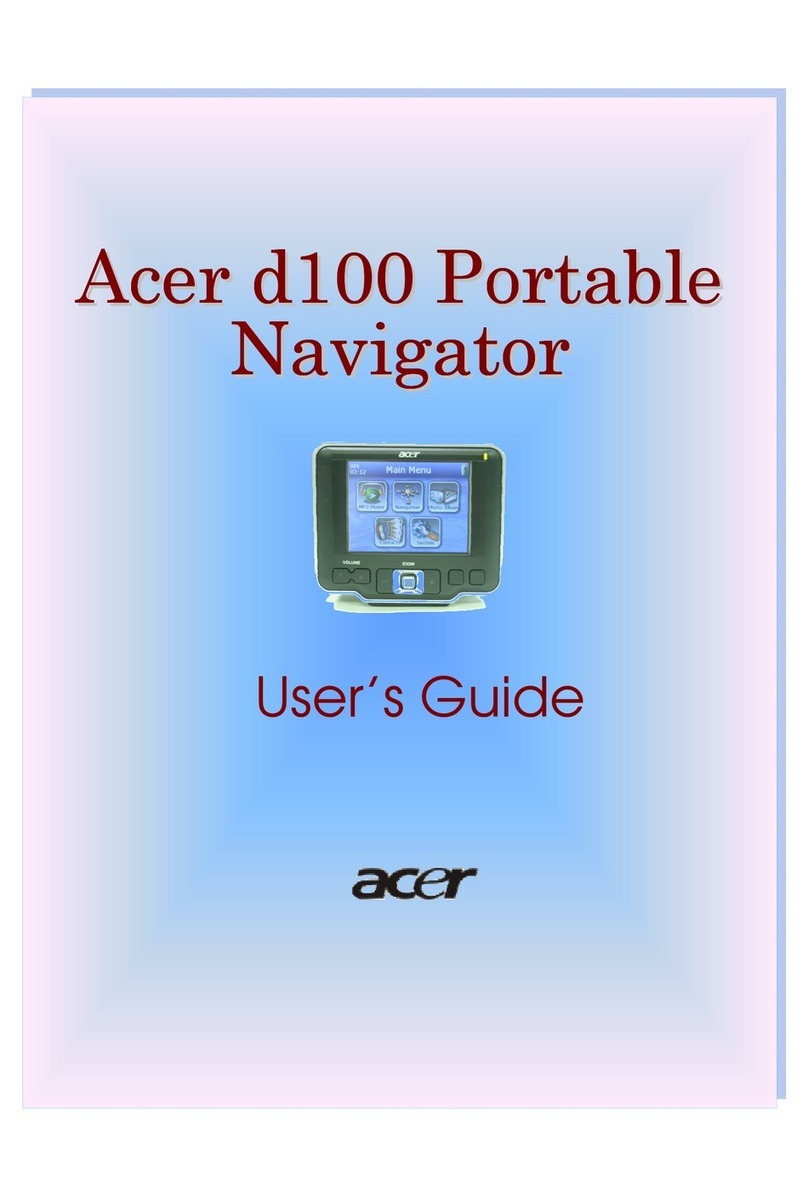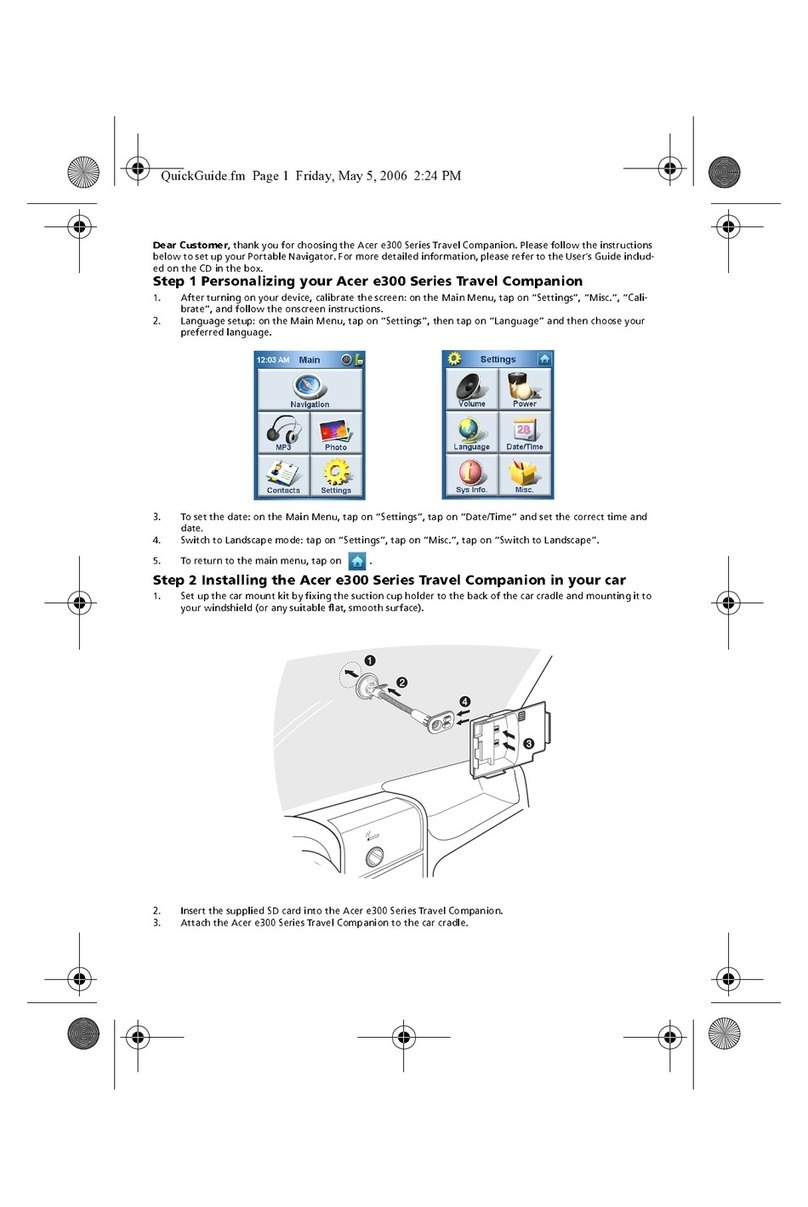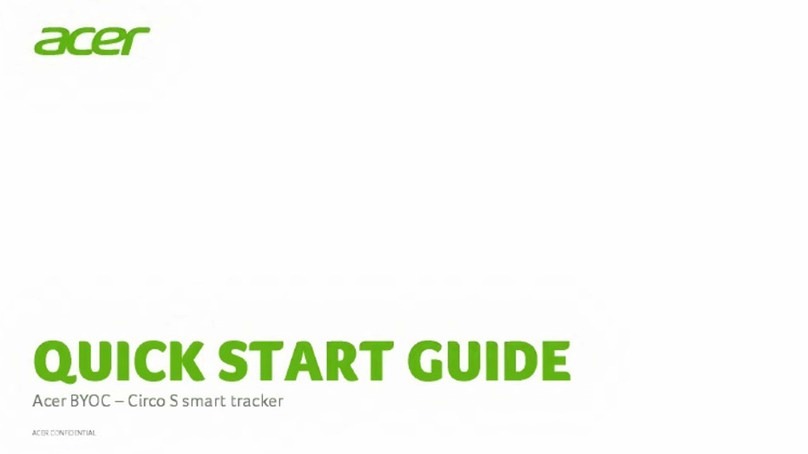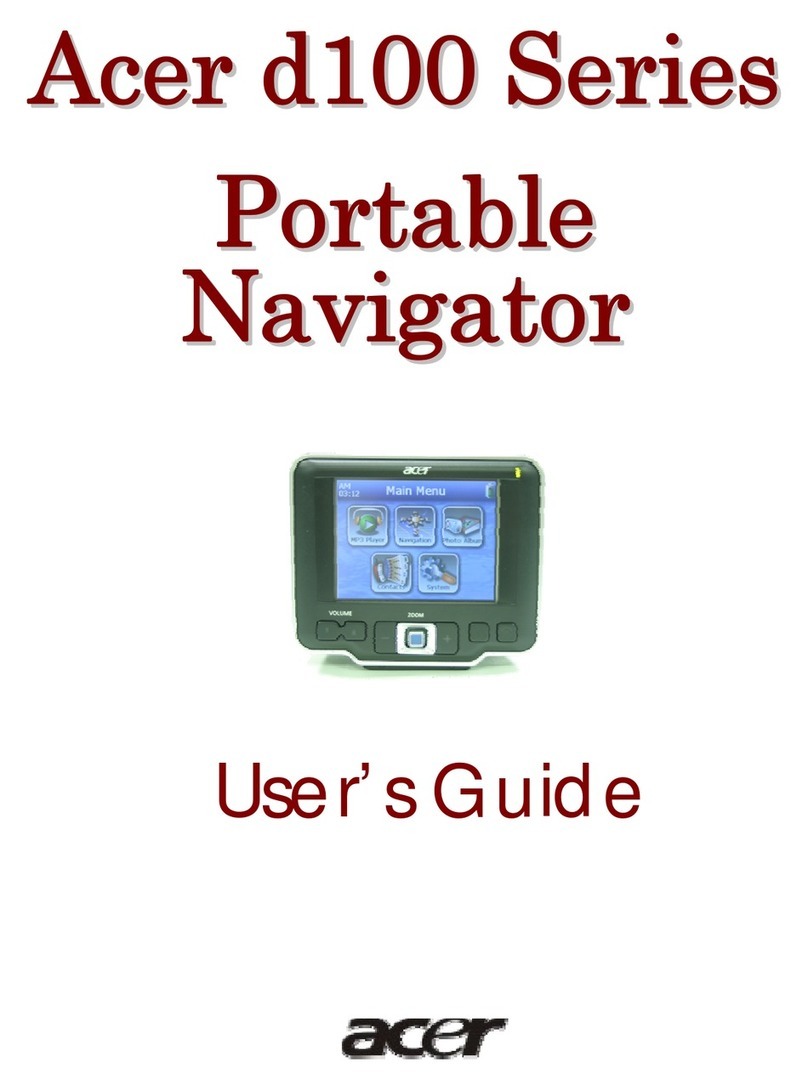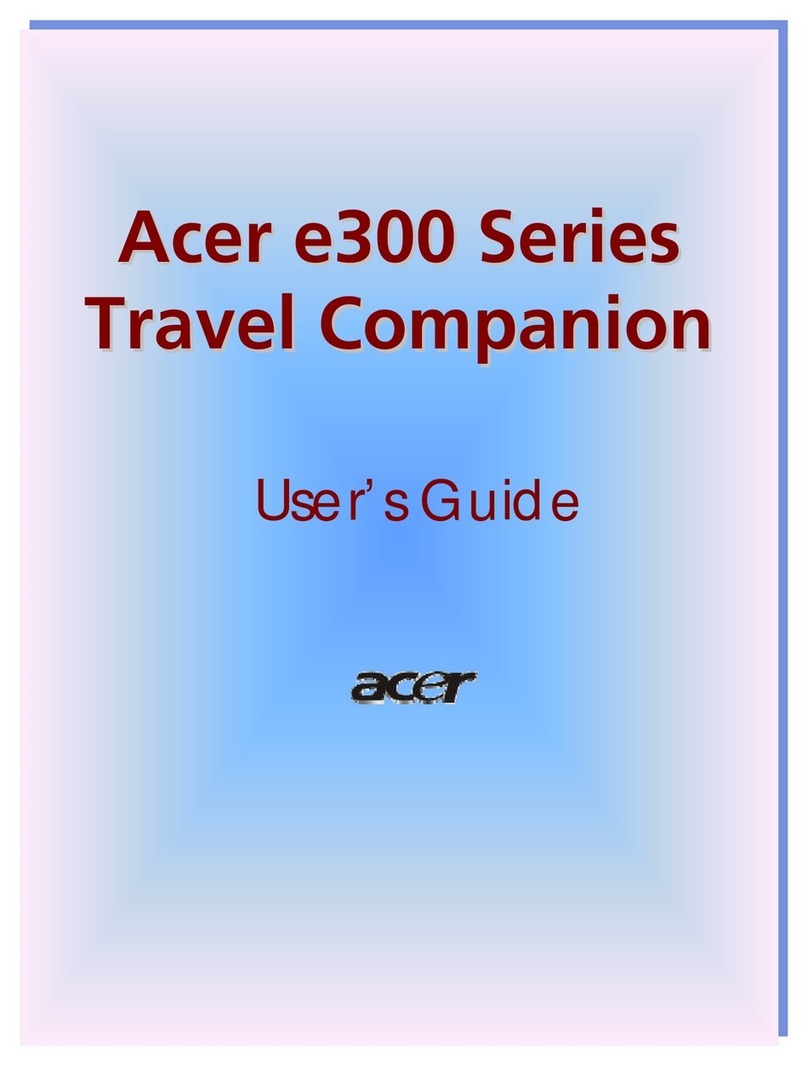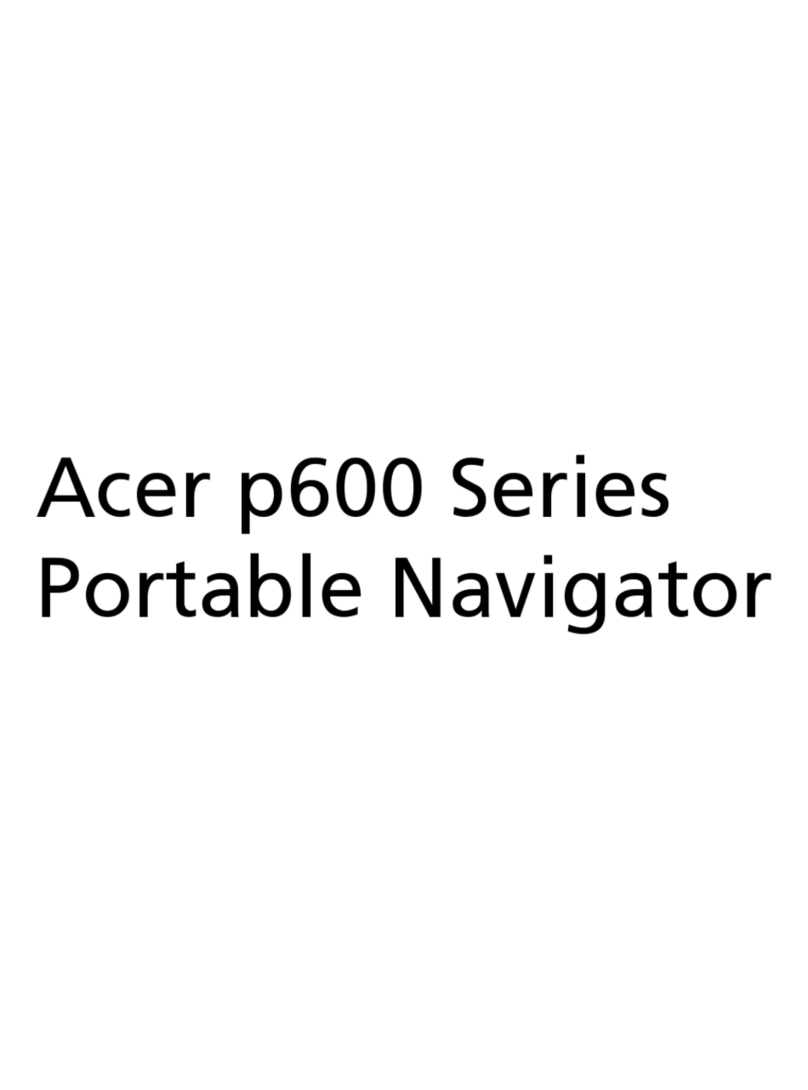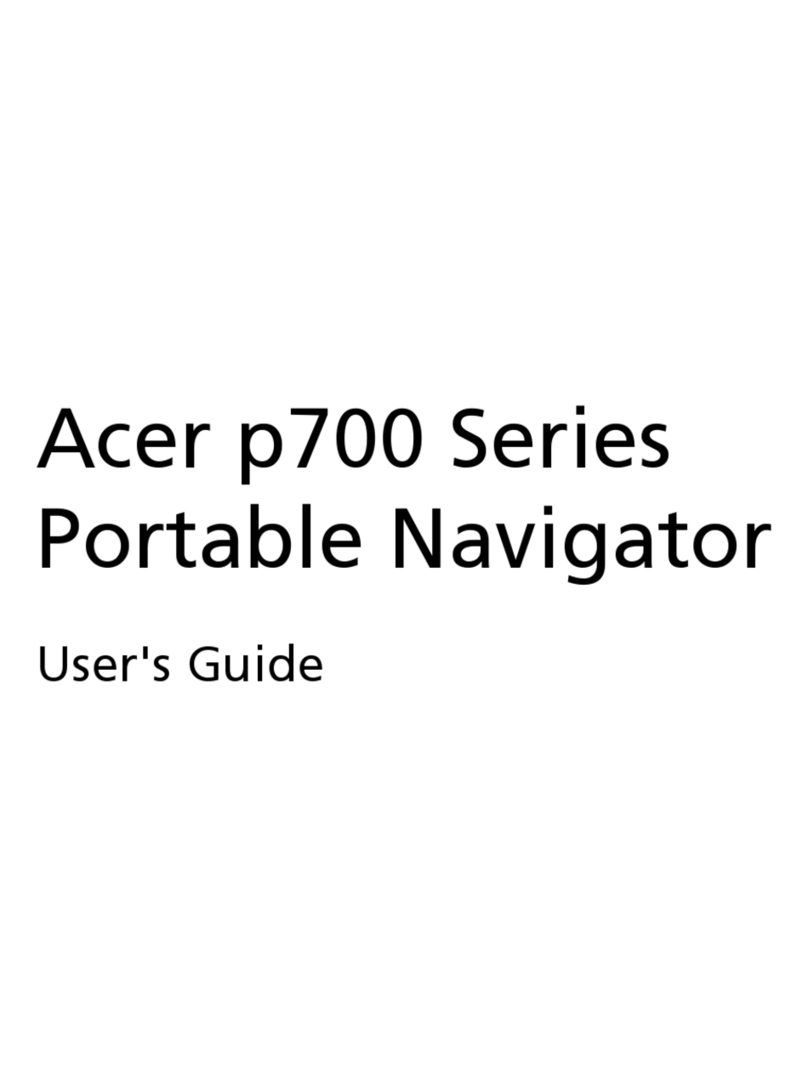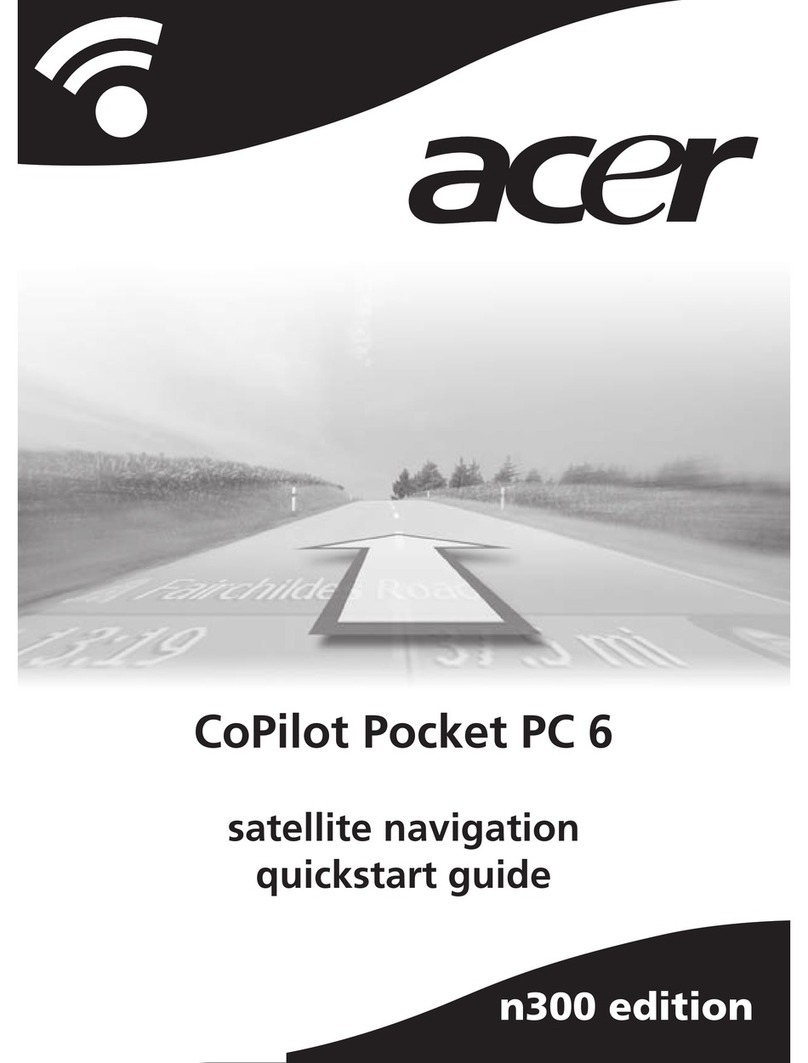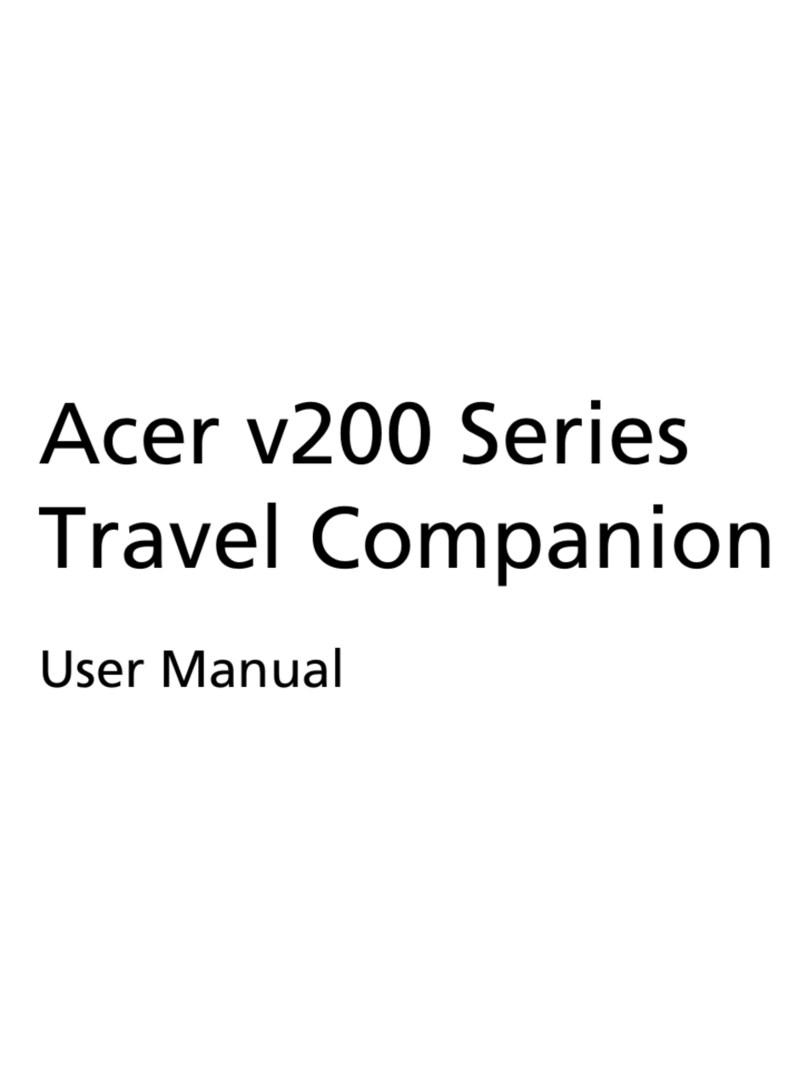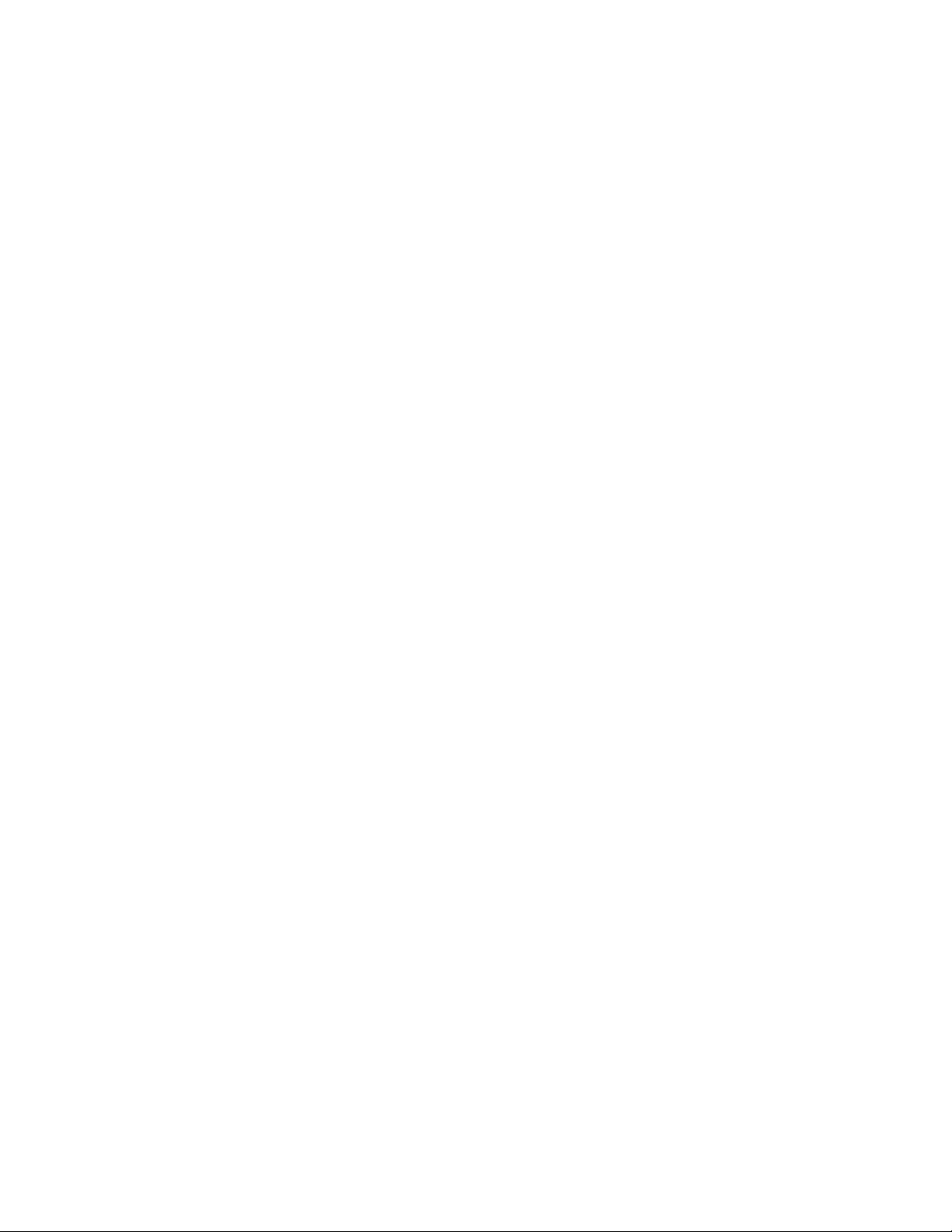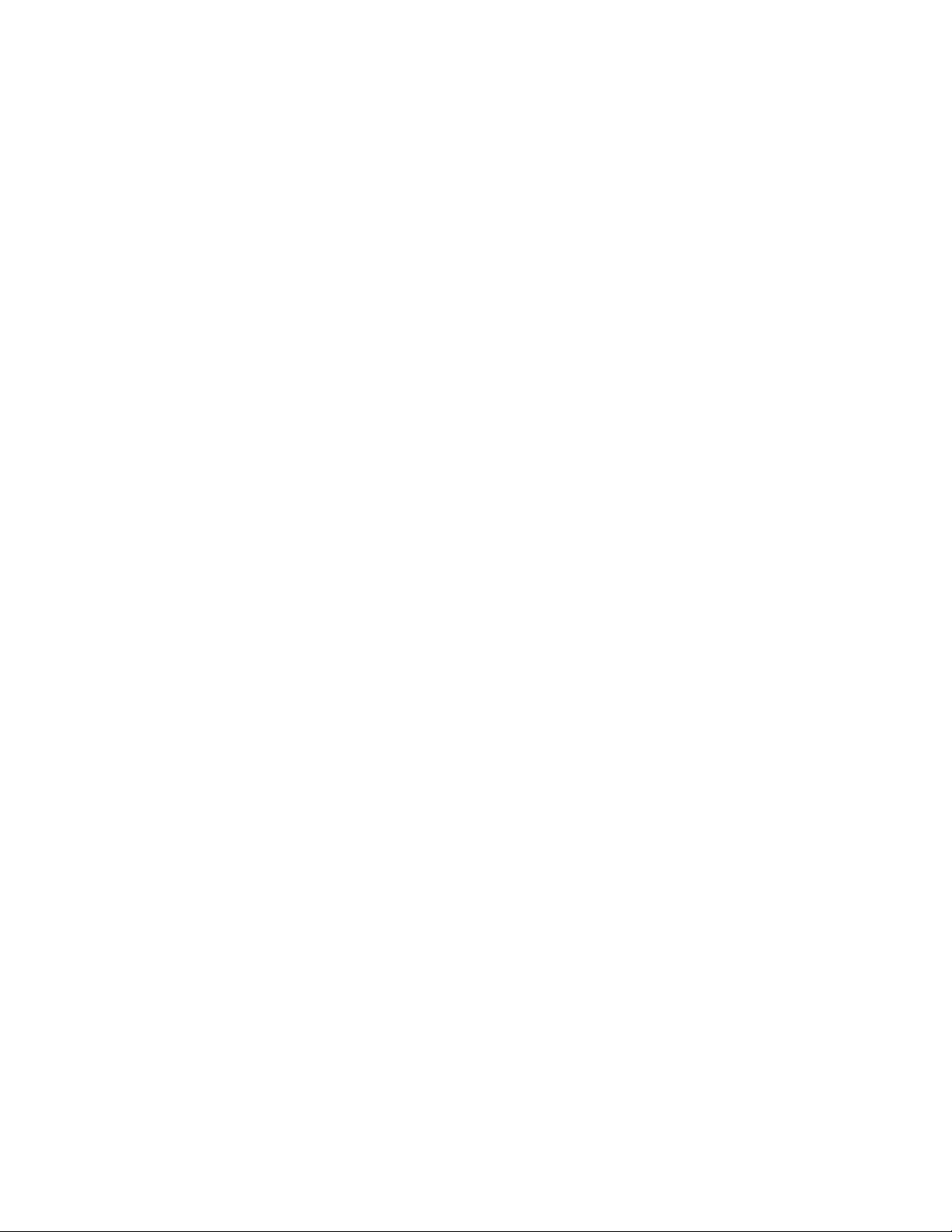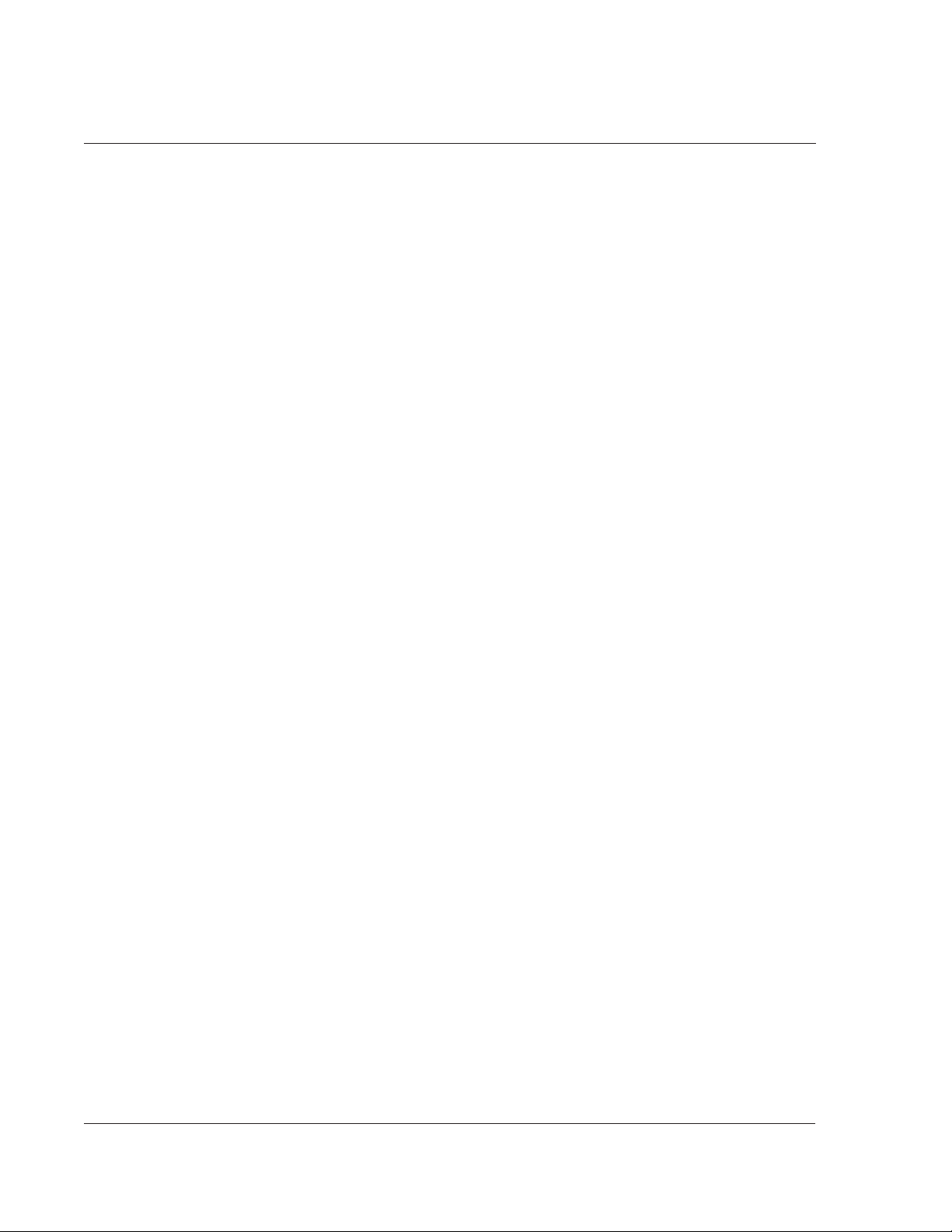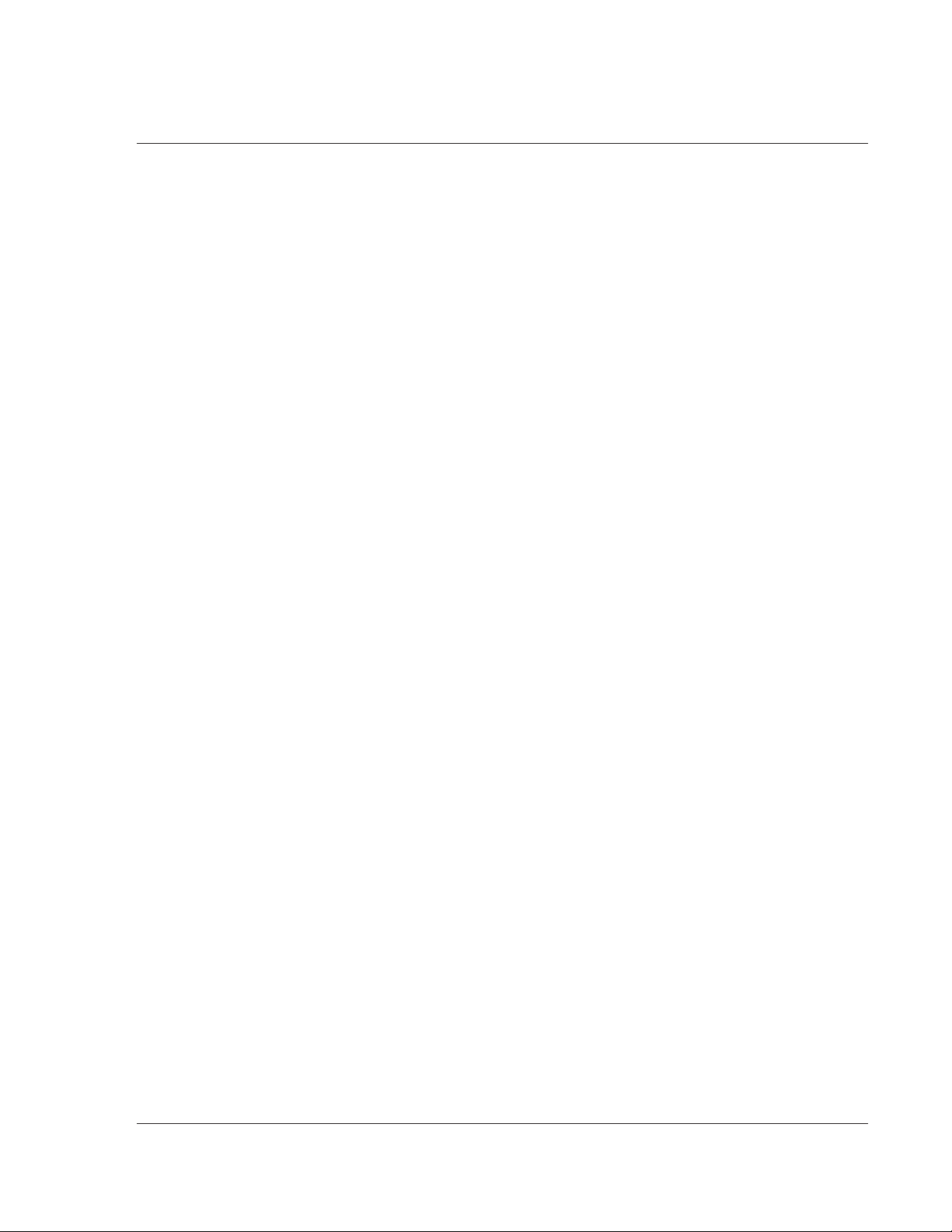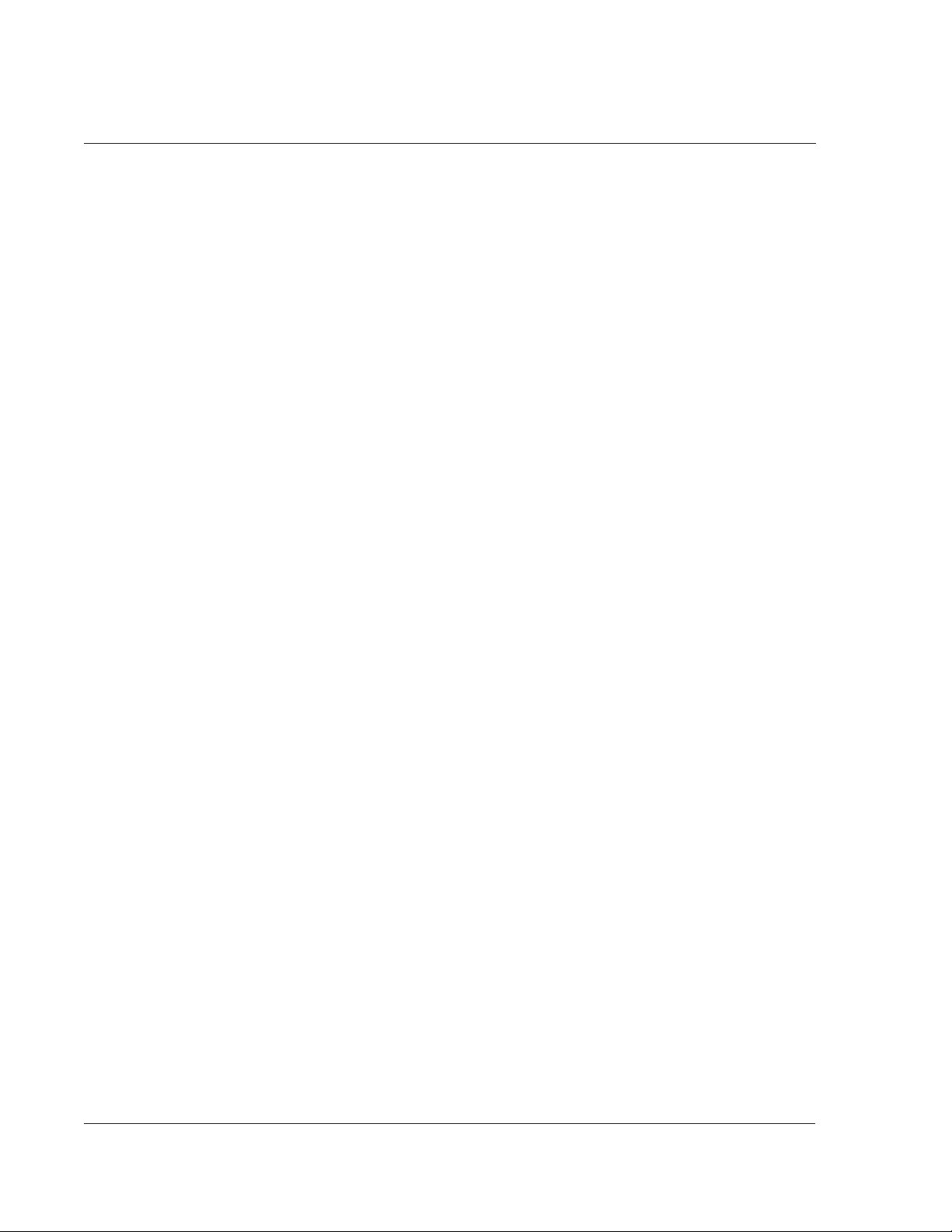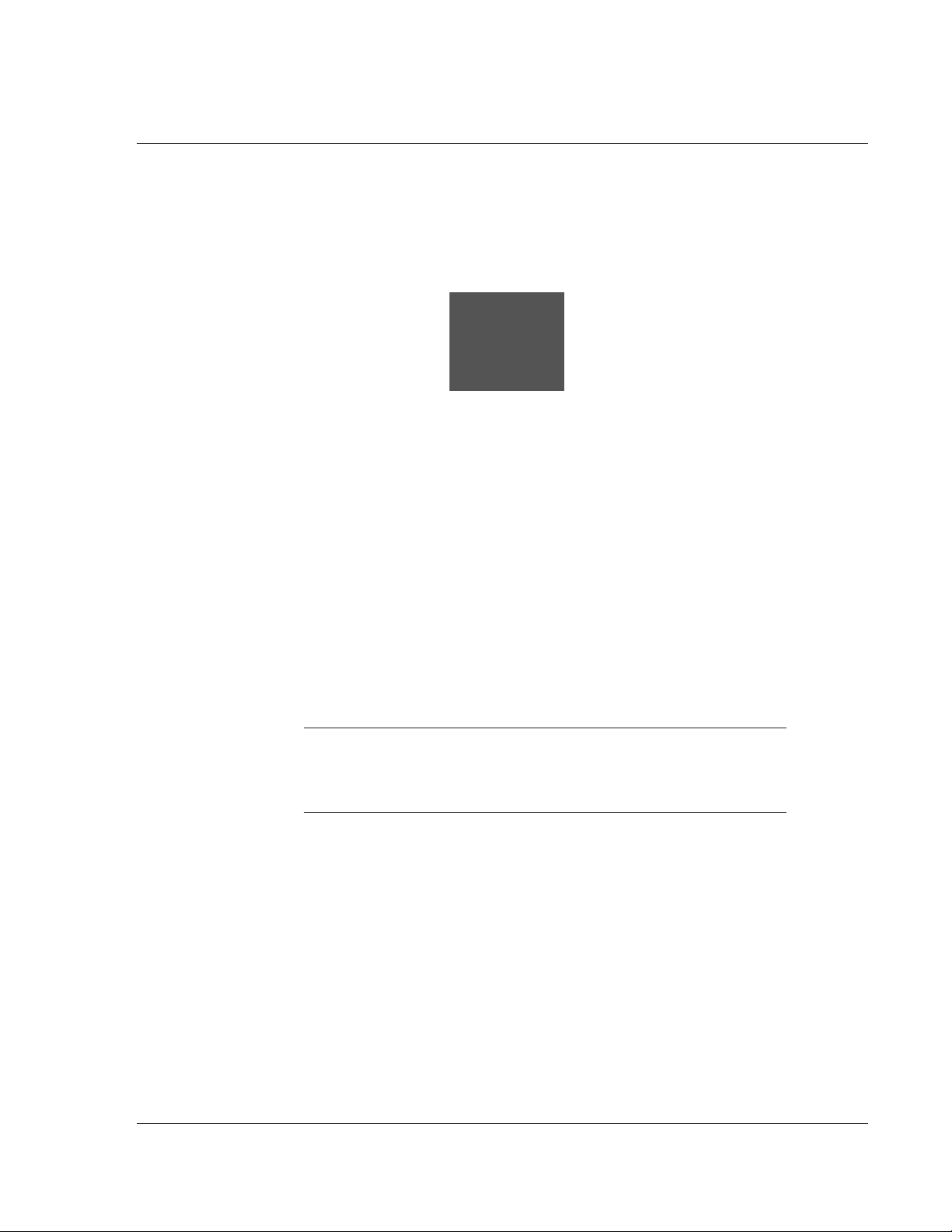ii
Disposal instructions
Do not place this product on an unstable cart, stand or table. If the product falls, it
could be seriously damaged.
This product should be operated from the type of power indicated on the marking
label. If you are not sure of the type of power available, consult your dealer or local
power company.
Do not allow anything to rest on the power cord. Do not locate this product where
people will walk on the cord.
If an extension cord is used with this product, make sure that the total ampere rating
of the equipment plugged into the extension cord does not exceed the extension
cord ampere rating. Also, make sure that the total rating of all products plugged into
the wall outlet does not exceed the fuse rating.
Never push objects of any kind into this product through cabinet slots as they may
touch dangerous voltage points or short-out parts that could result in a re or electric
shock. Never spill liquid of any kind onto or into the product.
Do not attempt to service this product yourself, as opening or removing covers may
expose you to dangerous voltage points or other risks. Refer all servicing to qualied
service personnel.
Unplug this product from the wall outlet and refer servicing to qualied service per-
sonnel under the following conditions:
– When the power cord or plug is damaged or frayed.
– If liquid has been spilled into the product.
– If the product has been exposed to rain or water.
– If the product does not operate normally when the operating instrutions
are followed. Adjust only those controls that are covered by the operating
instructions, since improper adjustment of other controls may result in
damage and will often require extensive work by a qualied technician to
restore the product to normal condition.
– If the product has been dropped or the case has been damaged.
– If the product exhibits a distinct change in performance, indicating a need
for service.
The Acer p700 Series Portable Navigator uses a lithium battery. Replace the battery
with the same type as the product’s battery we recommend in the product specica-
tion list. Use of another battery may present a risk of re or explosion.
Warning! Batteries may explode if not handled properly. Do not disassemble
or dispose of them in re. Keep them away from children and dispose of
used batteries promptly.
To avoid hazard of unexpected electrical shock, use the AC adapter only when the
wall socket is properly grounded.
Do not use your device while exercising.