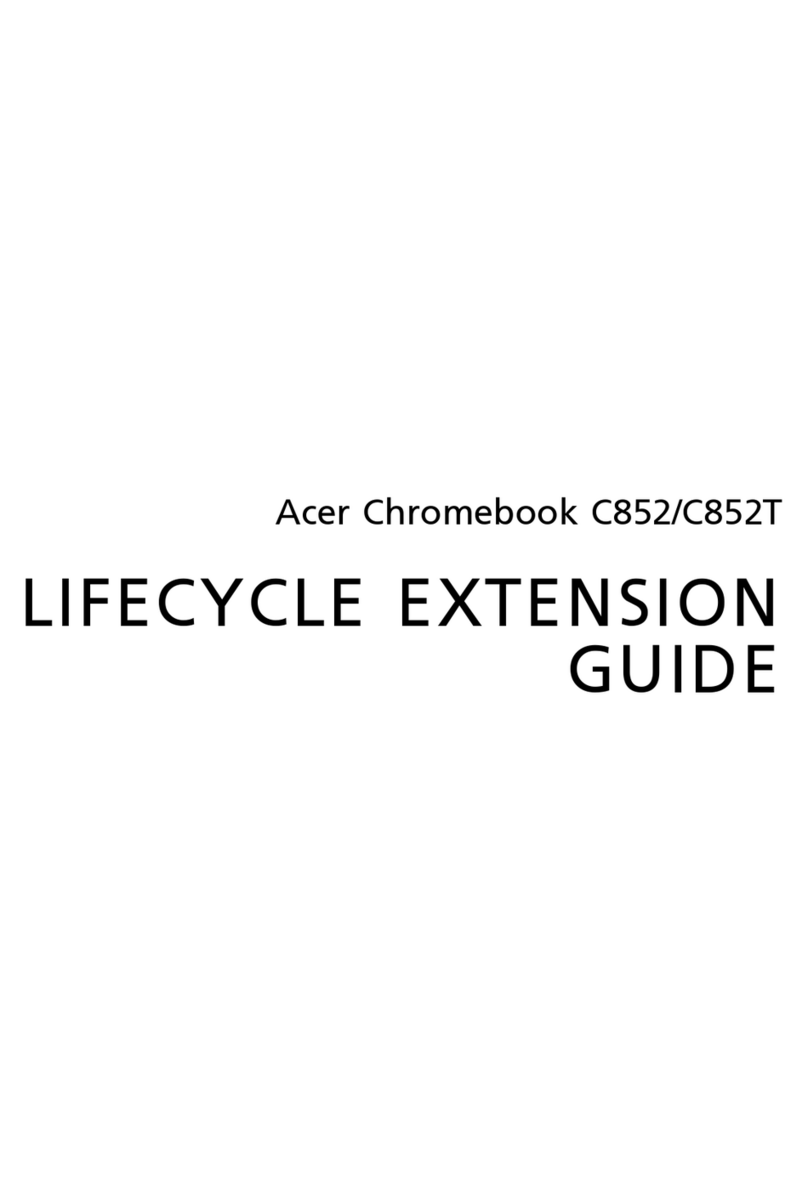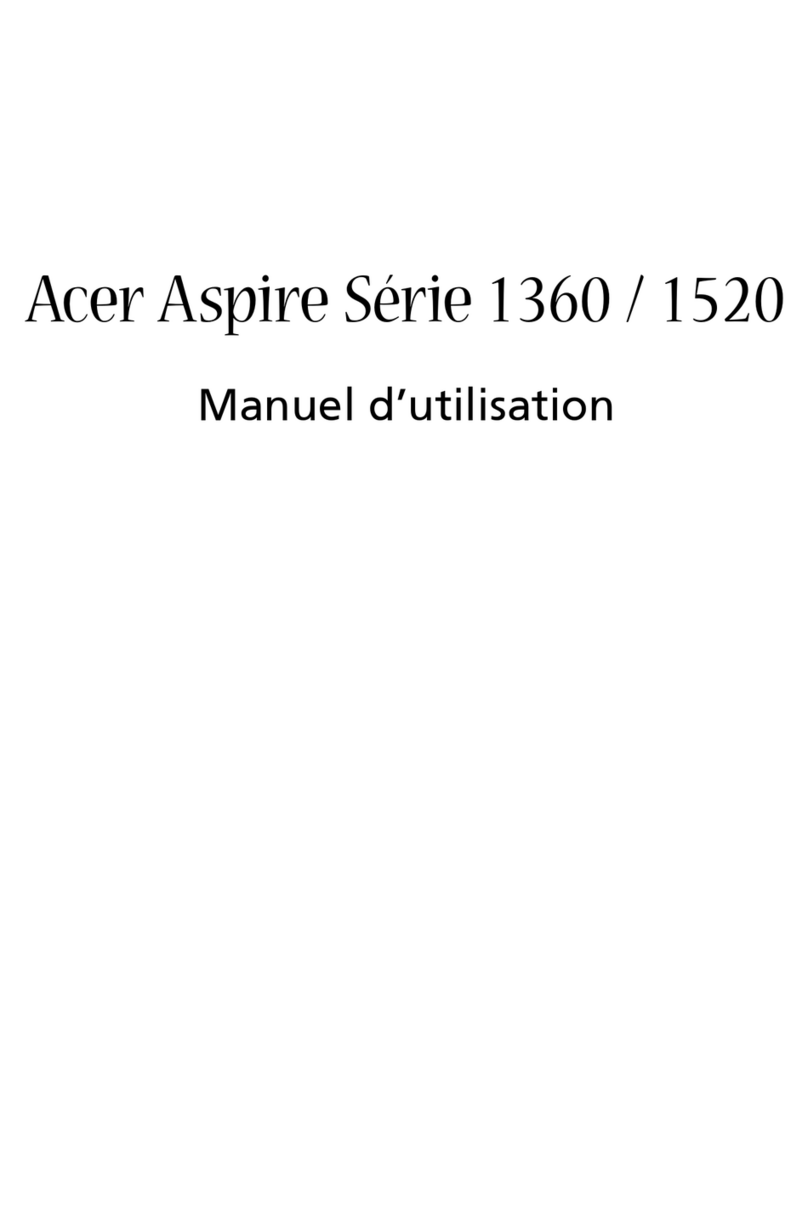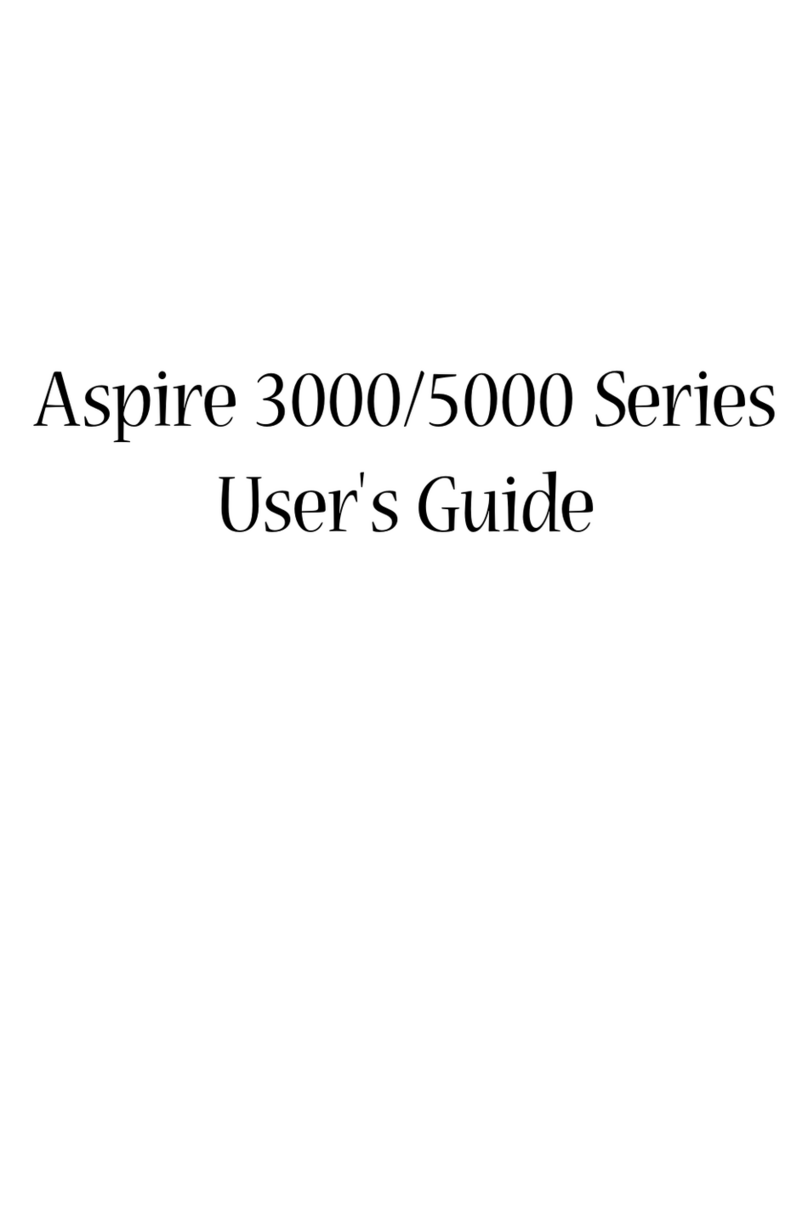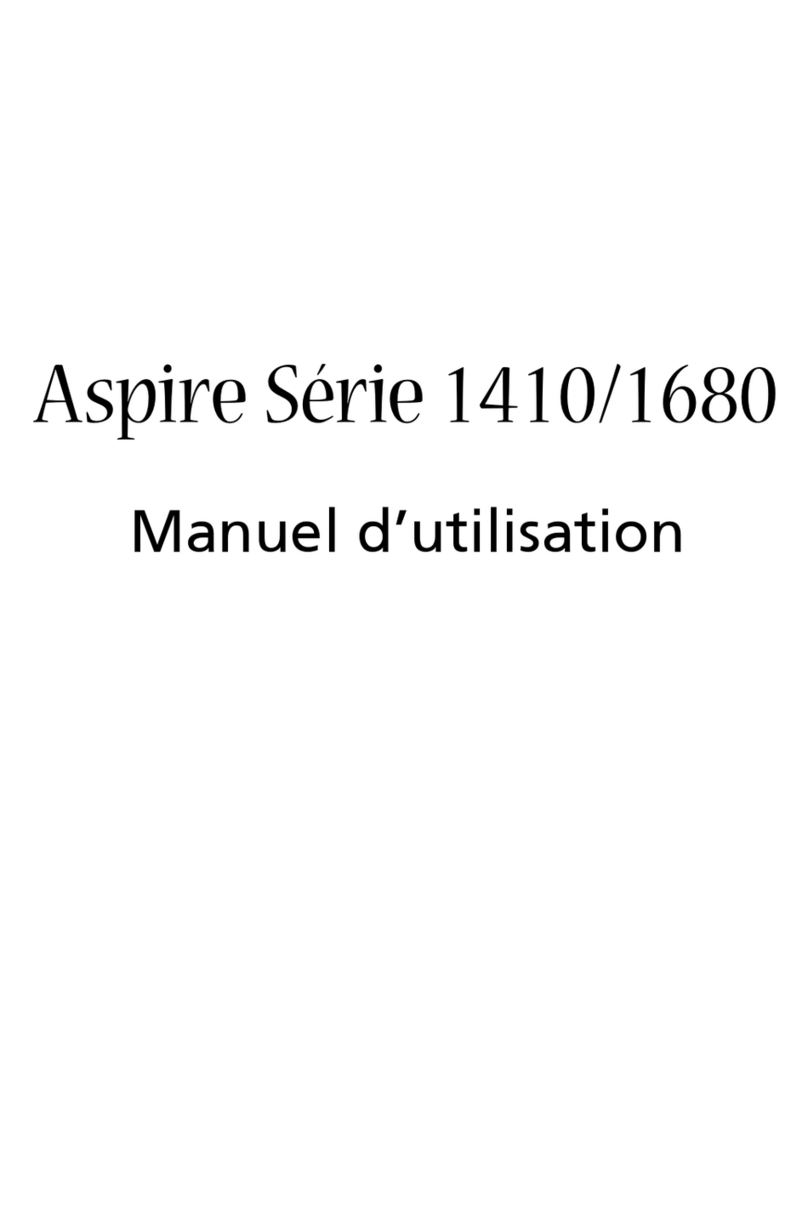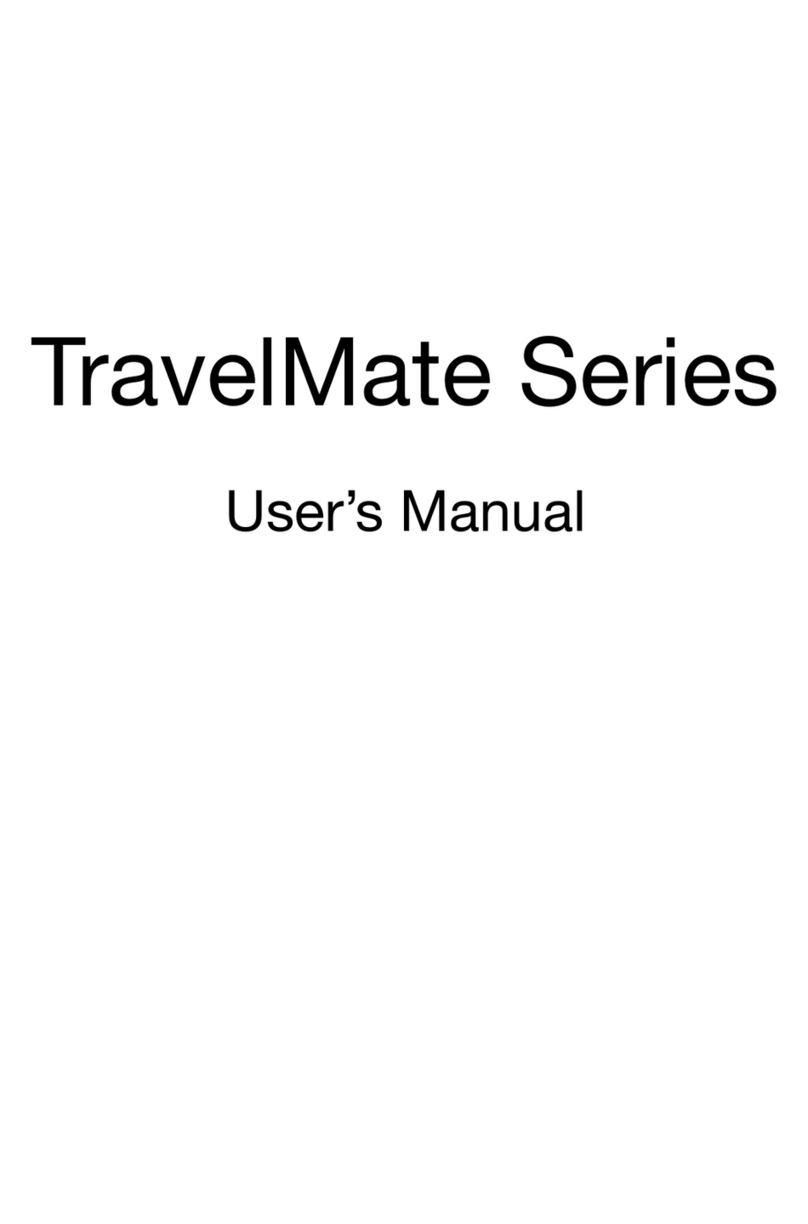2
TABLE OF CONTENTS
Starting your computer 4
Wireless connection.......................................... 4
Registration....................................................... 5
Software installation ........................................ 6
Recovery ............................................................ 6
Having trouble? ................................................ 6
Computer Basics 8
Safety and comfort ........................................... 8
Safety precautions ..................................... 8
Health precautions .................................. 11
Getting to know your computer 14
Top view - display ........................................... 15
Top view - keyboard ....................................... 16
Special keys .............................................. 17
Rear view......................................................... 20
Left view.......................................................... 20
Right view ....................................................... 21
Base view......................................................... 23
Upgrading your computer 25
Expanding through options ........................... 25
Connectivity options................................ 25
Power supply 30
AC power adapter .......................................... 30
Battery pack .................................................... 31
Battery pack characteristics..................... 31
Installing or removing the battery
pack .......................................................... 33
Charging the battery............................... 34
Checking the battery level ...................... 34
Optimizing battery life........................... 34
Battery-low warning............................... 35
Software 37
Using Windows and your software............... 37
Welcome Center ..................................... 37
Internet security offer ............................ 37
Productivity software ............................. 38
Gateway Recovery Management........... 38
Playing multimedia files ......................... 38
Playing DVD movies................................ 42
Social networks (optional) ..................... 44
Internet 49
Social Networks (optional) ..................... 49
First steps on the net...................................... 50
Protecting your computer ...................... 50
Choose an Internet Service Provider...... 50
Network connections.............................. 52
Surf the Net! ........................................... 55
Security .................................................... 58
Helpdesk 72
Safe computing .............................................. 72
Maintenance ........................................... 72
Updates ................................................... 79
Windows Remote Assistance.................. 81
Recovery 82
Gateway Recovery Management .................. 82
Creating recovery discs ........................... 82
Recovering your system ................................. 86
Types of recovery .................................... 87