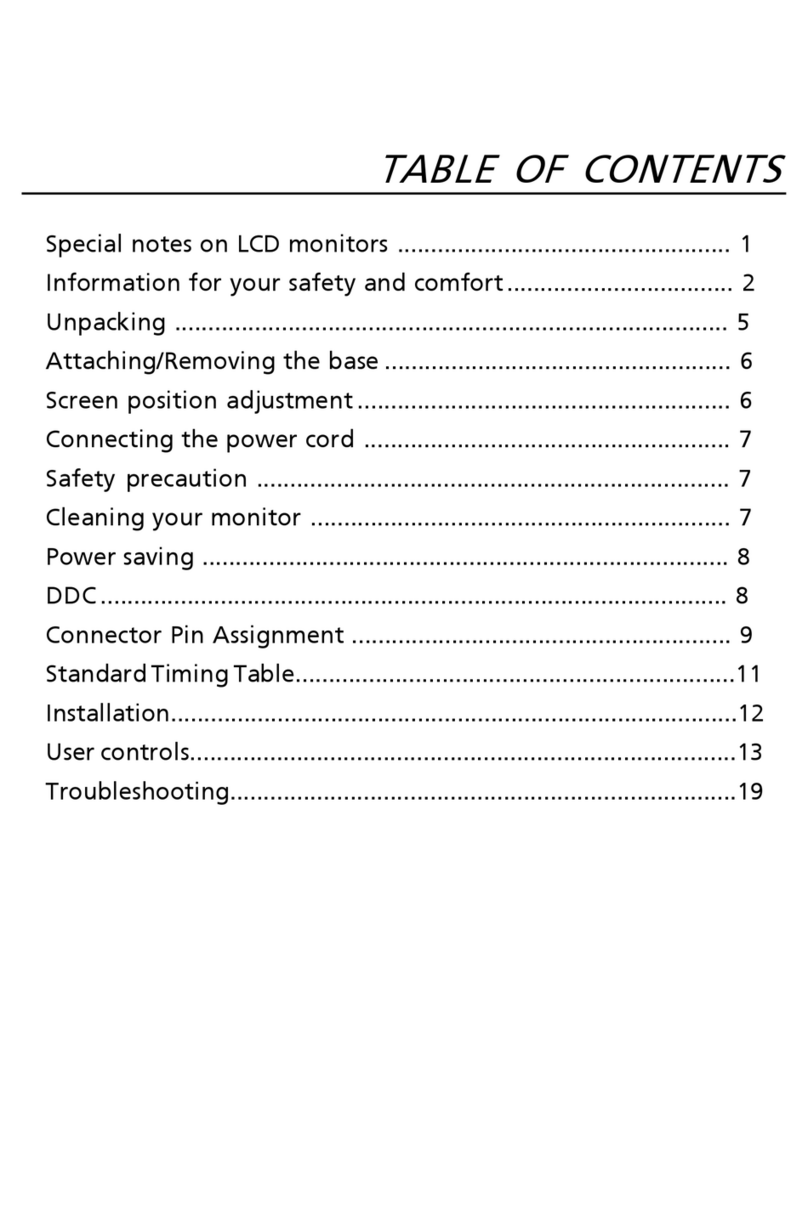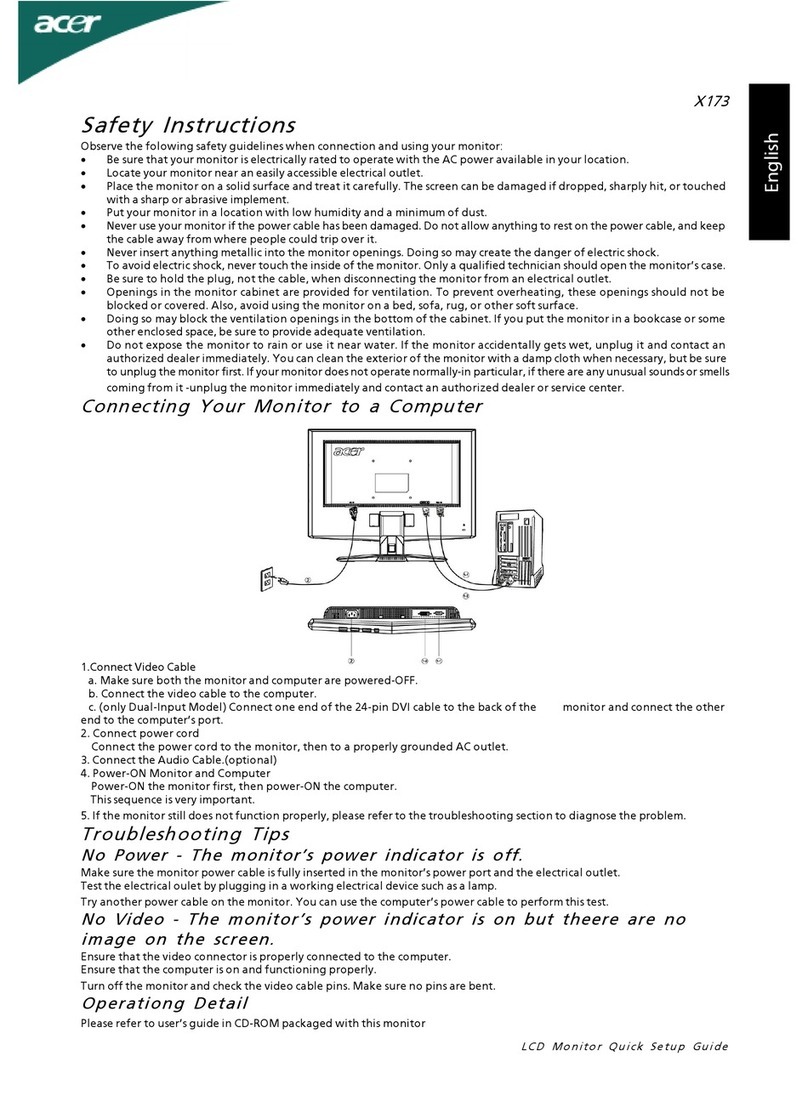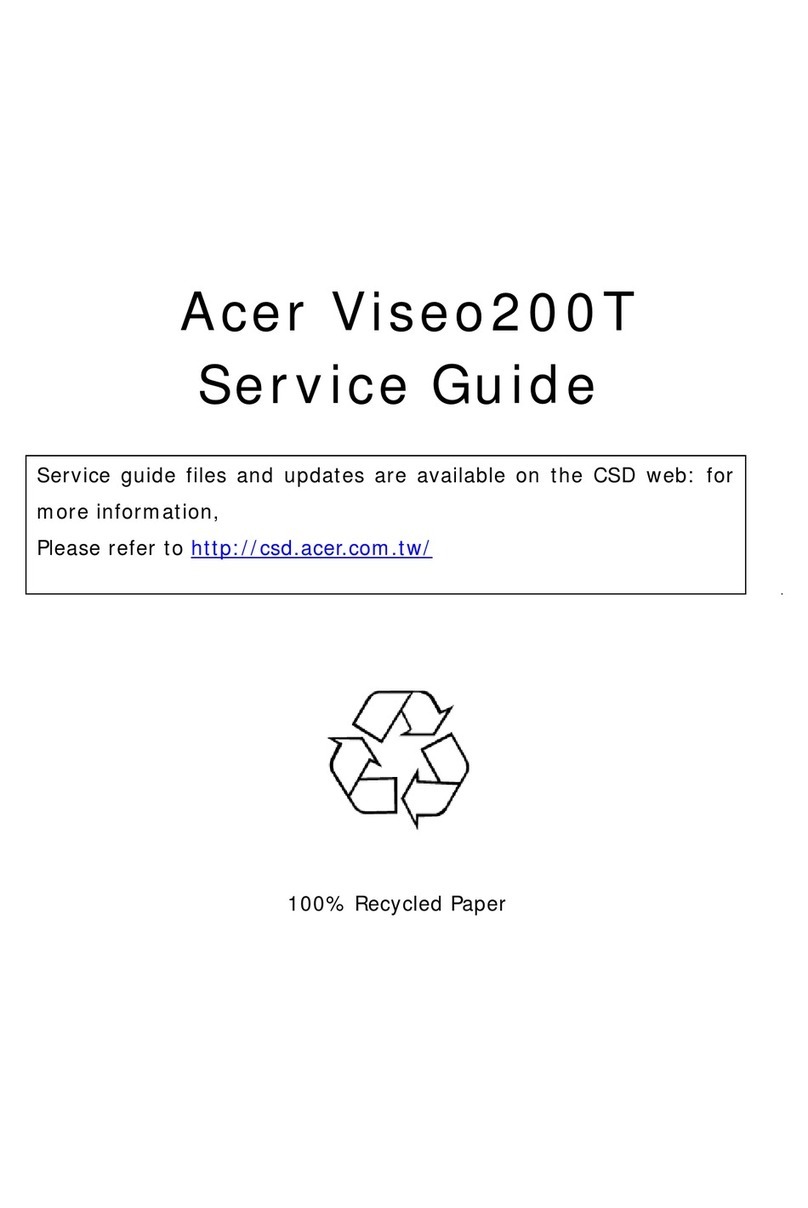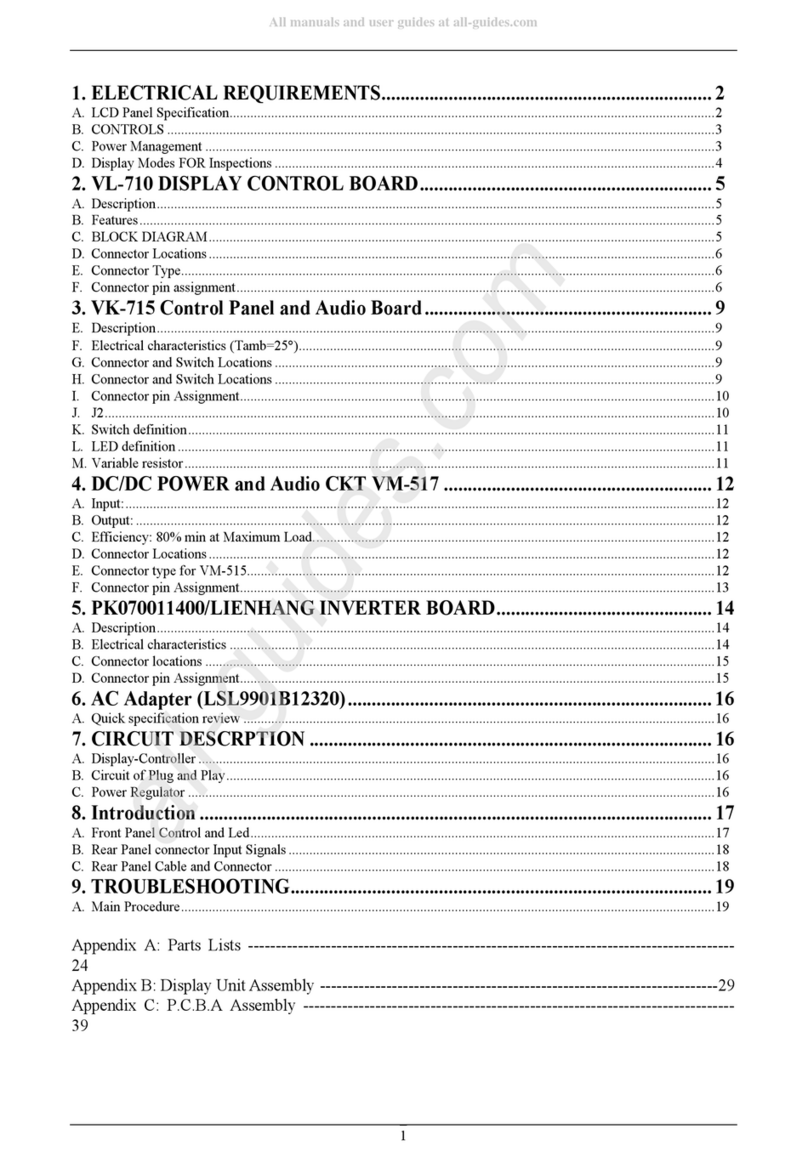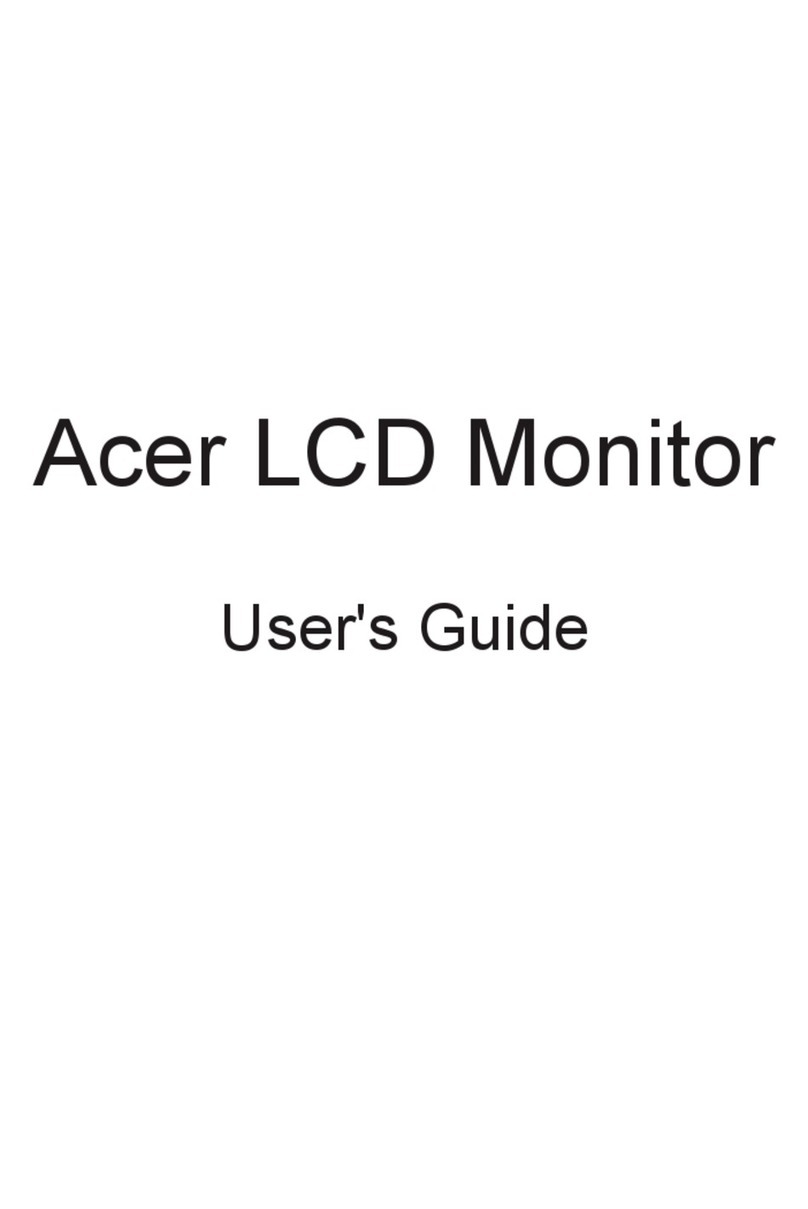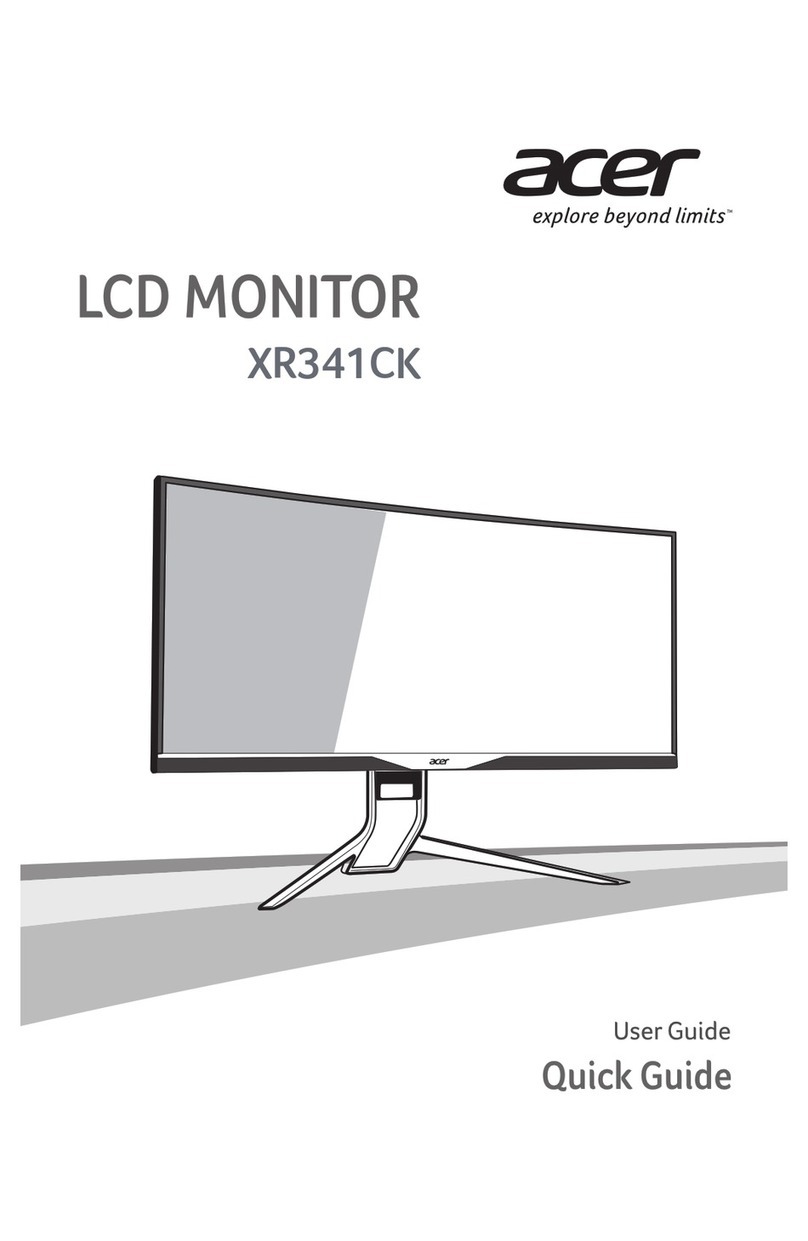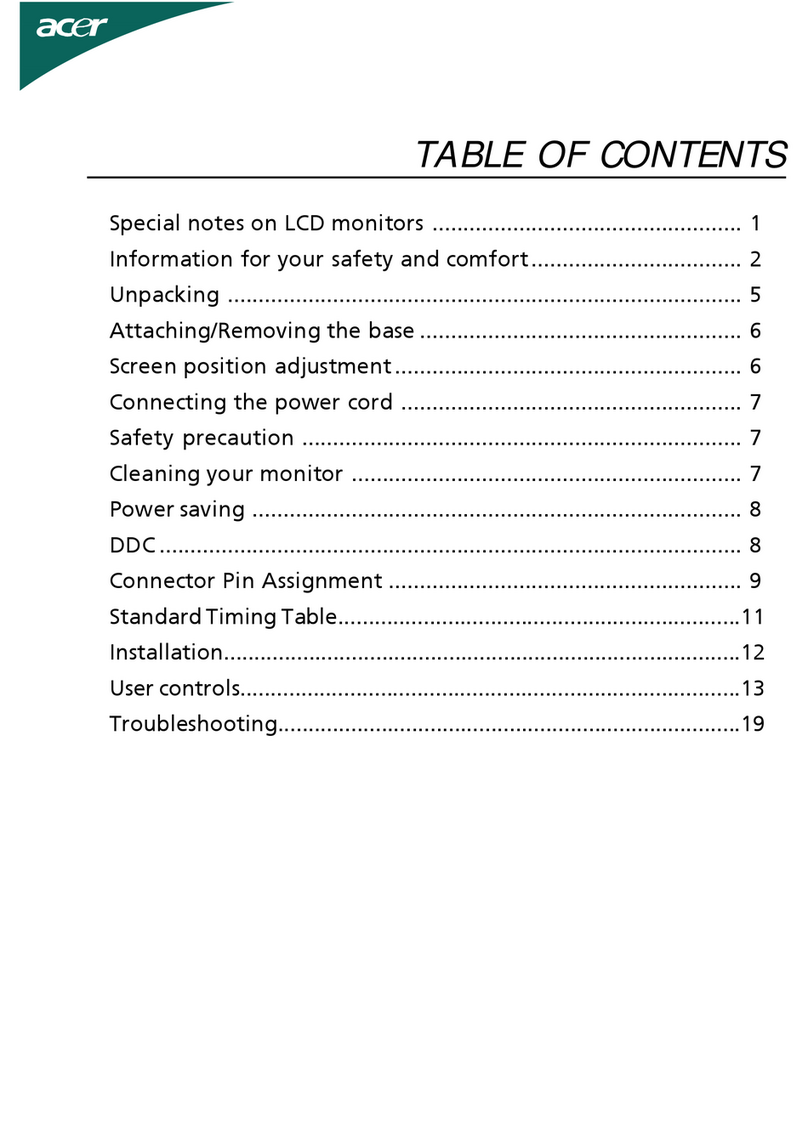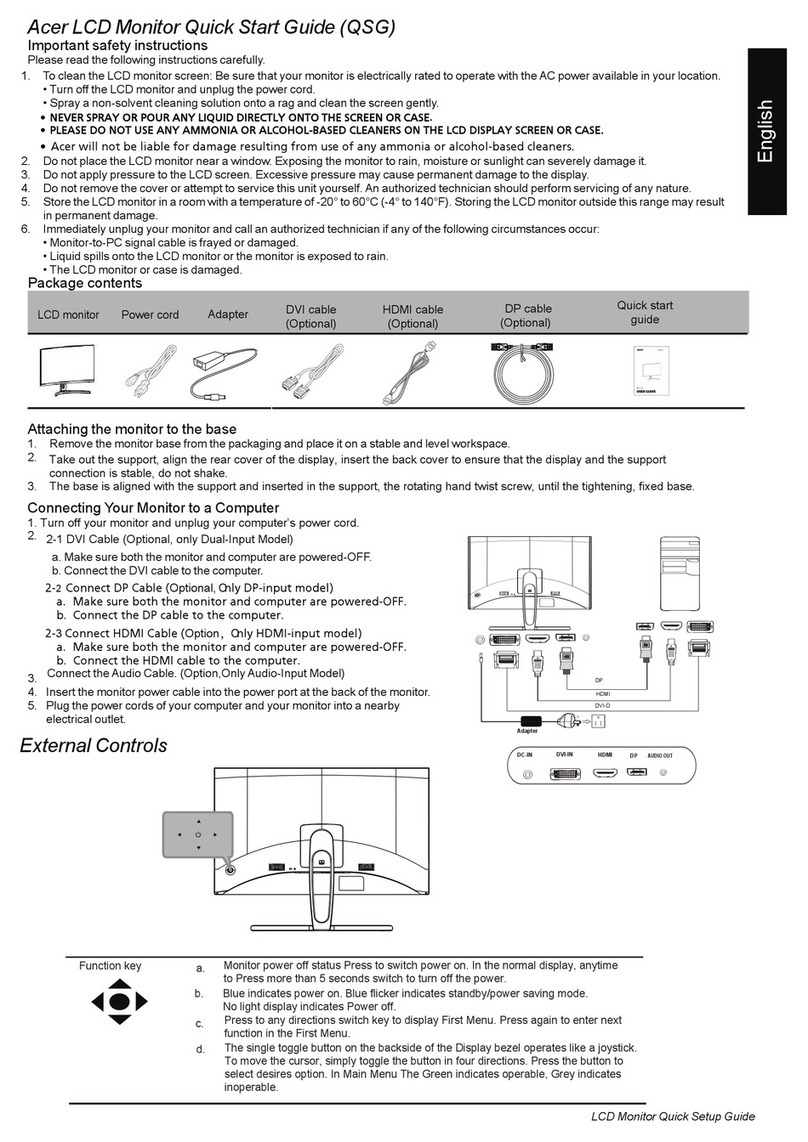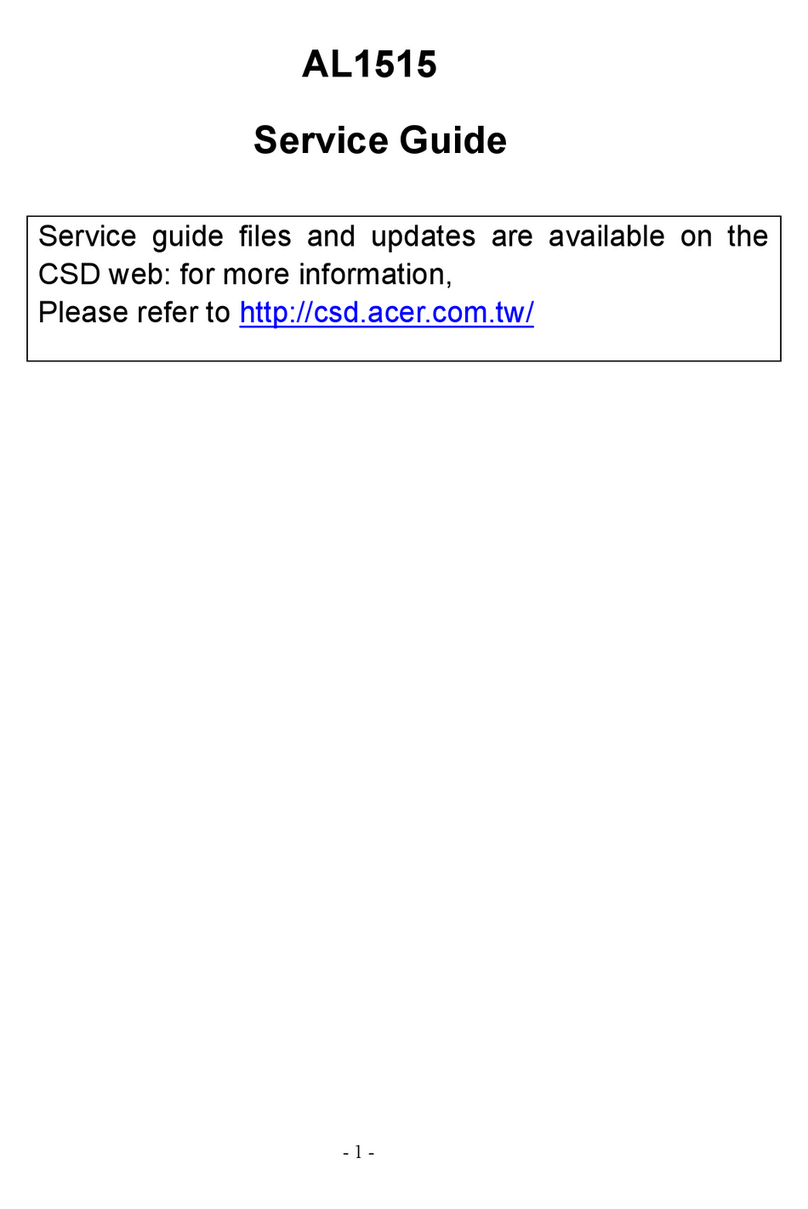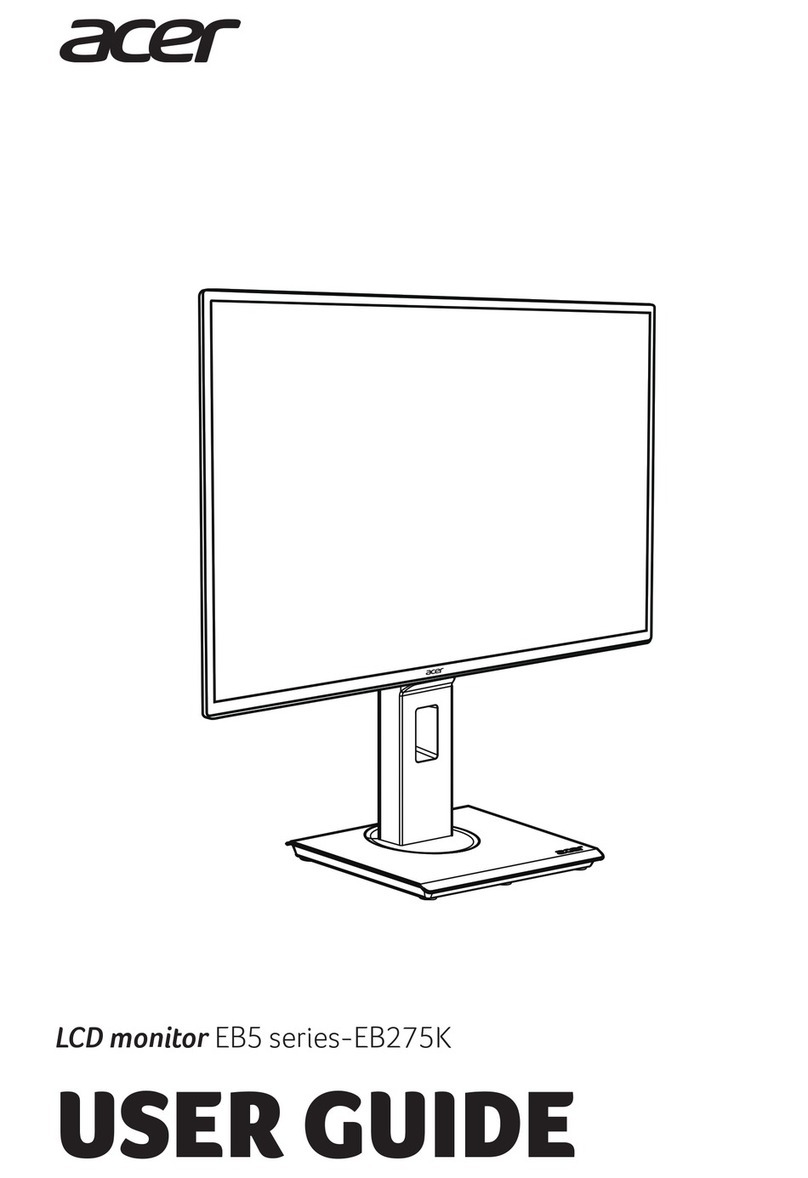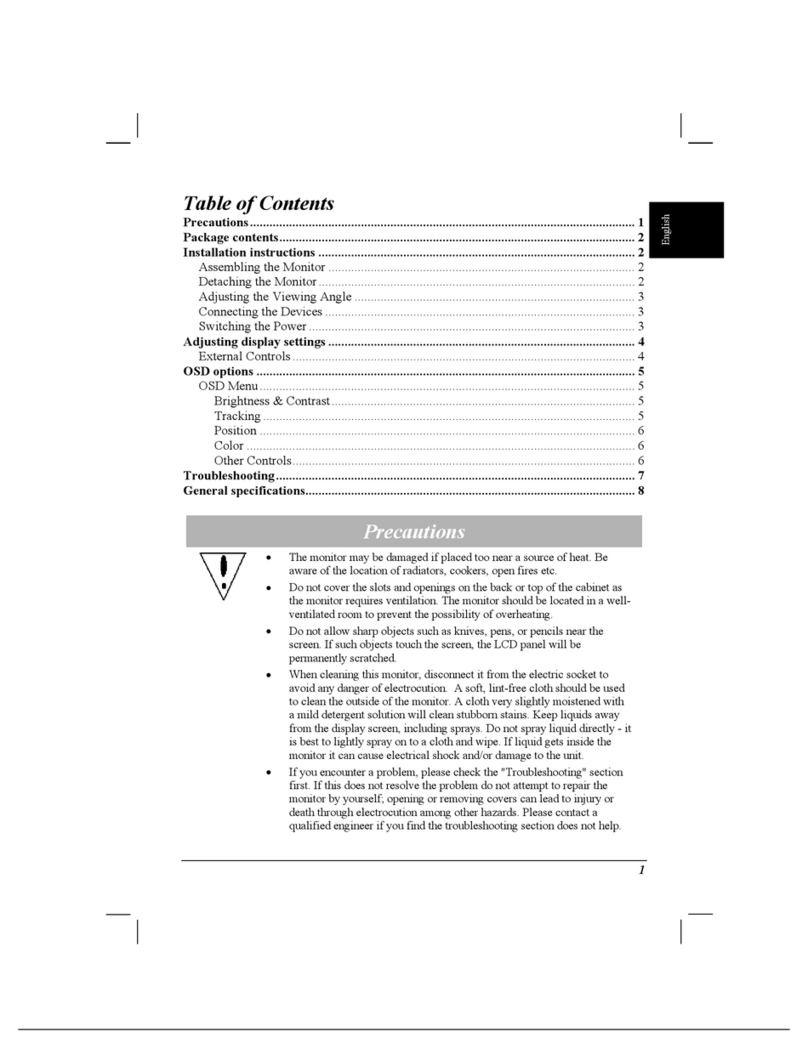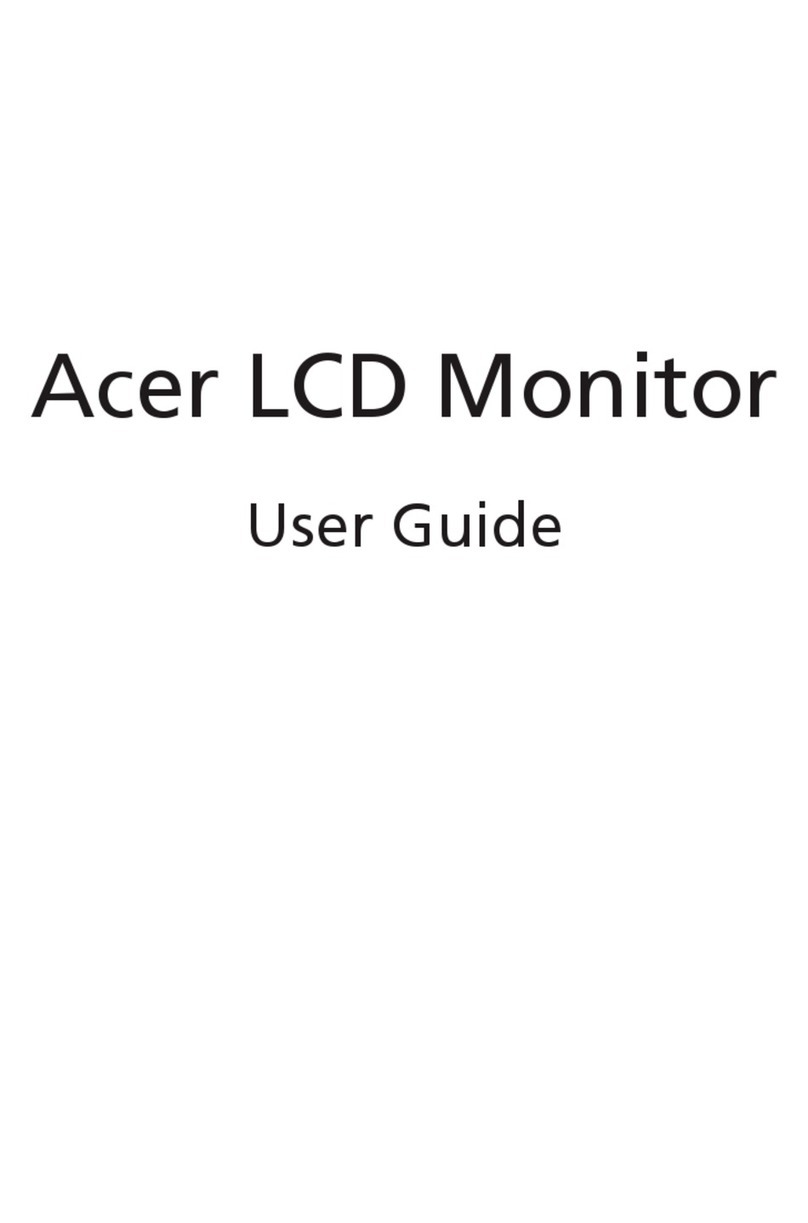6
Precautions
Do not use the monitor near water, e.g. near a bathtub, washbowl, kitchen sink, laundry tub,
swimming pool or in a wet basement.
Do not place the monitor on an unstable trolley, stand, or table. If the monitor falls, it can
injure a person and cause serious damage to the appliance. Use only a trolley or stand
recommended by the manufacturer or sold with the monitor. If you mount the monitor on a
wall or shelf, use a mounting kit approved by the manufacturer and follow the kit
instructions.
Slots and openings in the back and bottom of the cabinet are provided for ventilation. To
ensure reliable operation of the monitor and to protect it from overheating, be sure these
openings are not blocked or covered. Do not place the monitor on a bed, sofa, rug, or
similar surface. Do not place the monitor near or over a radiator or heat register. Do not
place the monitor in a bookcase or cabinet unless proper ventilation is provided.
The monitor should be operated only from the type of power source indicated on the label.
If you are not sure of the type of power supplied to your home, consult your dealer or local
power company.
The monitor is equipped with a three-pronged grounded plug, a plug with a third
(grounding) pin. This plug will fit only into a grounded power outlet as a safety feature. If
your outlet does not accommodate the three-wire plug, have an electrician install the
correct outlet, or use an adapter to ground the appliance safely. Do not defeat the safety
purpose of the grounded plug.
Unplug the unit during a lightning storm or when it will not be used for long periods of time.
This will protect the monitor from damage due to power surges.
Do not overload power strips and extension cords. Overloading can result in fire or electric
shock.
Never push any object into the slot on the monitor cabinet. It could short circuit parts
causing a fire or electric shock. Never spill liquids on the monitor.
Do not attempt to service the monitor yourself; opening or removing covers can expose
you to dangerous voltages and other hazards. Please refer all servicing to qualified service
personnel
To ensure satisfactory operation, use the monitor only with UL listed computers which have
appropriate configured receptacles marked between 100 - 240V AC, Min. 3.5A.
The wall socket shall be installed near the equipment and shall be easily accessible.
For use only with the attached power adapter (output 12V DC) which have UL, CSA listed
license