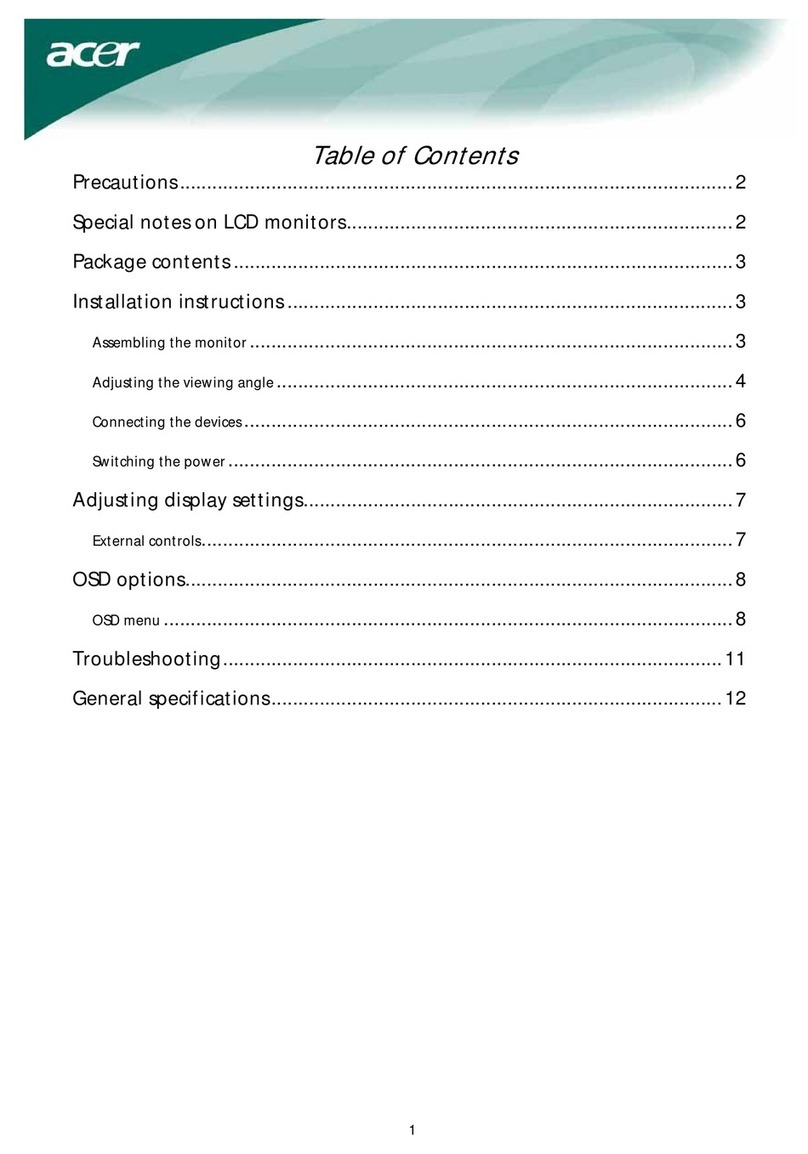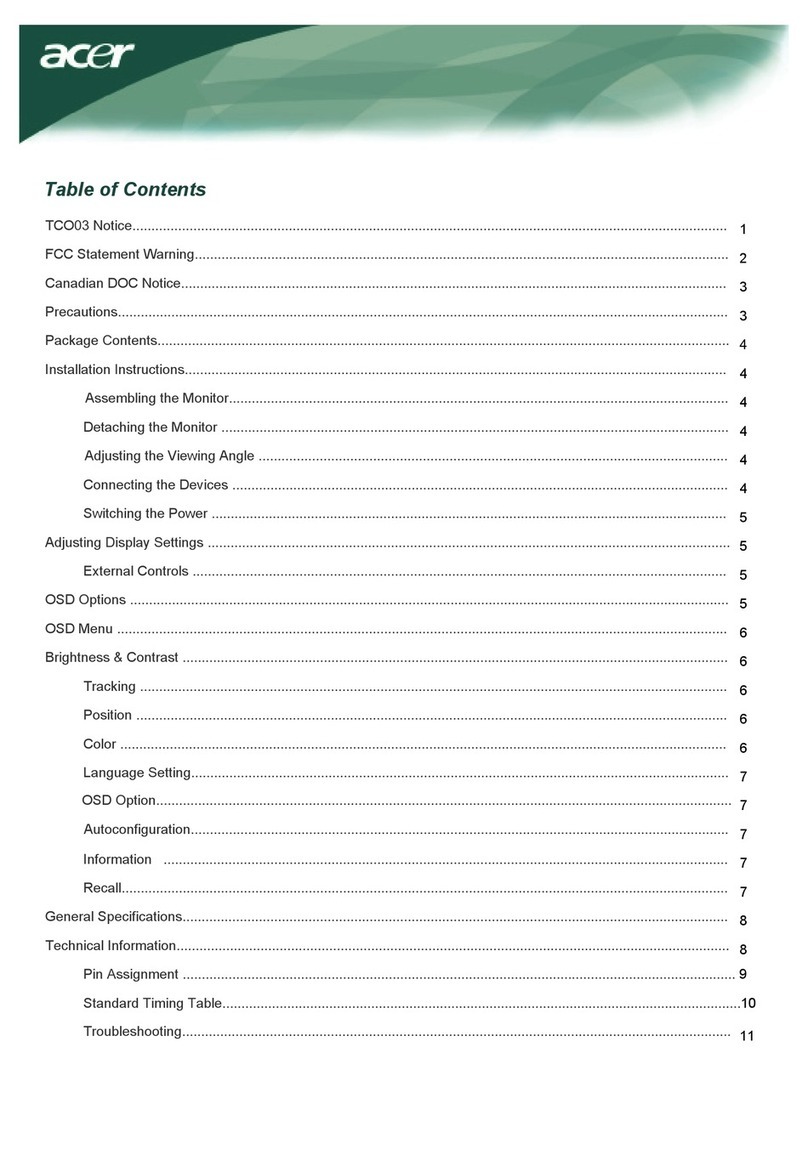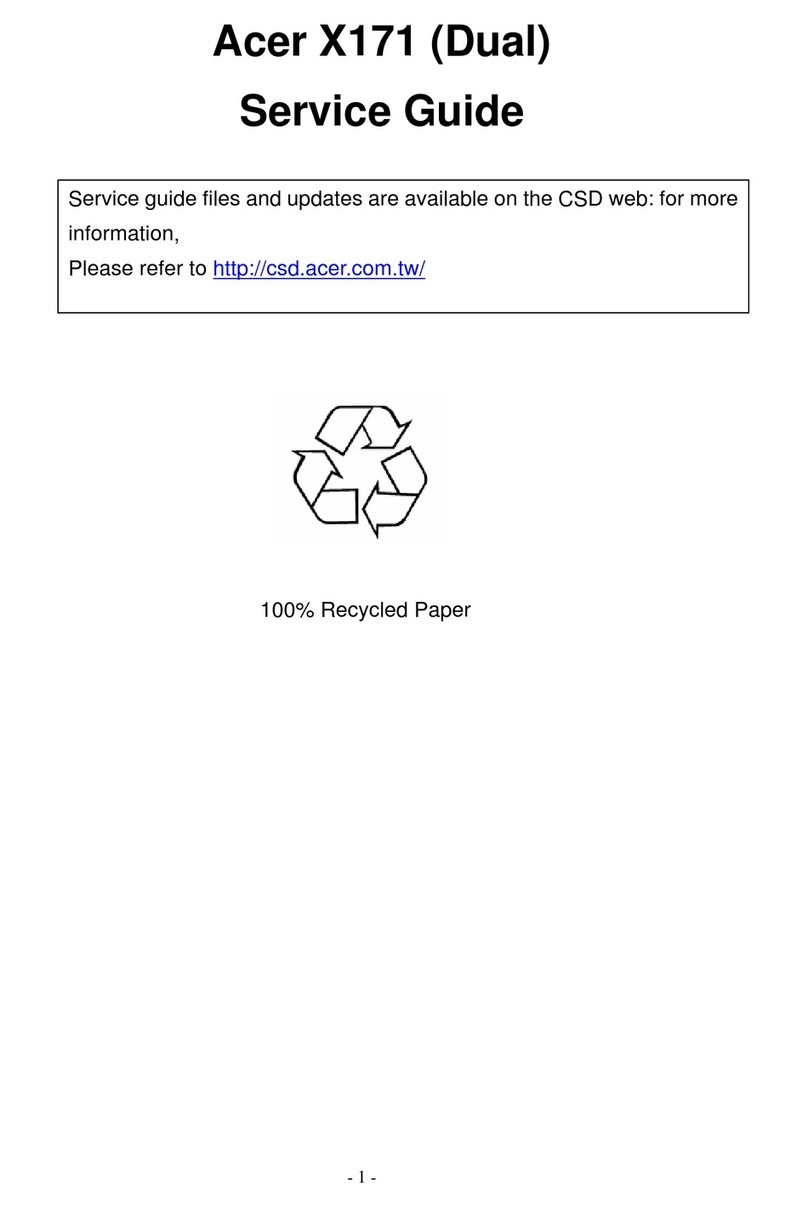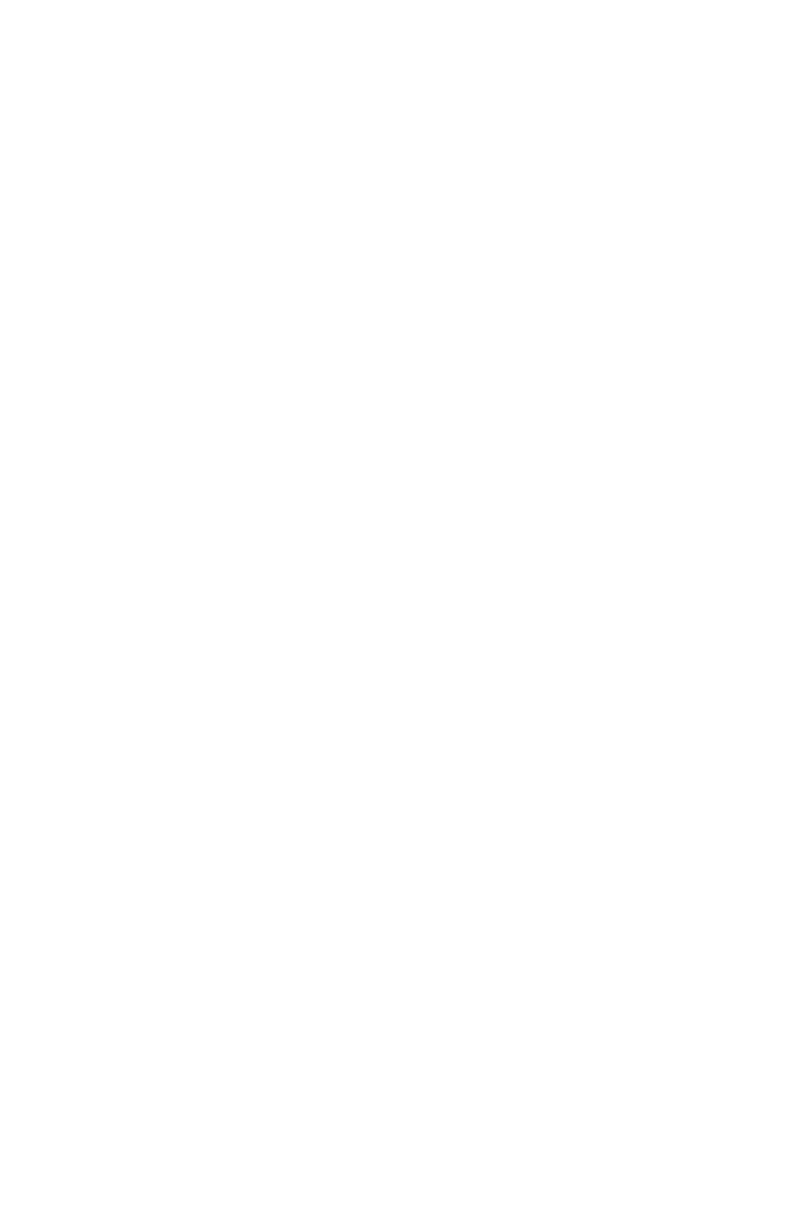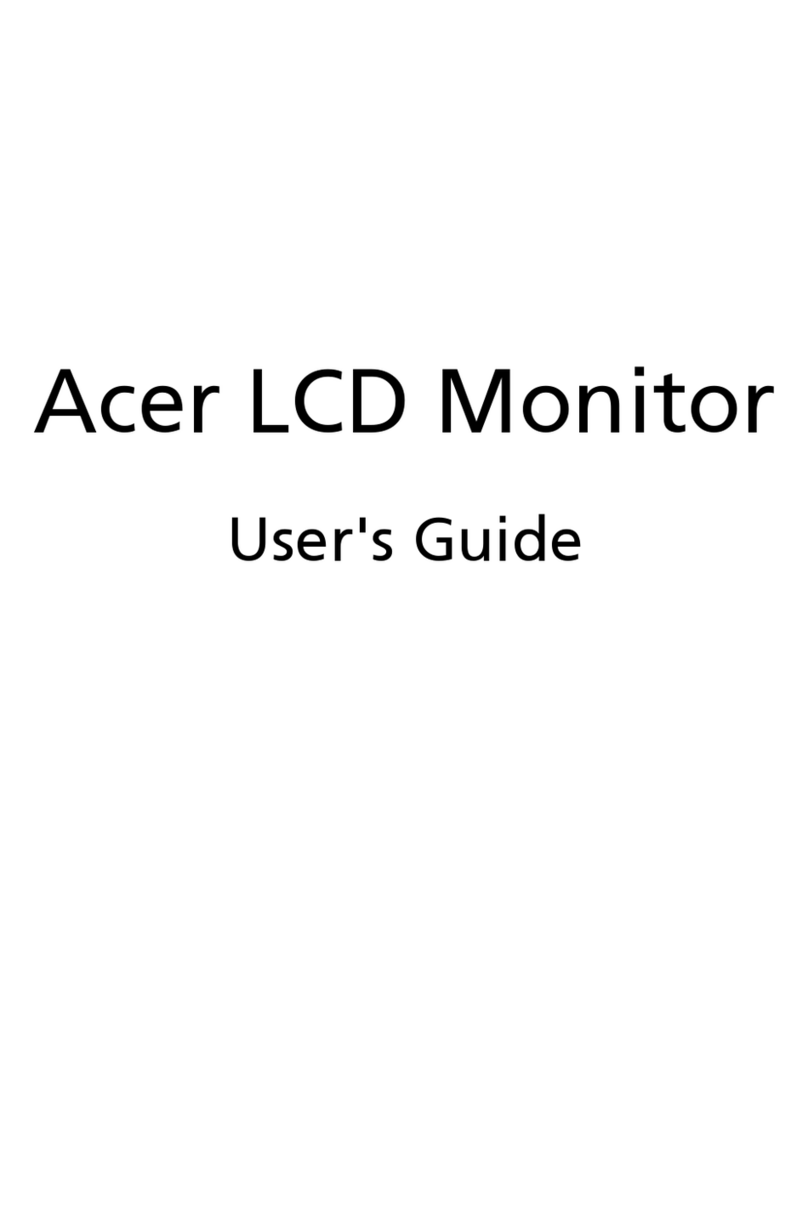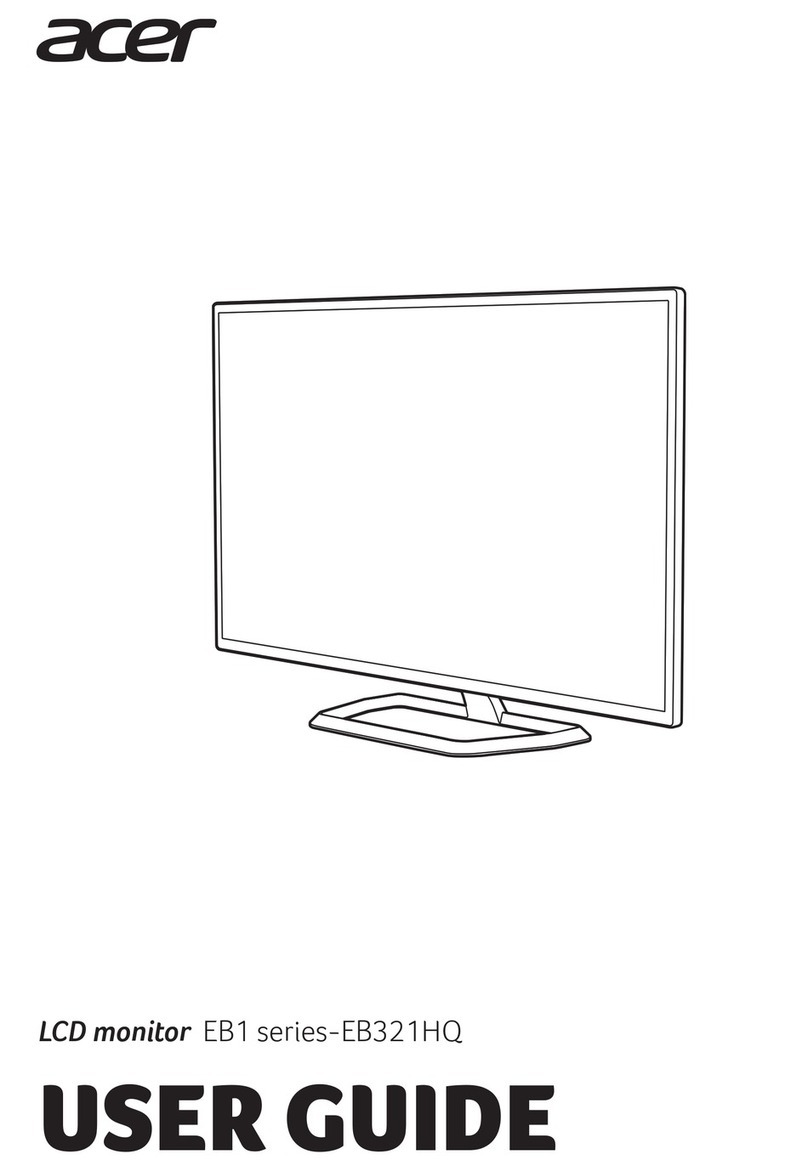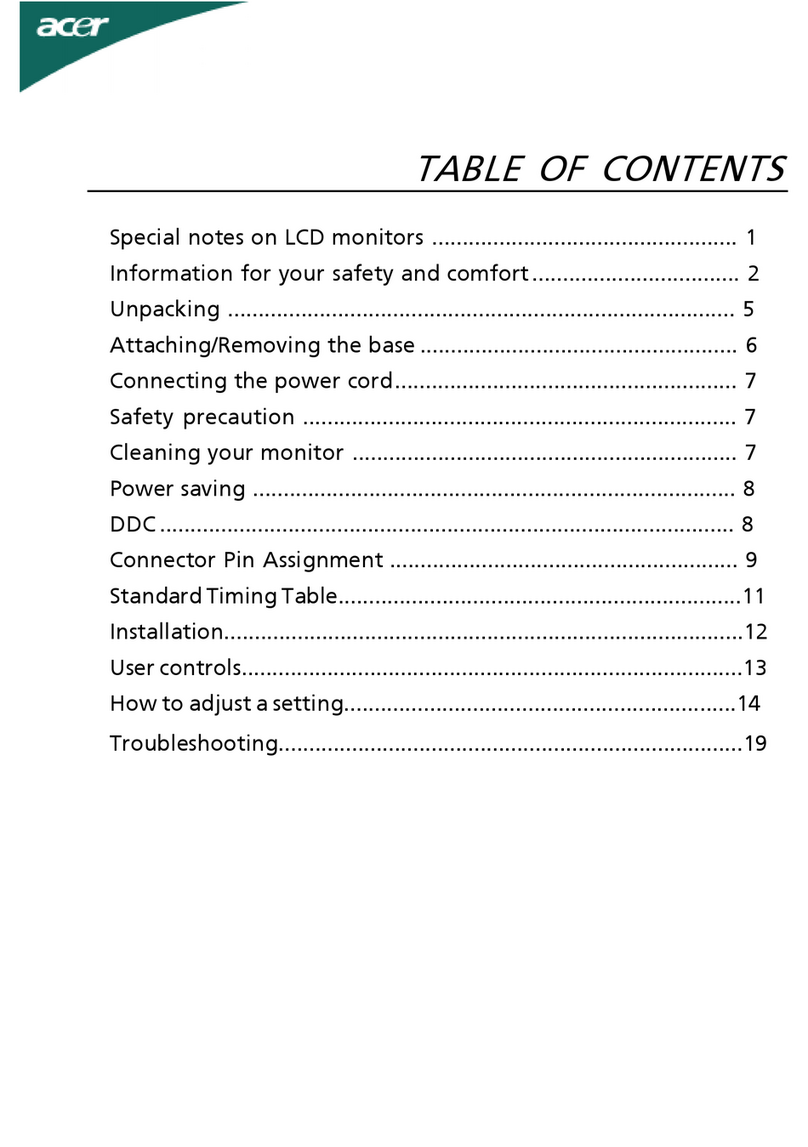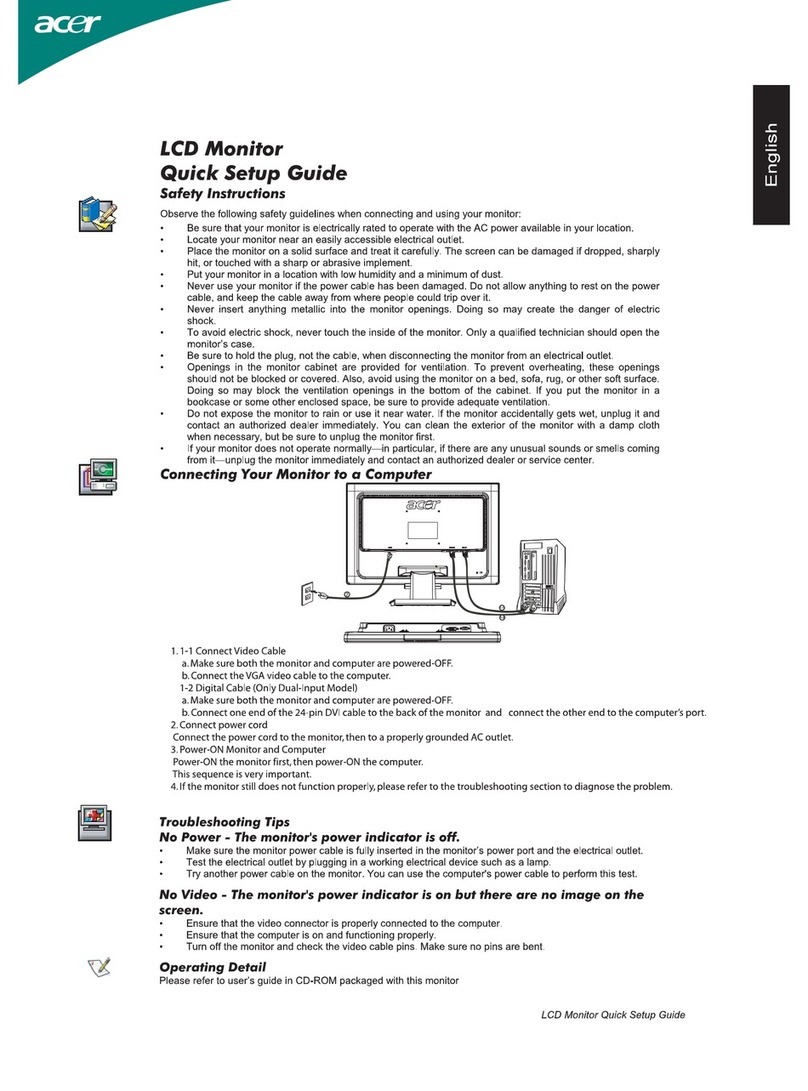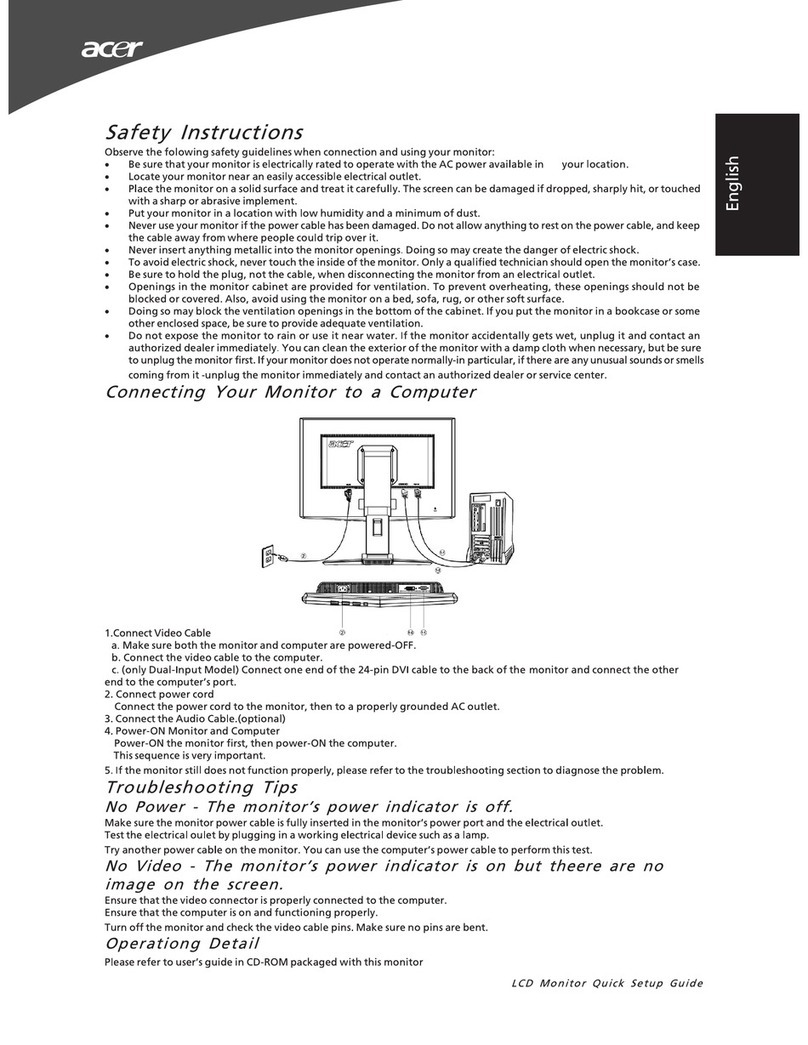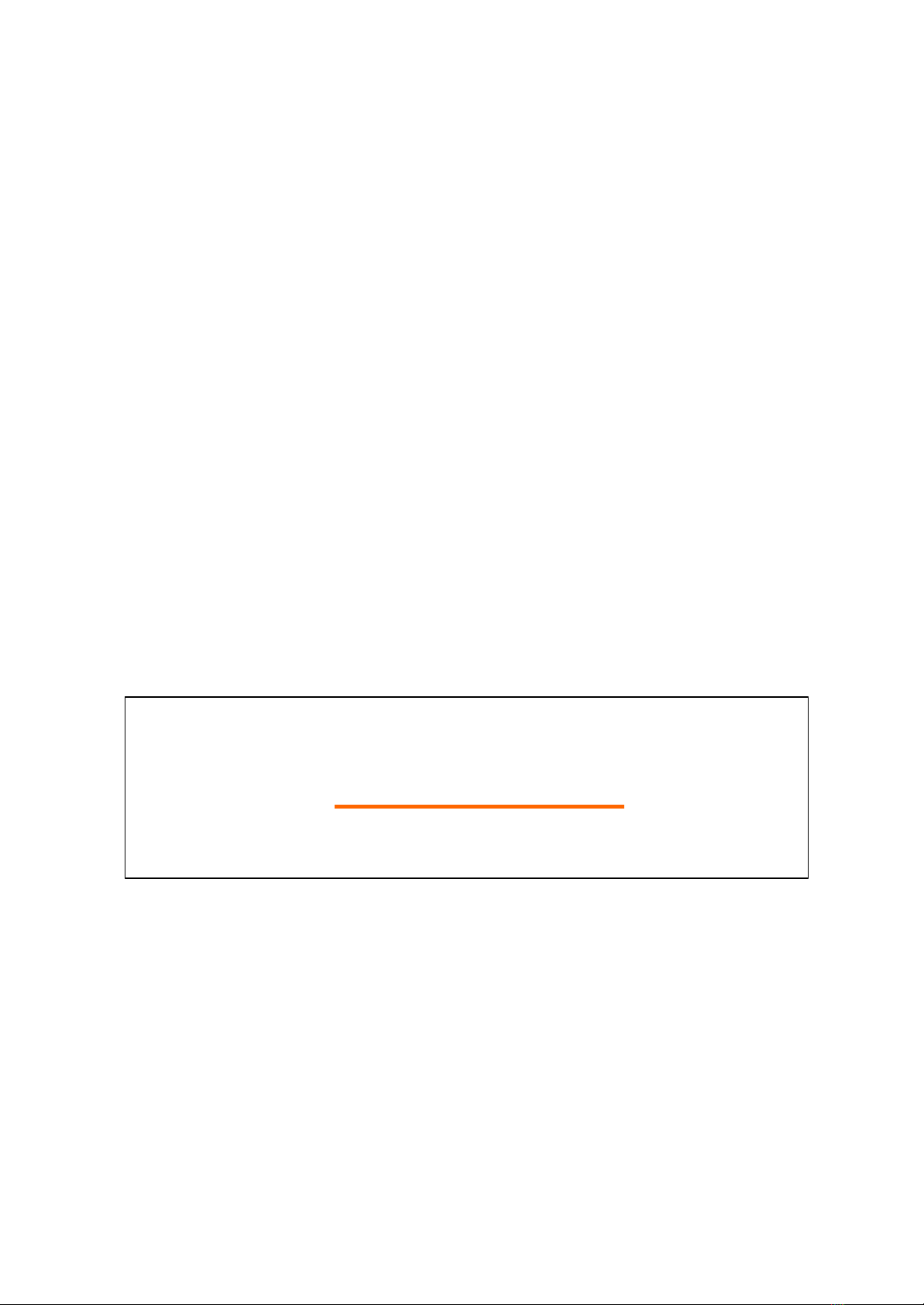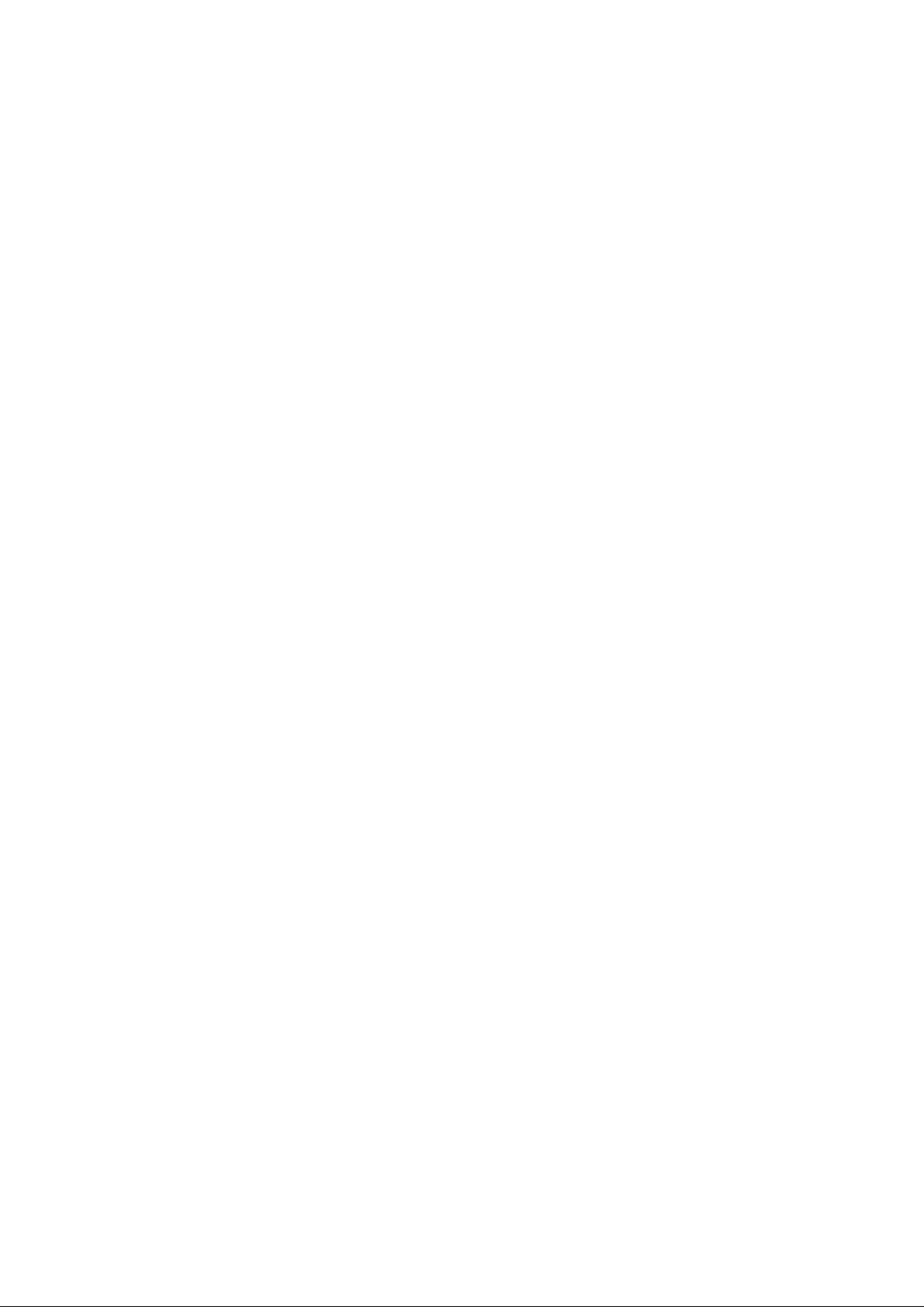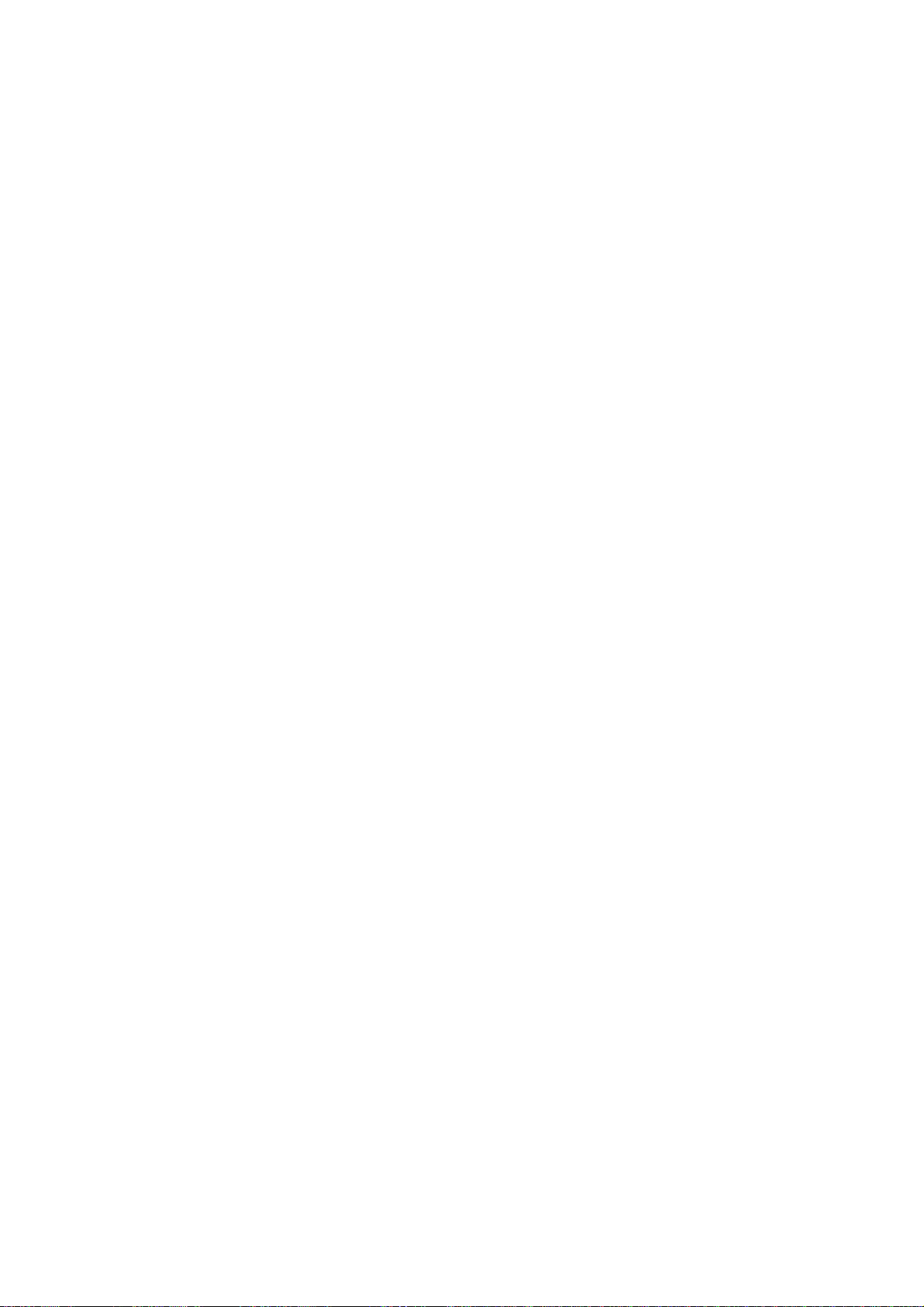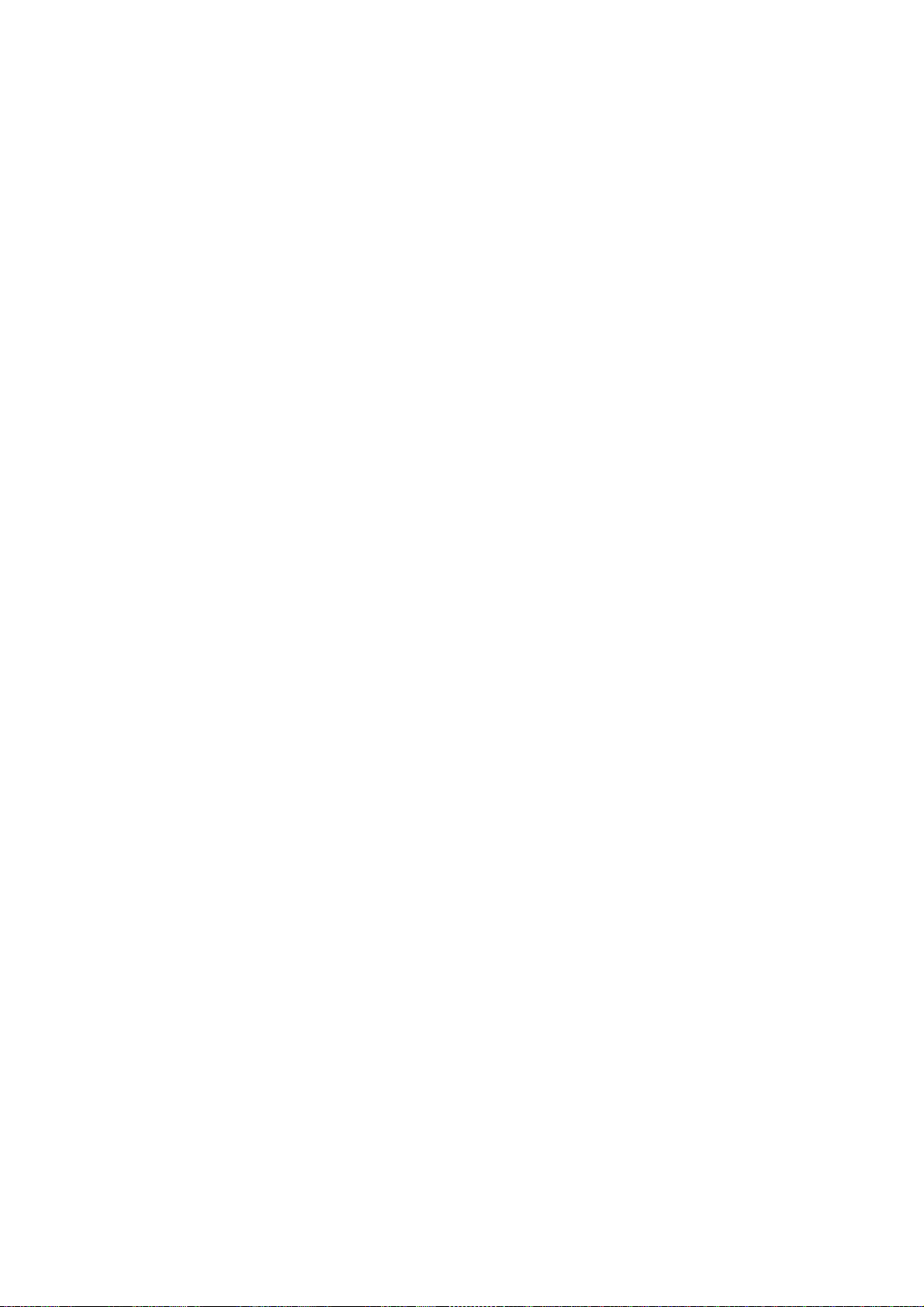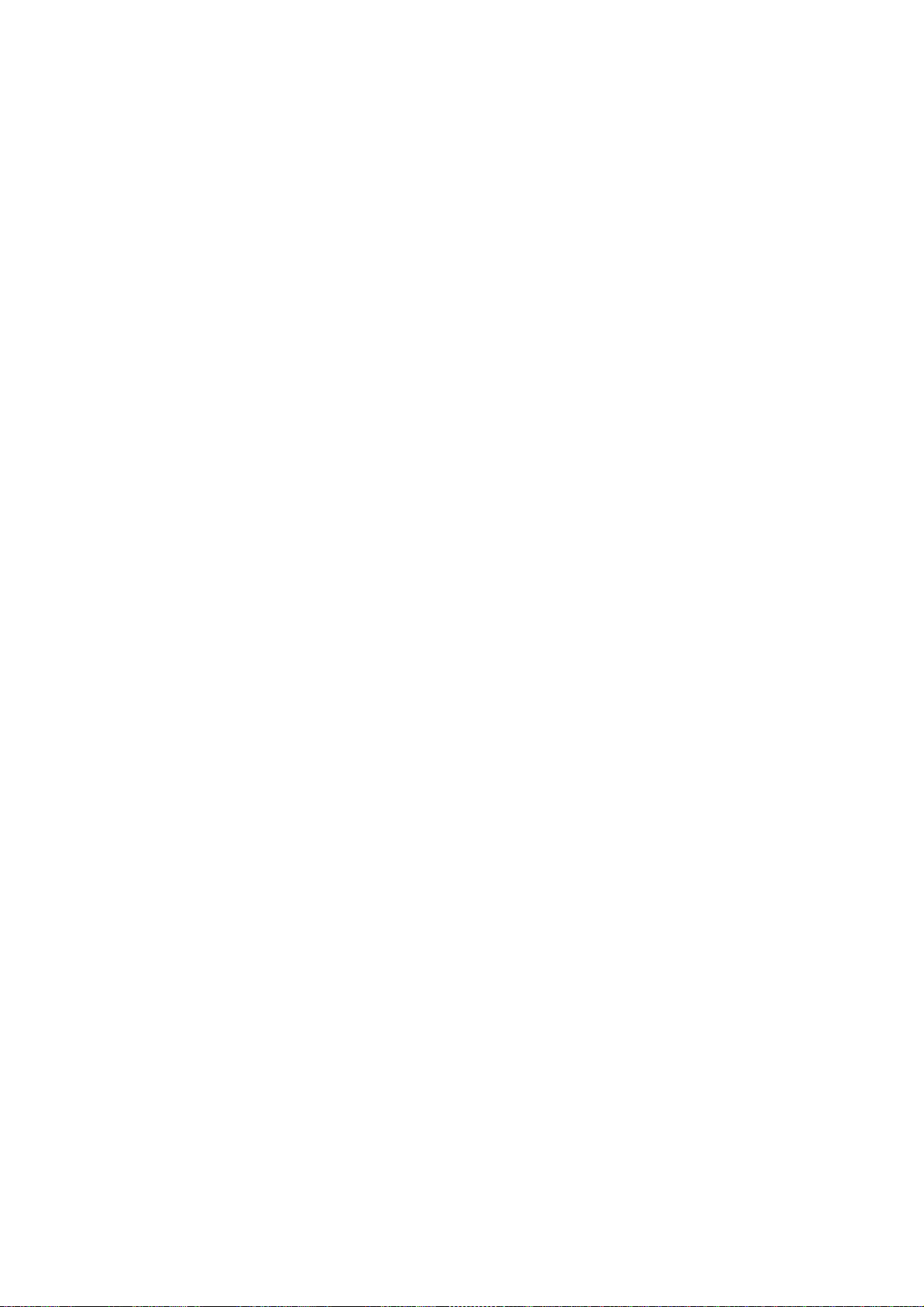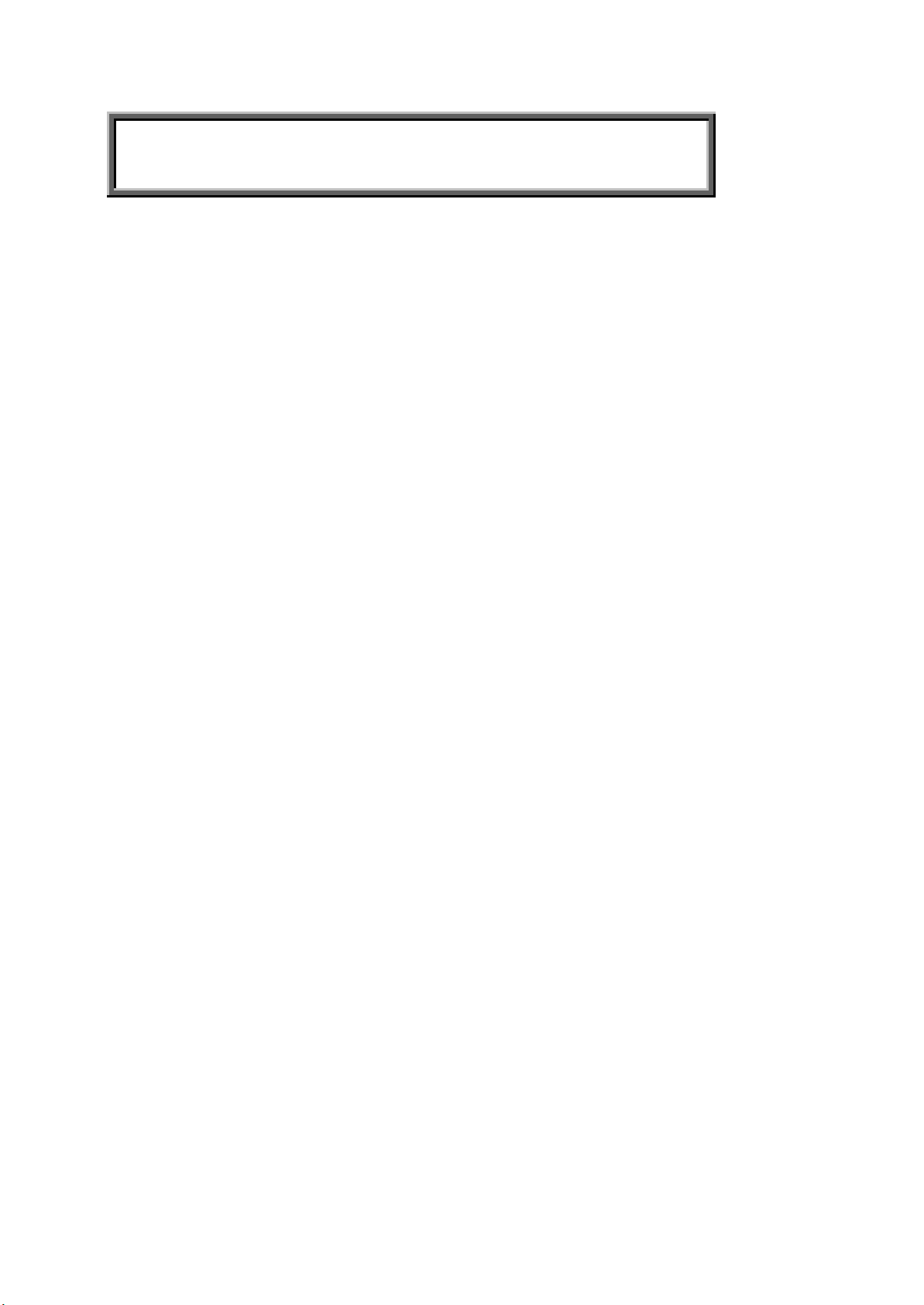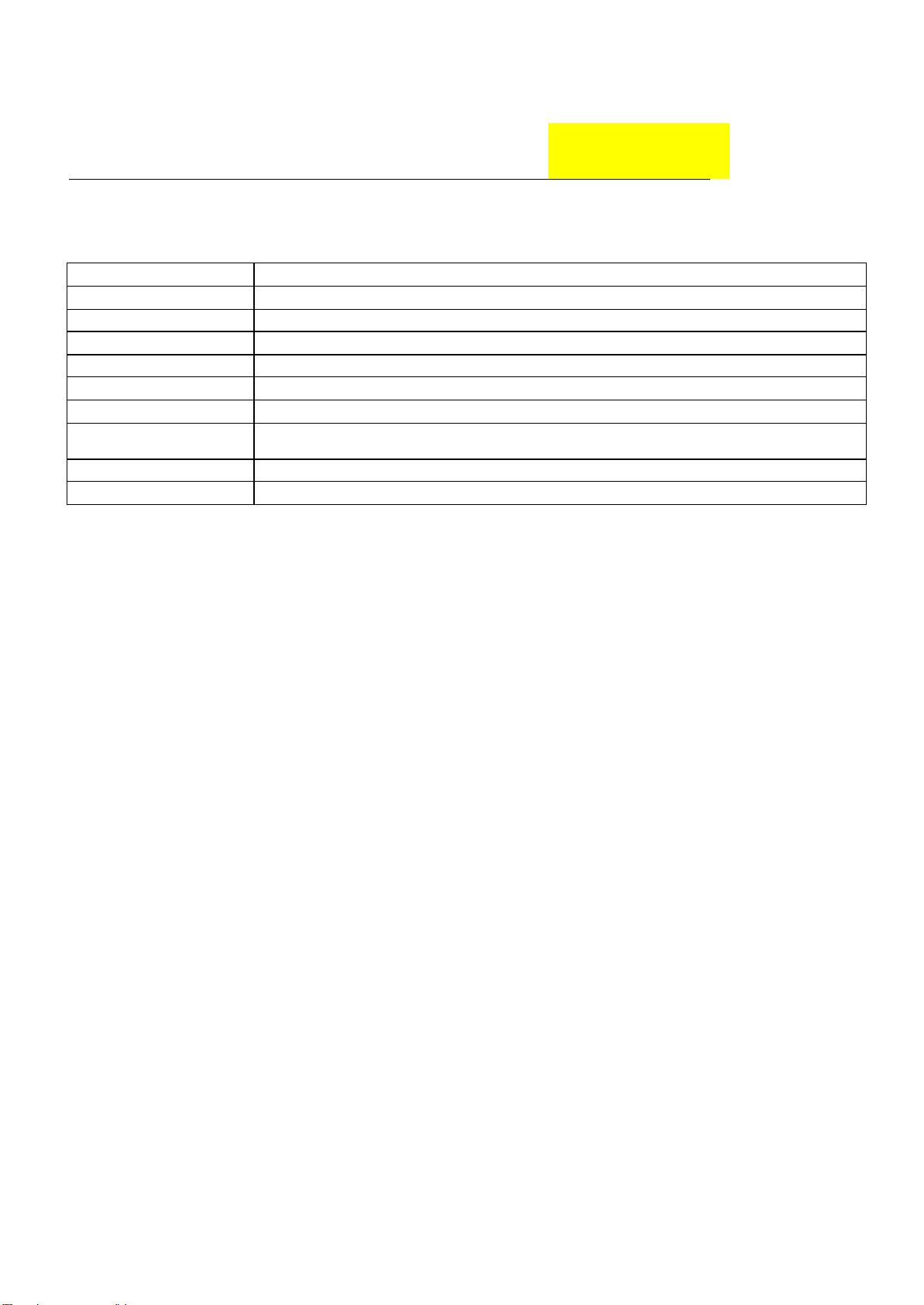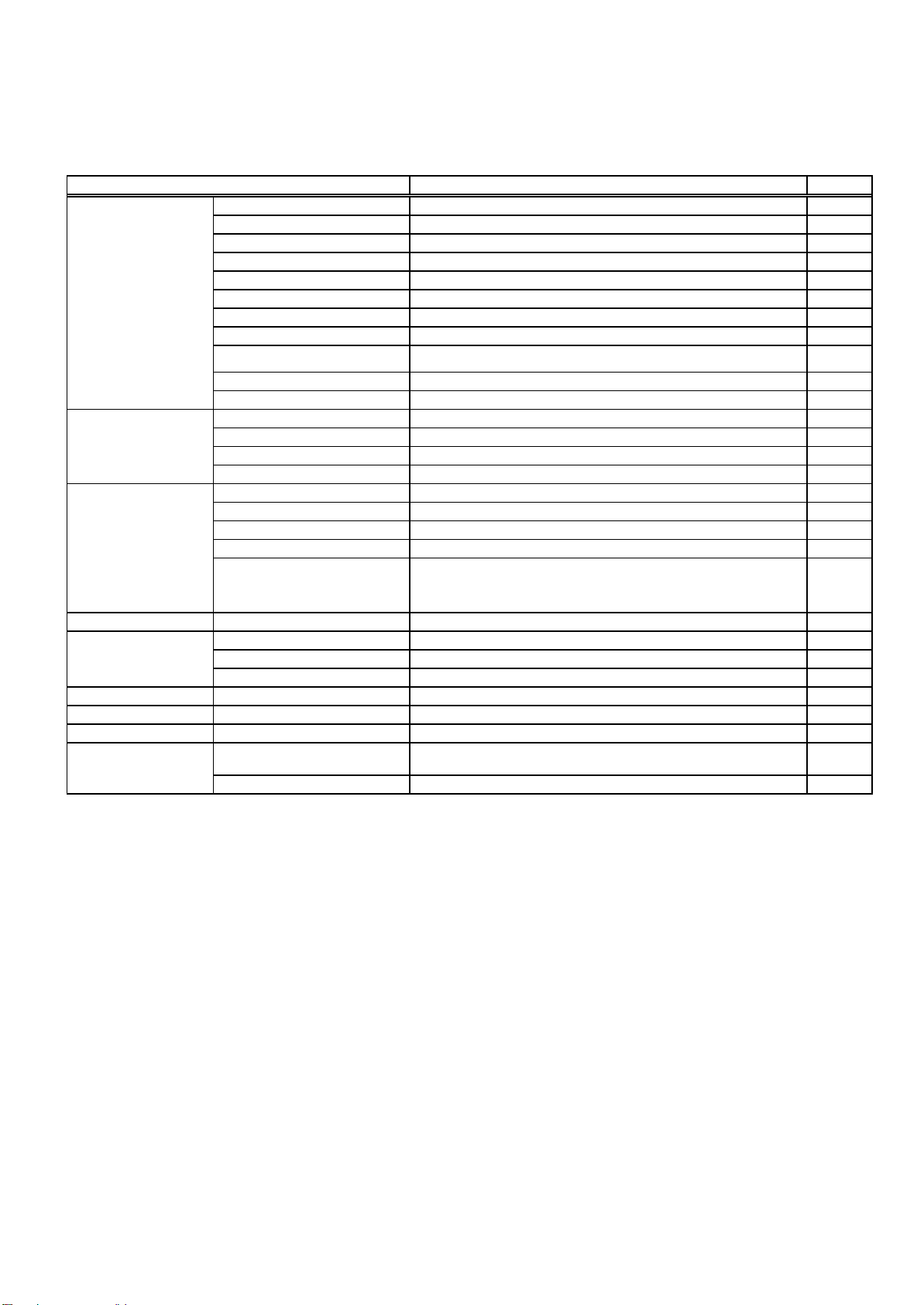- 6 -
PRECAUTIONS
zDo not use the monitor near water, e.g. near a bathtub, washbowl, kitchen sink, laundry tub,
Swimming pool or in a wet basement.
zDo not place the monitor on an unstable trolley, stand, or table. If the monitor falls, it can injure a
person and cause serious damage to the appliance. Use only a trolley or stand recommended by the
manufacture or sold with the monitor. If you mount the monitor on a wall or shelf, use a mounting kit
approved by the manufacture and follow the kit instructions.
zSlots and openings in the back and bottom of the cabinet area provided for ventilation. To ensure
reliable operation of the monitor and to protect it from overheating, be sure these openings are not
blocked or covered. Do not place the monitor on a bed, sofa, rug or similar surface. Do not place the
monitor near or over a radiator or heat register. Do not place the monitor in a bookcase or cabinet
unless proper ventilation is provided.
zThe monitor should be operated only from the type of power source indicated on the label. If you are
not sure of the type of power supplied to your home, consult your dealer or local power company.
zThe monitor is equipped with a three-pronged grounded plug, a plug with a third (grounding) pin. This
plug will fit only into a grounded power outlet as a safety feature. If your outlet does not accommodate
the three-wire plug, have an electrician install the correct outlet, or use an adapter to ground the
appliance safely. Do not defeat the safety purpose of the grounded plug.
zUnplug the unit during a lightning storm or when it will not be used for long periods of time. This will
protect the monitor from damage due to power surges.
zDo not overload power strips and extension cords. Overloading can result in fire or electric shock.
zNever push any object into the slot on the monitor cabinet. It could short circuit parts causing a fire or
electric shock. Never spill liquids on the monitor.
zDo not attempt to service the monitor yourself; opening or removing covers can expose you to
dangerous voltages and other hazards. Please refer all servicing to qualified service personnel.
zTo ensure satisfactory operation, use the monitor only with UL listed computers which have
appropriate configured receptacles marked between 100-240V AC, Min. 3.5A.
zThe wall socket shall be installed near the equipment and shall be easily accessible.
zFor use only with the attached power adapter (output 12V DC) which have UL,CSA listed license