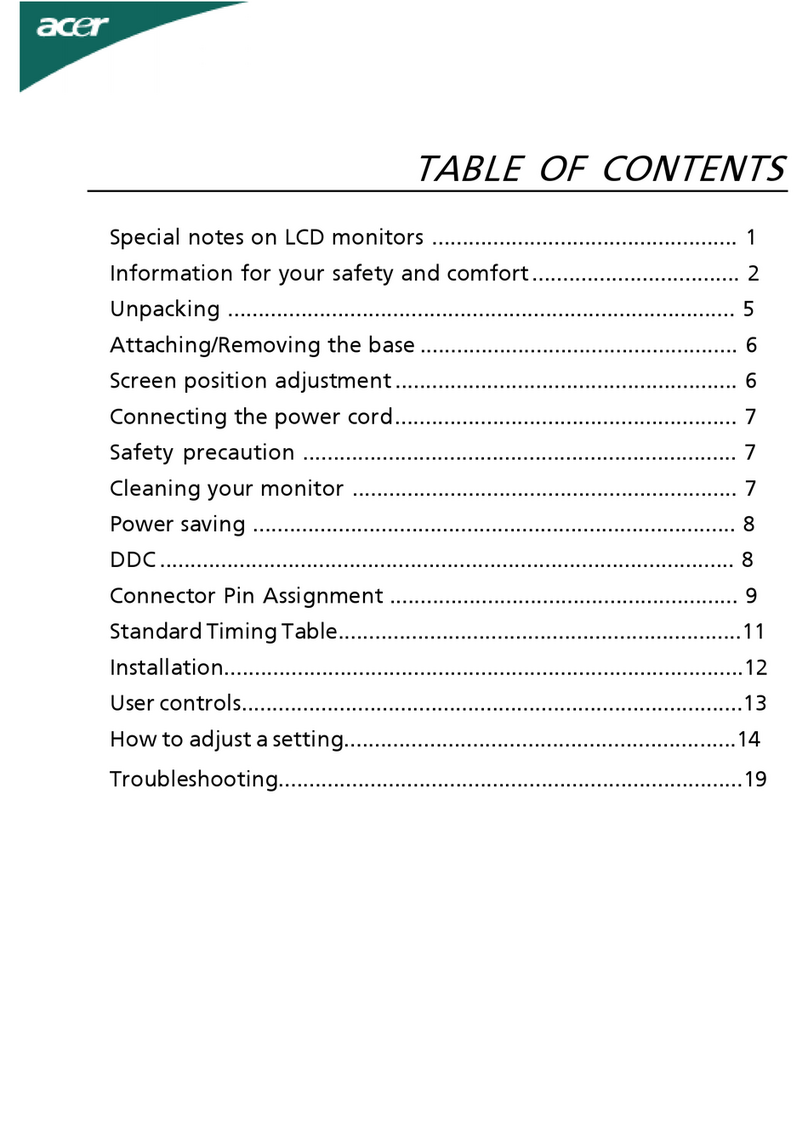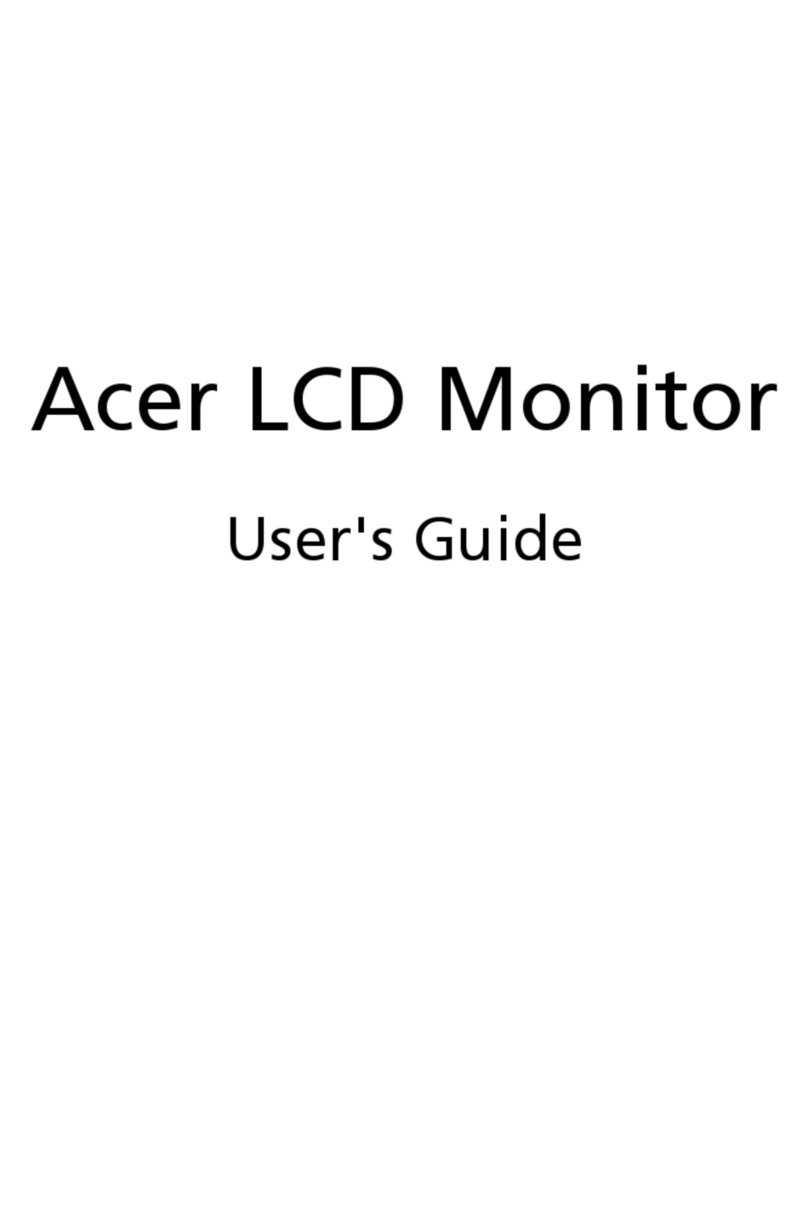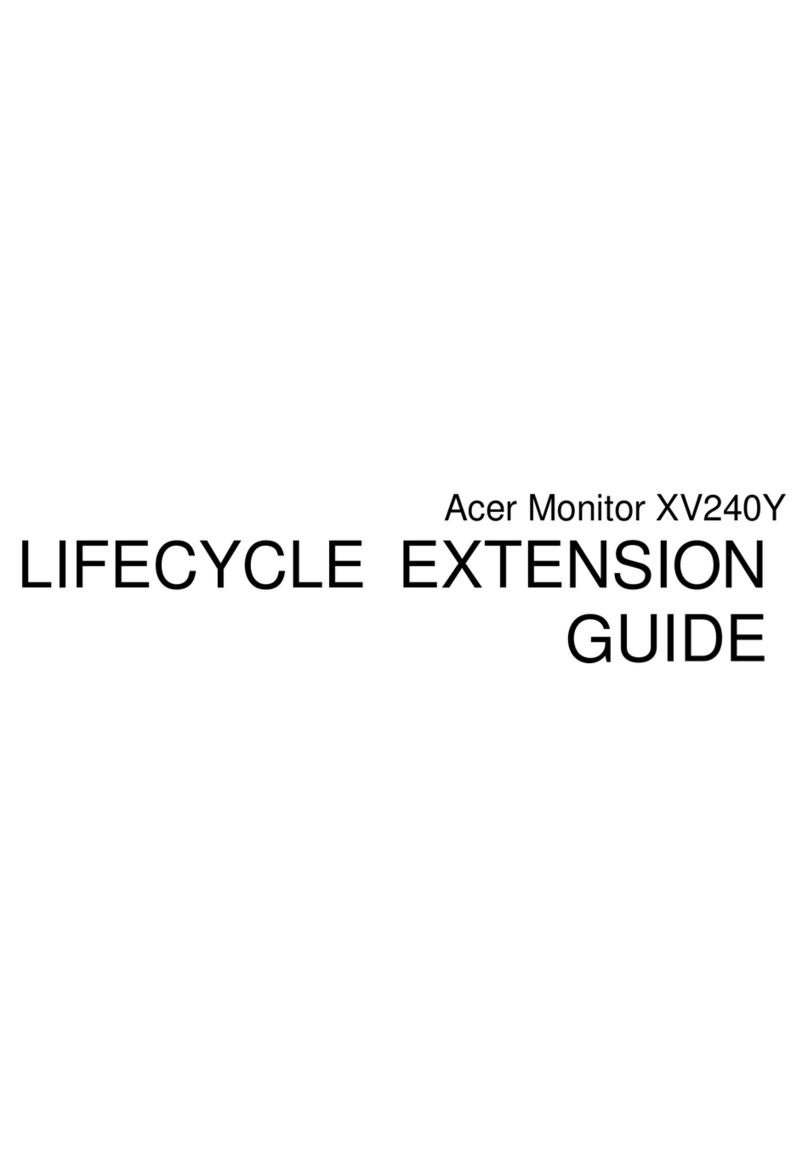Acer G245H User manual
Other Acer Monitor manuals

Acer
Acer TravelMate 220 series User manual
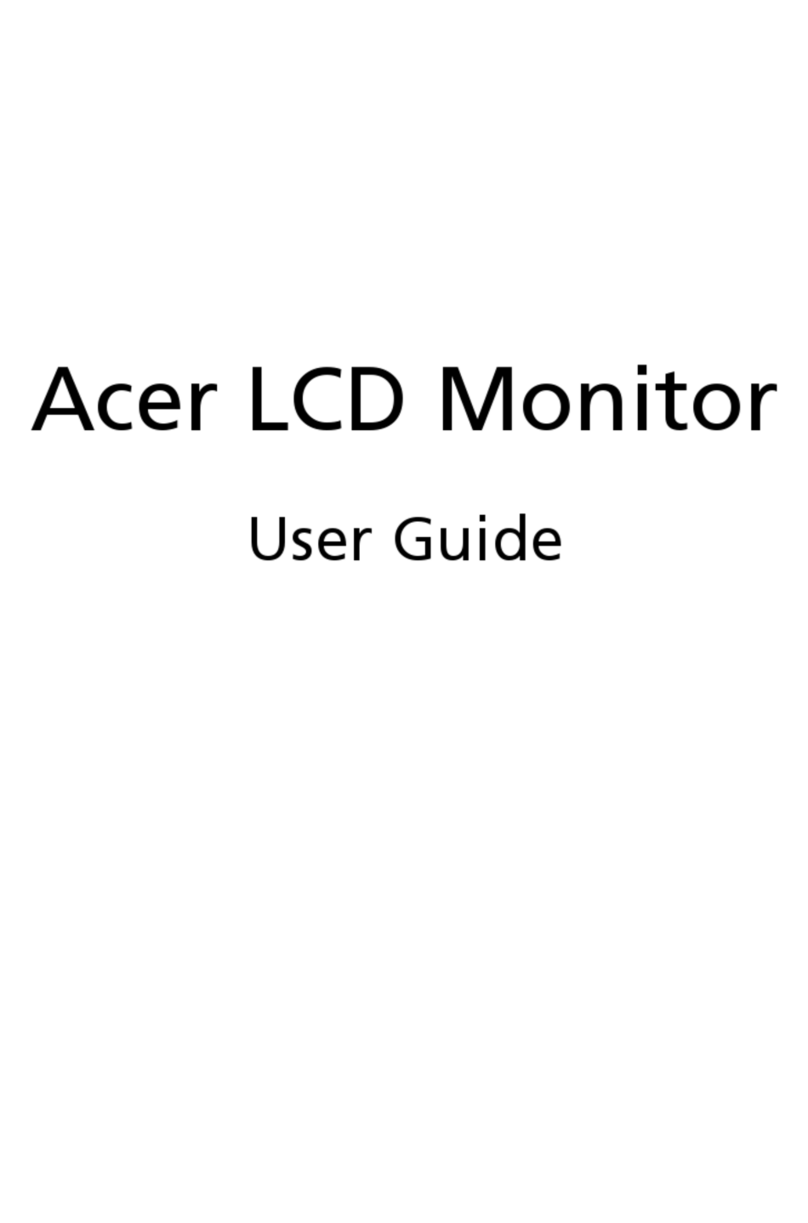
Acer
Acer H223HQ User manual
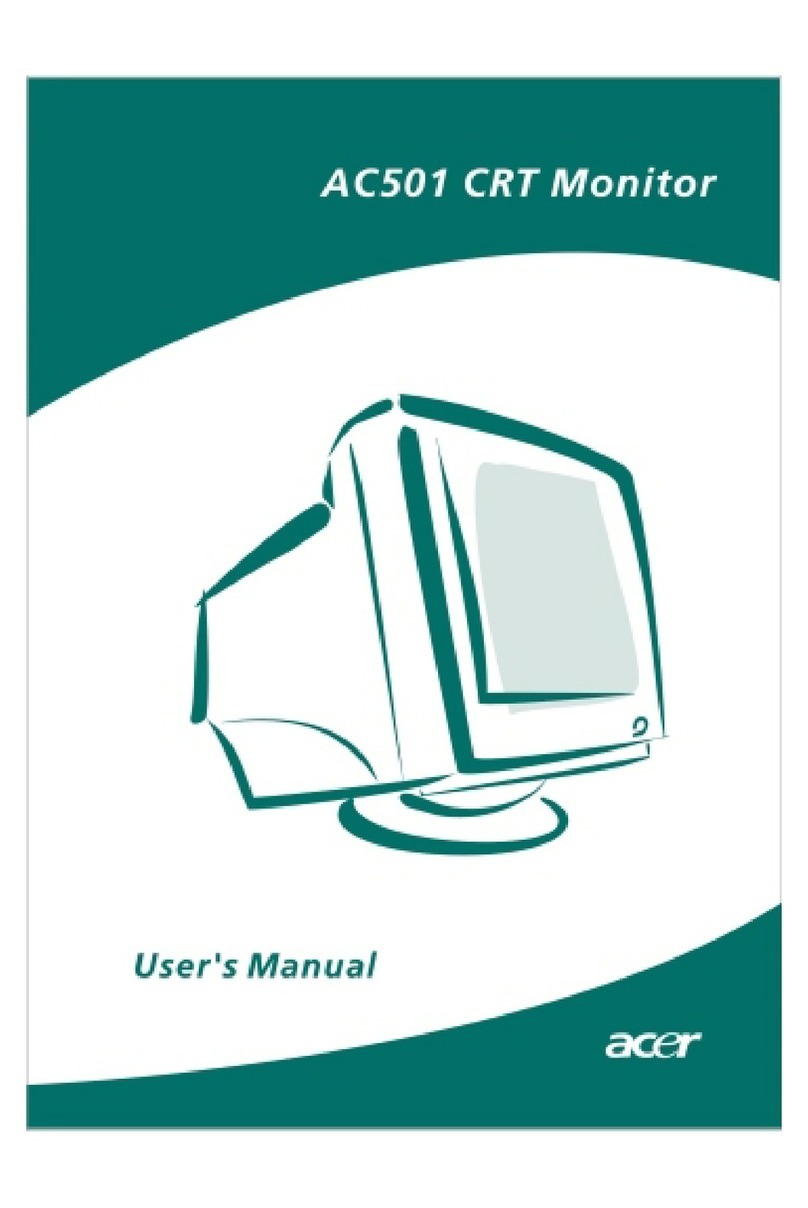
Acer
Acer AC501 User manual
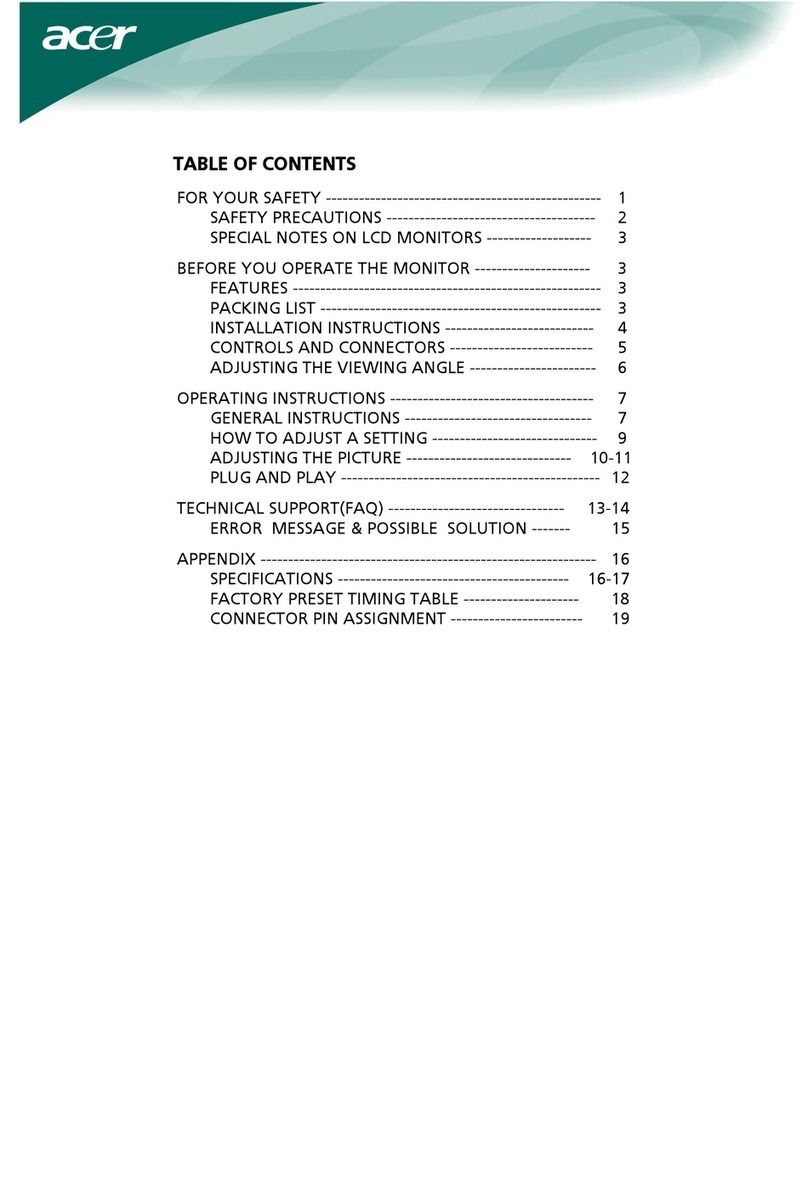
Acer
Acer AL2251W User manual

Acer
Acer X223W - 22" Widescreen LCD Monitor Installation instructions

Acer
Acer VG271U User manual
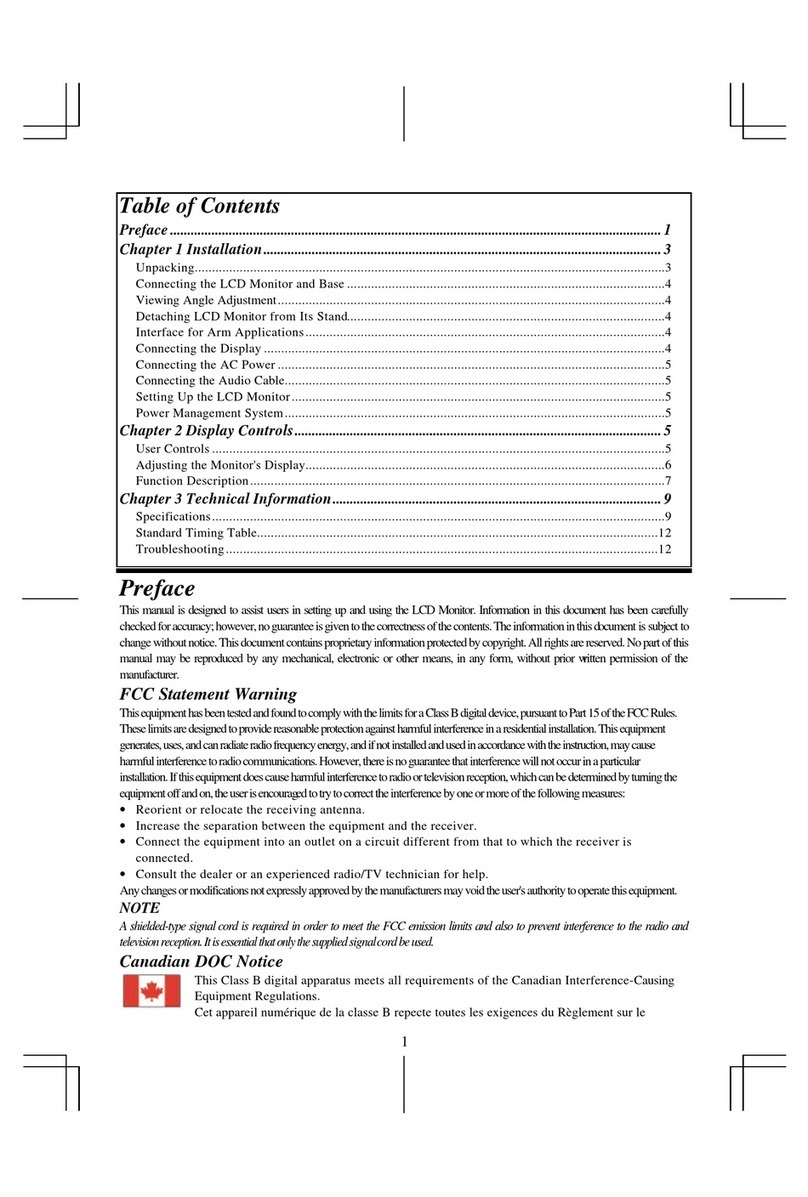
Acer
Acer AL711 User manual
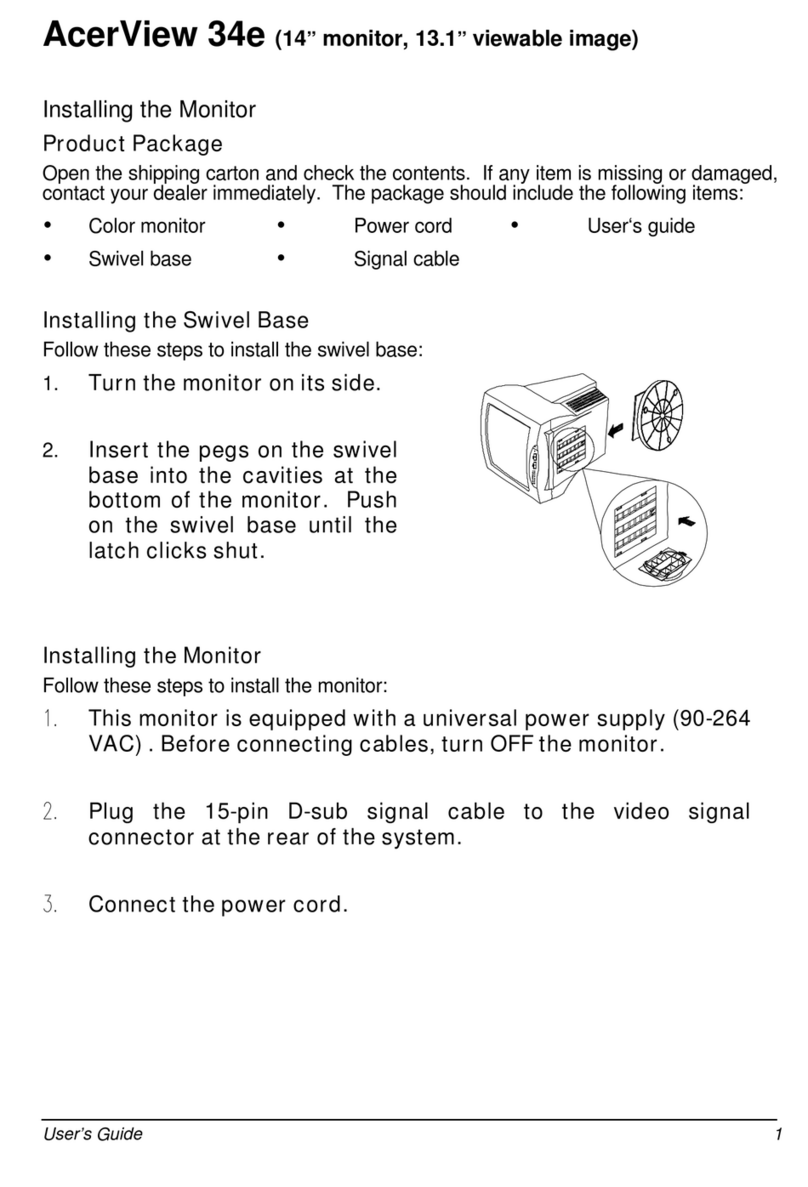
Acer
Acer AcerView 34e User manual

Acer
Acer XZ396QU User manual

Acer
Acer X223W - 22" Widescreen LCD Monitor User manual