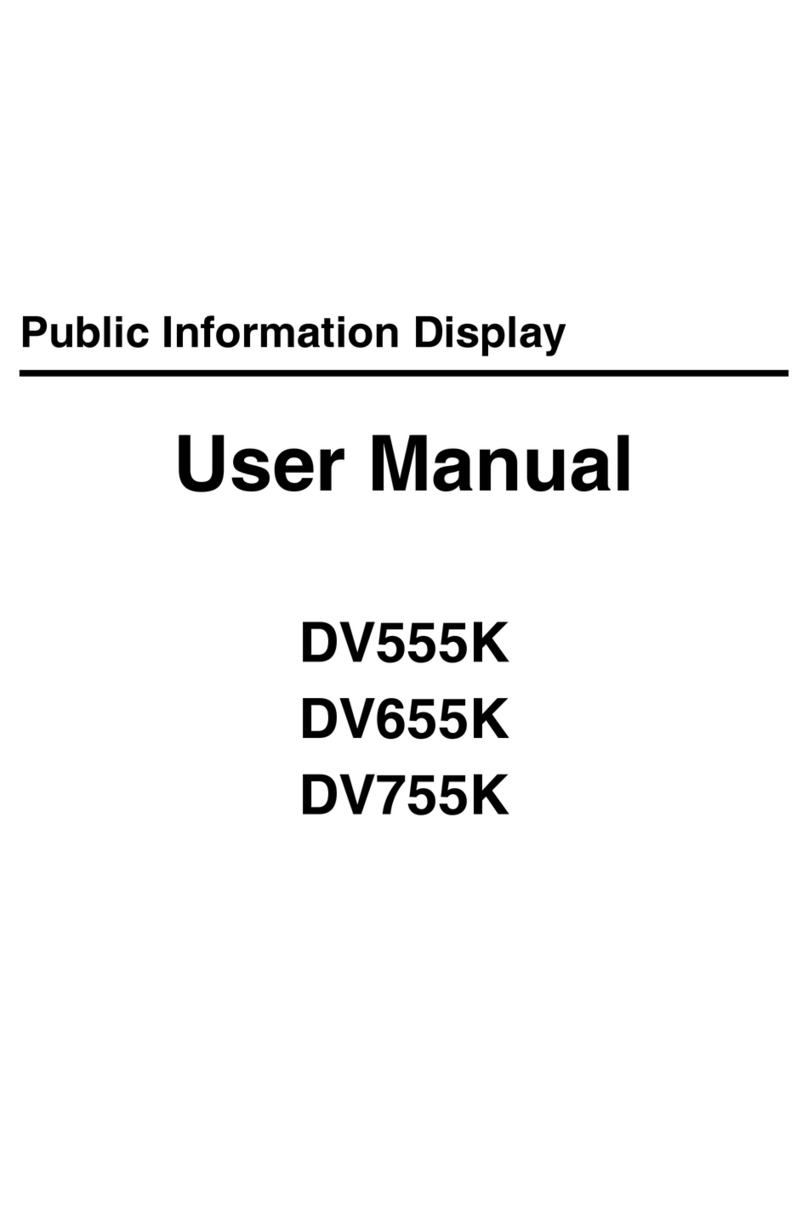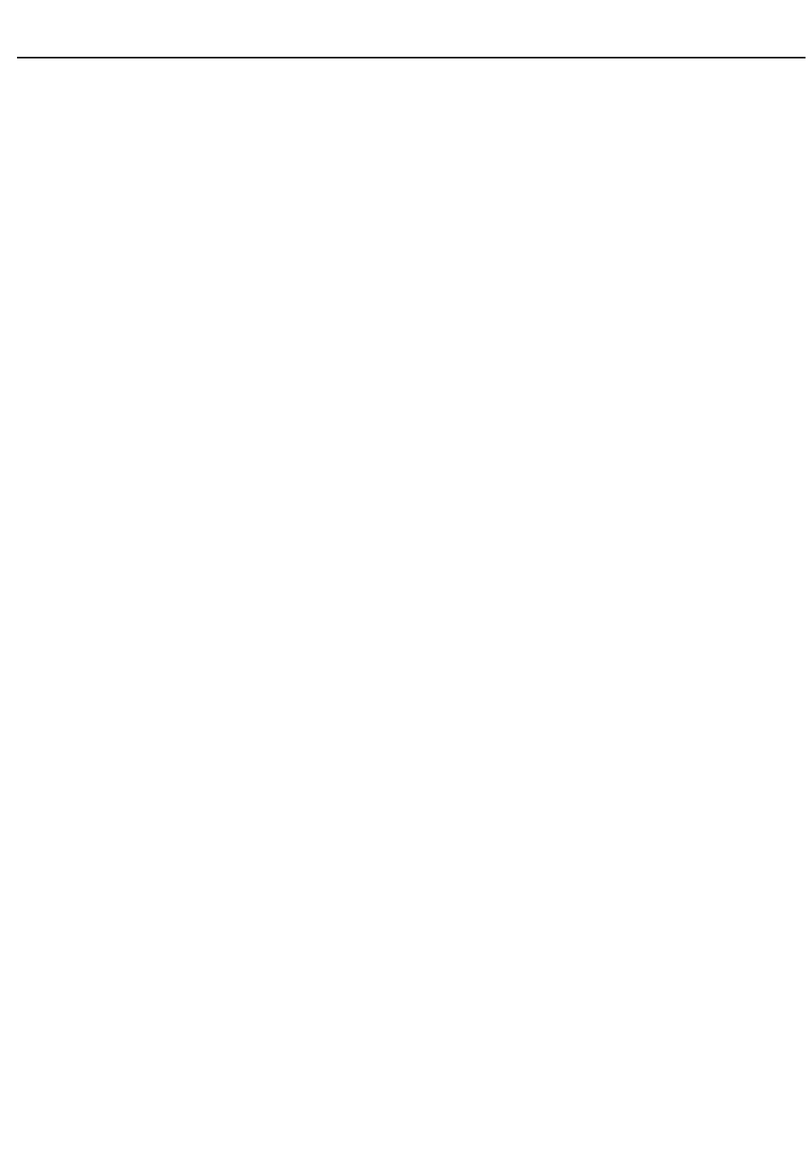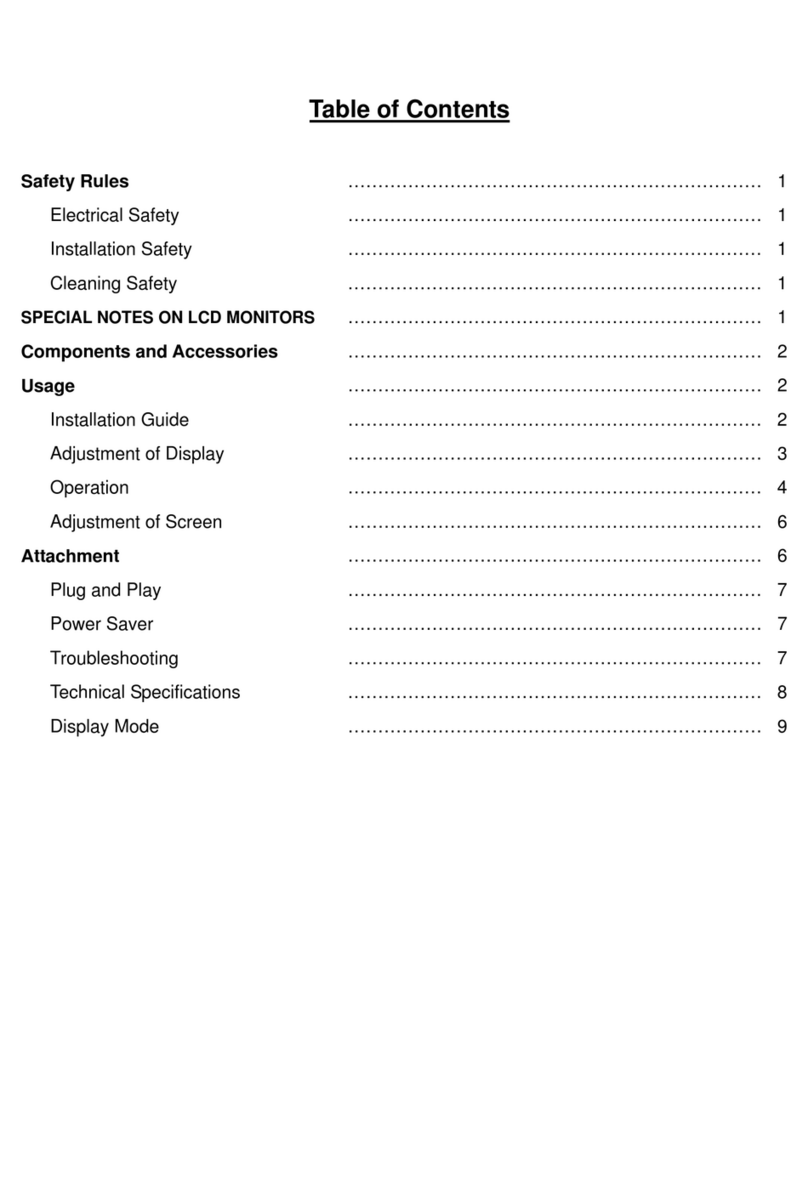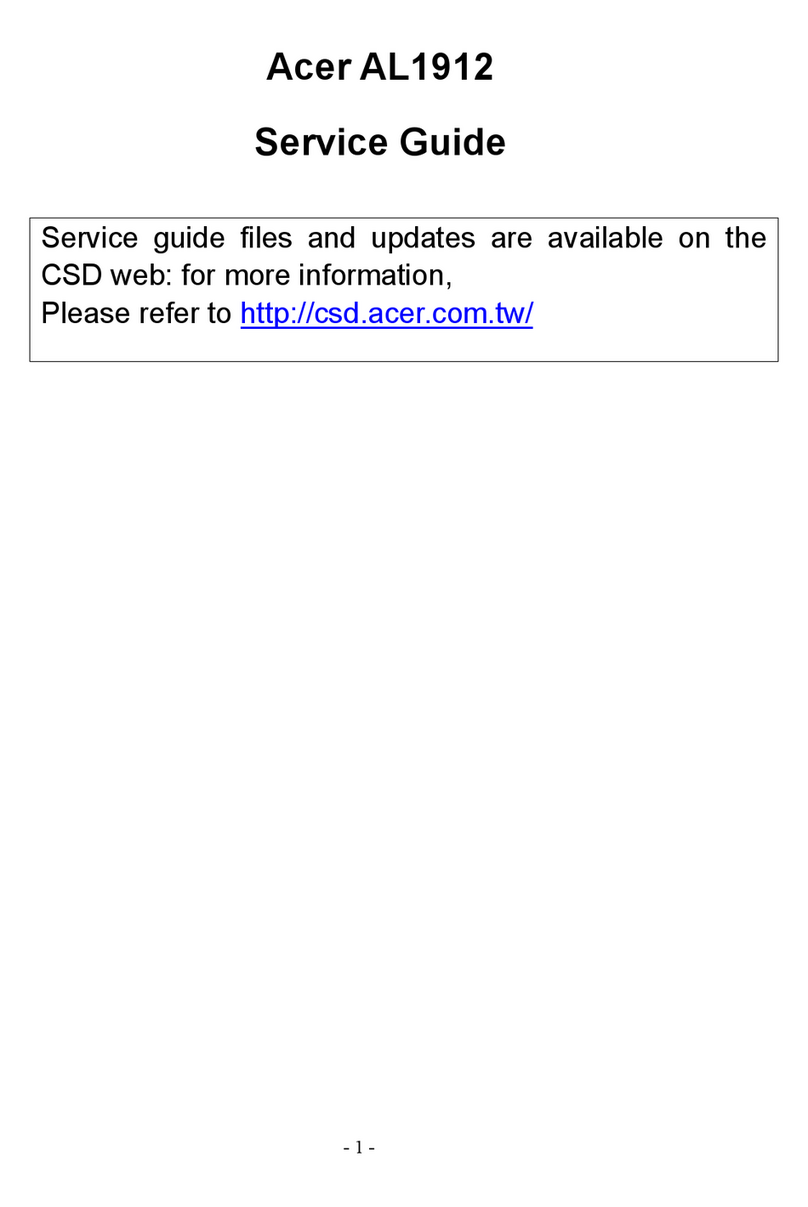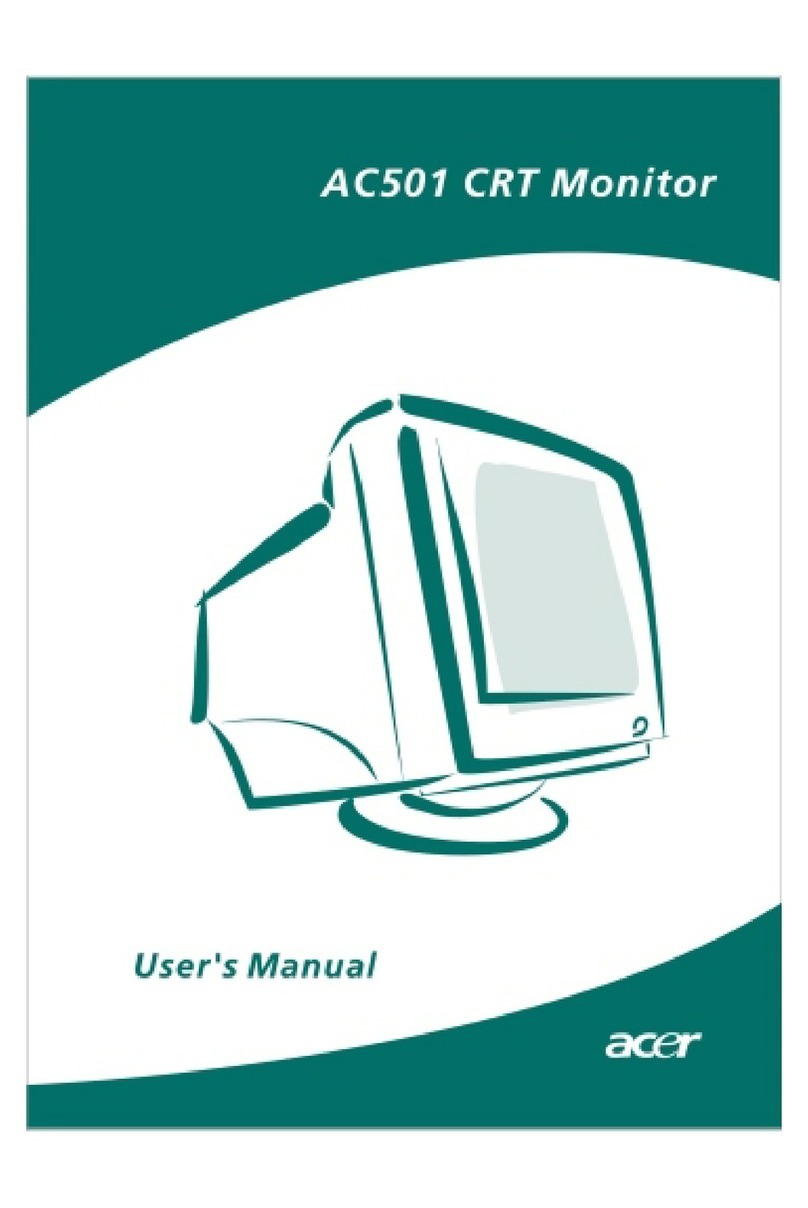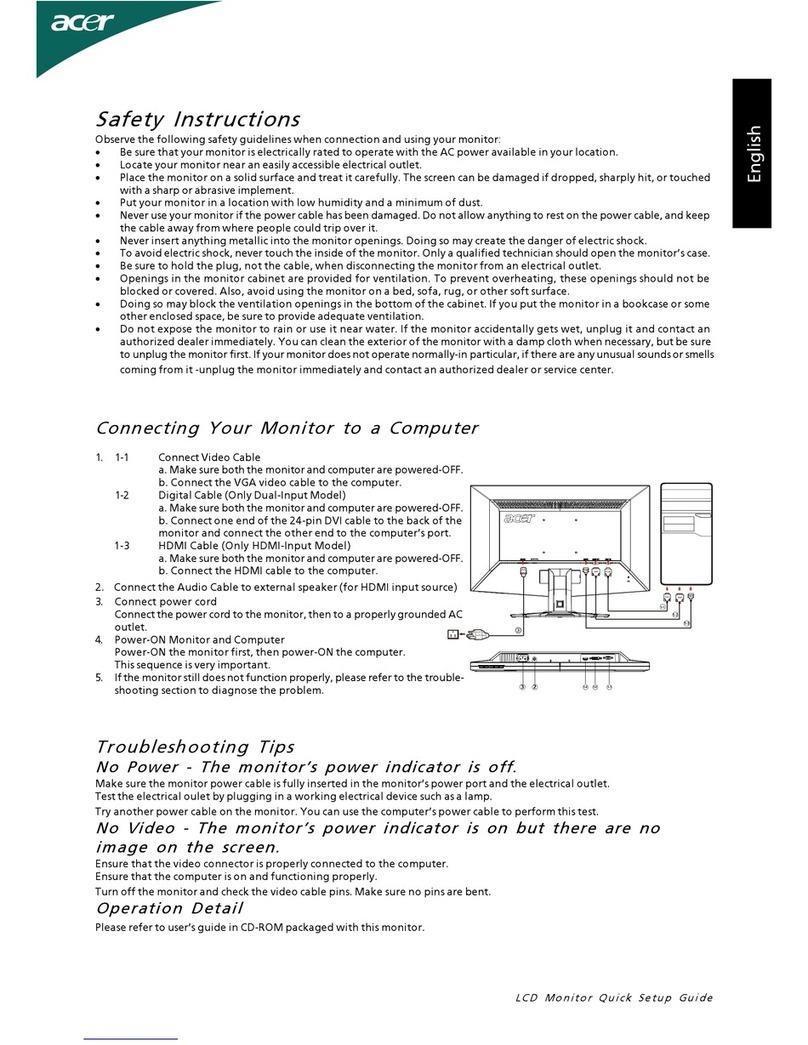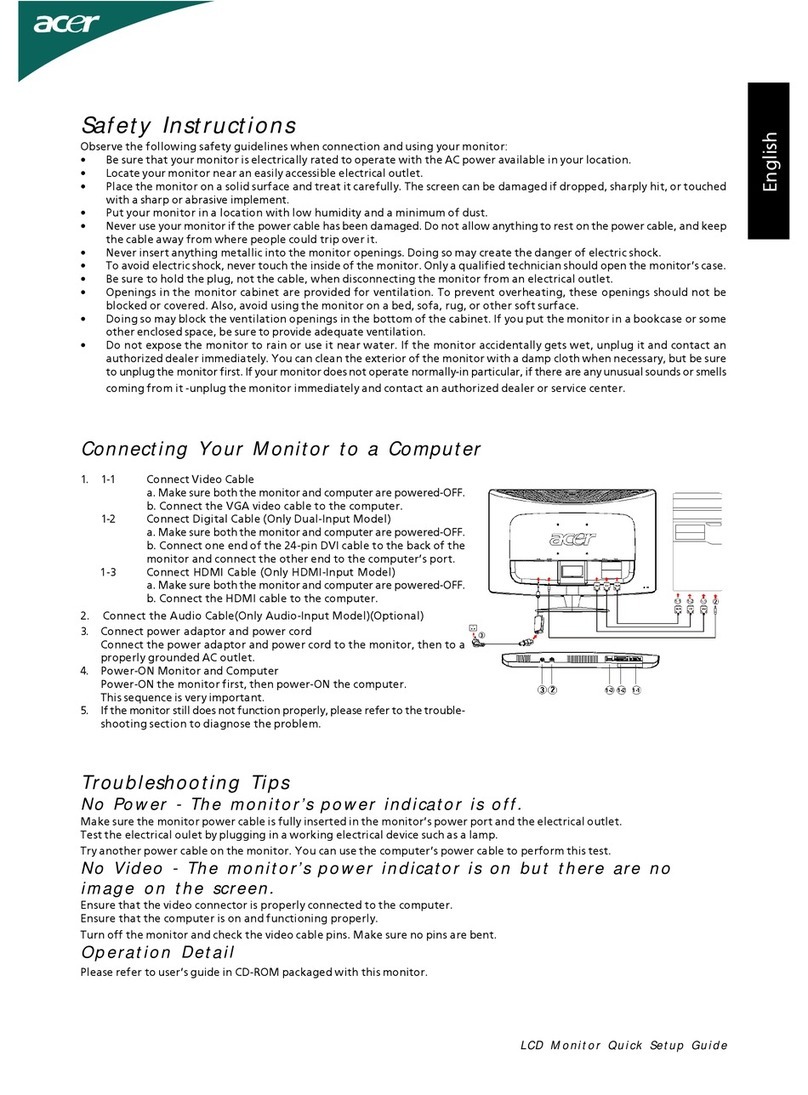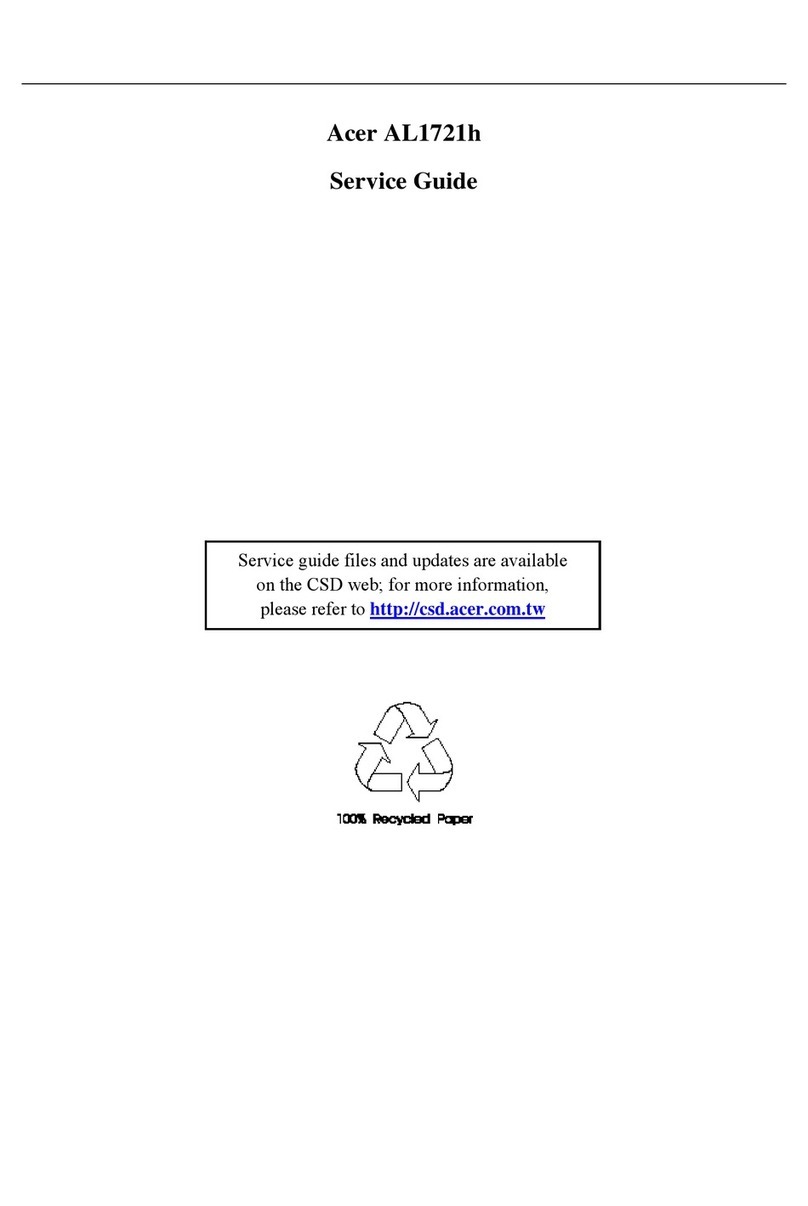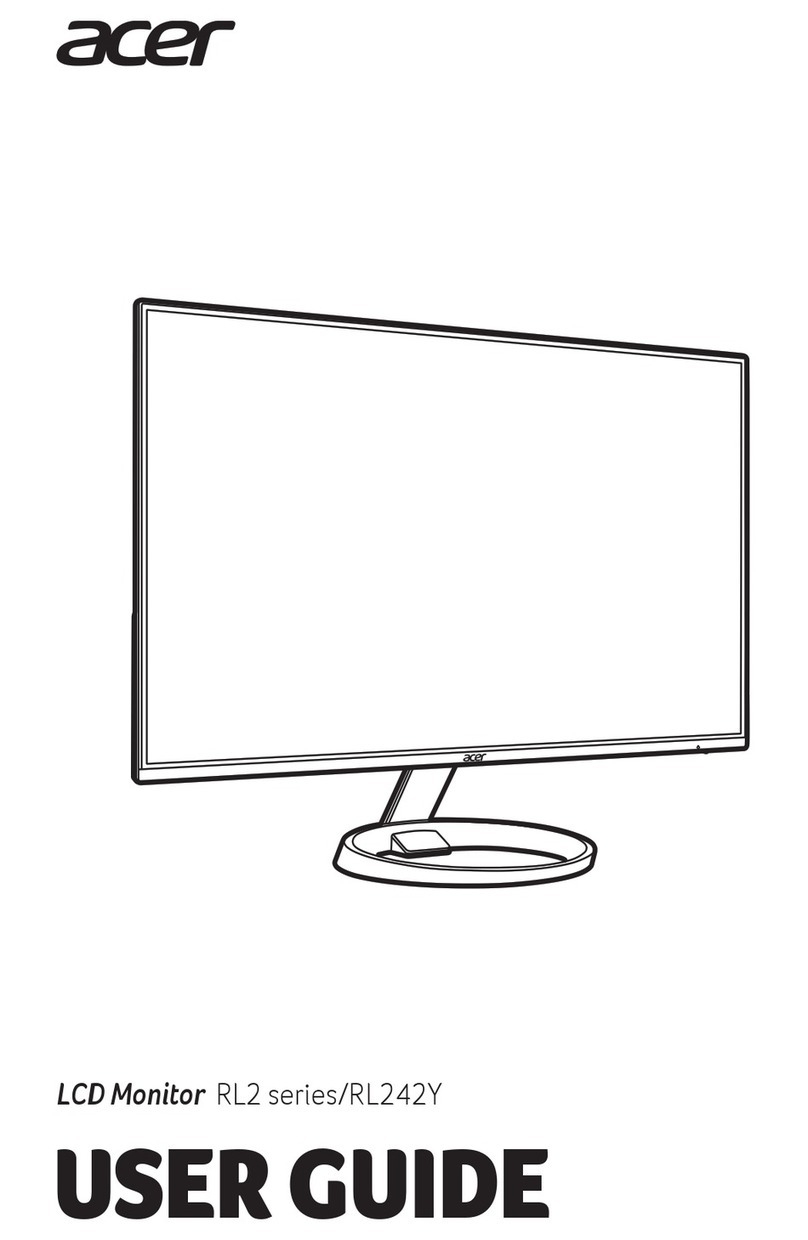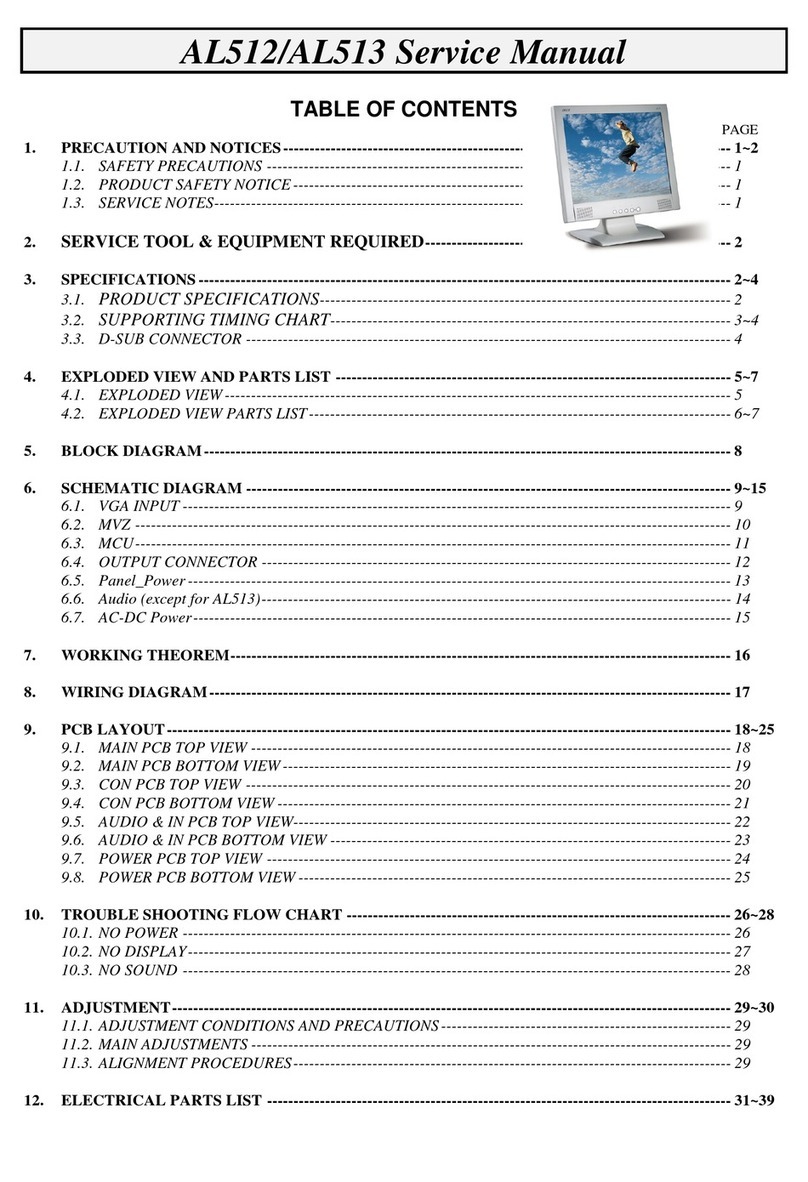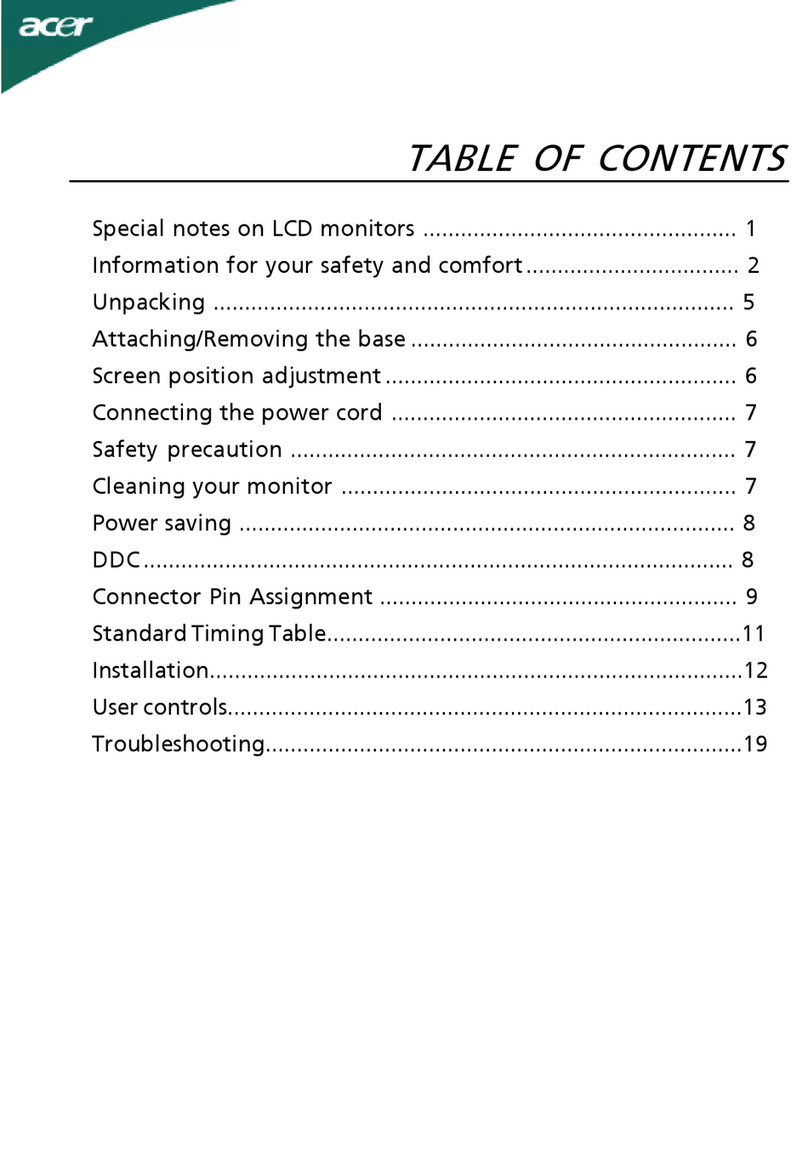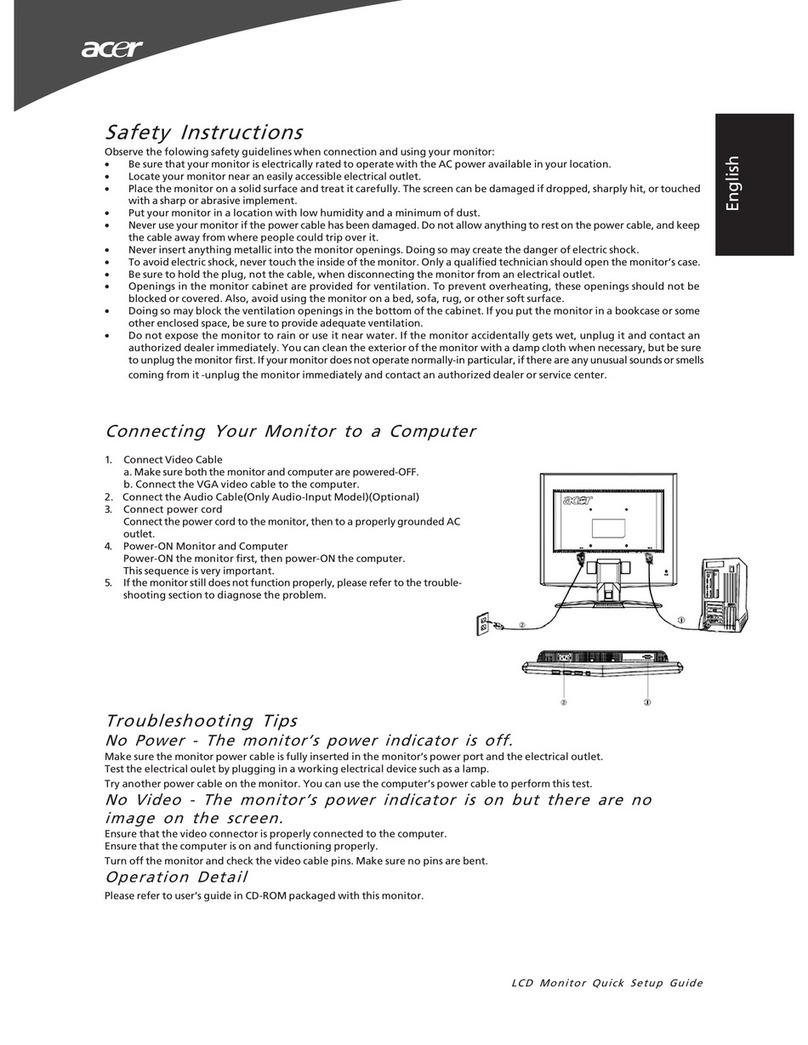ACER Monitor AL506
-Table of Contents -
1. Attention During Servicing ...........................................................................................................................2
2. Monitor Appearance Description of ProLite E380S .....................................................................................3
2-1. Front View .........................................................................................................................................3
2-2. Rear View...........................................................................................................................................4
2-3. System Block Diagram ......................................................................................................................5
2-4. Explosion Diagram ............................................................................................................................6
3. OSD Menu Screen.........................................................................................................................................8
4. Description of Level 1 Service Tools ..........................................................................................................13
5. Troubleshooting Analysis............................................................................................................................14
6.Level1ServiceItems--MonitorAssemblyandDisassembly............................................................................................19
6-1. Remove Stand Bottom .....................................................................................................................20
6-2. Separate Cover (Case Rear Assy) ....................................................................................................20
6-3. Remove FFC ....................................................................................................................................22
6-4. Remove Bezel ..................................................................................................................................22
6-5. Remove lnverter...............................................................................................................................23
6-6. Change New Inverter .......................................................................................................................26
6-7. Remove AD PCBA ..........................................................................................................................29
6-8. Change New AD PCBA...................................................................................................................32
6-9. Change New SW/B (PCB-K)...........................................................................................................35
6-10. Change New SW/B(PCB-K)..........................................................................................................36
6-11. Case Assembly ...............................................................................................................................37
7.FRU ..............................................................................................................................................................41
8. Method for LCD Monitor Testing after Servicing ......................................................................................43
8-1. Test Method Without Connection of Computer...............................................................................43
8-2. Test Method with Connection of Computer.....................................................................................44
8-3. Definition of the Connector Pin of Signal Cable.............................................................................44
8-4. Specification ....................................................................................................................................45
8-5. Factory Mode Function....................................................................................................................47
9.BIOS & OSD Software Update....................................................................................................................48
9-1. Programs: .........................................................................................................................................48
9-2. Tools.................................................................................................................................................48
9-3. Install BIOS Software (Simply way to ROM) & kit: ......................................................................48
9-4. Program Running .............................................................................................................................50
10. Glossary.....................................................................................................................................................54