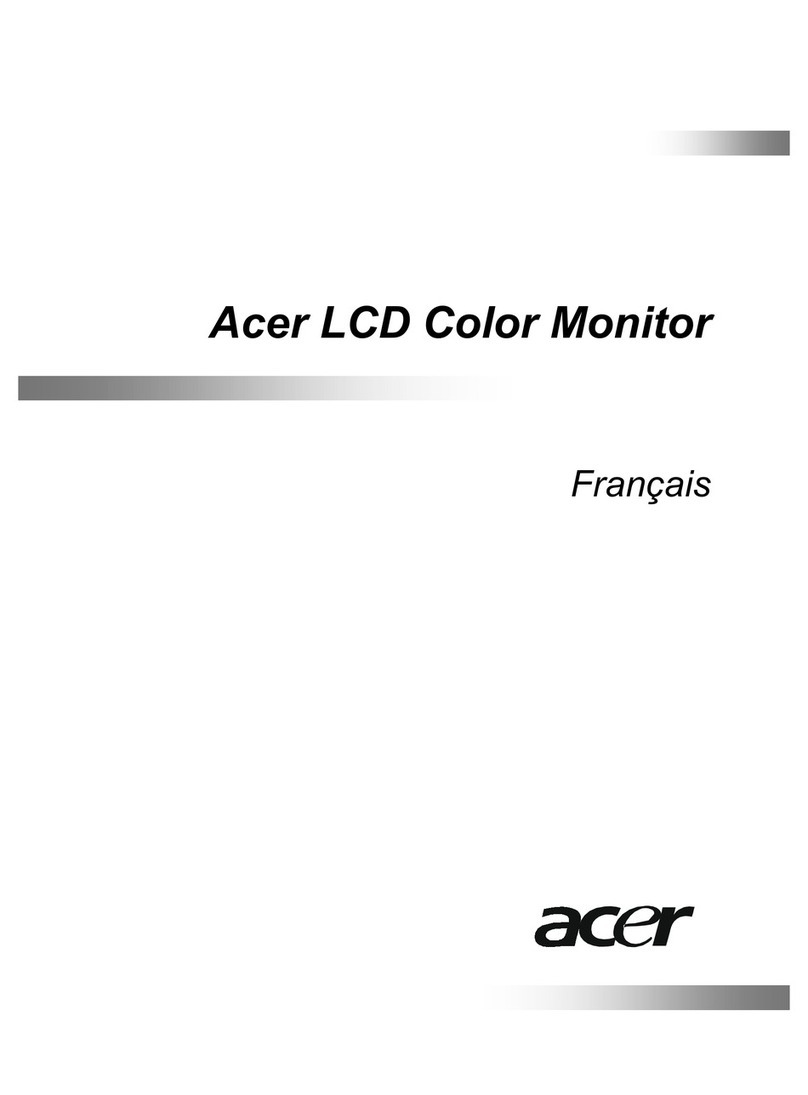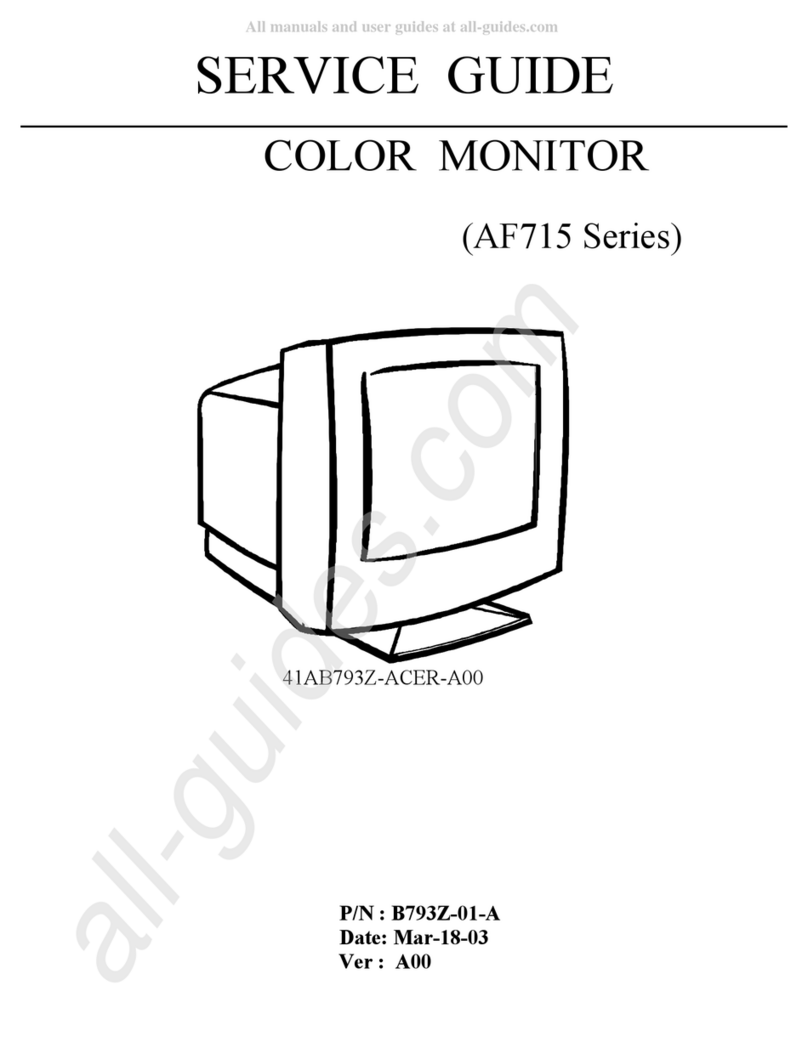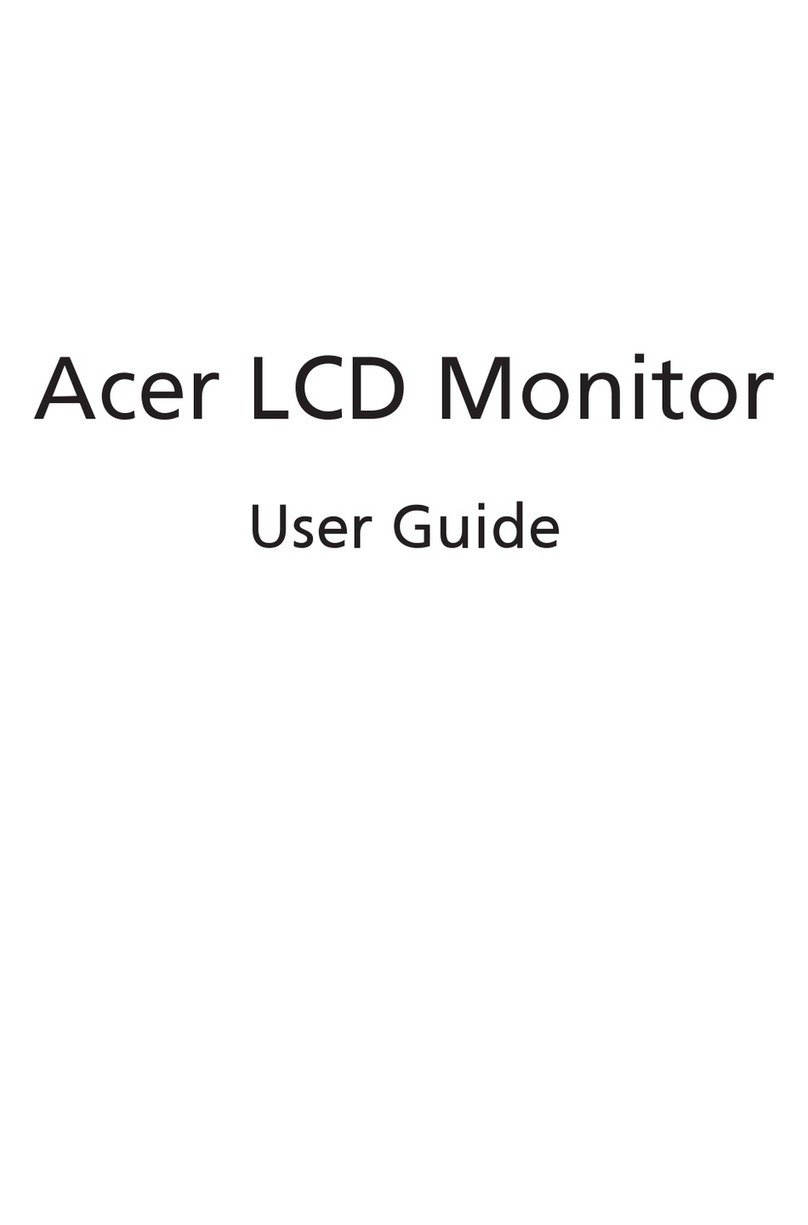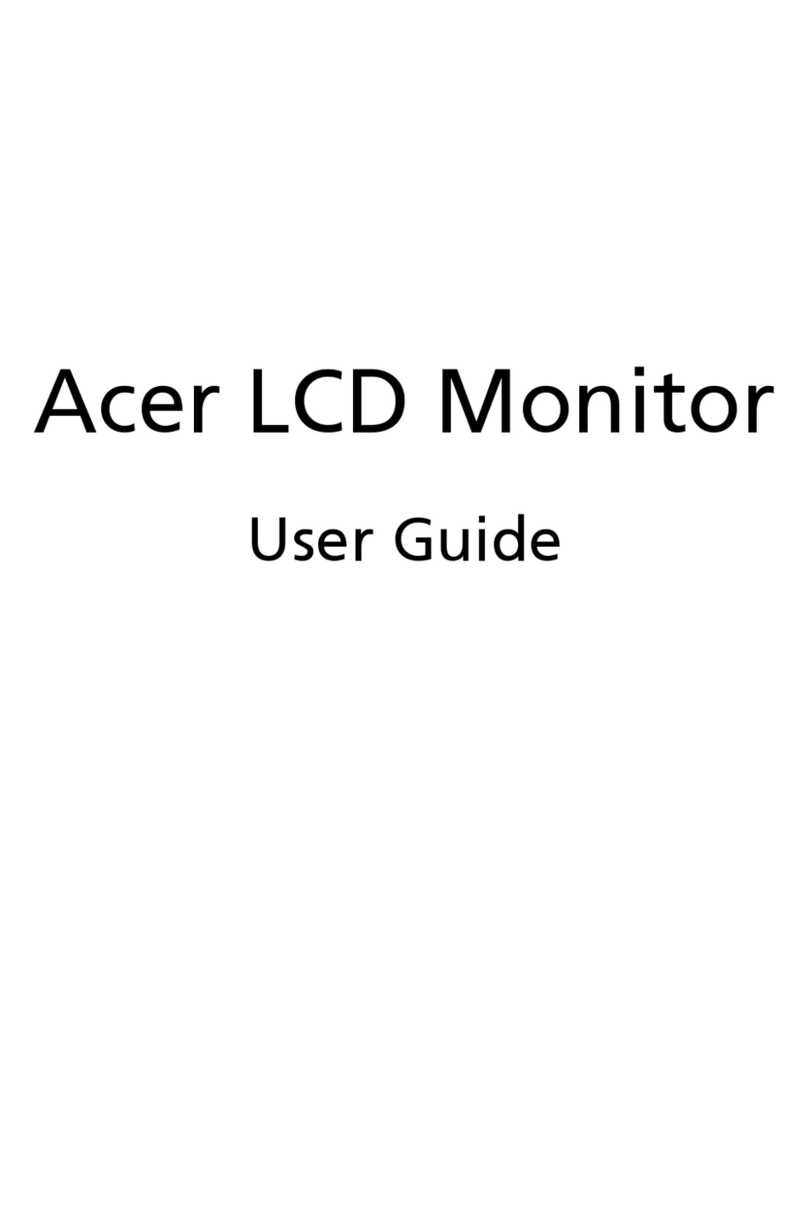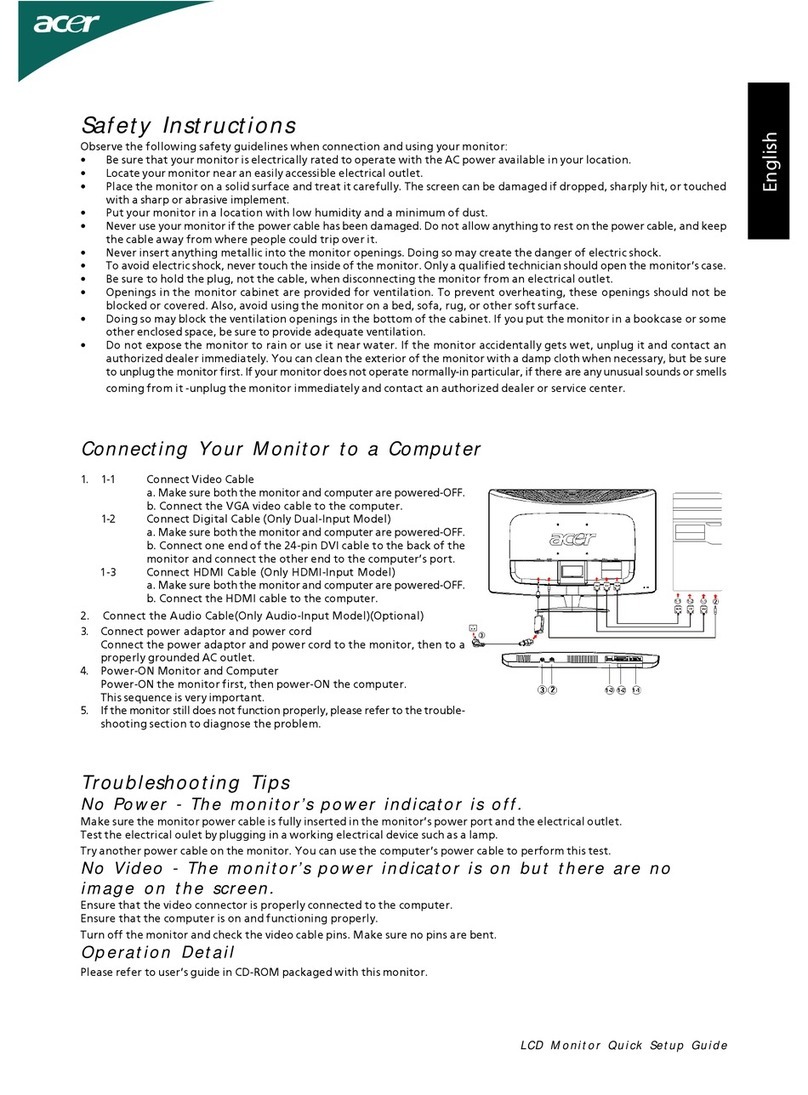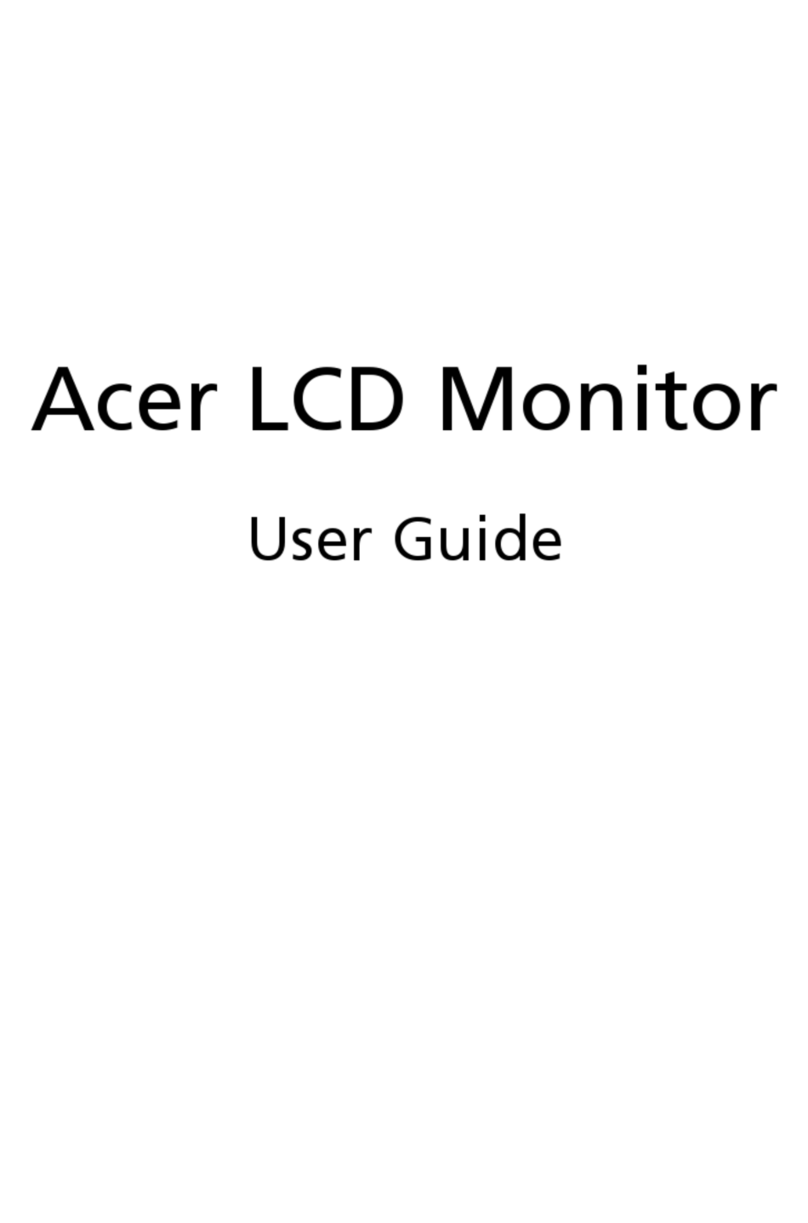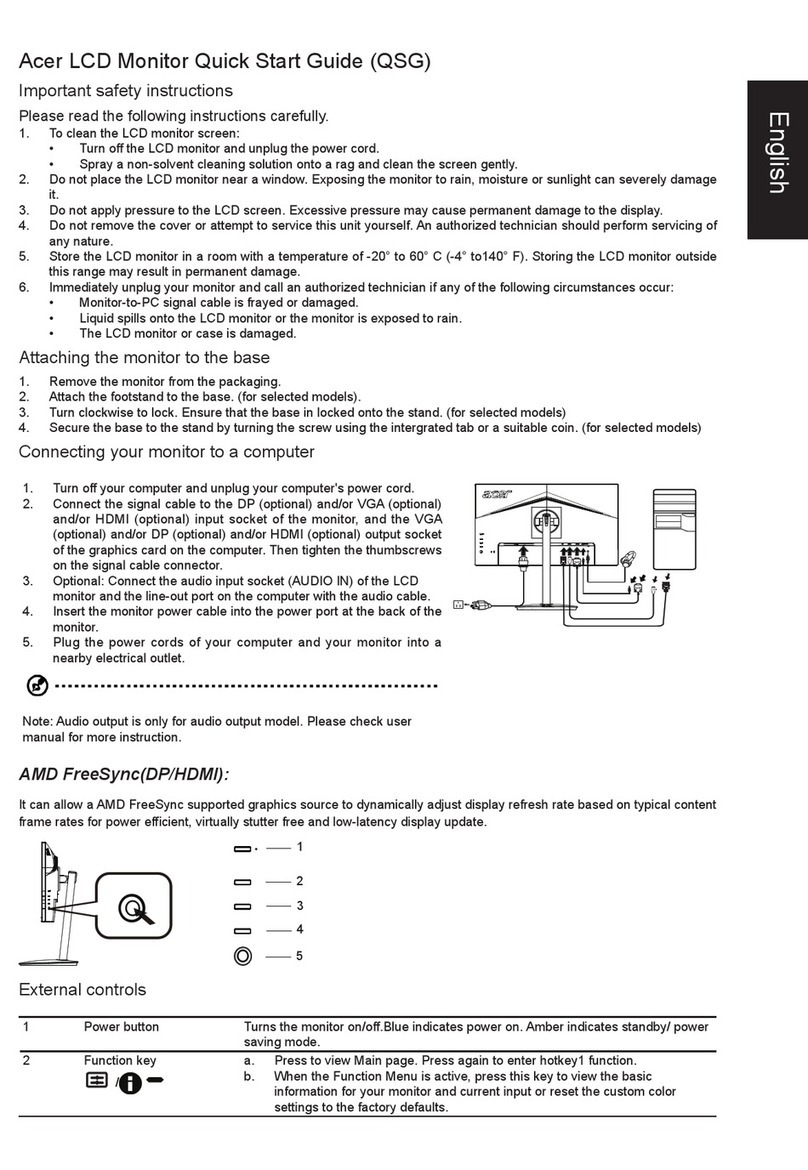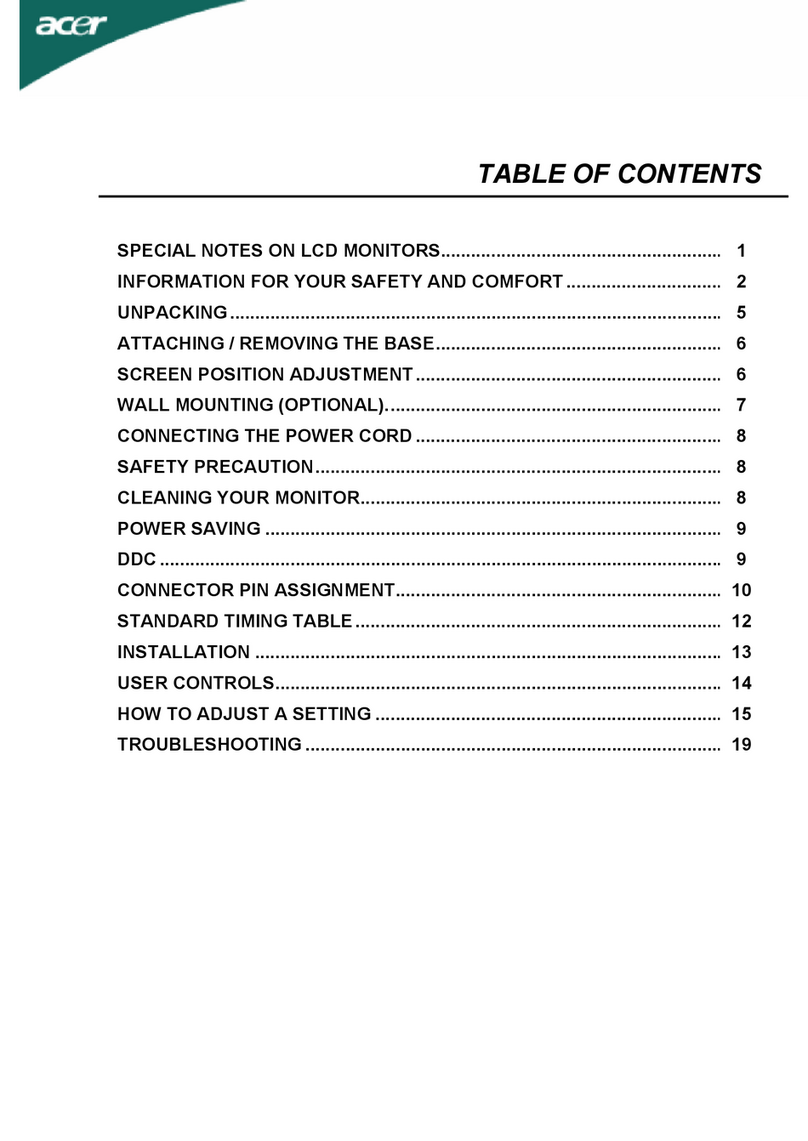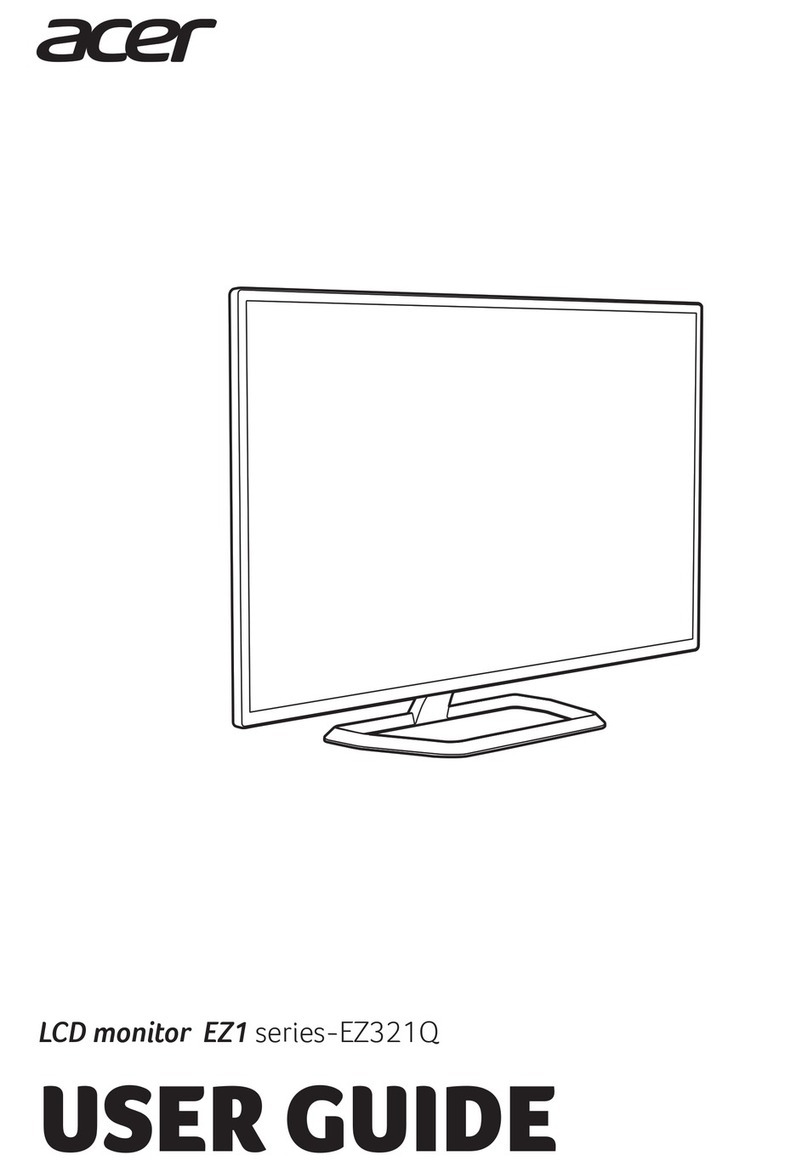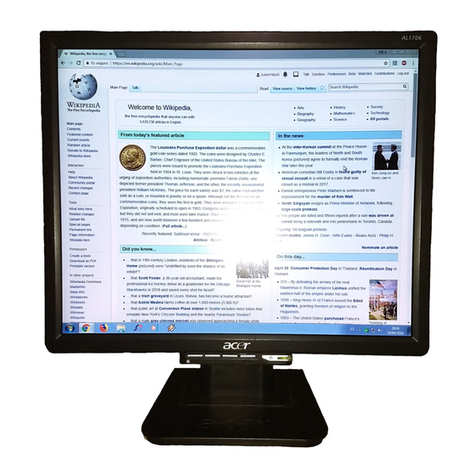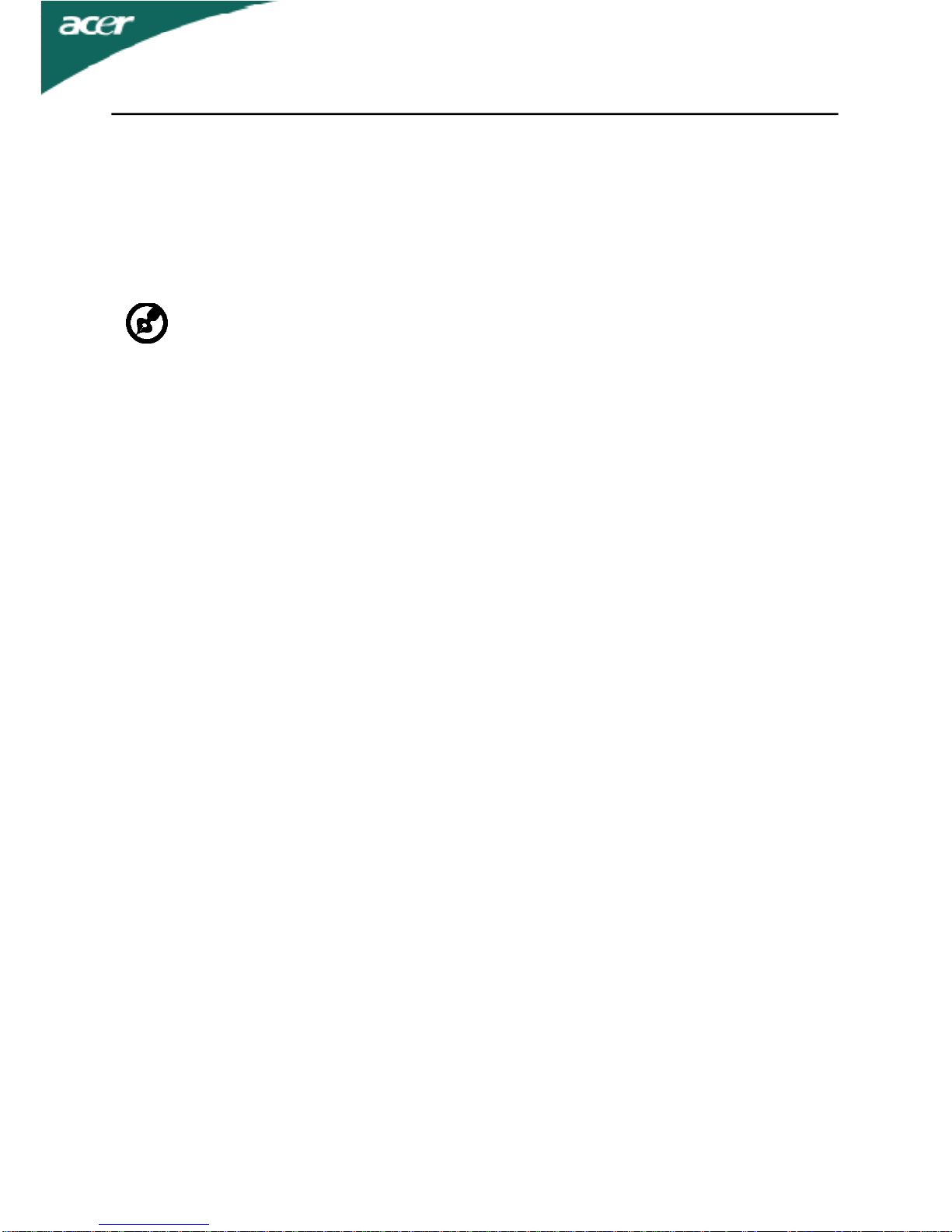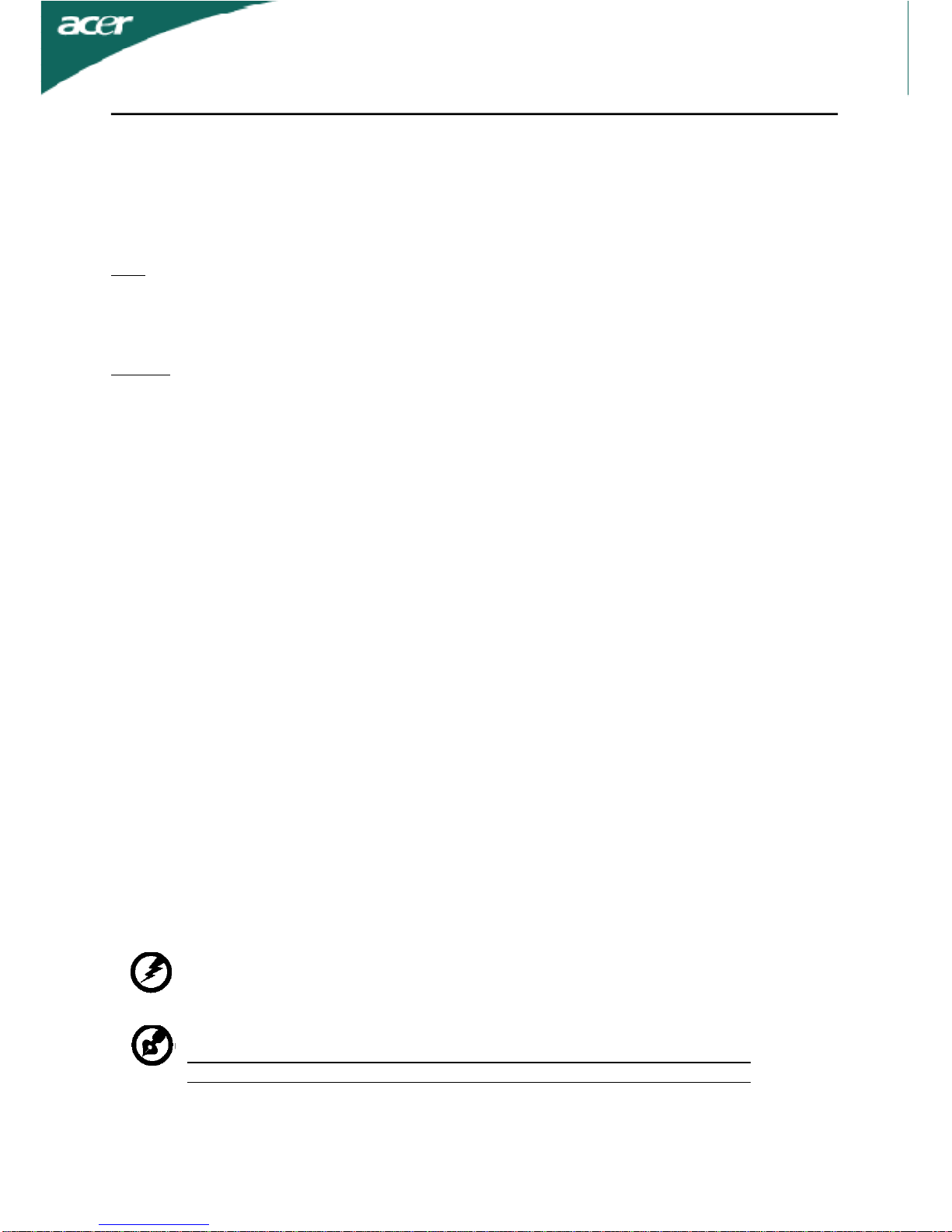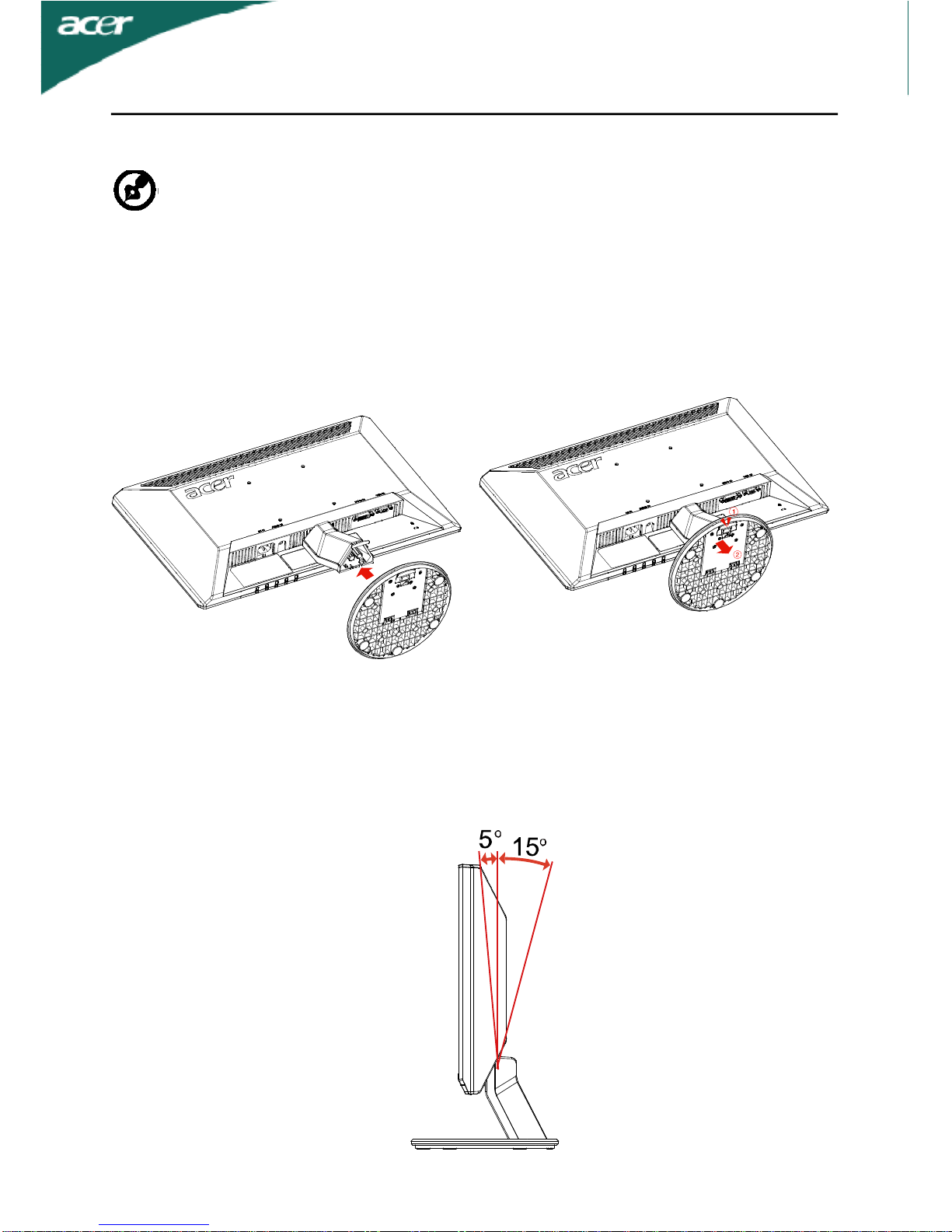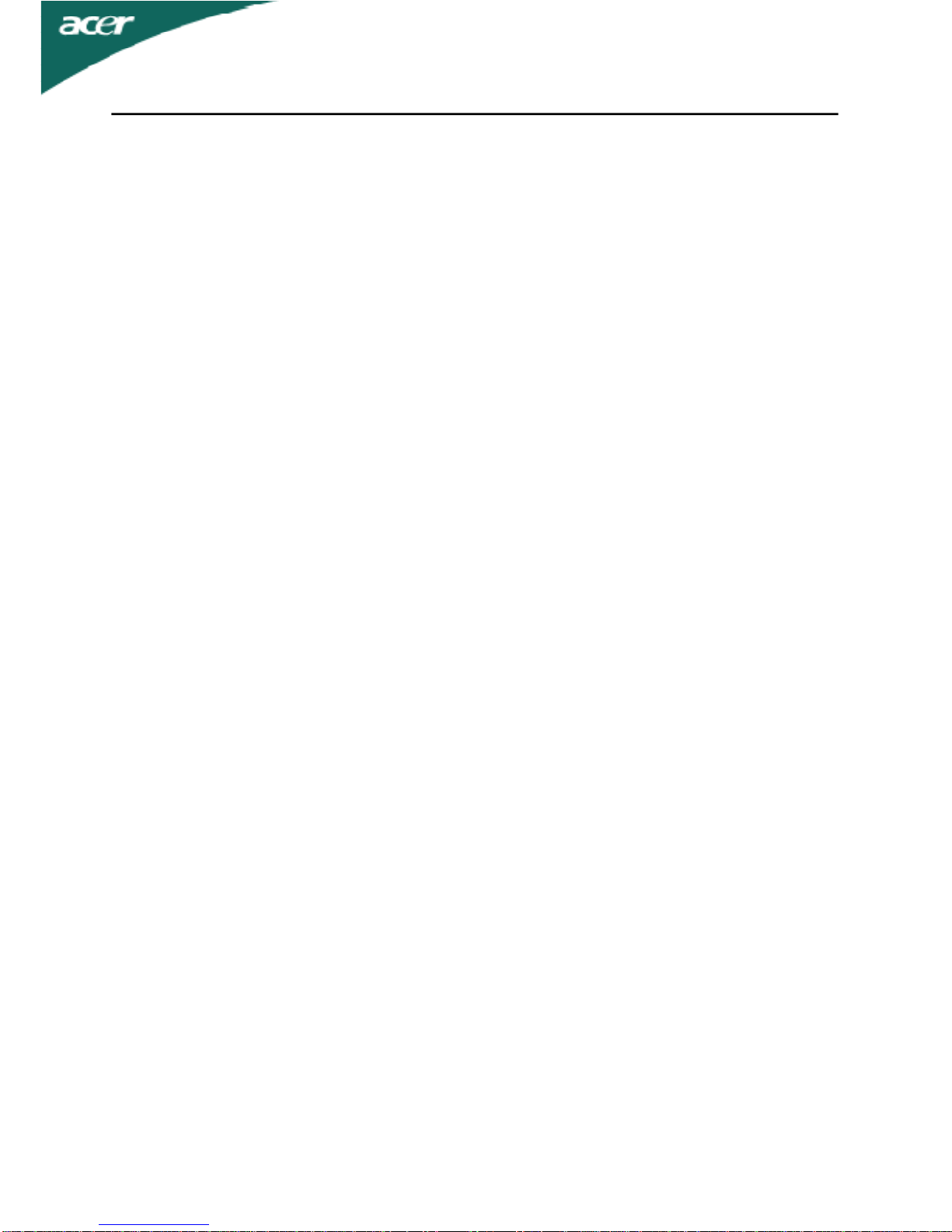EN-3
-----------------------------------------------------------------------------------------------------
Note:Adjustonlythosecontrolsthatarecoveredbytheoperatinginstructions,
sinceimproperadjustment of othercontrolsmayresultindamageandwill
oftenrequireextensiveworkbyaqualifiedtechniciantorestoretheproductto
normalcondition.
LCDPixelStatement
TheLCDunitisproducedwith high-precision manufacturingtechniques.Nevertheless,
somepixelsmayoccasionallymisfireorappearasblackorreddots.Thishasnoeffecton
therecordedimageanddoesnotconstituteamalfunction.
Tipsand information forcomfortable use
Computerusersmaycomplainofeyestrainandheadachesafterprolongeduse.Usersare
also atriskofphysicalinjuryafterlonghoursofworkinginfrontofacomputer.Long
workperiods,badposture,poor workhabits,stress,inadequateworking conditions,
personalhealthand otherfactorsgreatlyincreasetheriskofphysicalinjury.
Incorrectcomputerusagemayleadtocarpaltunnelsyndrome,tendonitis,tenosynovitis
orothermusculoskeletaldisorders.Thefollowingsymptomsmayappearinthehands,
wrists,arms,shoulders,neckor back:
•numbness,oraburning ortinglingsensation
•aching,sorenessortenderness
• pain,swellingorthrobbing
• stiffnessortightness
•coldnessor weakness
Ifyouhavethesesymptoms,oranyotherrecurring or persistentdiscomfort and/orpain
relatedto computeruse,consultaphysicianimmediatelyandinformyourcompany’s
healthand safetydepartment.
Thefollowing sectionprovidestipsformorecomfortablecomputeruse.
Finding yourcomfortzone
Find yourcomfortzonebyadjusting theviewing angleof themonitor,using afootrest,
orraising yoursittingheighttoachievemaximumcomfort.Observethefollowing tips:
• refrainfromstayingtoolong inonefixedposture
•avoidslouchingforwardand/or leaningbackward
• standupandwalkaroundregularlytoremovethestrainonyour legmuscles
•take short rests to relaxyourneckandshoulders
•avoidtensing yourmusclesor shruggingyourshoulders
•install theexternaldisplay,keyboardandmouseproperlyand withincomfort
ablereach
• ifyouviewyour monitormorethanyourdocuments,placethedisplayatthe
centerofyourdeskto minimizeneckstrain
•theproductexhibitsadistinctchangeinperformance,indicatinganeedforservice
•theproductdoesnot operatenormally afterfollowing theoperating instructions