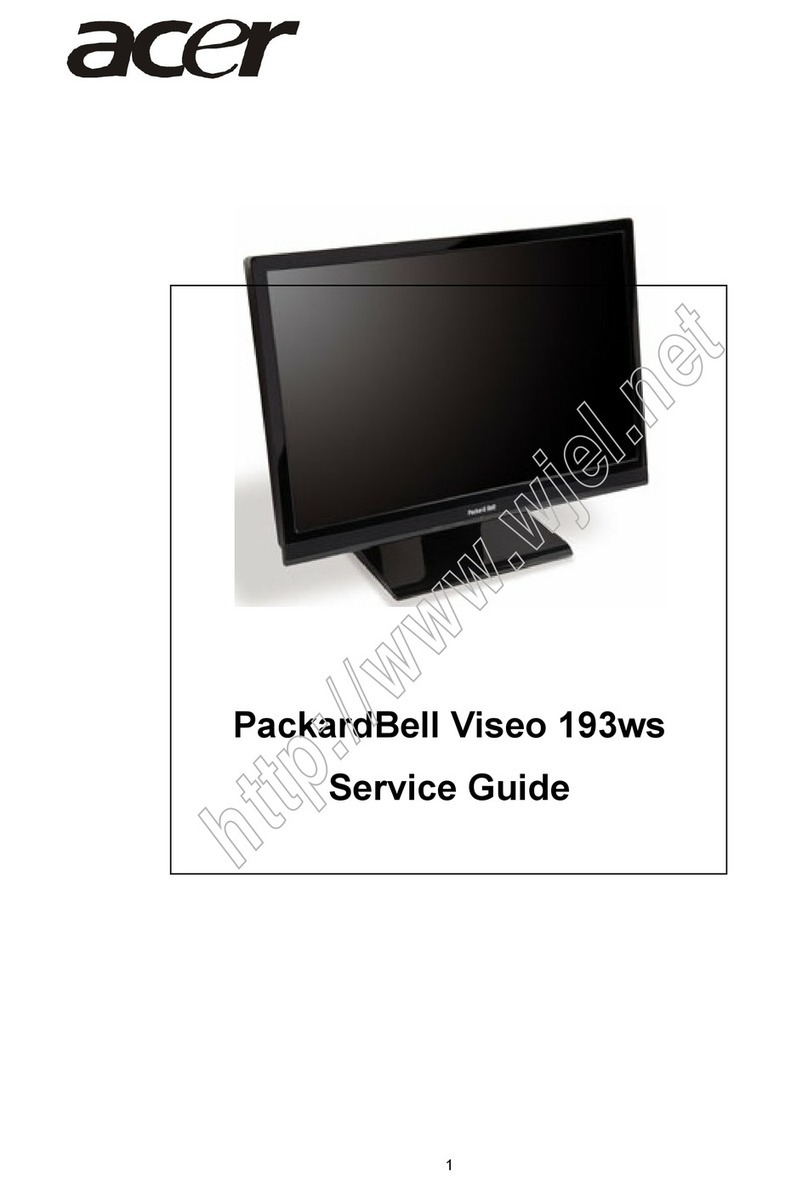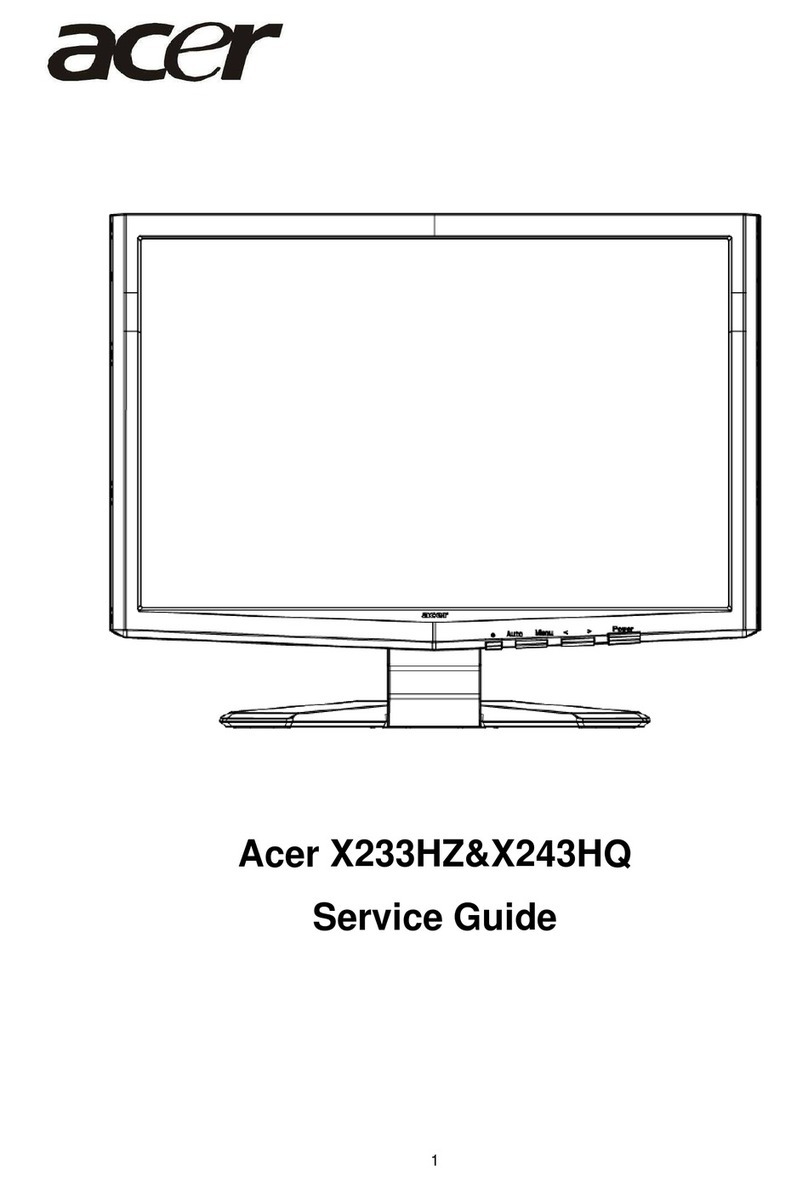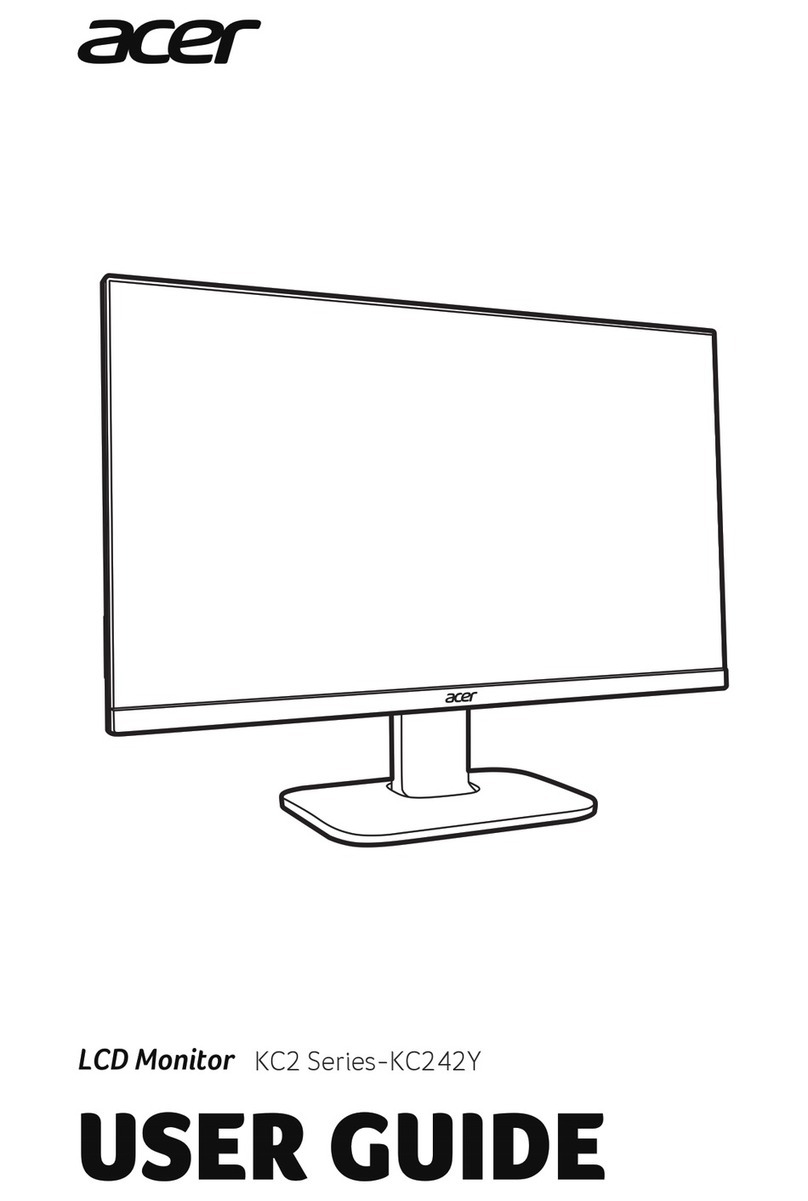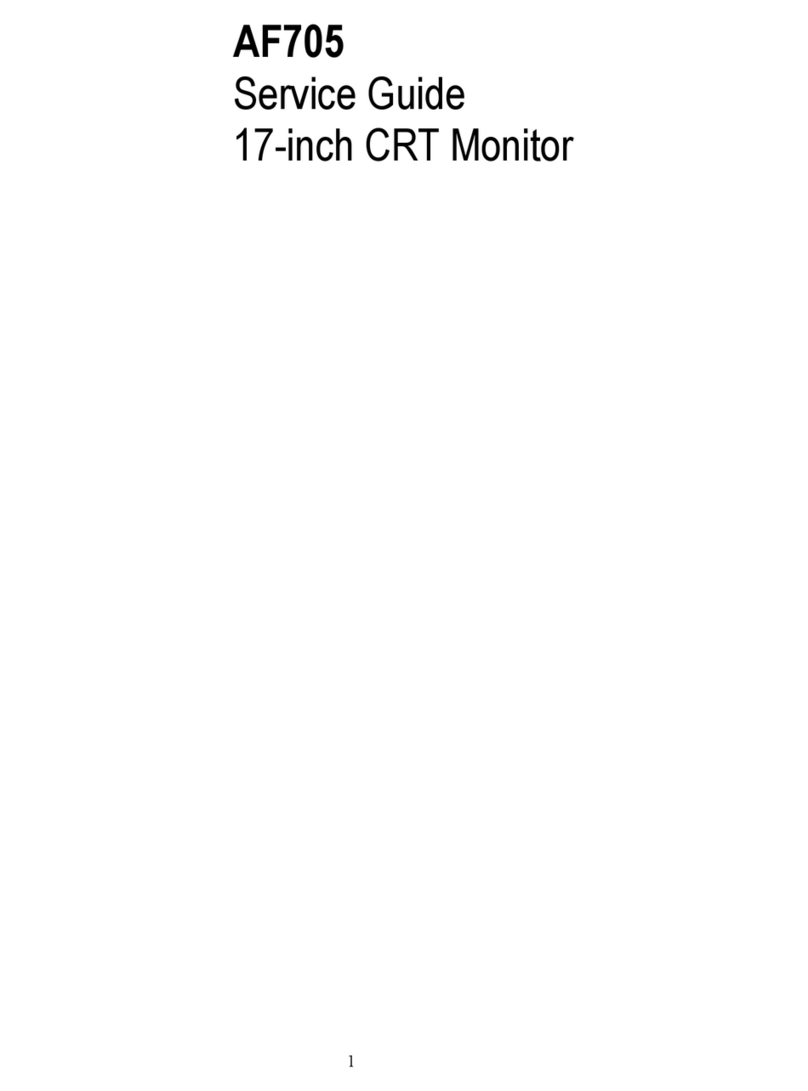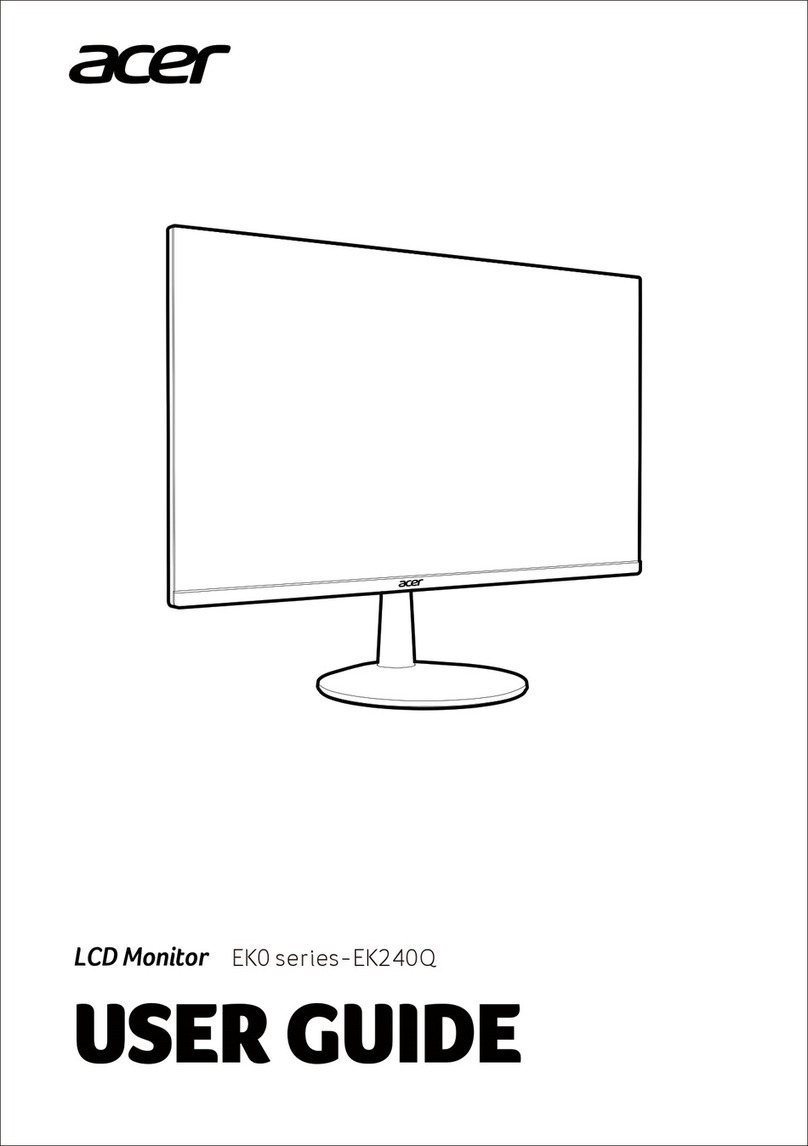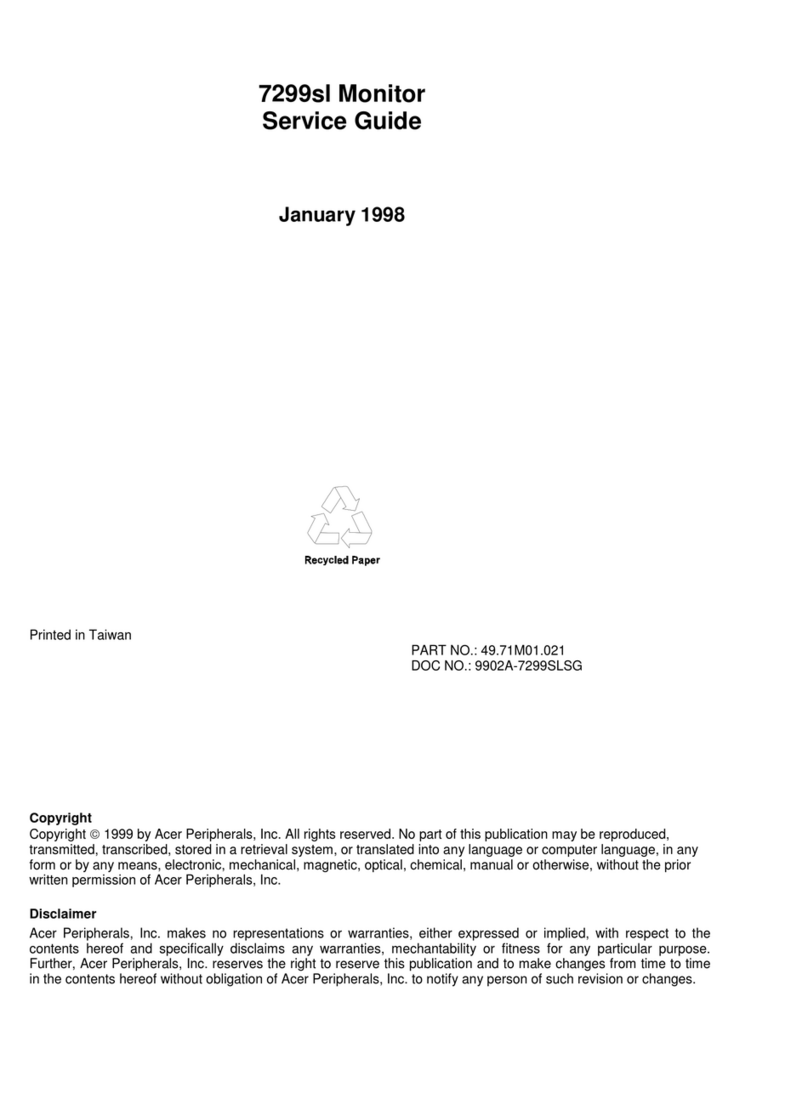iii
Safety Instructions
The AC plug isolates this equipment from the AC supply.
Unplug this product from the wall outlet before cleaning. Do not use liquid
cleaners or aerosol cleaners. Use a damp cloth for cleaning.
Slots and openings in the cabinet and the back or bottom are provided for
ventilation. They must not be blocked or covered. This product should never be
placed near or over a radiator or heat register, or in a built-in installation unless
proper ventilation is provided.
This product should be operated from the type of power indicated on the
marking label. If you are not sure of the type of power available, consult your
dealer or local power company.
This product should be operated with a 3-wire grounding-type plug, a plug
having a third (grounding) pin. This plug will only fit into a grounding-type power
outlet. This is a safety feature. If you are unable to insert the plug into the
outlet, contact your electrician to make the necessary outlet changes.
Never push objects of any kind, or spill liquid of any kind into this product.
Do not attempt to service this product yourself, as opening or removing covers
may expose you to dangerous voltages or other risks. If any above mentioned
misuse or other accident (dropping, mis-operations) occurs, contact qualified
service personnel for servicing.
Use only the proper type of power supply cord set (provided in your PC box) for
this unit. It should be a detachable type: UL listed/CSA certified, type SVT/SJT,
VDE approved or its equivalent.
The power supply cord serves as a power disconnect device for pluggable
equipment. The socket outlet shall be installed near the equipment and shall be
easily accessible.
FCC Class B
Radio Frequency Interference Statement
Note:
This equipment has been tested and found to comply with the limits for a Class B
digital device, pursuant to Part 15 of FCC Rules. These limits are designed to provide
reasonable protection against harmful interference in a residential installation. This
equipment generates, uses, and can radiate radio frequency energy and, if not
installed and used in accordance with the instructions, may cause harmful
interference to radio communications. However, there is no guarantee that
interference will not occur in a particular installation. If this equipment does cause
harmful interference to radio or television reception, which can be determined by
turning the equipment off and on, the user is encouraged to try to correct the
interference by one or more of the following measures:
Reorient or relocate the receiving antenna.