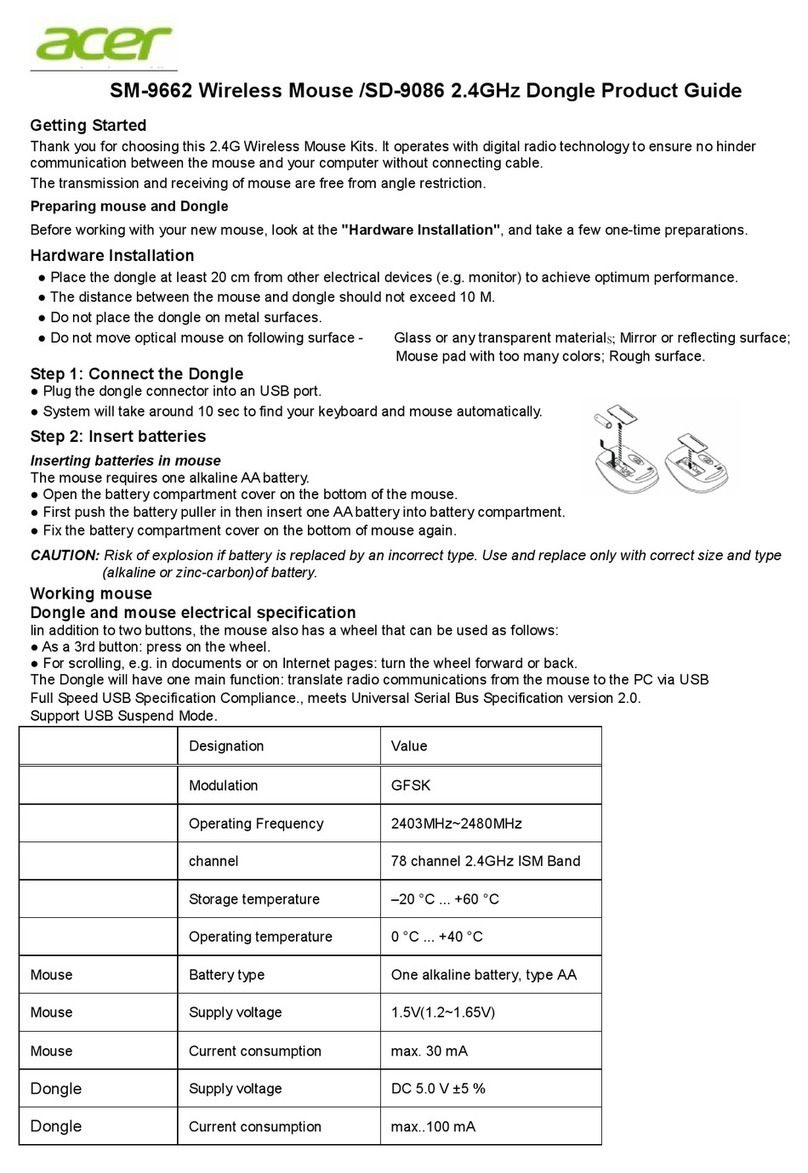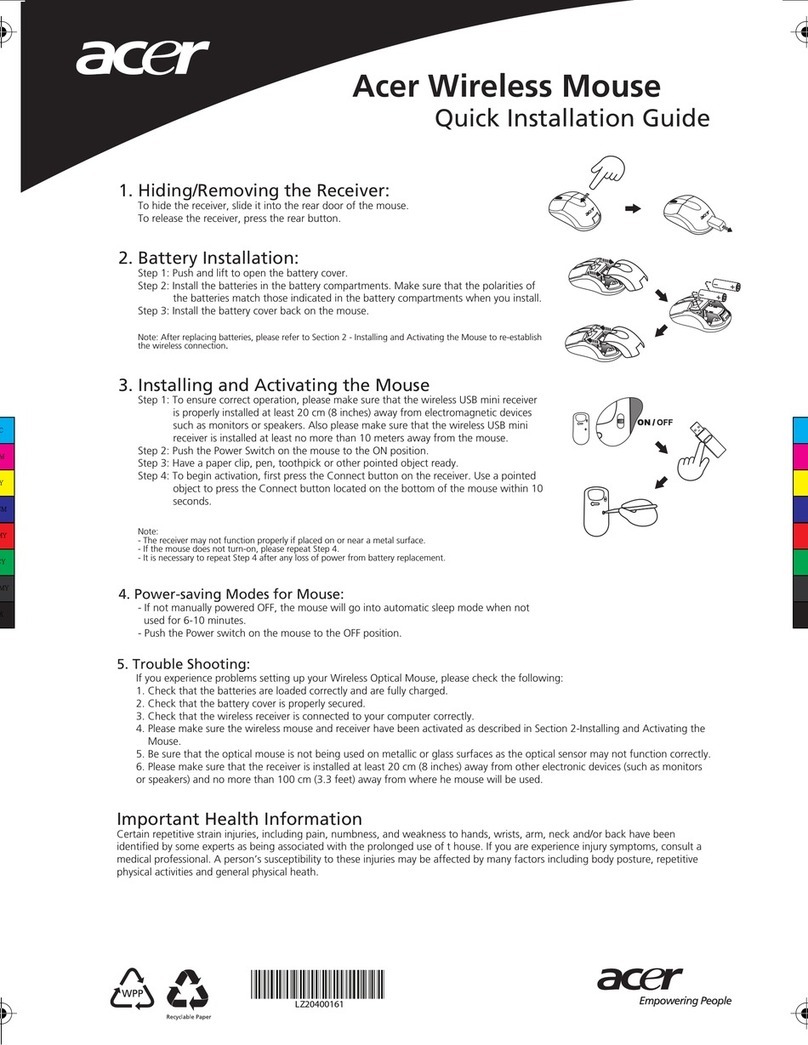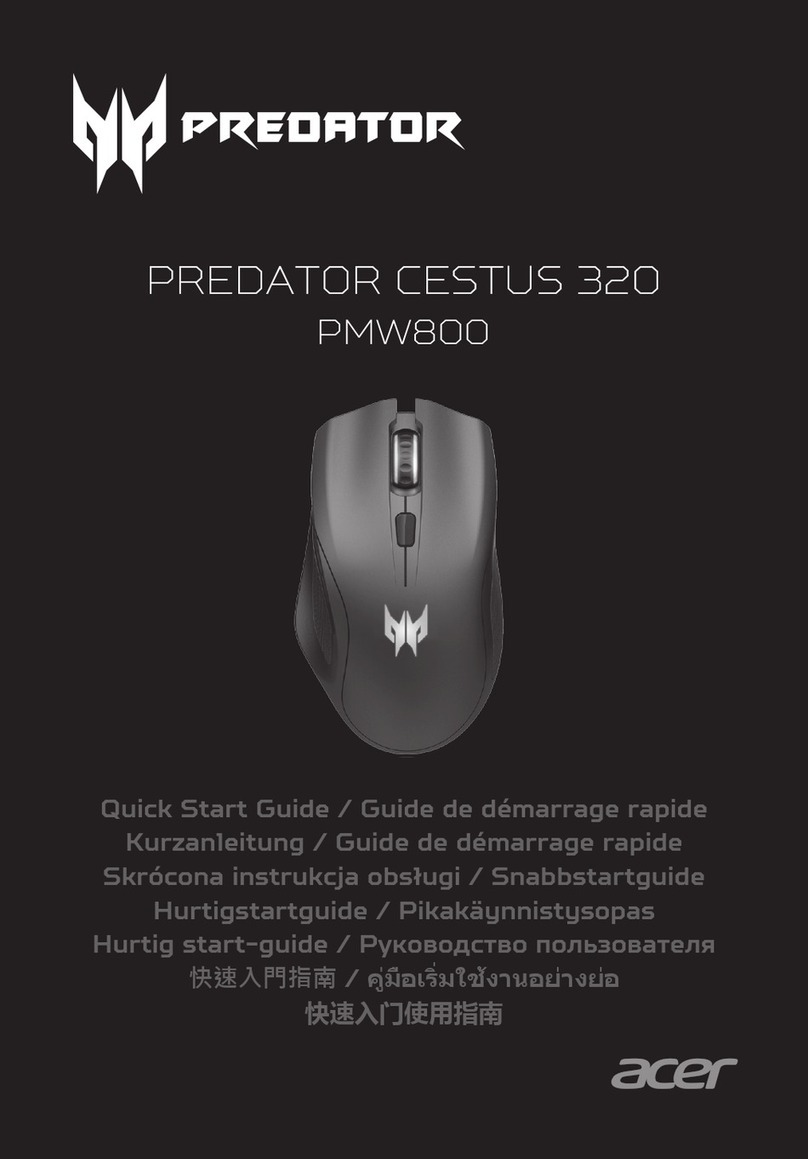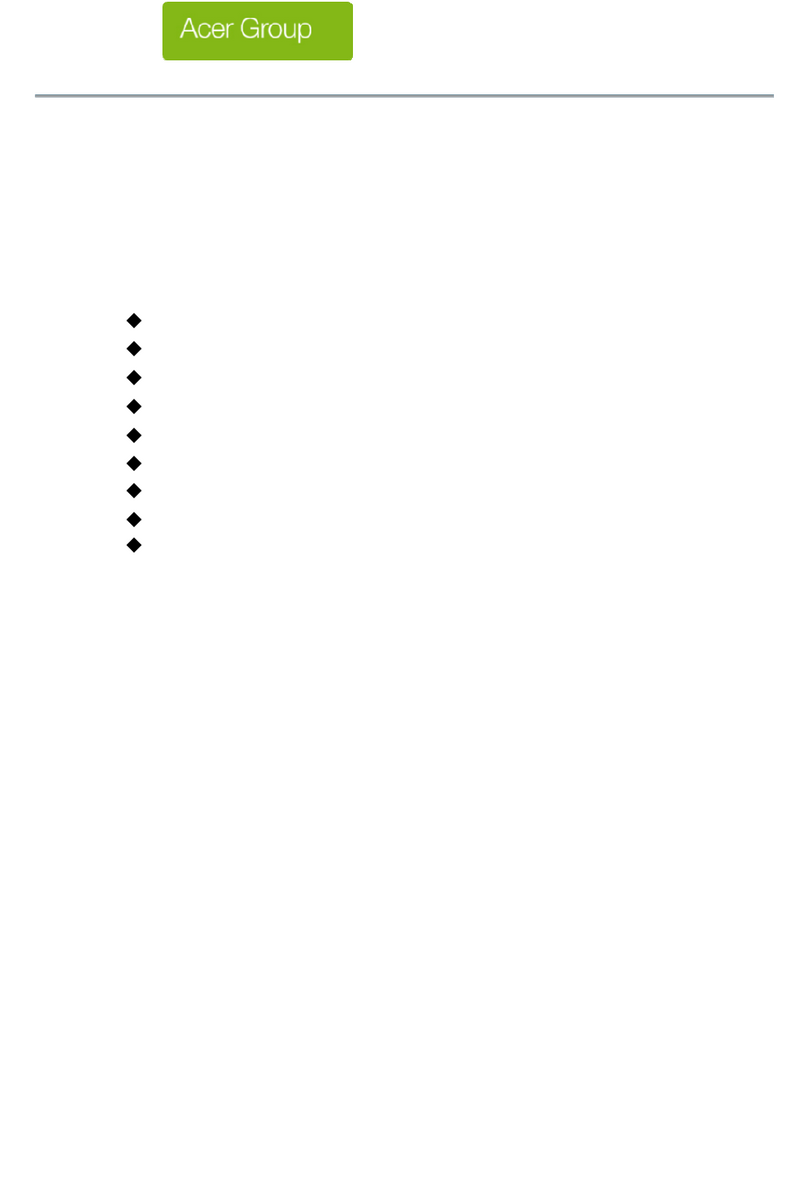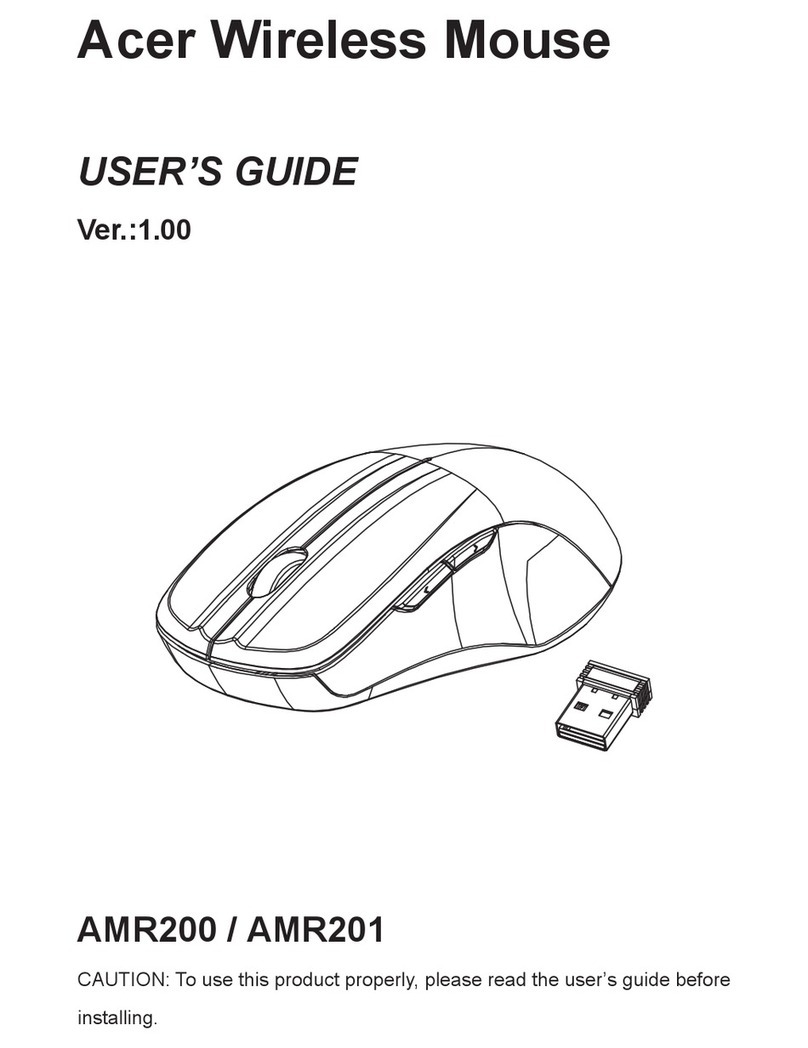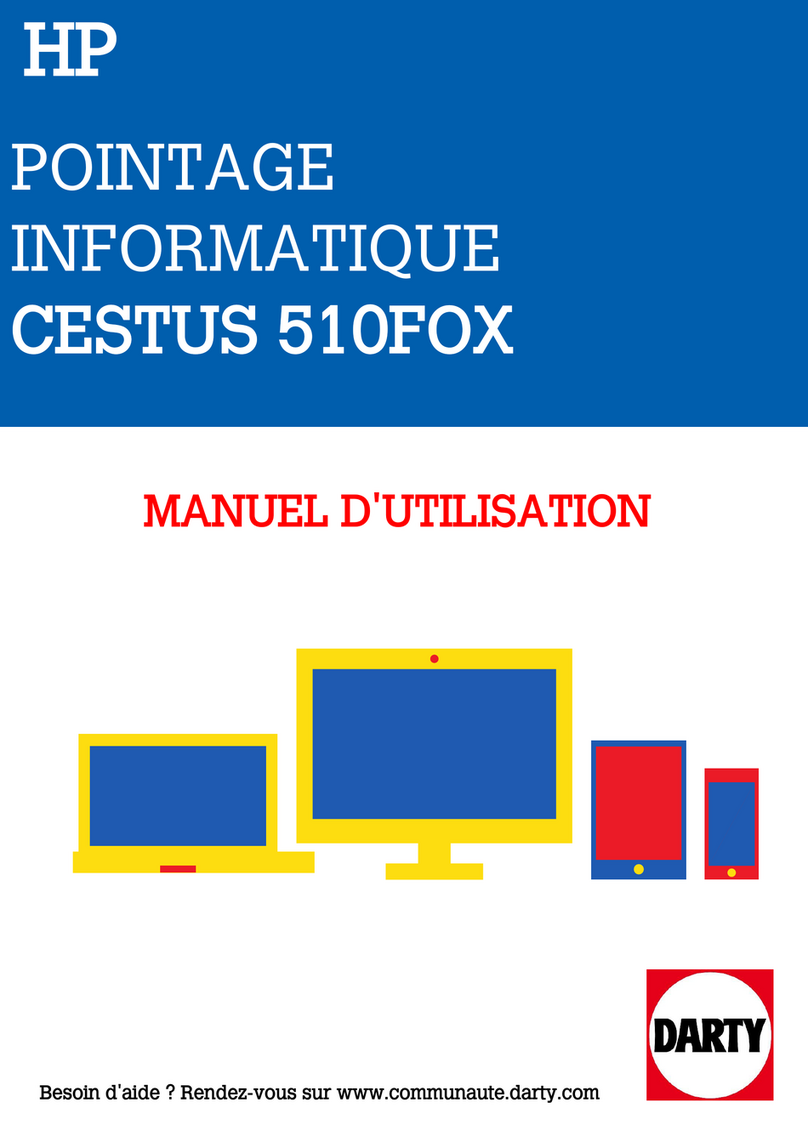4
Deutsch
HINWEIS
- Wenn Ihre Maus erfolgreich gekoppelt ist, brauchen Sie sie bei der nächsten Verwendung der Maus nicht
erneut zu koppeln.
- Wenn die Kopplung nicht erfolgreich ist, wechselt Ihre Maus nach etwa 3 Minuten blauem Blinken in den
Schlafmodus. Bitte wiederholen Sie Schritt 1-3 oben, um den Kopplungsvorgang erneut zu starten.
Modusschalter
Drücken Sie die Bluetooth Taste 2 Sekunden lang, um die Maus zwischen dem drahtlosen und
dem Bluetooth Modus umzuschalten. Die LED blinkt 3 Sekunden lang blau und zeigt damit an,
dass sich die Maus im Bluetooth Modus bendet. Die LED blinkt 3 Sekunden lang rot und zeigt
damit an, dass sich die Maus im drahtlosen Modus bendet.
DPI-Schalter
Sie können die DPI Optionen durchlaufen, indem Sie die Bluetooth Taste wiederholt 1 Sekunde
lang drücken. Es stehen drei Optionen zur Auswahl: 800/1600/3200.
Benachrichtigung bei schwachem Akku
Wenn der Akkustand niedrig ist, blinkt die LED rot, wenn die Maus verwendet wird. Wenn Sie
die Maus nicht mehr benutzen, blinkt die LED 10 Sekunden lang rot und erlischt dann.
HINWEIS
Die Maus verbraucht auch im Schlafmodus etwas Strom. Es wird empfohlen, die Batterien zu entfernen,
wenn die Maus über einen längeren Zeitraum nicht benutzt wird.
Technische Daten
• Modell: AMR030
• Betriebssystem: Windows® 7 oder höher
(Windows® 8 oder höher / Mac OS X oder
höher sind für BT Funktion erforderlich)
• Bluetooth: 5.0 oder höher
• Verbindungstyp: RF & BT
• Schnittstelle: USB Typ-A Anschluss (Dongle)
• DPI: 800/1600/3200
• Gewicht: 92g ± 5g (mit AAA Batterie x2)
• Abmessungen (L x B x H):
114,3 x 60 x 27,36 mm
Vorsicht
• Nehmen Sie das Gerät nicht auseinander und betreiben Sie es nicht unter ungeeigneten
Bedingungen.
• Tauchen Sie das Gerät nicht in Wasser ein.
• Wenn das Gerät nicht funktionsfähig ist oder eine thermische Störung aurat, stecken Sie
bitte den USB-Stecker wieder ein.
• Sollten Sie nach dem Durchführen der Korrekturmaßnahmen weiterhin Probleme haben,
wenden Sie sich bitte an Ihren Händler oder ein autorisiertes Servicezentrum, um Hilfe zu
erhalten.
• Weitere Informationen nden Sie auf unserer Webseite www.acer.com.