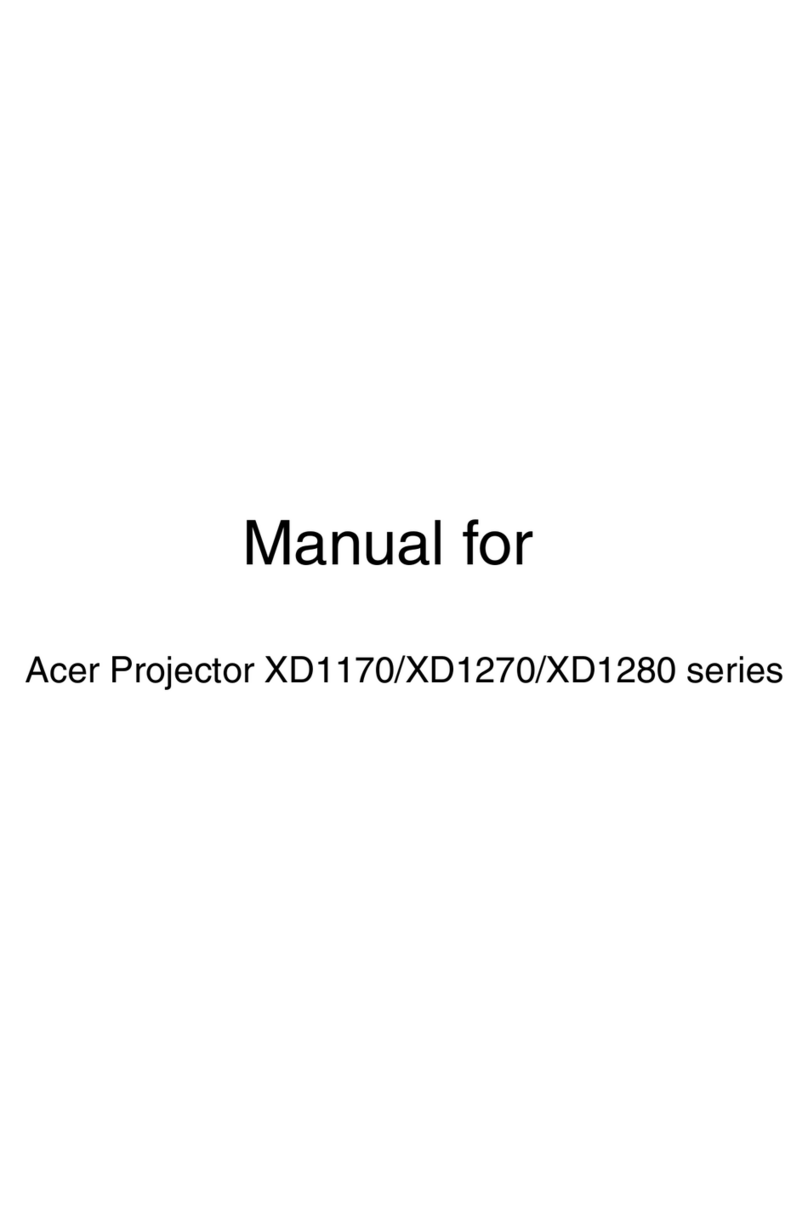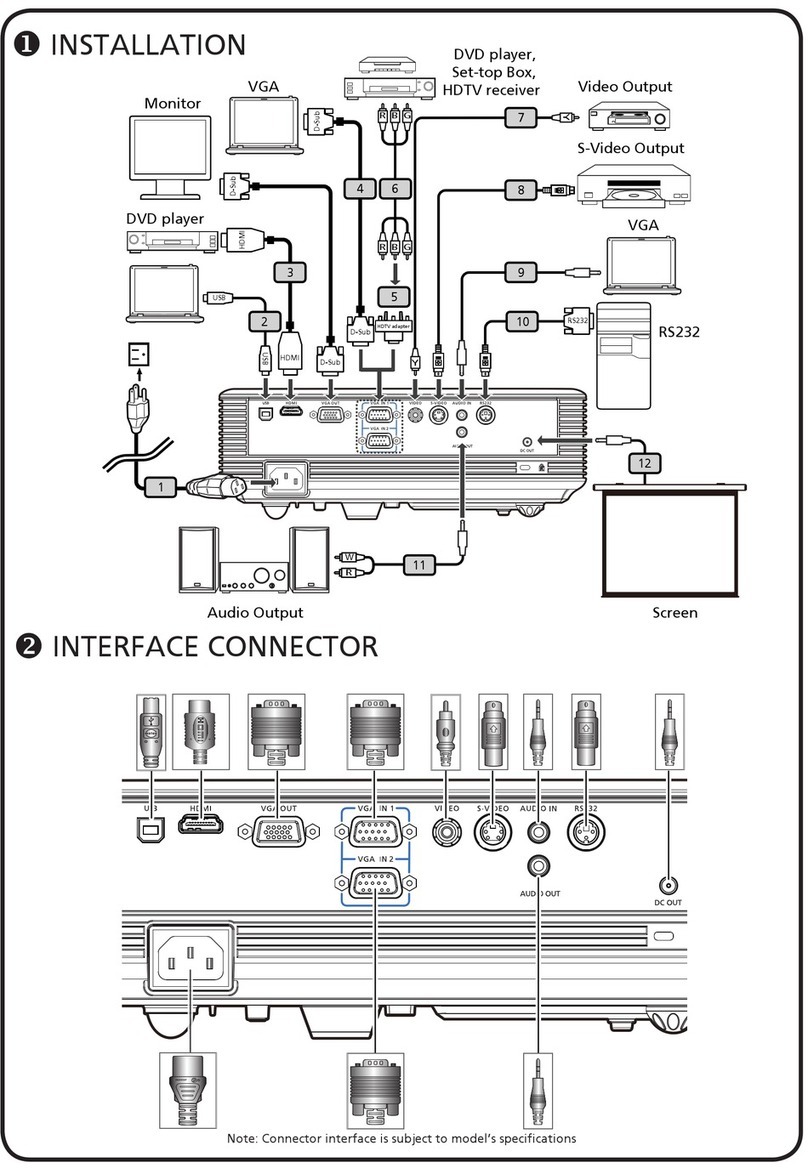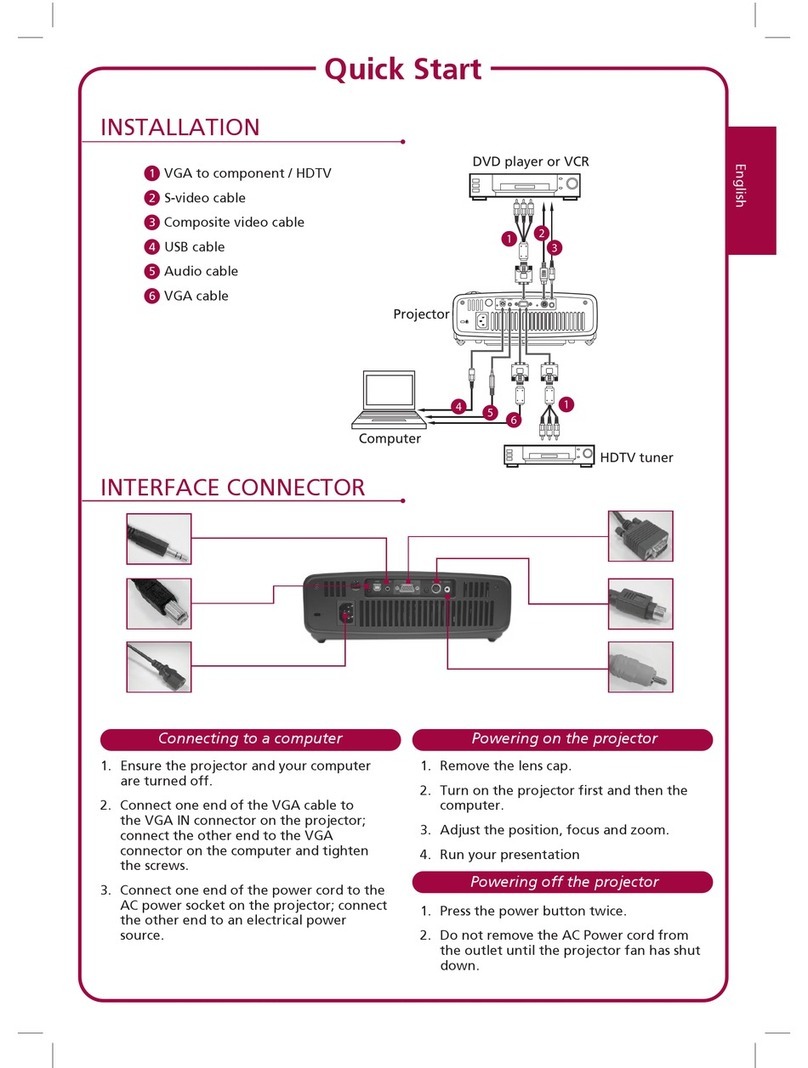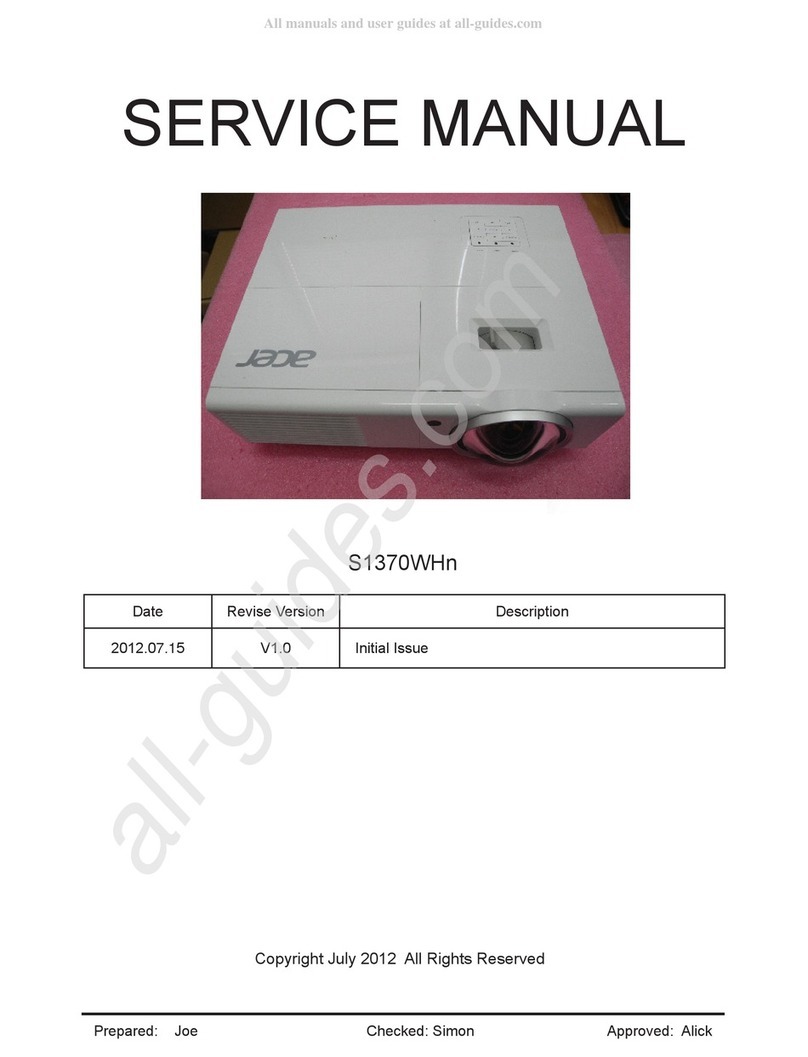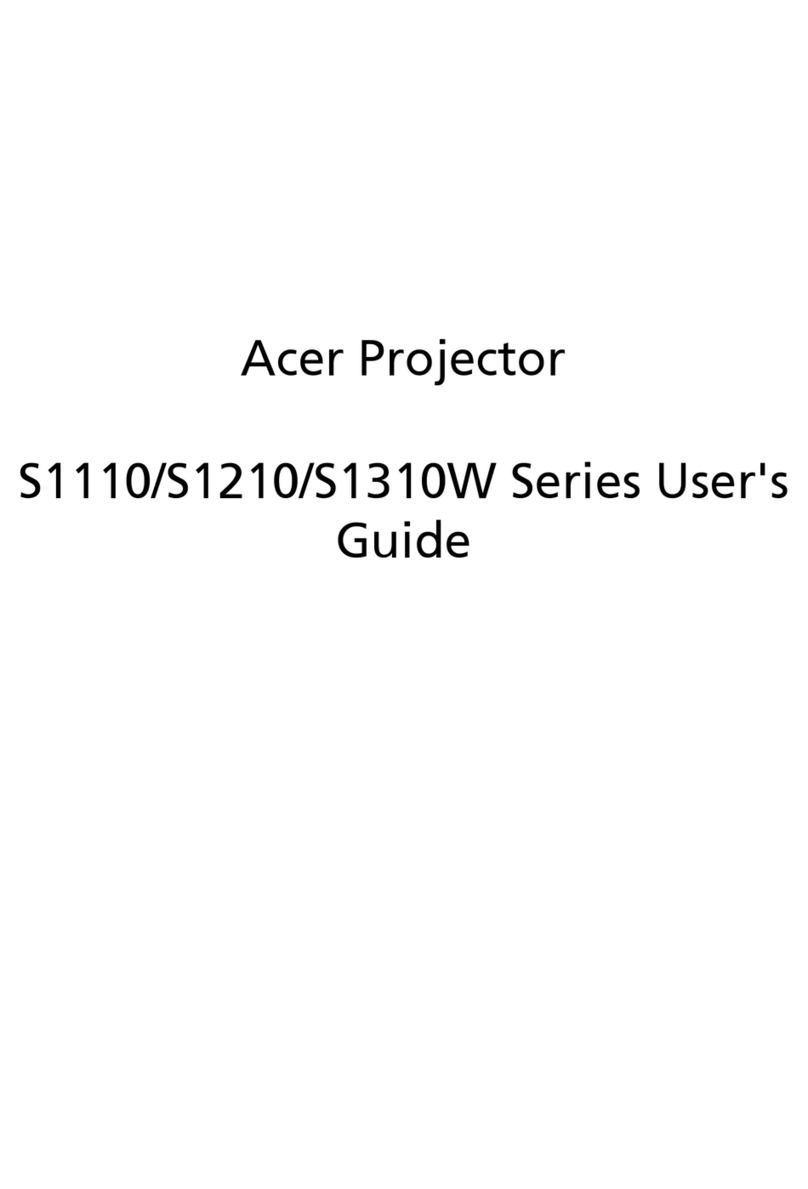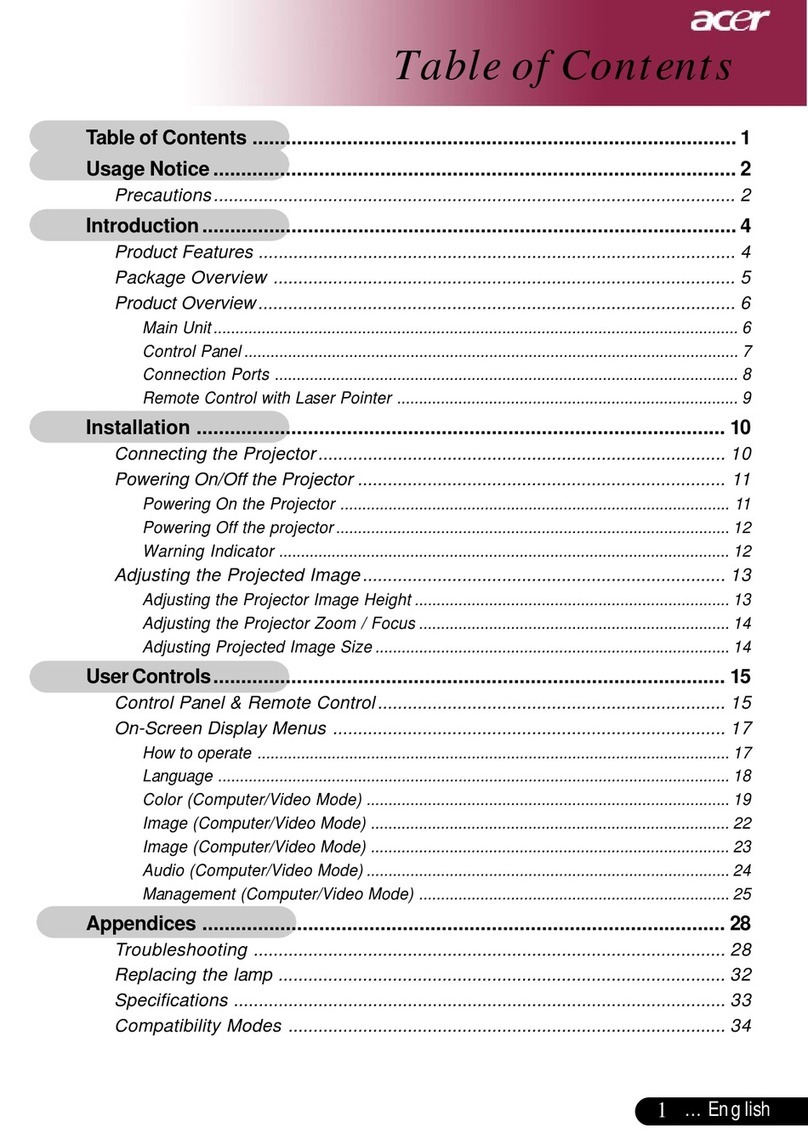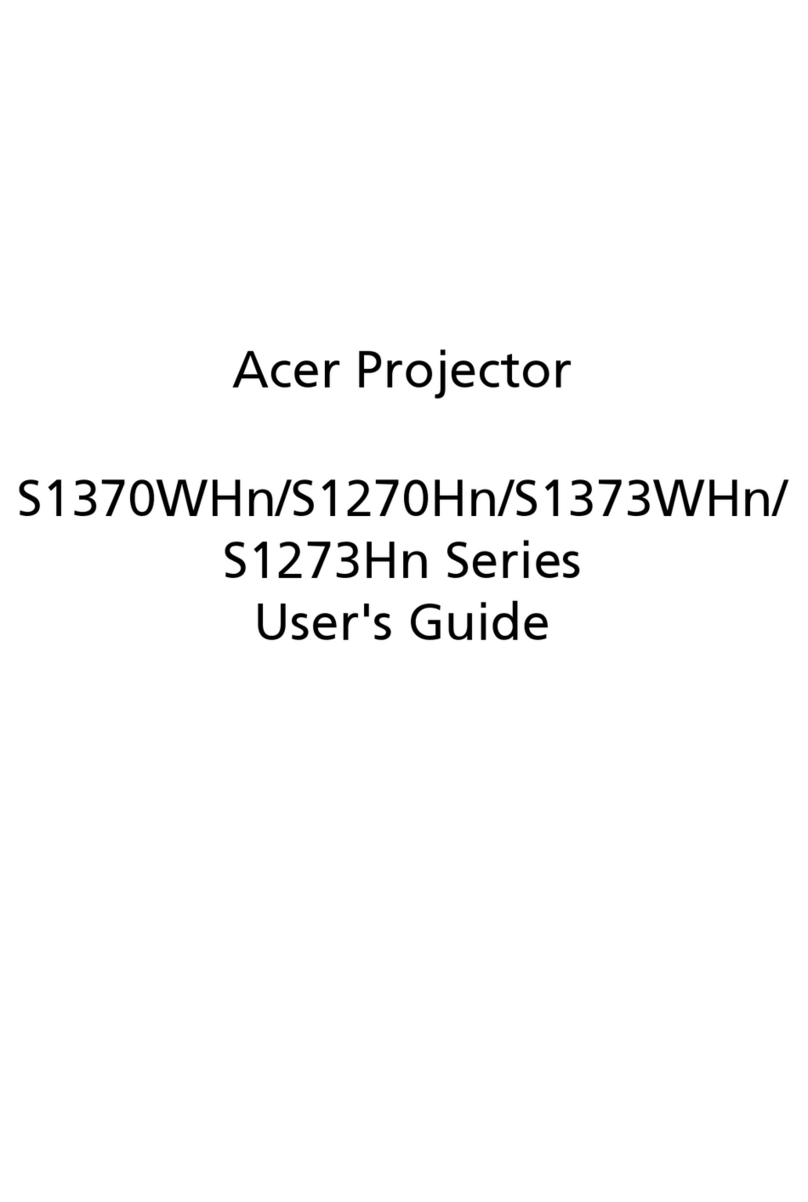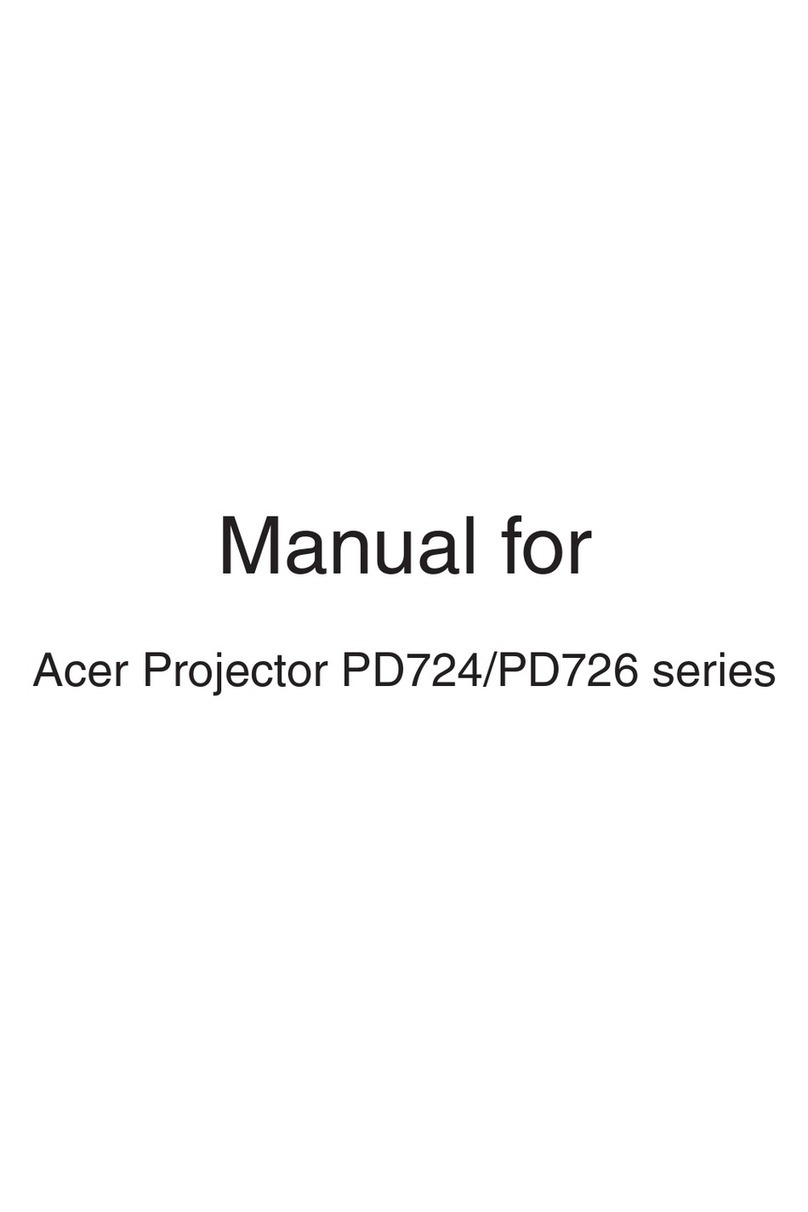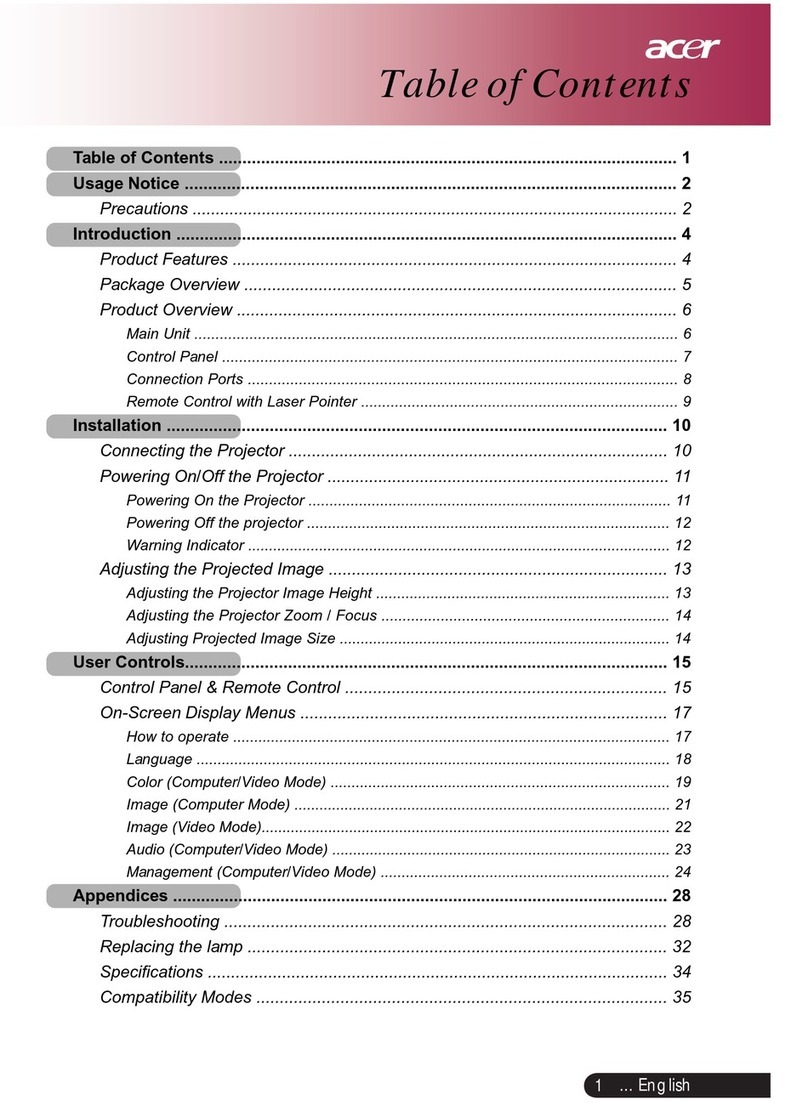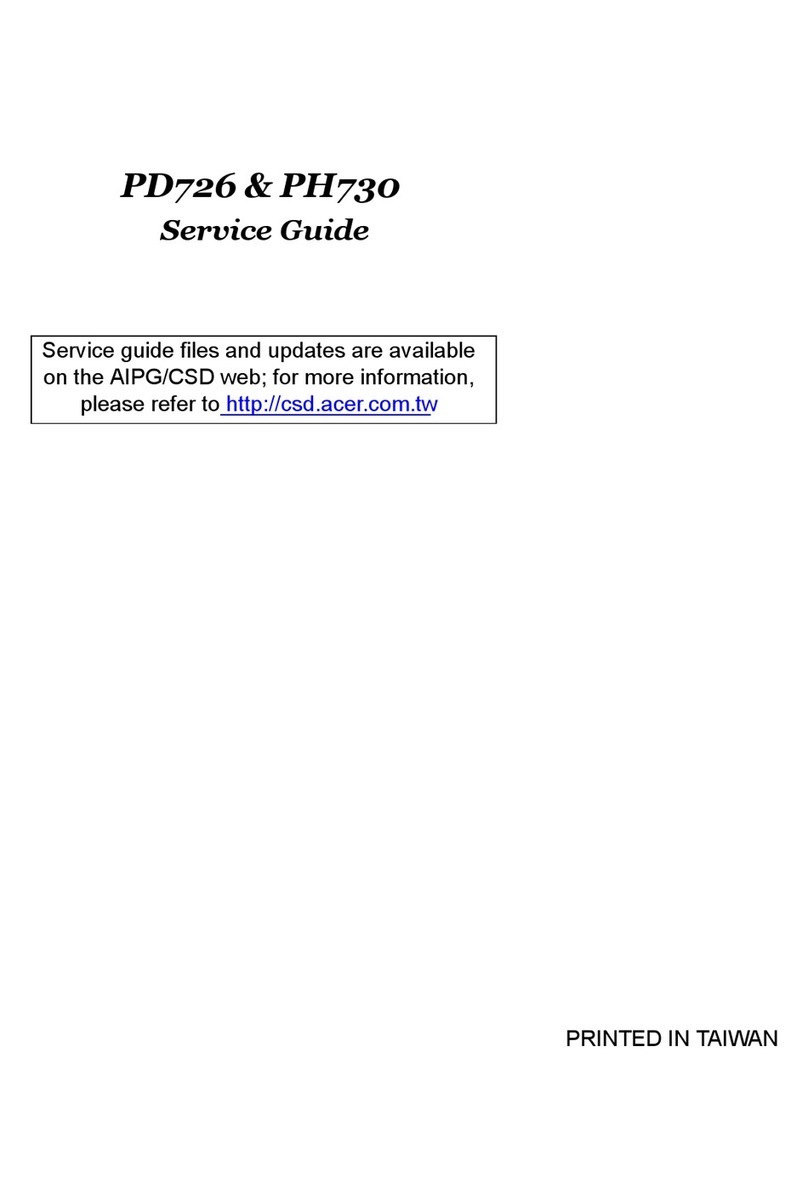2
English
Precautions
Follow all warnings, precautions and maintenance as recommended in this
users manual to maximize the life of your unit.
Do:
q
Turn off the product before cleaning.
q
Use a soft cloth moistened with mild detergent to clean the display housing.
q
Disconnect the power plug from AC outlet if the product is not being used for a
long period of time.
Dont:
q
Block the slots and openings on the unit provided for ventilation.
q
Use abrasive cleaners, wa es or solvents for your cleaning.
q
Use under the following conditions:
- E tr emely hot, cold or humid environment.
- In areas susceptible to e cessive dust and dirt.
- Near any appliance generating a str ong magnetic field.
- Place in direct sunlight.
Usage Notice
Warning-
Do not look into the lens. The bright light may hurt your eyes.
Warning-
To reduce the risk of fir e or electric shock, do not expose this
product to rain or moistur e.
Warning-
Please do not open or disassemble the product as this may
cause electric shock.
Warning-
When changing the lamp, please allow unit to cool down, and
follow all changing instructions.
Warning-
This product will detect the life of the lamp itself. Please be
sure to change the lamp when it shows warning messages.
Warning-
After changing a new lamp, please reset the lamp life from
O D menu.
Warning-
Before switching of f the product, please keep the cooling fan
running for a few minutes.
Warning-
When connecting the projector to computer, please turn on
the projector first.
Warning-
To reduce the risk of injury to the eyes, do not look directly
into the laser light on the remote control and do not point the
laser light into anyones eyes. This remote control is equipped
with a Class II laser that emits radiation.
Warning-
When the lamp reaches the end of its life, it will burn out and
may make a loud popping sound. If this happens, the projec
tor will not turn back on until the lamp module has been
replaced. To replace the lamp, follow the procedur es listed
under Changing the Lamp.