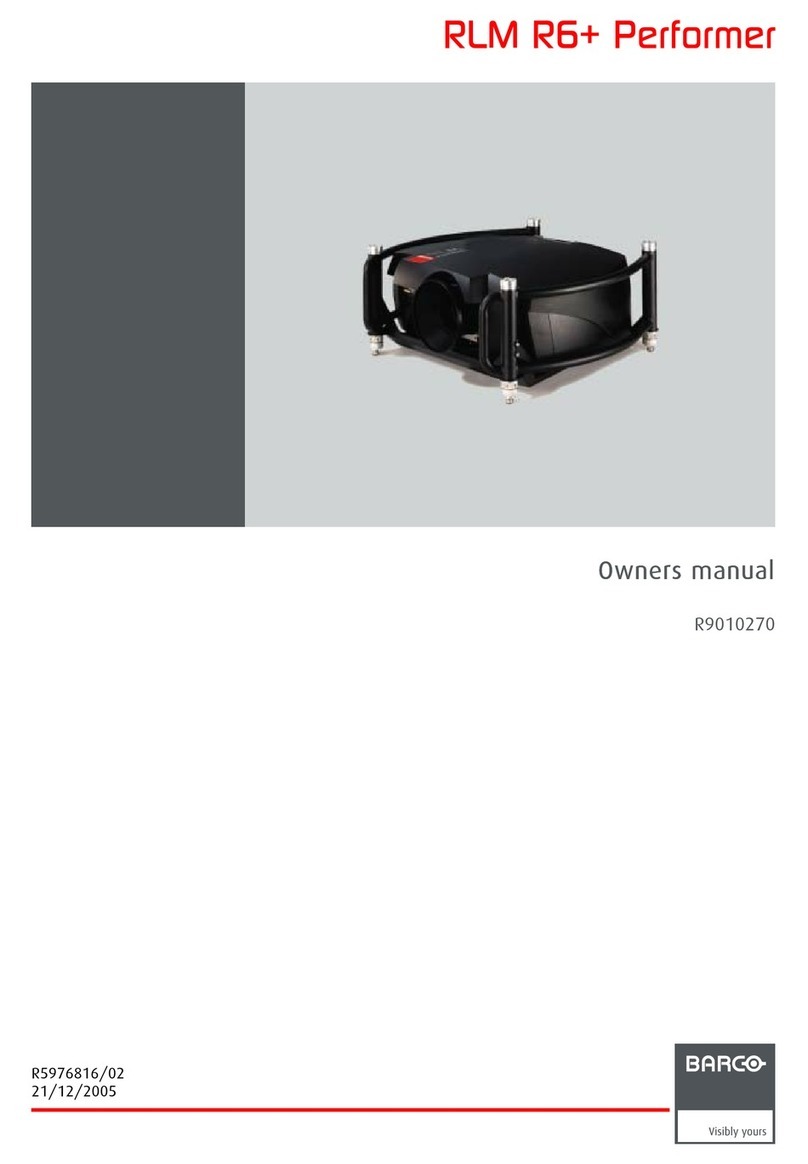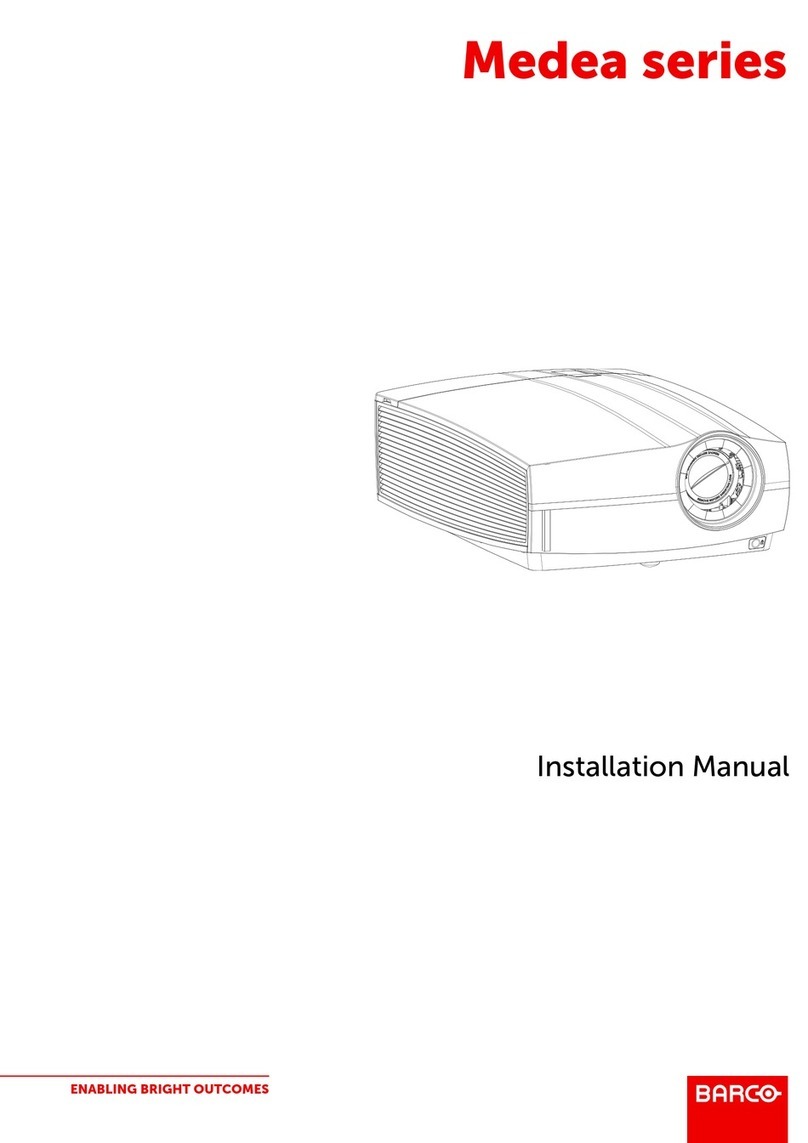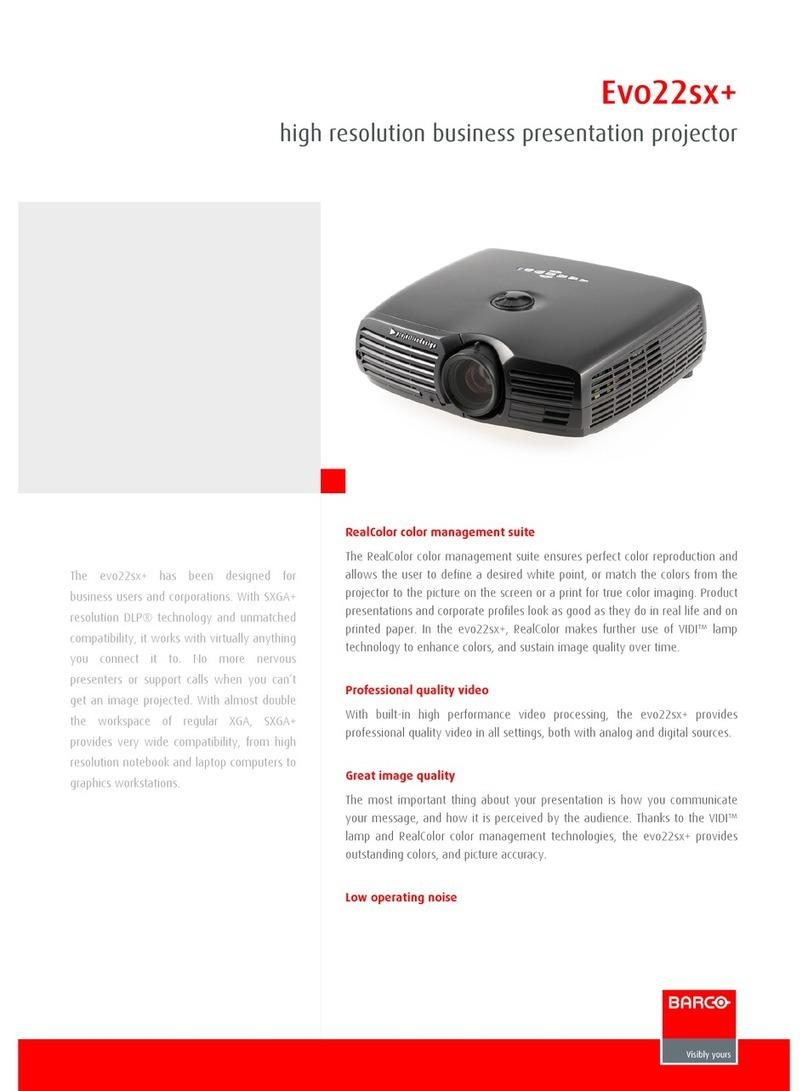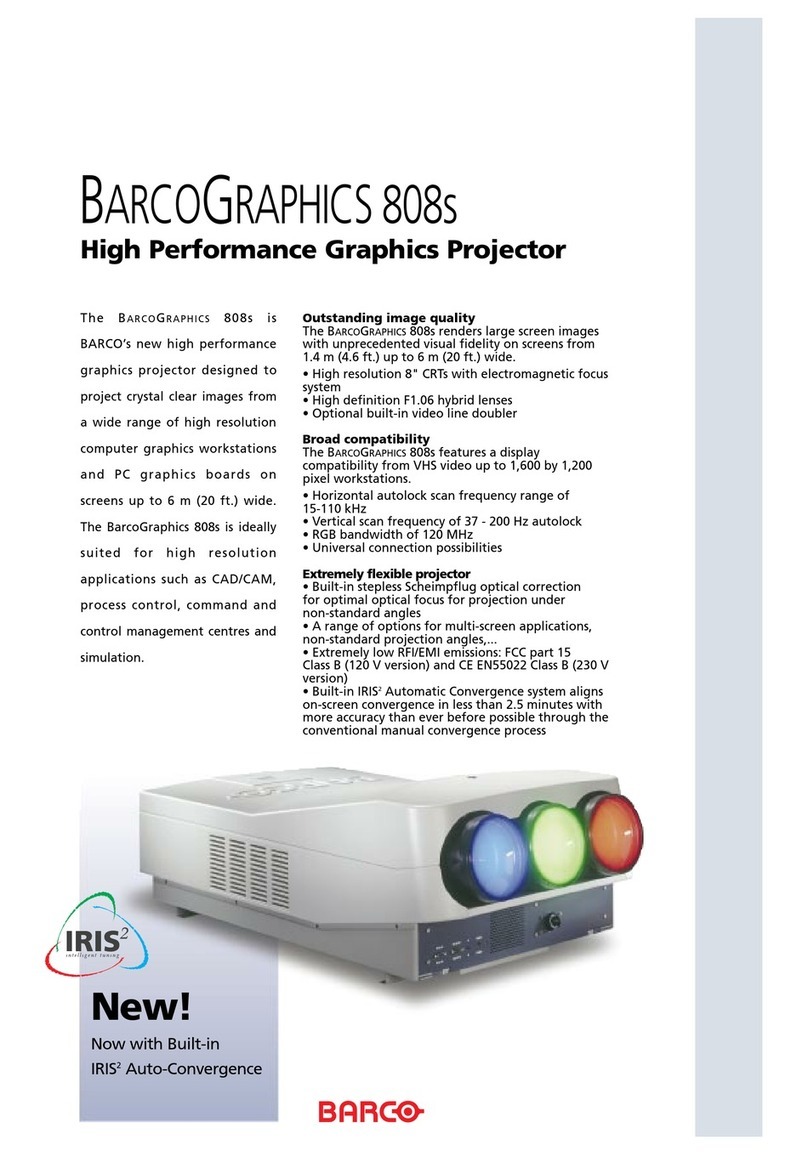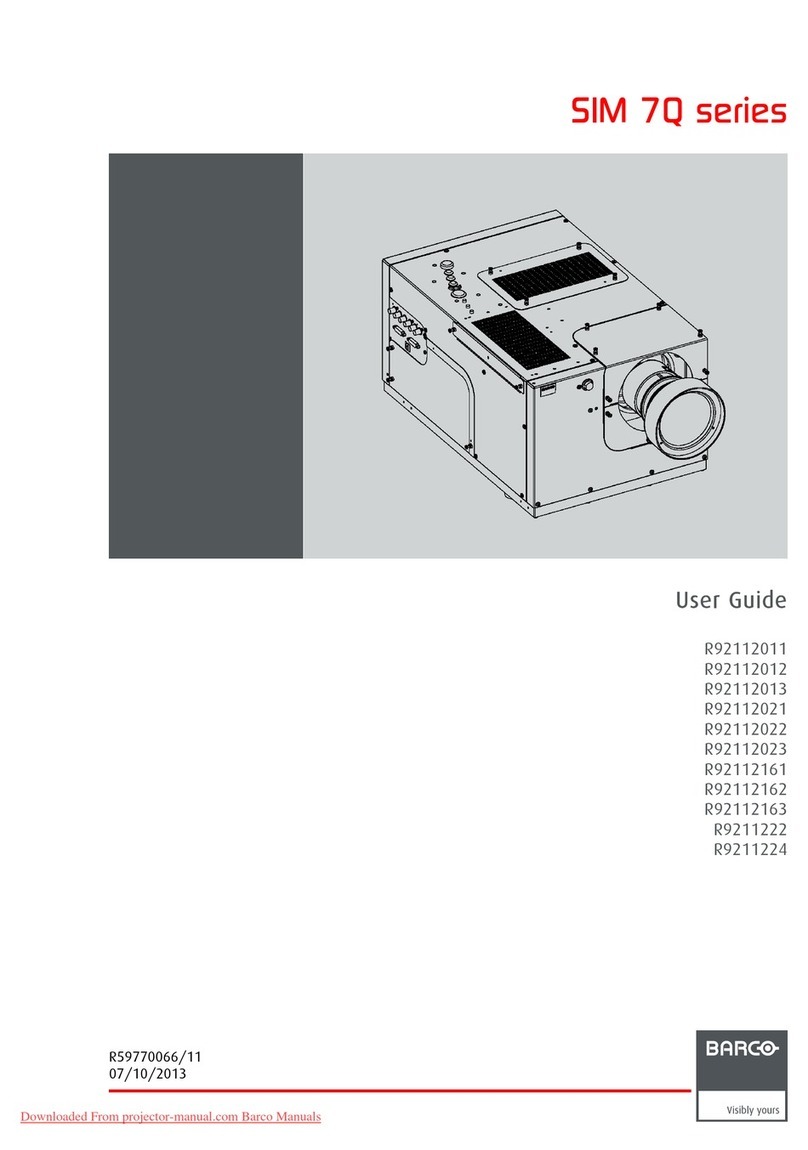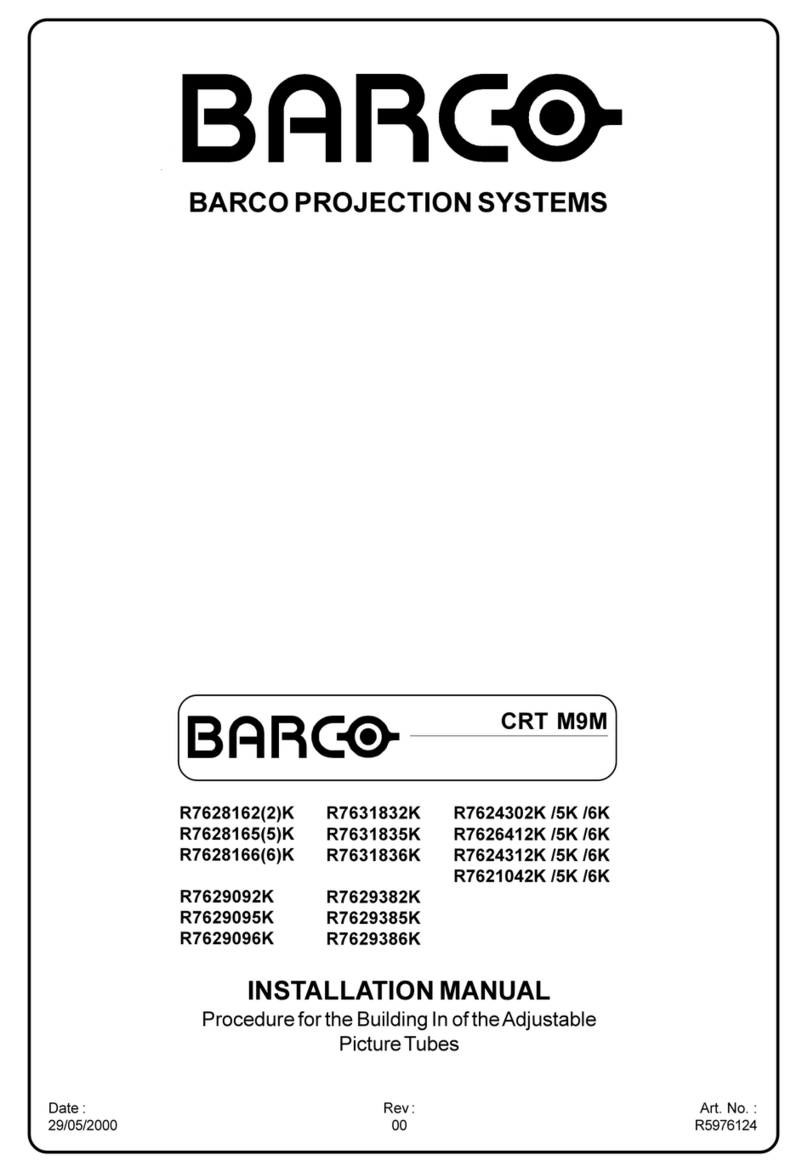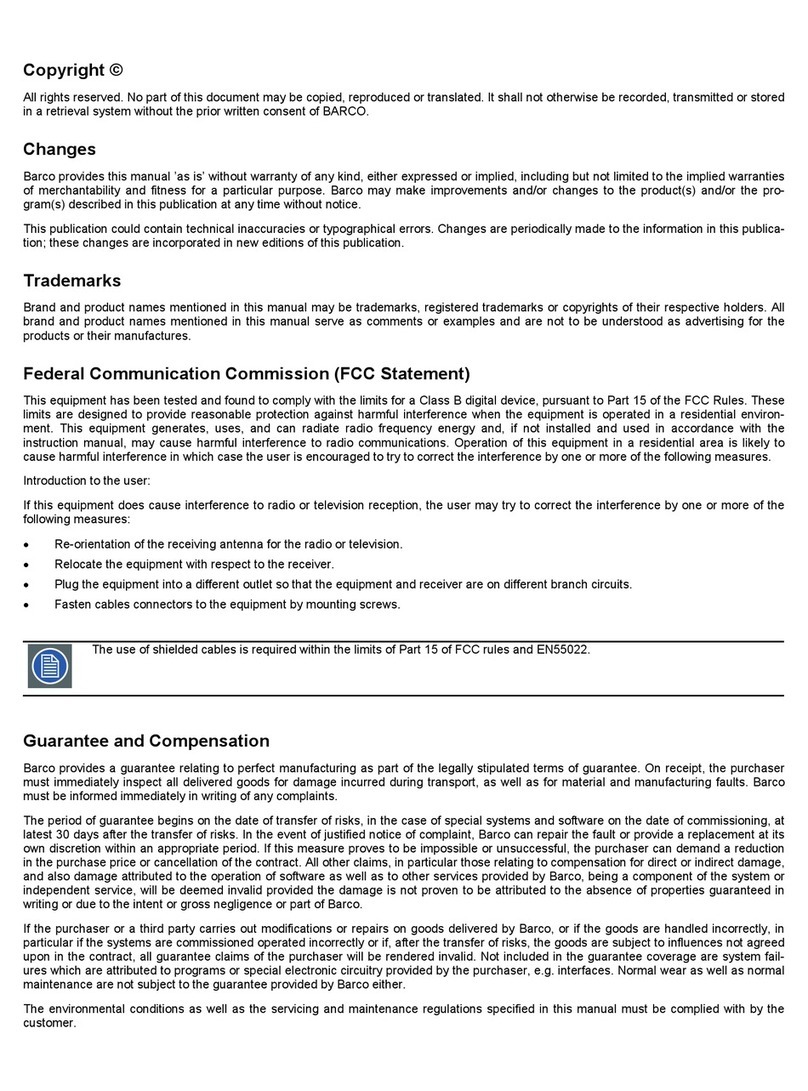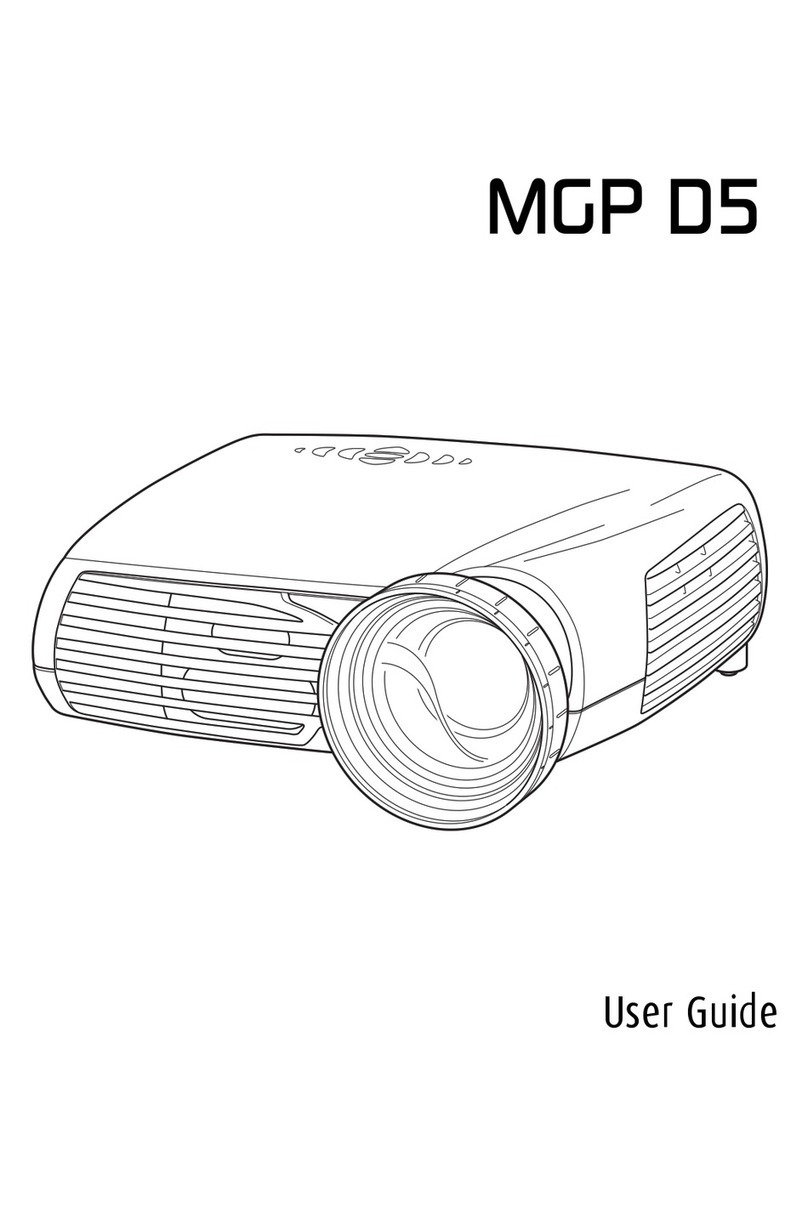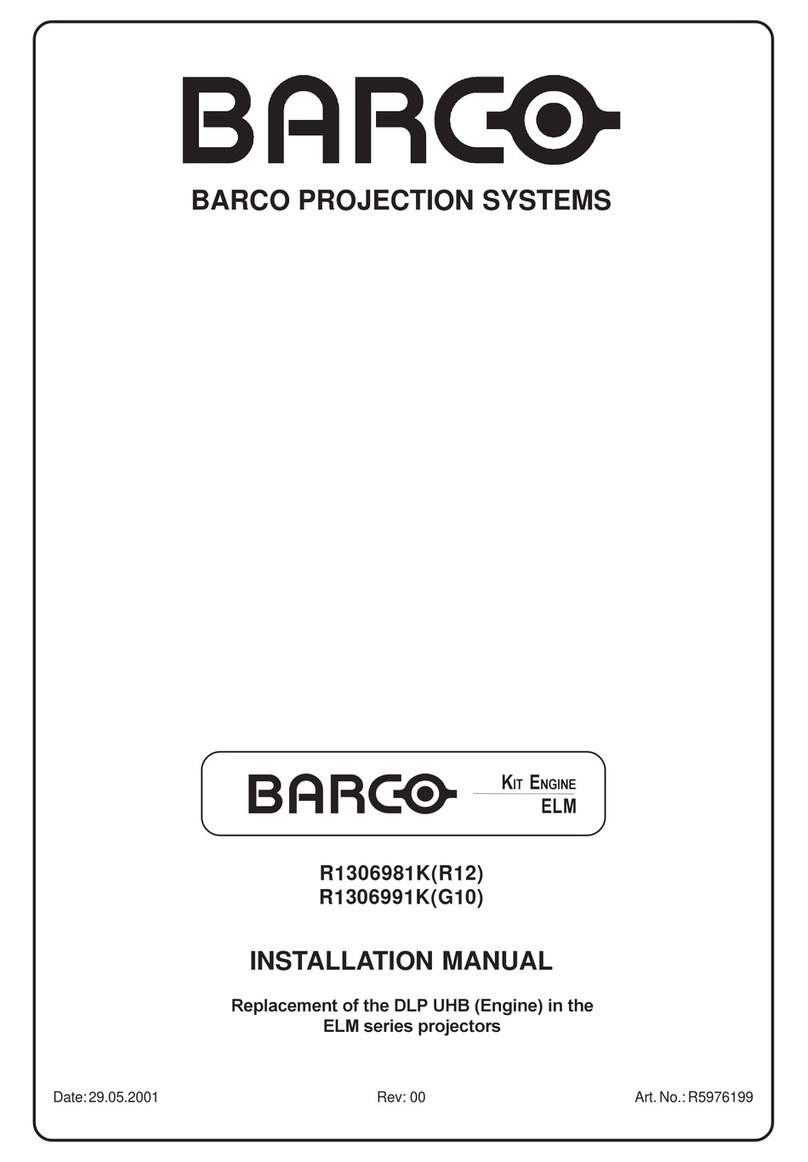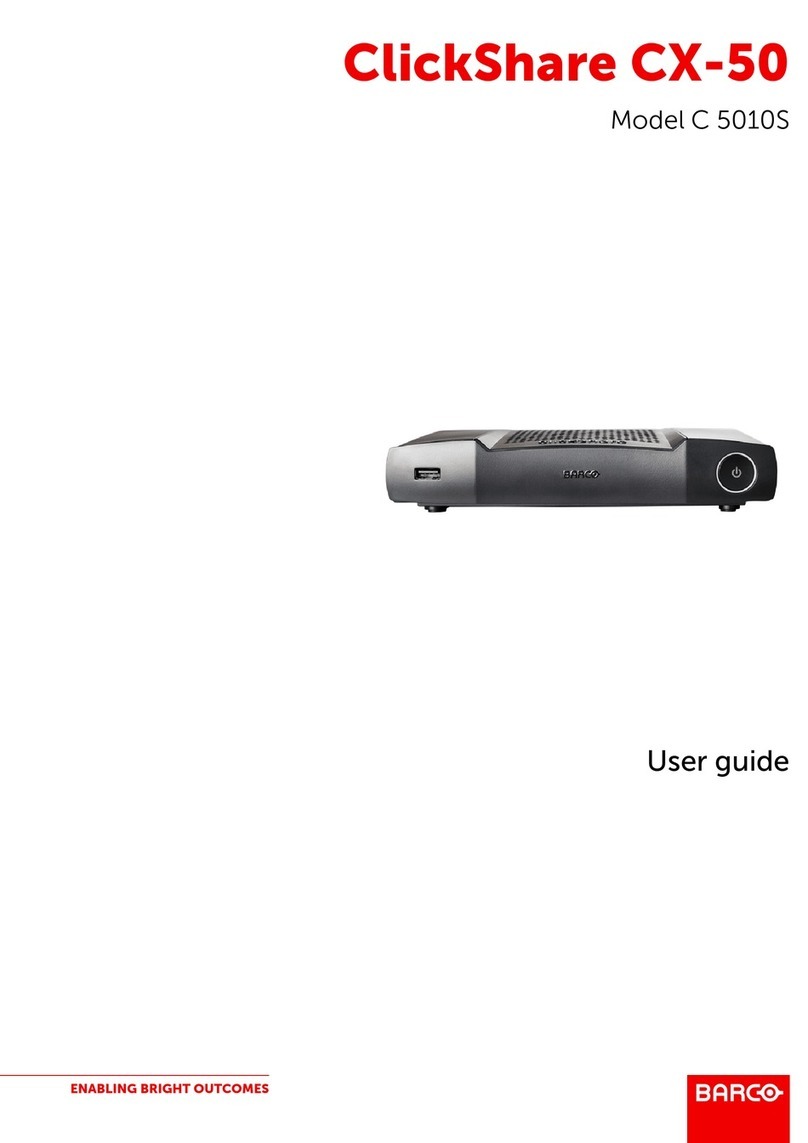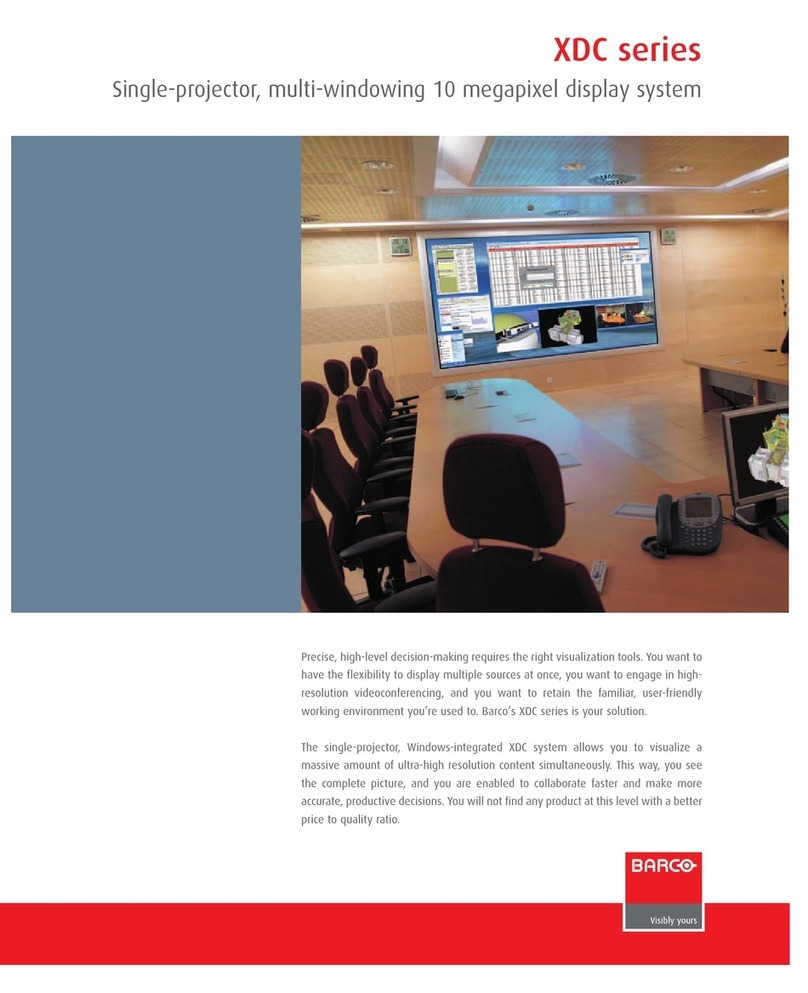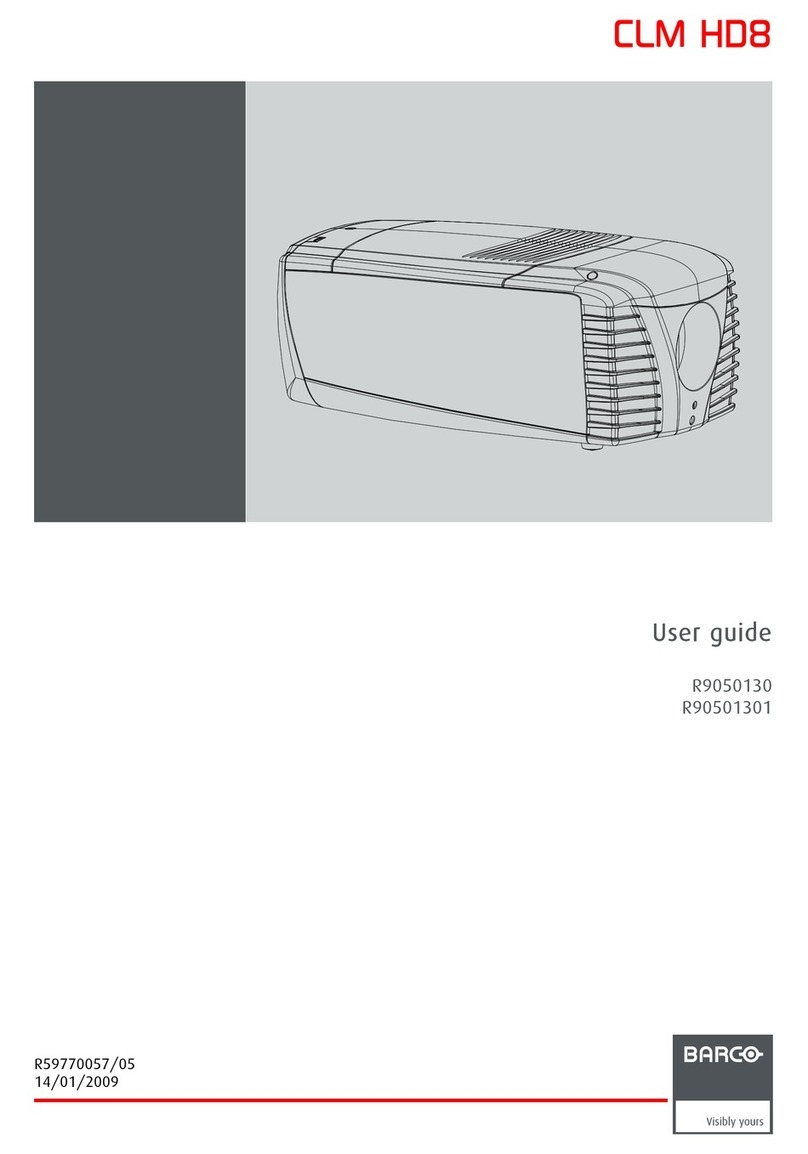1Introduction...........................................................................................................................................................................................................7
1.1 Installation Requirements ...............................................................................................................................................................8
1.2 Projector package overview...........................................................................................................................................................9
1.3 Main unit.................................................................................................................................................................................................10
1.4 Input/Output (I/O) Panel................................................................................................................................................................ 11
1.5 Control panel ....................................................................................................................................................................................... 12
1.6 Remote Control Unit (RCU) ........................................................................................................................................................13
1.7 Lenses.....................................................................................................................................................................................................13
2Installation ..........................................................................................................................................................................................................17
2.1 RCU battery installation ................................................................................................................................................................18
2.2 Installing the lens ..............................................................................................................................................................................18
2.3 Connecting the projector with the power net ..................................................................................................................... 20
2.4 Connecting to a computer or laptop .......................................................................................................................................21
2.5 Connecting to video sources ......................................................................................................................................................22
2.6 Ceiling mount installation .............................................................................................................................................................22
3Powering On/Off the projector..............................................................................................................................................................25
3.1 Powering On the projector...........................................................................................................................................................26
3.2 Powering Off the Projector...........................................................................................................................................................26
4Adjusting the projected image .............................................................................................................................................................29
4.1 Adjusting the projector’s position .............................................................................................................................................30
4.2 Adjusting the image position on the screen .......................................................................................................................30
ACommunication protocols.......................................................................................................................................................................33
A.1 Serial control........................................................................................................................................................................................34
A.2 LAN...........................................................................................................................................................................................................44
Index.........................................................................................................................................................................................................................49
R5910887 /00 G60 5
Table of contents