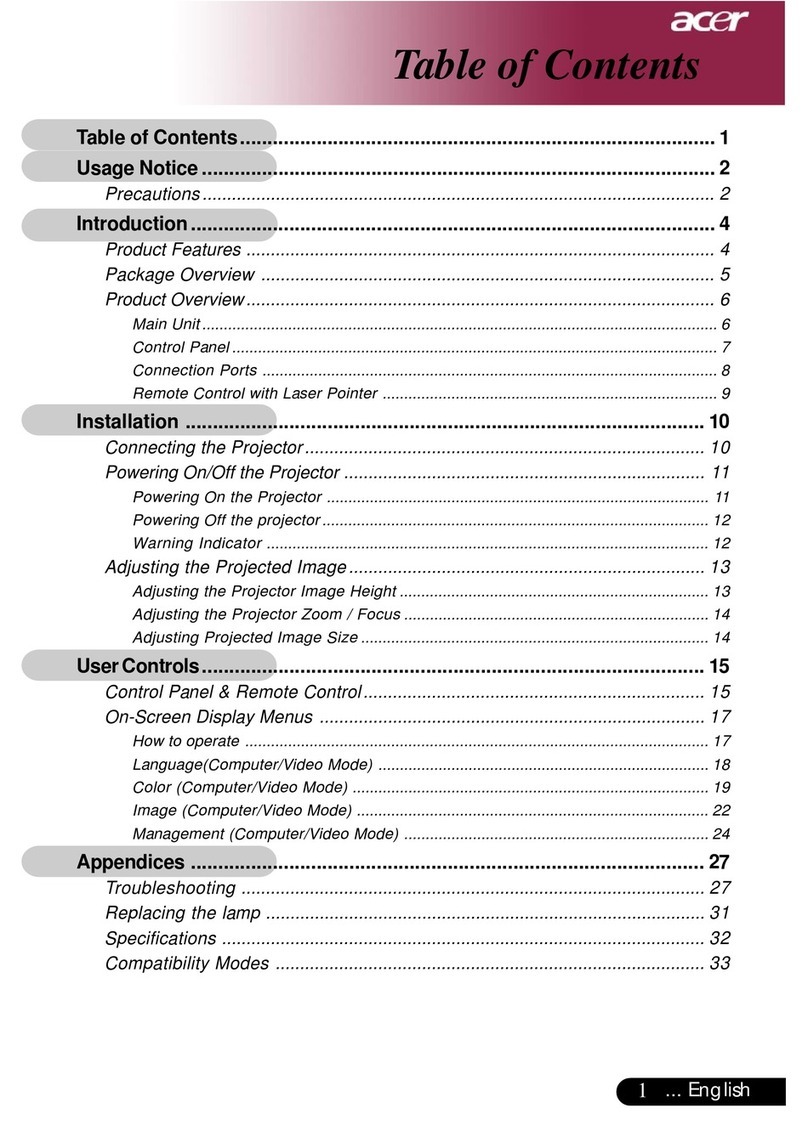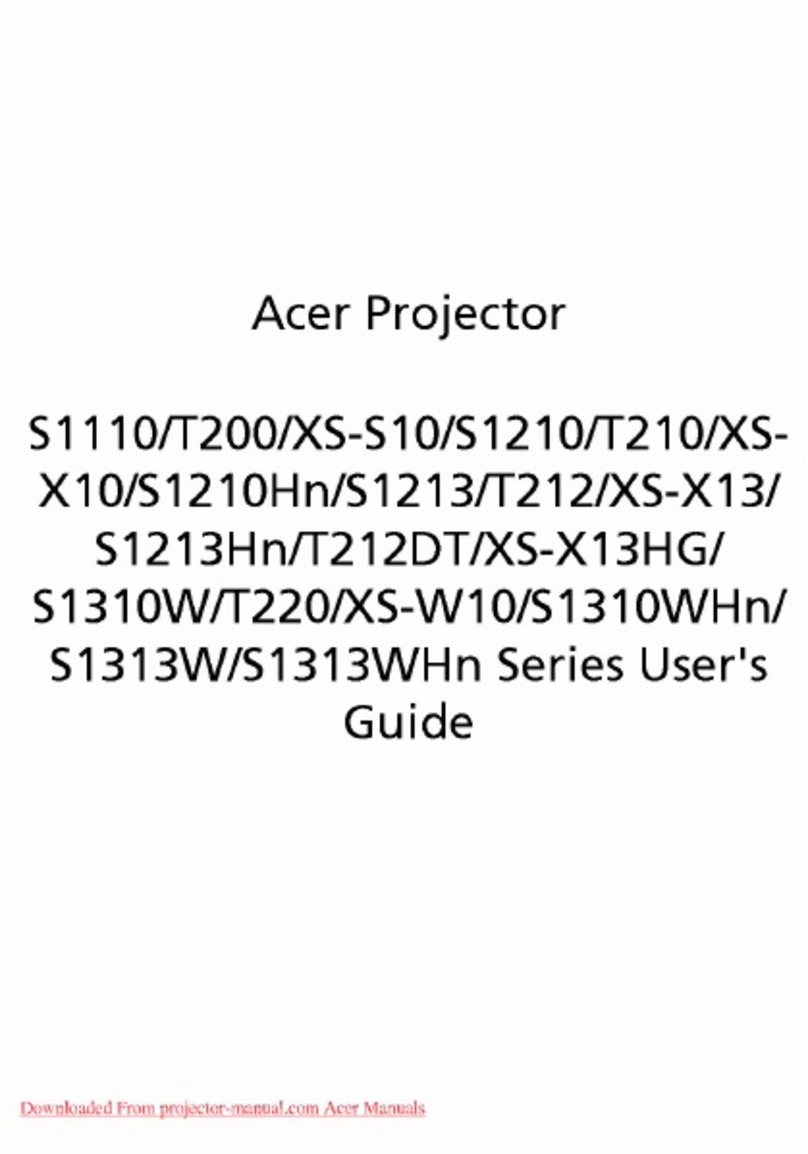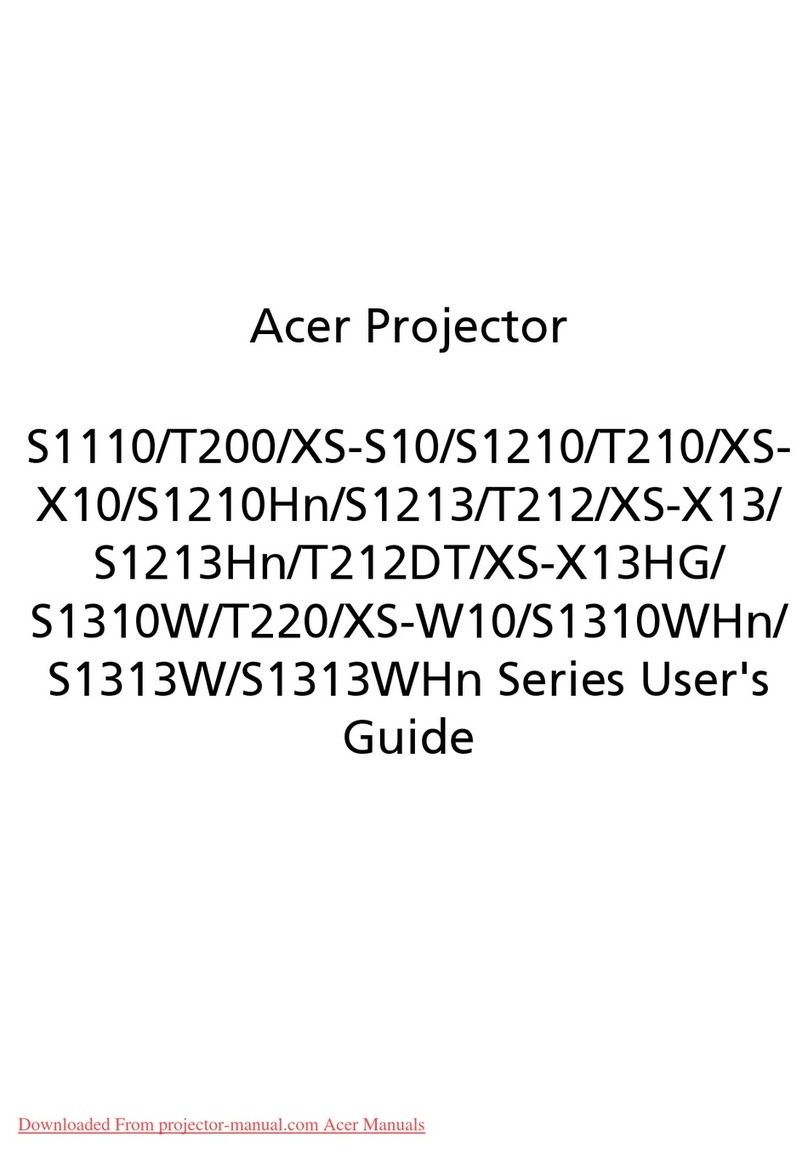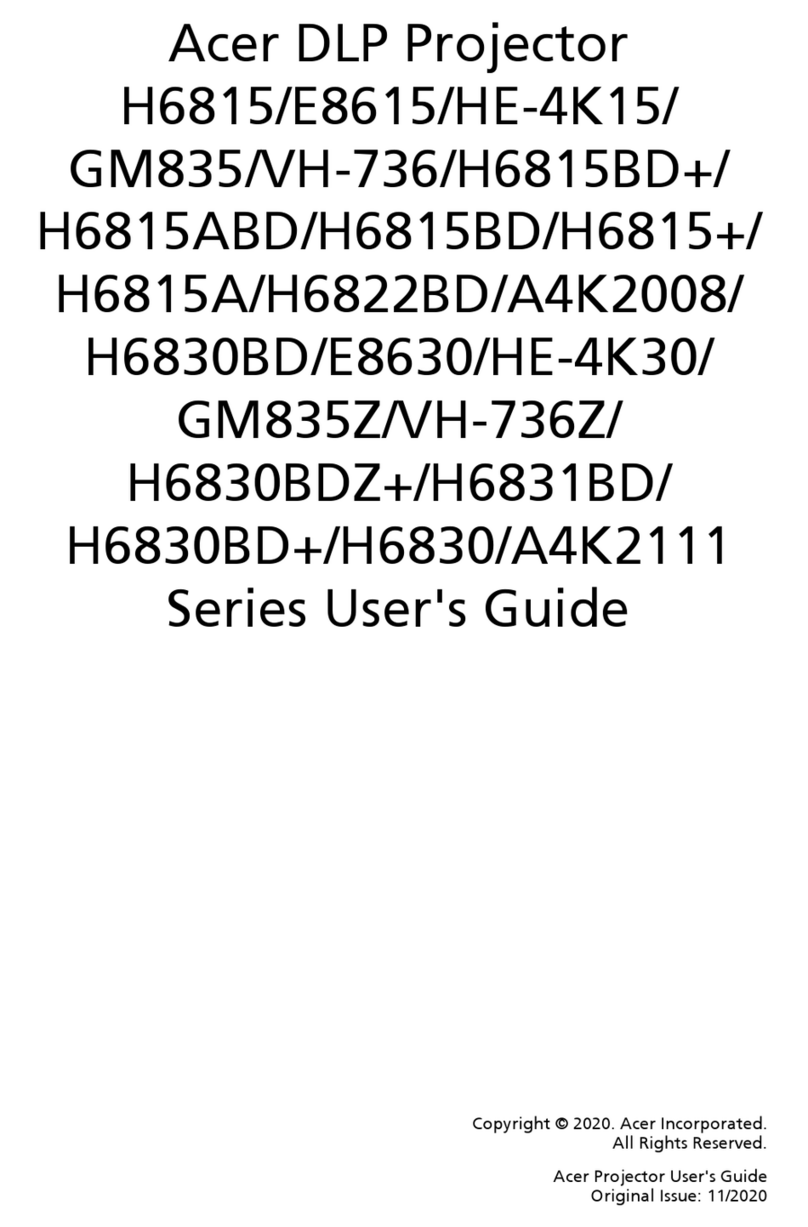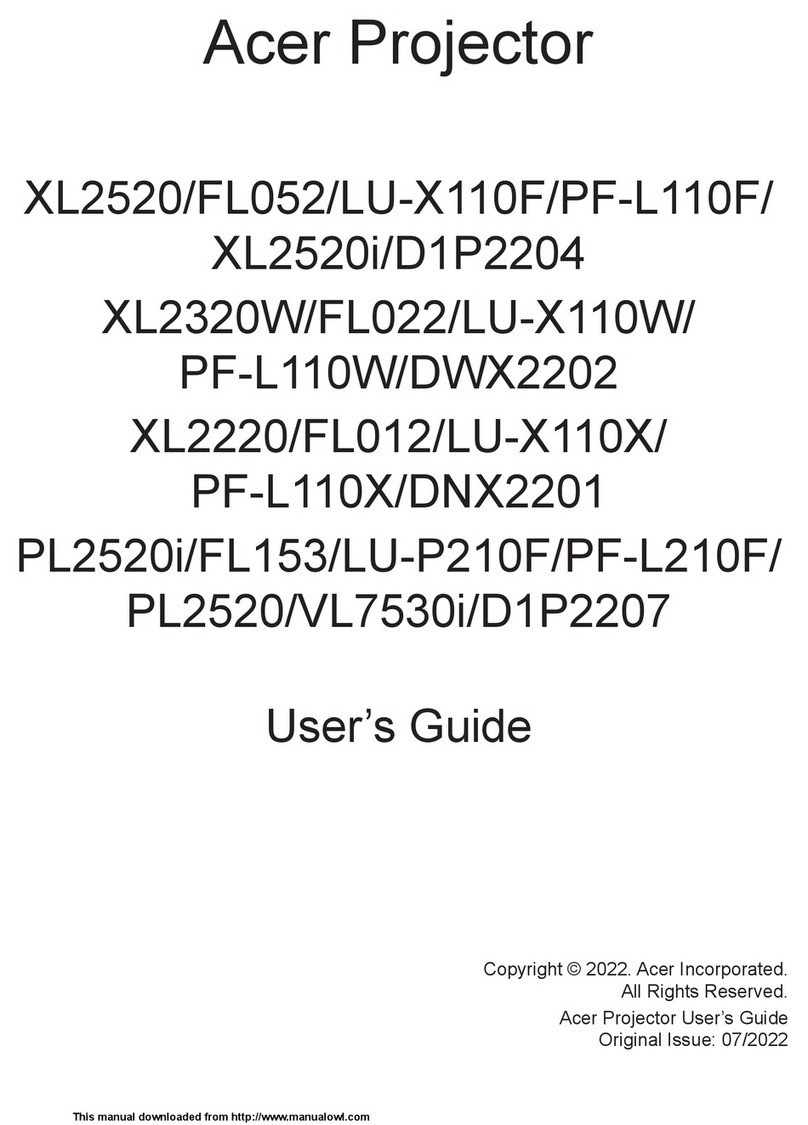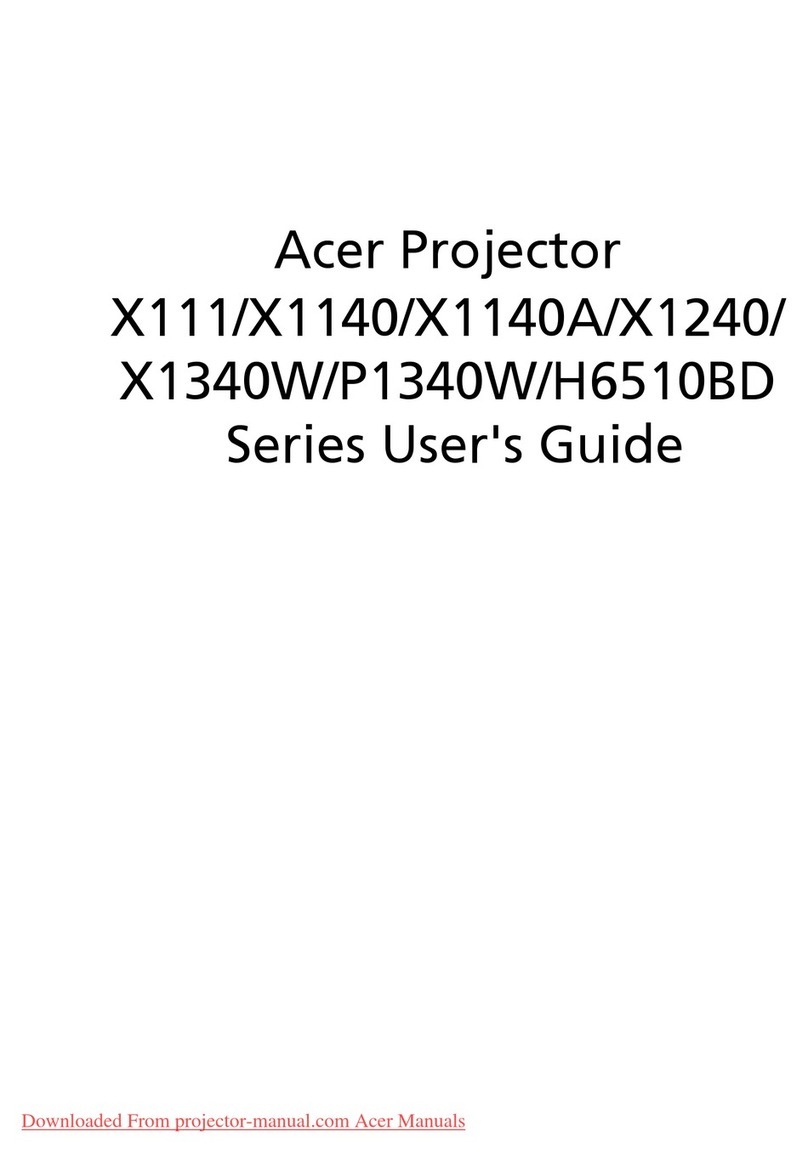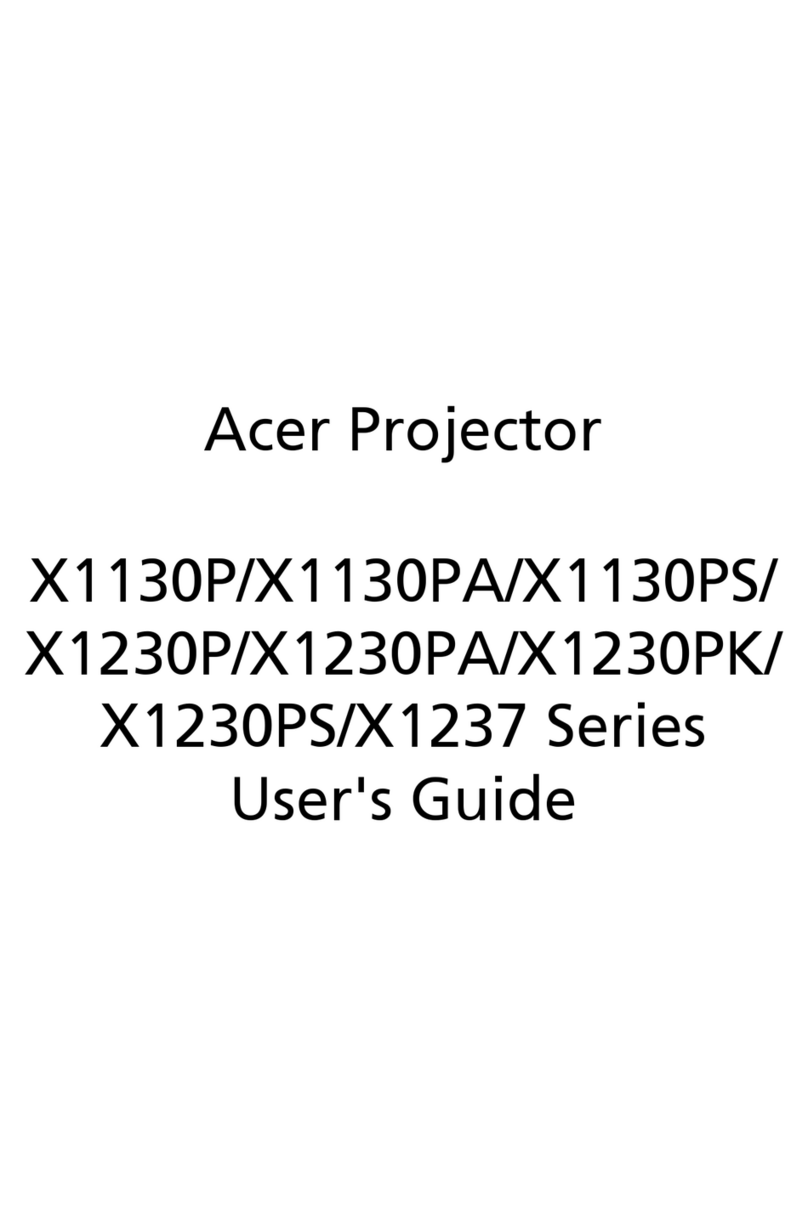1
English
Usage Notice
Precautions ........................................................................................................2
Introduction
Product Features ............................................................................................... 4
Package Overview ............................................................................................. 5
Product Overview............................................................................................... 6
Main Unit ...................................................................................................... 6
Panel Control................................................................................................ 7
Connection Ports.......................................................................................... 8
Remote Control with Mouse Function & Laser Pointer ................................9
Installation
Connecting the Projector ................................................................................... 10
Powering On/Off the Projector ........................................................................... 11
Powering On the Projector ........................................................................... 11
Powering Off the Projector ........................................................................... 12
Adjusting the Projected Image...........................................................................13
Adjusting the Projector Height...................................................................... 13
Adjusting the Projector Zoom/Focus............................................................14
Adjusting Projection Image Size ..................................................................14
User Controls
Panel Control & Remote Control........................................................................ 15
On-Screen Display Menus ................................................................................18
How to Operate ............................................................................................. 18
User’s Info..................................................................................................... 19
Image-I (Computer mode)............................................................................. 21
Image-I (Video mode) ................................................................................... 22
Image-II (Computer mode)............................................................................ 24
Image-II (Video mode) ..................................................................................25
Managment-II ................................................................................................ 26
Language ...................................................................................................... 27
Management-I (Computer mode) ..................................................................28
Management-I (Video mode).........................................................................30
PIP (Computer mode) ................................................................................... 32
Appendices
Troubleshooting ..................................................................................................33
ChangingtheLamp ............................................................................................. 36
Specifications ..................................................................................................... 37
Compatibility Modes ...........................................................................................38
Table of Contents