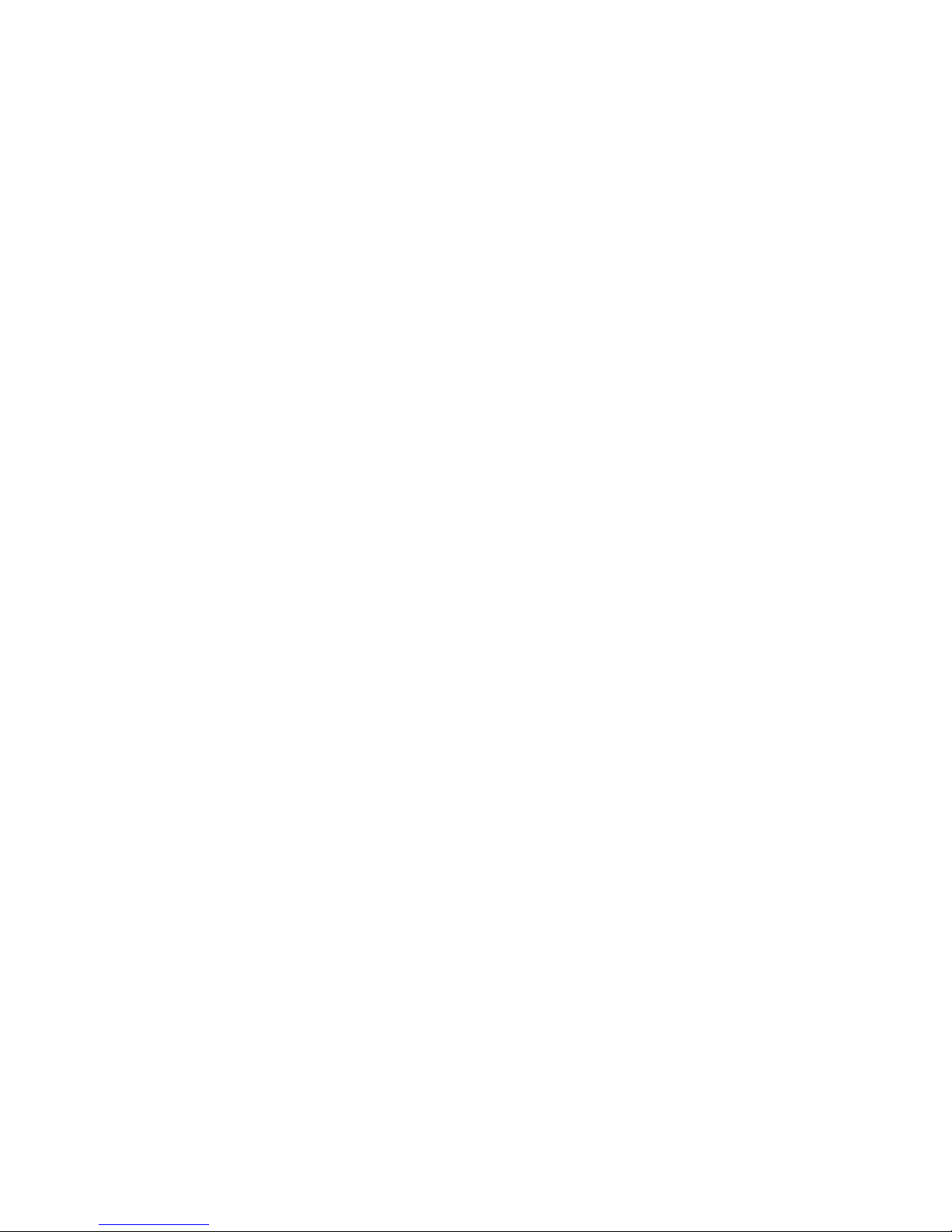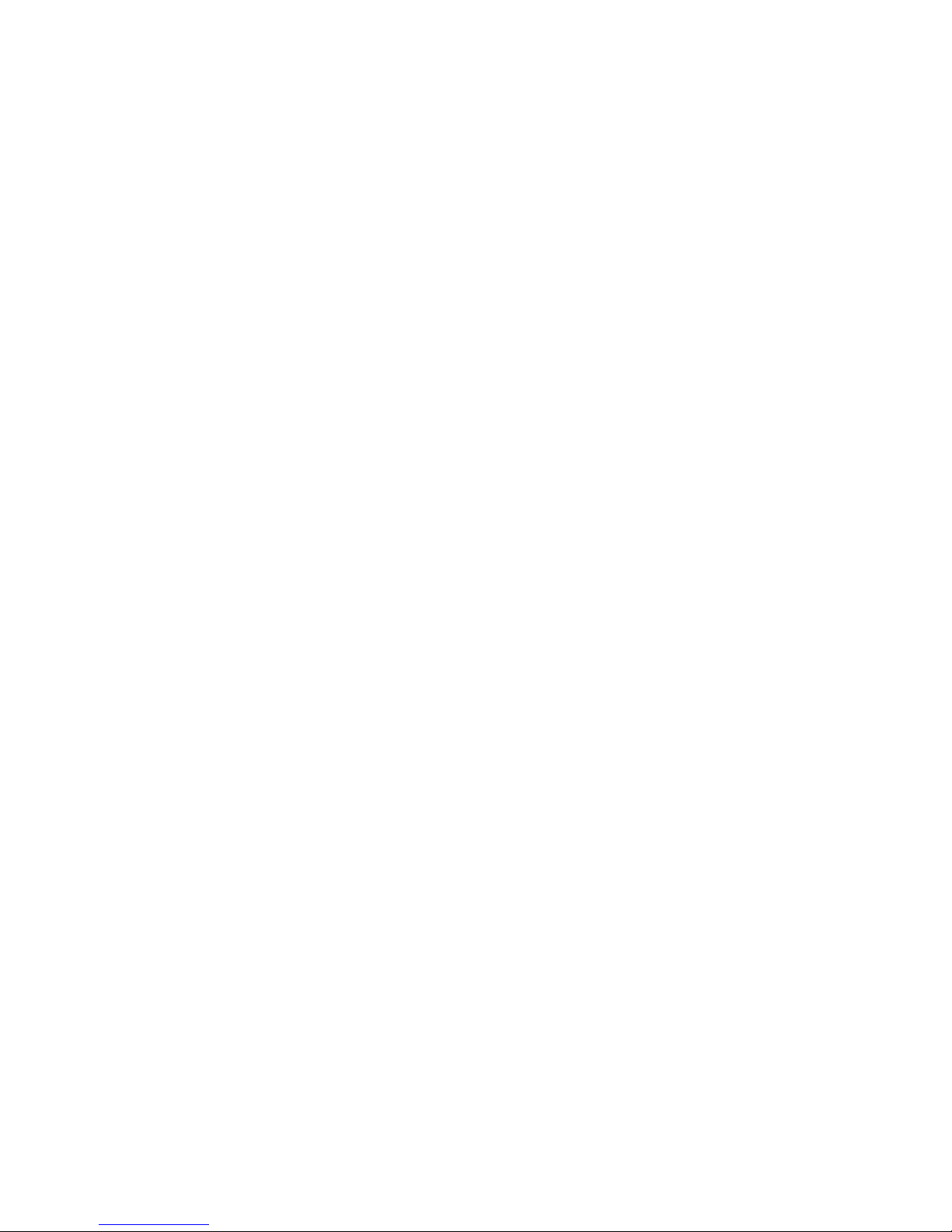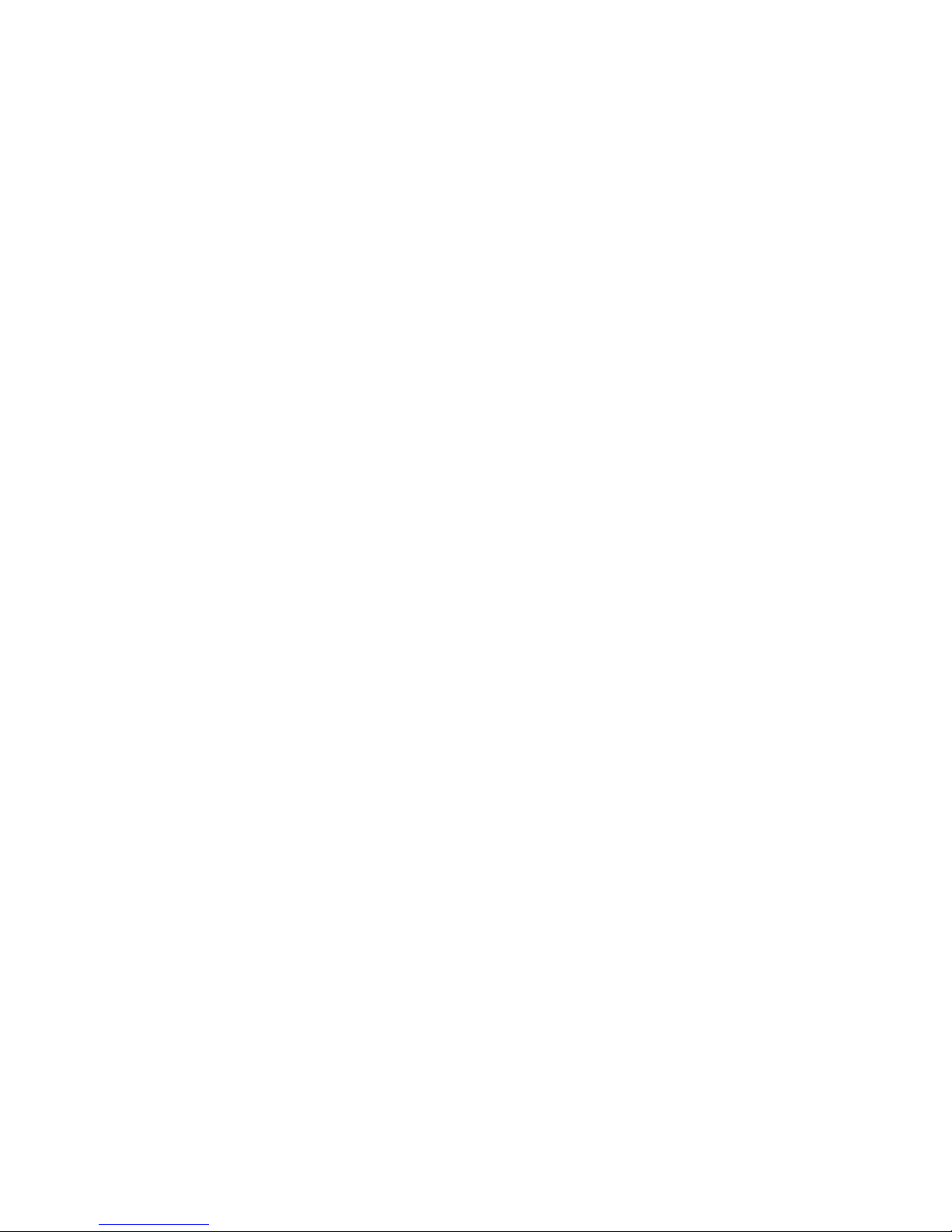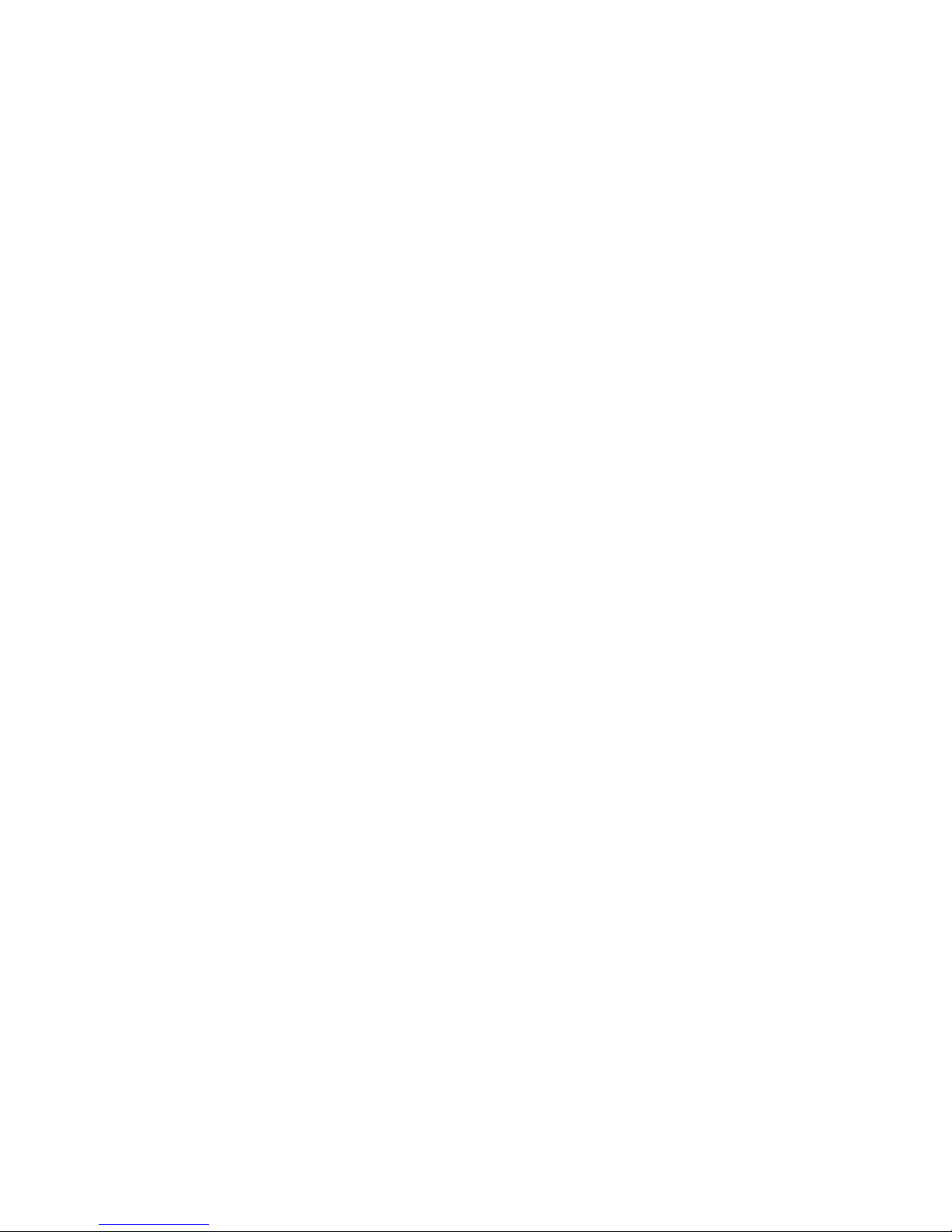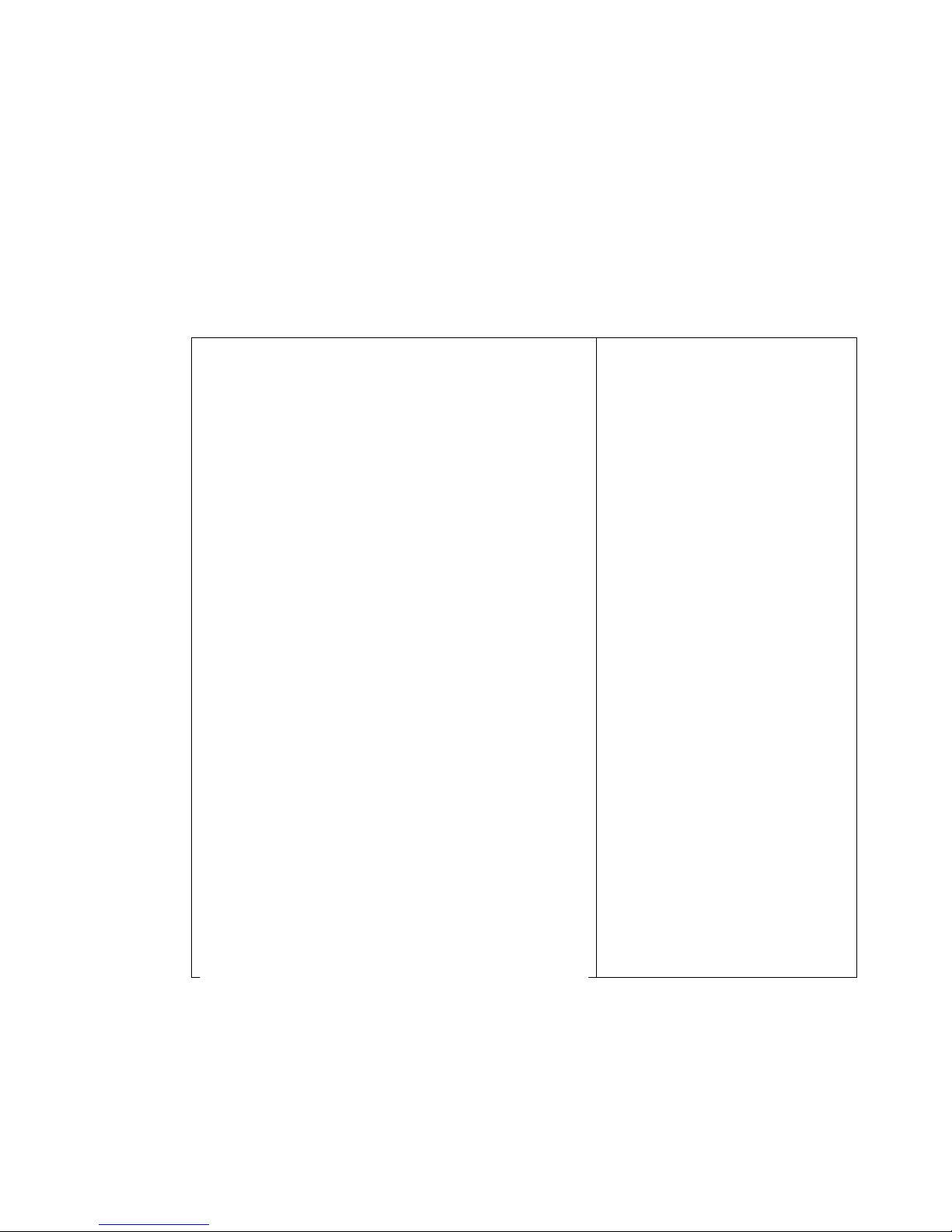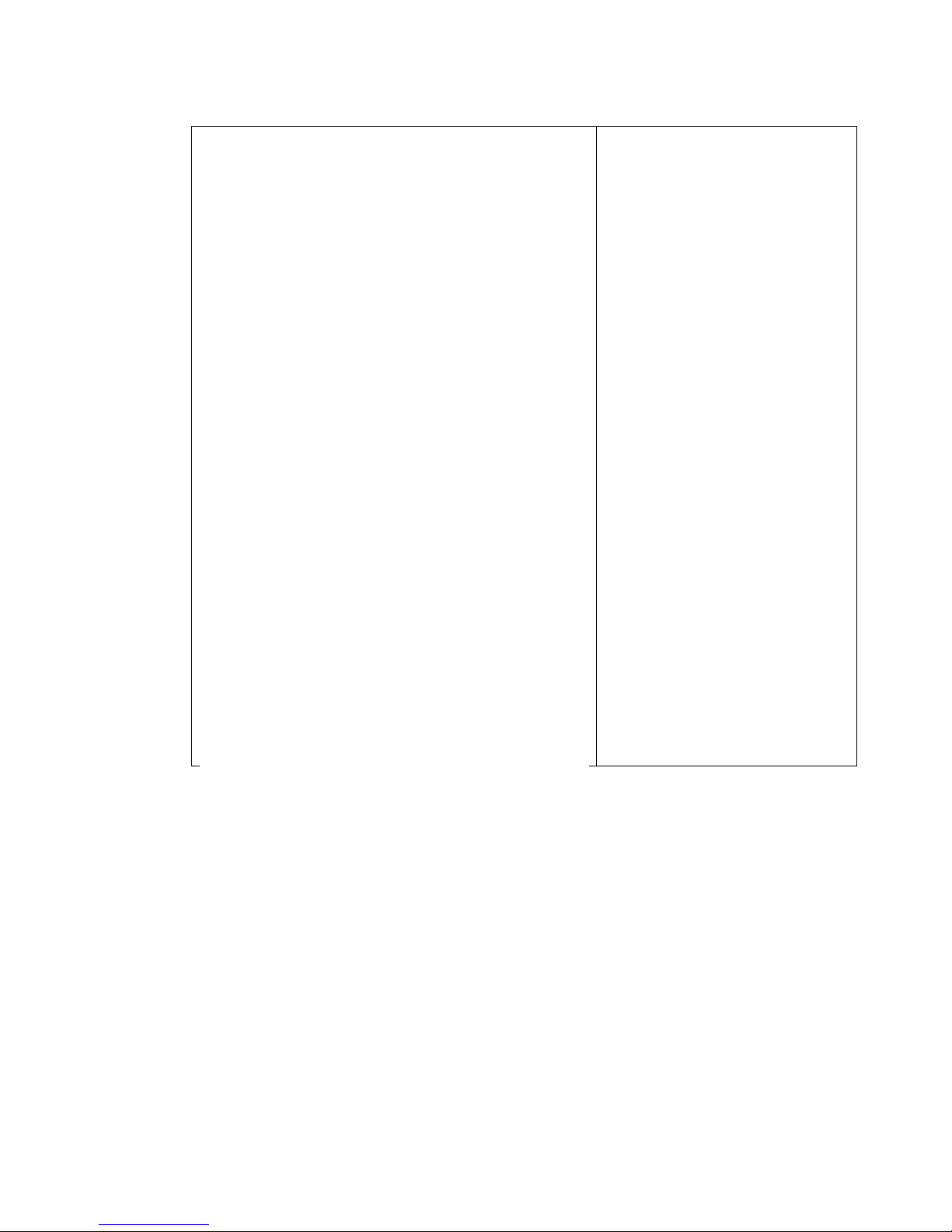Commercial in confidence
2 Product Overview
2.1 Product Feature Highlight
abTouchPhone’s Minimalism stylish design mixed with metal and anti-fingerprint
glass could be displayed sophisticatedly on an executive’s desktop.
Other features include:
Three HD voice speakers for conferencing
Built-in Bluetooth handset for private talk
An adjustable HDR wide-angle camera
Dual noise reduction microphones
A colorful anti-reflection/anti-fingerprint touchscreen
An HDMI port that allows you export screen to a projector
Supports video conferencing calls
Supports both Ethernet & Wi-Fi connection
2.2 Design Feature Highlight
Design Quality:
The user centric design of the abTouchPhone 100% reflects current user behavior
in the office; the large touchscreen on this phone is to replace multiple buttons, the
built-in beam forming microphone array collects sound around itself, so an user is
not limited to his/her seat and can move around freely in hand free mode.
Degree of Innovativeness:
abTouchPhone is the first ever all function multimedia touch screen desk phone
that supports abPBX, it replaces the traditional office desk phone which supports
voice calls only. abTouchPhone’s Minimalism stylish design mixed with metal and
anti-fingerprint glass could be displayed sophisticatedly on an executive’s desktop.
Originality:
abTouchPhone’s Minimalism stylish design mixed with metal and anti-fingerprint
glass could be displayed sophisticatedly on an executive’s desktop. It covers both
private talk and also the conferencing scenario in one sophisticated device.