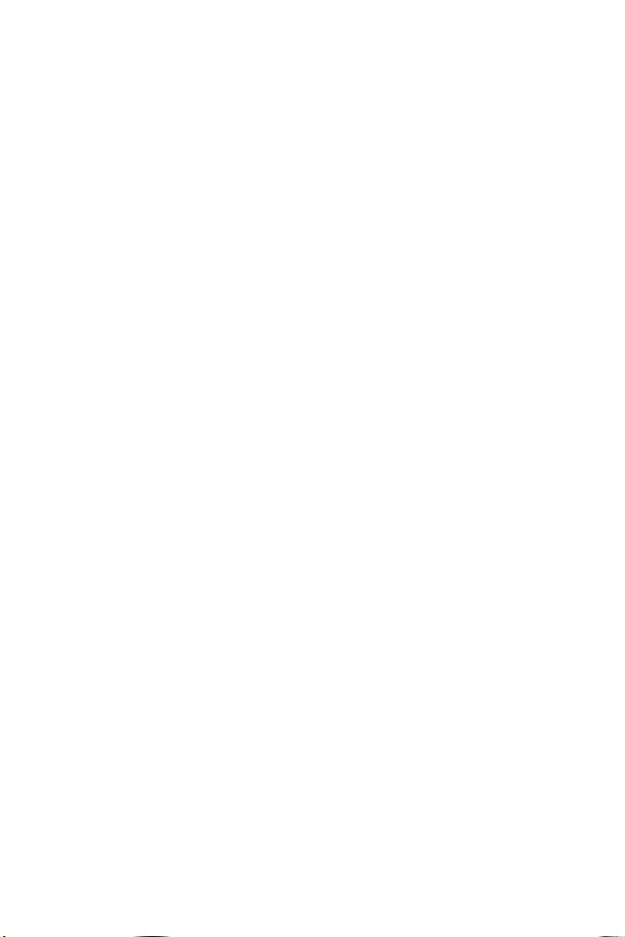5
Measurement Units: Indicates the units for the test result. The measurement
units can be changed by the user.
Battery Symbol: Appears when the batteries need to be replaced.
Code: Indicates the digits displayed in the result area are the code number of
the test strips.
HCT Result: Indicates the hematocrit test result.
Meter Use and Precautions
Do not get water or other liquids inside the meter.
Do not drop the meter. If you drop the meter or get it wet, check the
meter by running a quality control test. Refer to “Performing a Quality
Control Test” for instructions.
Do not take the meter apart. Taking the meter apart will void the
warranty.
Keep the Strip Port area clean.
Keep the meter dry and avoid exposure to extreme temperatures or
humidity, such as in a car.
Refer to” Maintenance” for details on how to clean the meter.
Keep the meter and all associated parts out of the reach of children.
The meter is pre-set to display blood hemoglobin concentration in
either millimoles per liter (mmol/L) or grams per deciliter (g/dL) or
grams per liter (g/L) depending on which unit of measure is standard
in your country.
Note: Follow proper precautions and all local regulations when disposing of
the meter and used batteries.
EMC Warnings
1. This device is tested for immunity to electrostatic discharge as specified
in IEC 61000-4-2. However, use of this instrument in a dry environment,
especially if synthetic materials are present (synthetic clothing, carpets,
etc.), may cause damaging static discharges resulting in erroneous
results.
2. This instrument complies with the emission and immunity requirements
described in EN61326-1 and EN61326-2-6. Do not use this instrument in
close proximity to sources of strong electromagnetic radiation, as this
may interfere with proper operation of the meter.
3. For professional use, the electromagnetic environment should be
evaluated prior to operation of this device.