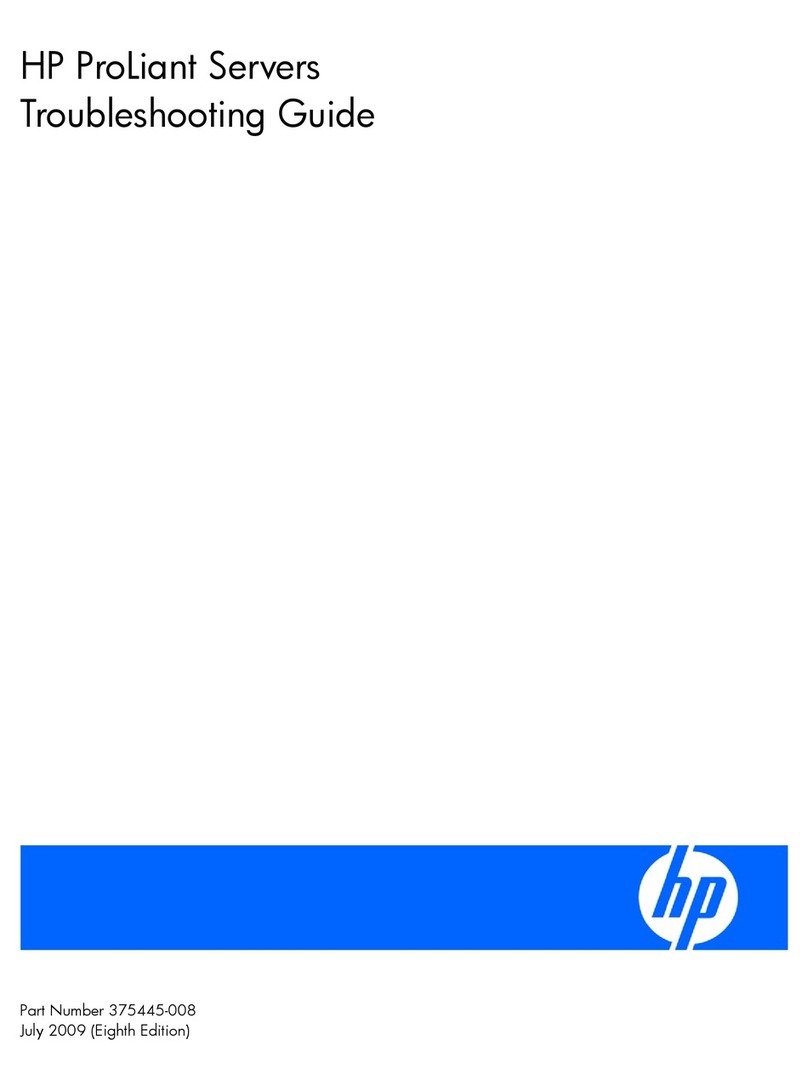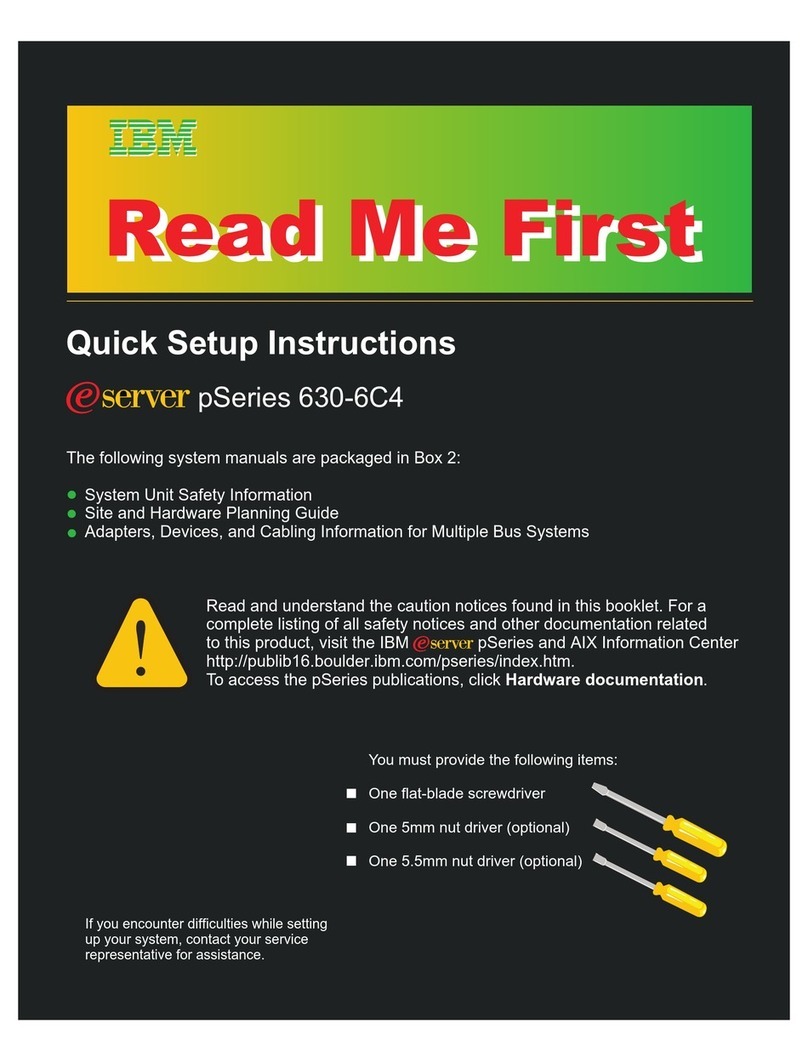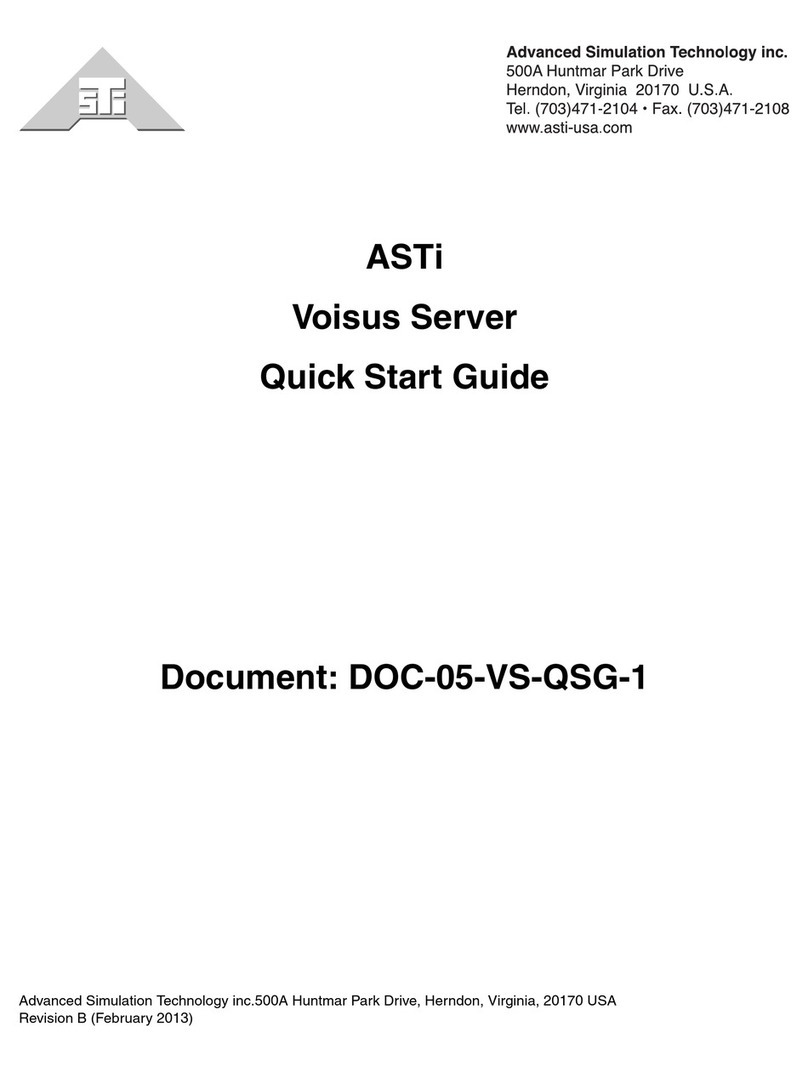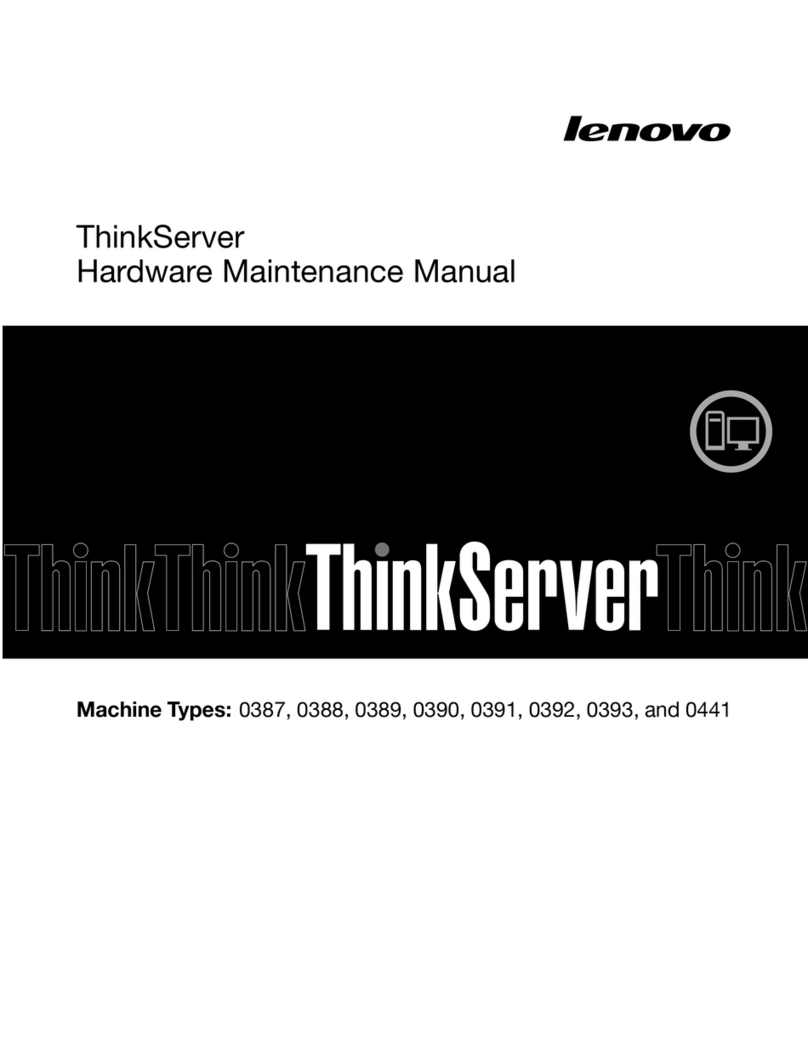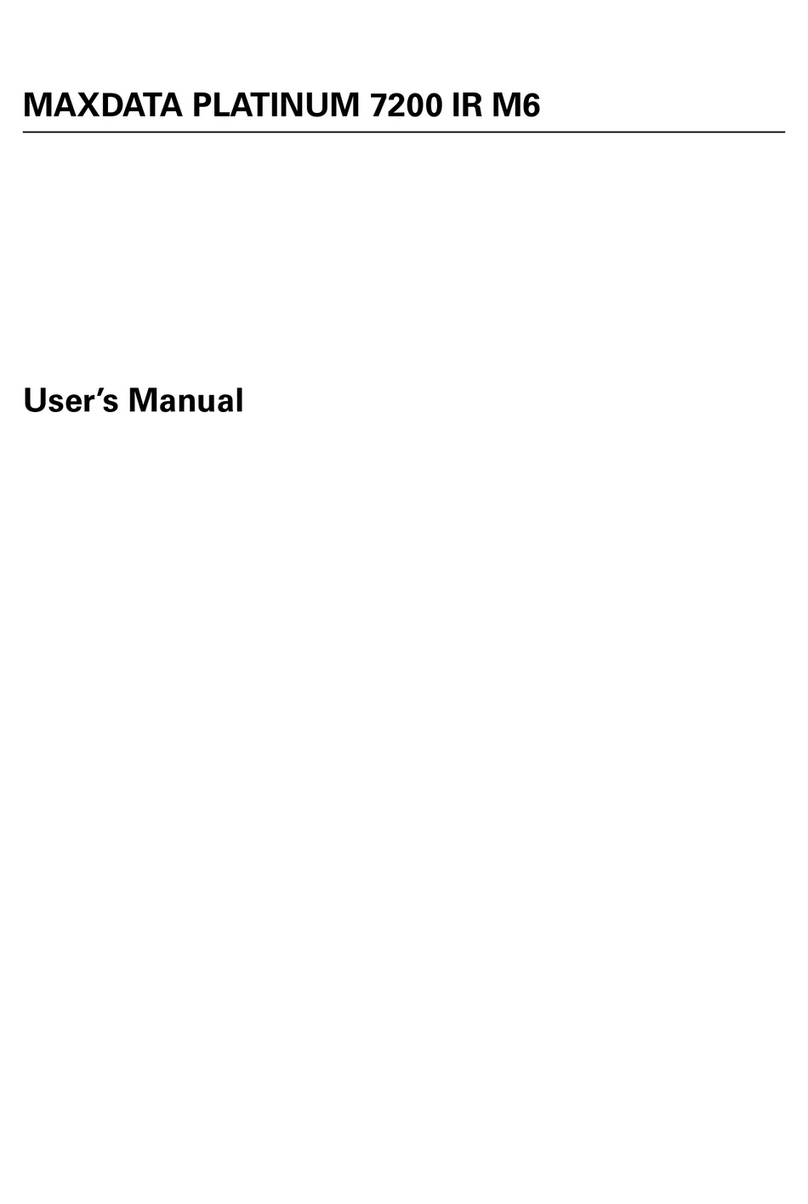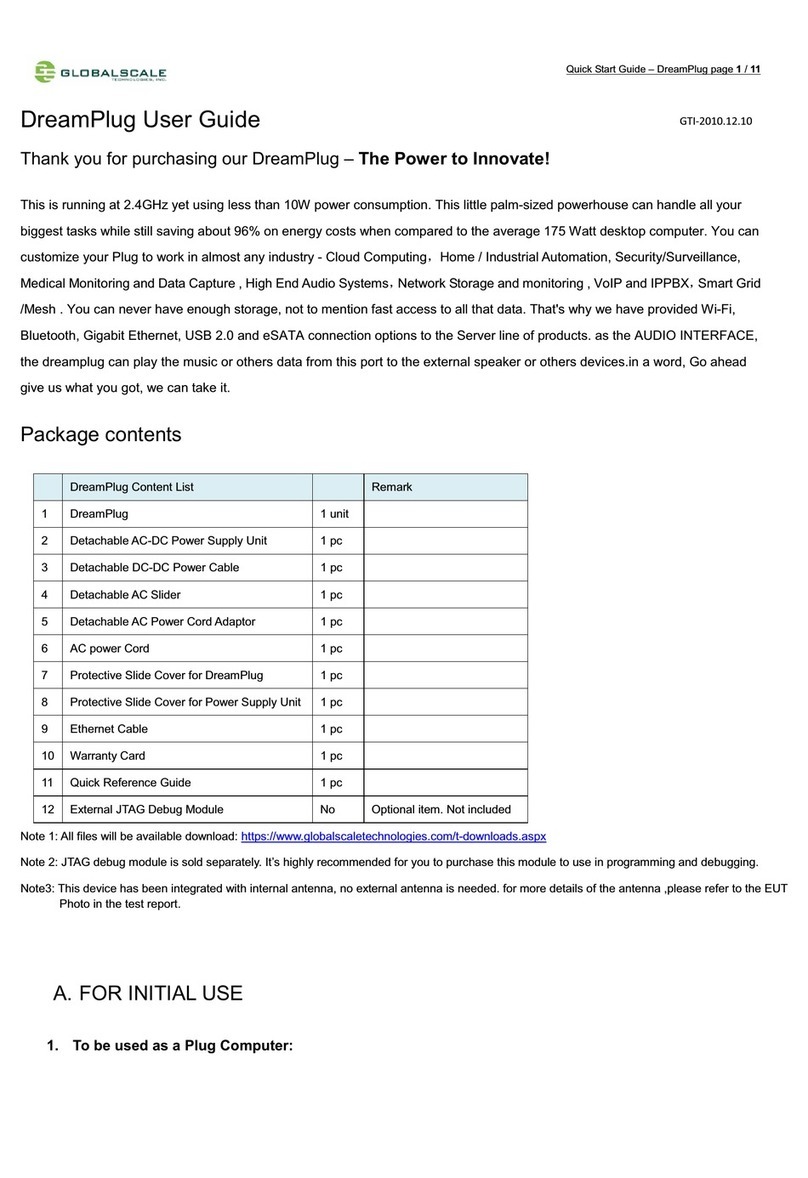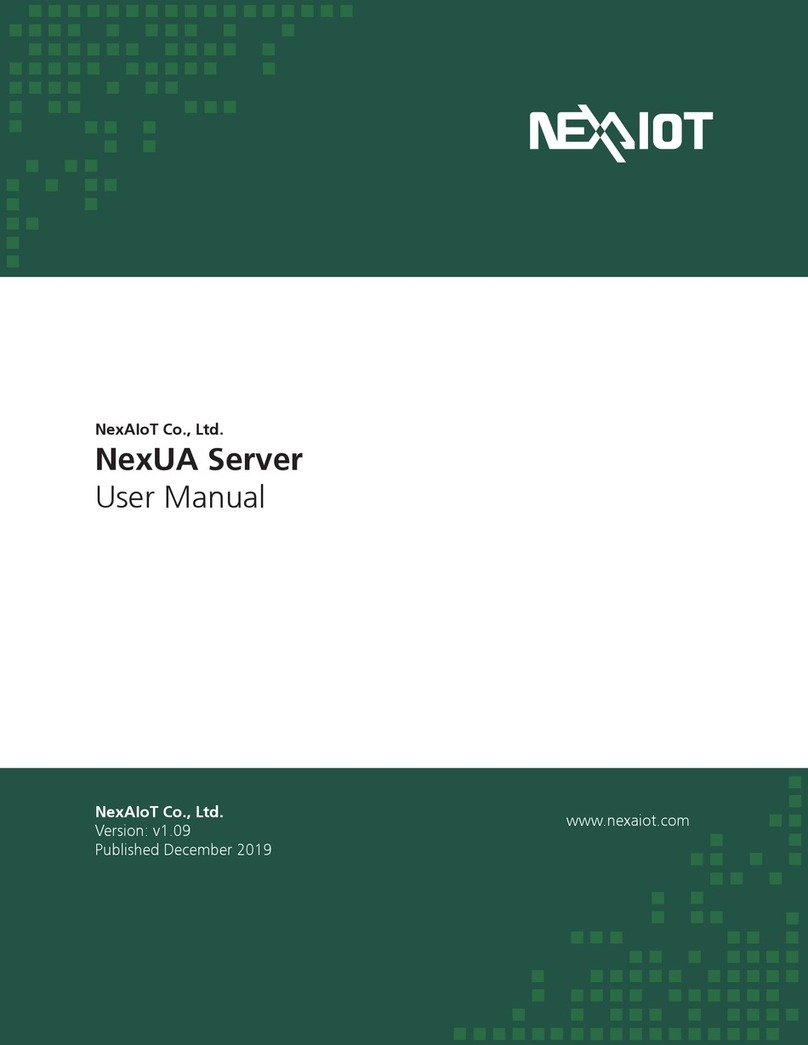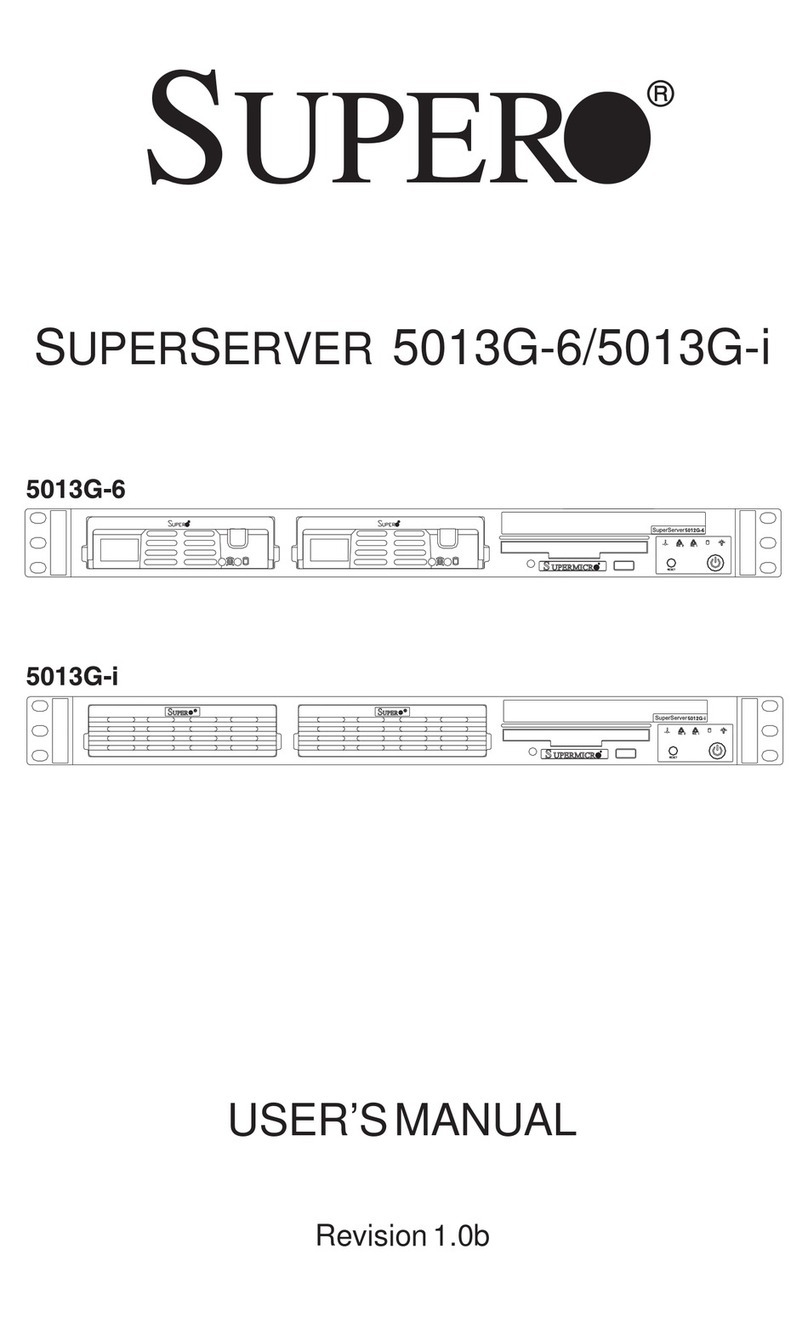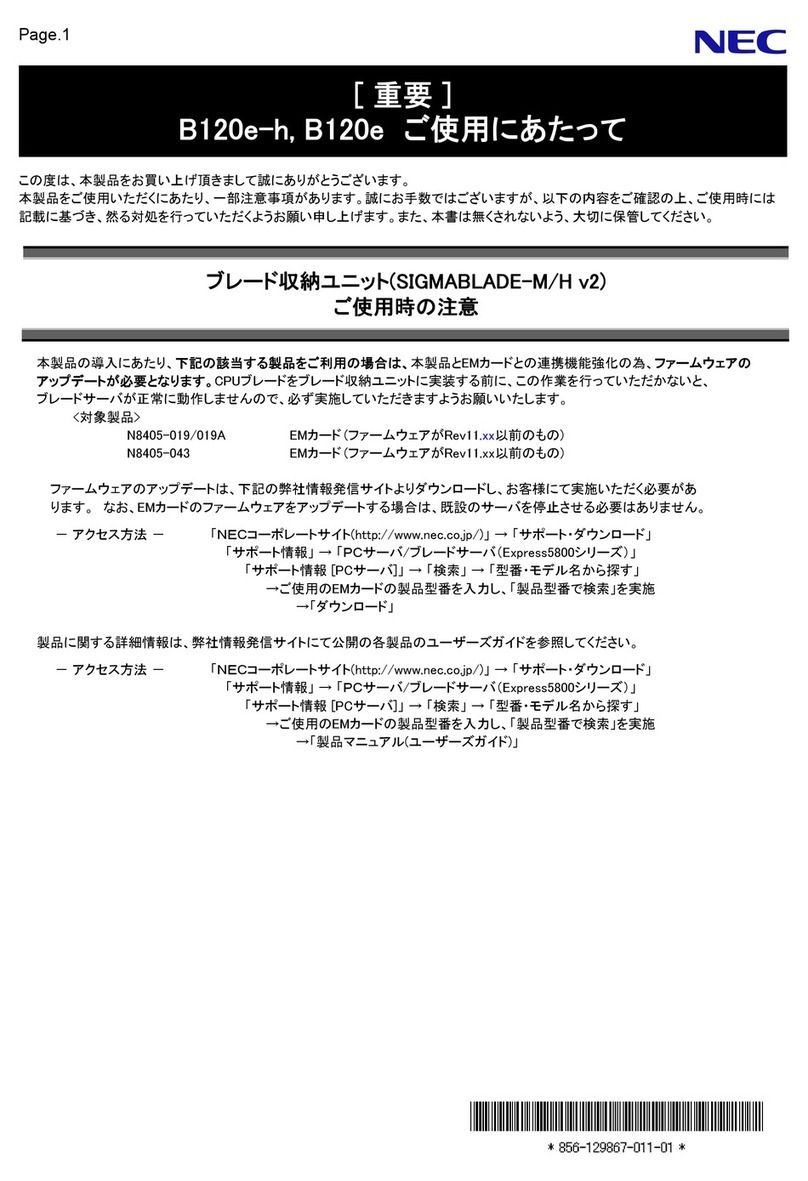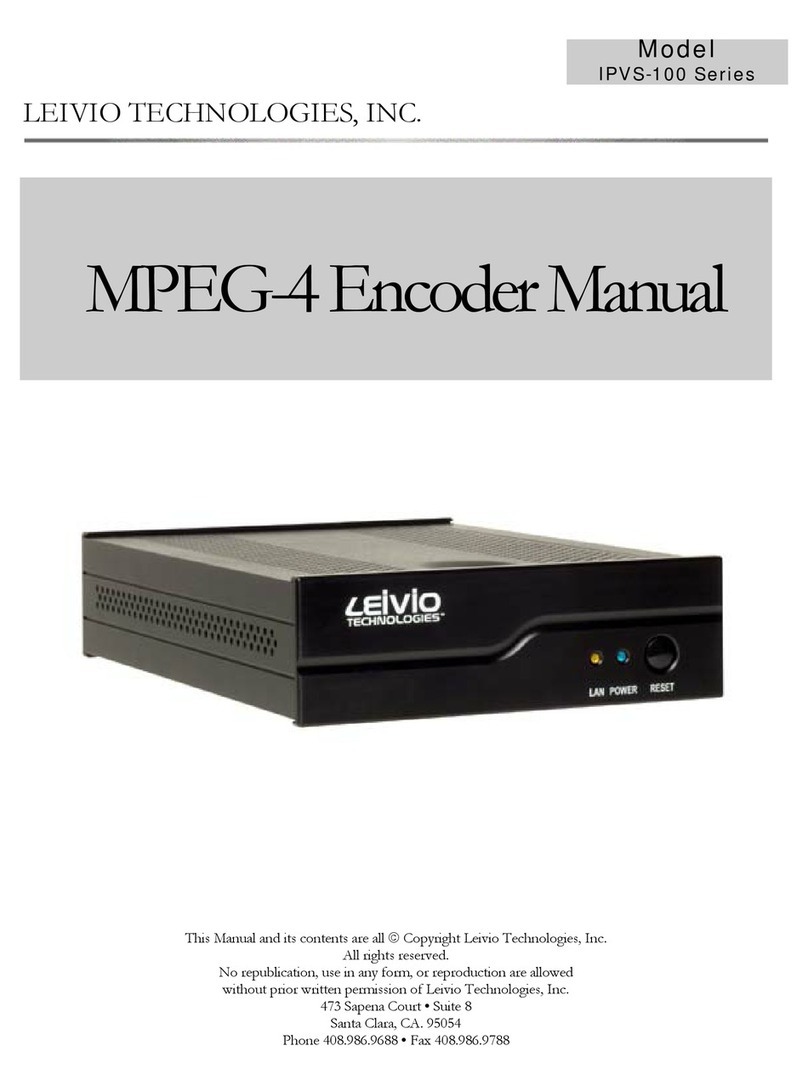Acorn computer econet level 2/3 User manual



Acorn
Econet
Level 2 and 3 File Server user guide
Within this publication the term "BBC" is used as an abbreviation for "British
Broadcasting Corporation"
412,018 Issue 2
February 1985
Written, designed and typeset by Baddeley Associates Limited, Cambridge
© Copyright Acorn Computers Limited 1985

Neither the whole or any part of the information contained in, or the
product described in, this manual may be adapted or reproduced in any
material form except with the prior written approval of Acorn Computers
Limited (Acorn Computers).
The product described in this manual and products for use with it, are
subject to continuous development and improvement. All information of a
technical nature and particulars of the product and its use (including the
information in this manual) are given by Acorn Computers in good faith.
However, it is acknowledged that there may be errors or omissions in this
manual. A list of details of any amendments or revisions to this manual
can be obtained upon request from Acorn Computers Technical Enquiries.
Acorn Computers welcome comments and suggestions relating to the
product and this manual.
All correspondence should be addressed to:
Technical Enquiries
Acorn Computers Limited
Cambridge Technopark 645
Newmarket Road
Cambridge
CB5 8PD
All maintenance and service on the product must be carried out by Acorn
Computers' authorised dealers. Acorn Computers can accept no liability
whatsoever for any loss or damage caused by service or maintenance by
unauthorised personnel. This manual is intended only to assist the reader
in the use of the product, and therefore Acorn Computers shall not be
liable for any loss or damage whatsoever arising from the use of any
information or particulars in, or any error or omission in, this manual, or
any incorrect use of the product.
2

Contents
Using Econet 5
Using commands 6
Getting going 7
Switching on 7
Logging on 7
Passwords 8
Finishing 9
Simple filing 10
Saving and loading BASIC programs 10
Displaying a catalogue 11
Naming files 12
Files and directories 12
Deleting files 13
Renaming files 13
Protecting your files 14
Getting information about your files 15
Filing system commands in BASIC programs 18
Using directories 19
Creating directories 19
Pathnames for files 19
Pathnames for directories 19
Displaying a sub-directory 21
Getting information about sub-directories 22
Selecting directories 23
Moving files between directories 23
The root directory 24
Displaying the root directory 24
Using other users' files 25
Access to others' files 25
Working with groups of files 27
Wildcards 27
Protecting groups of files 27
Other uses for wildcards 28
3

Using other discs 29
What happens when you log on 29
Selecting another disc 29
Using files from another disc 30
Machine-code and data files 31
Saving areas of memory 31
Loading an area of memory 32
Running a machine-code program 33
Libraries 34
Selecting libraries 35
Recording keystrokes in files 35
Setting up automatic start routines 37
Autostart at log-on 37
Reading and writing to files 39
The idea of random access 39
Opening a file 39
Using the pointer 41
Reading and writing 41
Closing the file 42
Other random access operations 42
Interlocks 43
Reading and writing groups of bytes 43
Printing 44
Communicating with other users 46
Using other filing systems 47
Reference section 48
Software versions 48
Commands 50
Command name abbreviations 53
Random access keywords 54
Error messages 56
Glossary 60
Index 62
4

Using Econet
Econet is a network — a set of computers connected together.
Each computer on the network is called a station. This guide
tells you how you can use Econet from your own station to
communicate with other computers on the network.
The most important station you'll be communicating with is the
file server. This is a computer attached to a device that can
record programs and data on to discs.
Through Econet, you can send work — for example, a program
you have written — to the file server, and ask it to store the
program on one of its discs. You can also instruct the file server
to retrieve what you've stored and put it back into your computer'
s memory: so, if you wanted to, you could get that program back
and run it again. Storing work is called saving; bringing it back is
called loading. With Econet, all the users on the network can
share the same file server, so they can save or load work
whenever they want to.
Your network may also include a computer connected up to a
printer: this is a printer server. If your Econet includes a printer
server, you will also be able to use the network to print out
copies of your work.
There will be a person looking after the day-to-day running of
your network — the network manager. If you have difficulties,
the network manager is the person to see.
This guide begins by explaining how you start a session of work
on the network, and then takes you through the rules for saving
and loading. After that, we explain all the other instructions you
can send to the file server and the printer server.
5

Using commands
Throughout this guide there are instructions for typing in
commands to which the following rules apply:
■ showing a word in [ ] means it is a key EXAMPLE: [
RETURN] means the RETURN key
■ descriptions in < > should be replaced by the information
required, without typing the brackets
EXAMPLE: <filename> means type the name of a file
■ type characters not in brackets exactly as they are shown
When you type in a command the computer will not carry it out
until you press [RETURN].
Most of the Econet commands can be abbreviated, to save you
time when you get used to using them. The abbreviations are
shown in the reference section at the back of this guide.
6

Getting going
Switching on
Switch on your BBC micro and your monitor.
Screen: BBC Computer 32K
Econet Station xxx
BASIC
xxx is the number of your station on the network. You are
now ready to use Econet.
If the message "Econet Station" is missing, hold down N while
pressing then releasing [BREAK]; or hold down [CTRL] and N
together while pressing and releasing [BREAK].
If the "Econet Station" message is still missing, tell your
network manager. If there is a "No clock" message, tell the
network manager straight away.
Logging on *1 AM
Whenever you start an Econet session, you have to identify
yourself to the file server, by typing in your identifier. If you are
in doubt about what yours should be, ask your network manager.
EXAMPLES
RPJ
JULIE
FORM3
To start working with the file server
type: *I AM <identifier>[RETURN]
If you get a message "User not known", ask your network
manager for help.
7

When logging on, you may have to specify the file server you
want to log on to. You will have to do this if your network has
more than one file server, or if your file server has a different
station number from the one Econet expects.
Type: *1 AM <number><identifier> [RETURN]
Your network manager will tell you exactly what number to
type.
Passwords * PASS
You can choose a password for yourself, which you type in when
logging on. This makes it impossible for other users who don't
know your password to log on using your identifier, and so gain
access to your files. Your password can be up to six characters
long, and can include letters and numbers. It is important not to
tell any other user what your password is — and to avoid
passwords that would be easy for other users to guess.
To set your password, log on, and
type: *PASS " " <your password>[RETURN]
From now on, you will have to give your password whenever
you log on, by
typing *I AM <identifier><password>[RETURN]
EXAMPLE
Type:
*I AM ROBERT ACORN[RETURN]
You may be able to prevent your password appearing on the
screen (where people looking over your shoulder might see it) by
going through this procedure:
Type: *1 AM <identifier> :[RETURN]
<password>[RETURN]
Your password will not appear as you type it in.
8

NOTE: this facility may not be available on your Econet.
See the notes on software versions in the reference section.
If you type in a different password, or no password at all, you
will get a "Wrong password" error, and the file server will not
allow you to log on.
You can change your password at any time, using the *PASS
command.
Type: *PASS <current><new>[RETURN]
<current> here stands for your current password;
<new> for your new password.
If you forget your password, ask the network manager for help.
Finishing
You can now start work. When you want to end your session,
you log off.
Type: *BYE[RETURN]

Simple filing
Saving and loading SAVE and LOAD
BASIC programs
If you want to store a BASIC program on the file server so that
you can use it again later
type: SAVE"<filename>"[RETURN]
A copy of the BASIC program in your computer's memory will be
taken and stored for you on the file server. This copy is called a
file, and is stored with the filename you typed in.
EXAMPLE
Type:
SAVE"TUESDAY"[RETURN]
To get a BASIC. program back from disc into your computer
type: LOAD"<filename>"[RETURN]
EXAMPLE
Type
:
LOAD"MATHS"[RETURN]
To run the program, type RUN as usual.
To load and run a BASIC program in one operation
type: CHAIN"<filename>"[RETURN]
EXAMPLE
Type:
CHAIN"BASIC"[RETURN]
If, when using SAVE, you specify a filename that is the same
as an existing filename, the new program will replace the old
one. This is useful if you are writing a new version of an old
program, but frustrating if you delete the old file
unintentionally. We explain later how to protect your files
against accidental deletion.
10

NOTE: your computer holds one program at a time as its current
program. If you press the [BREAK] key, that program is cleared
from its memory. The program can be recovered by
typing: OLD[RETURN]
If you SAVE the program before recovering it, an empty file
will be created. It's a good idea to check that the program is
there — by typing LIST, for example — before saving it.
Displaying a catalogue *CAT
To get a list of your files on the screen
type: *CAT[RETURN]
Screen: JULIE (039) Public
Master-disc Option 00 (Off)
Dir. JULIE Lib. LIBRARY
BASIC WR/ MATHS WR/
TUESDAY WR/
The information in your catalogue is split into:
■ a header
■ the list of files.
The files in this catalogue are BASIC, MATHS and TUESDAY.
The letters after these names show your rights of access to the
files — in this example, you can both write to (W) and read (R)
each file. Access rights are explained in the section of this guide
on Protecting your files.
The header shows:
1 The name of the directory whose contents are listed
below
2 The directory's current cycle number (this is a number
that changes each time you change anything in the directory)
3 The name of the disc you are logged on to
4 The name of your currently selected directory
11

5 Your rights of access to the files listed (owner or public)
6 The autostart option you have selected
7 The name of the directory currently selected as your
library
The meanings of these pieces of information will become clear as
you work through this guide and get used to using the file server.
Naming files
There are rules for the names you give your files. Filenames can
have up to ten characters and can use any combination of letters
and numbers. You can also use:
! % & = - ~ ^ | \ @ { [ £ _ + ; } ] < > ? /
Do not use any other symbol; spaces are also not allowed.
EXAMPLES
MATHS MYPROG
TUESDAY BUG!!!
BASIC MONDAY1NOV
You can mix upper and lower case letters so that MATHS,
Maths and maths will all refer to the same file.
If you try to give a file a filename that breaks these rules, the filing
system will respond with the message "Bad file name".
Files and directories
Files in the Econet filing system are organised into directories.
When you type *CAT, the list of names that comes up on your
screen is your directory.
Directories can include other directories as well as files. When
a catalogue listing includes a directory, the letter "D" appears
next to it.
12

EXAMPLE
TUNES DL/
To create your own directories, you will need the command
*CDIR, which is explained in the section of this guide on Using
directories.
Deleting files *DELETE
Type: *DELETE <filename>[RETURN]
and your file of that name will be permanently removed from
the disc. If, however, the file is protected, an "Entry locked"
message will appear on your screen, and you will not be able to
delete it.
The section below on Protecting your files explains how to use
the *ACCESS command to lock a file in this way.
To delete a sub-directory:
■ unlock all the files it contains, using *ACCESS
■ delete all those files, using *DELETE
■ delete the directory, using *DELETE.
The Using directories section of this guide explains how to
specify files inside sub-directories so that you can unlock and
delete them. You will not be able to delete a directory if someone
else on your network is using it.
Renaming files *RENAME
You can change the name of any of your files.
Type: *RENAME <current><new>[RETURN]
<current> here stands for the current filename;
<new> for the new filename.
EXAMPLE
*RENAME TRYOUT WORK
This changes the name of the file TRYOUT to WORK.
13

You cannot rename directories, but you can move a file from one
directory to another, provided they are both on the same disc.
How to do this is explained in the Using
directories
section of
this guide.
You may get a message "Entry locked". This means the file is
has been protected using *ACCESS, as explained in the next
section.
Protecting your files *ACCESS
You may want to protect your files so that other users cannot
interfere with them, and so that you cannot accidentally erase
them. This process is called setting an access string. The
command you use is *ACCESS.
You protect your file by typing *ACCESS followed by
■ the filename
■ the rights of access to the file that you want to
have yourself — the owner access rights
■ an oblique stroke character /
■ the rights of access you want to allow other users to have to
your files — the public access rights
■ [RETURN]
You specify the kind of access by using the letters W, R and L.
Wmeans write — the file can be written to. The only way to
write to files is by random access writing — a method
described in the section of this guide on Reading and writing
to files. Unless you specify W, it will not be possible to write
to the file.
Rmeans read — the file can be read.
Lmeans locked — the file cannot be deleted. L is used only
to protect your files against accidental deletion by you:
your files are automatically locked to other users.
The important access letters at this stage are R and L. Their
effects are summarised in this table:
14

without R you cannot: with L you cannot:
LOAD the file SAVE over the file
*LOAD it *DELETE it
*<filename> it *RENAME it
*EXEC it create a *SPOOL file over it
OPENOUT it
(*LOAD, *<filename>, *EXEC and *SPOOL are explained in
the section on
Machine-code and data
files; OPENOUT is
explained in the section on Reading and writing to files.)
If you try to read a file which doesn't have R in its access string, an
"Insufficient access" message will come up on the screen. If you
try to delete a file which has an L in its access string, you will get
an "Entry locked" message.
EXAMPLES
*ACCESS MATHS LWR/R
means you will be able to write to and read your file MATHS,
but not to delete it; and other users will be able to read it, but not
write to it. You will get a "Bad attribute" error message if you
specify L in the right
hand half of the access string: files are
automatically
locked to other users.
*ACCESS MATHS R/
means you will be able to read and delete MATHS but
not write to
it. Other users will have no access to it at
all.
You can use *ACCESS to unlock and re-lock your directories,
but W and R have no meaning in access strings for directories.
Until you specify access strings for your files, the file server will
automatically give them the access string WR/, which means you
will be able to delete, write to and read them, and that others will
have no access to them at all.
15

Getting information * INFO, *EX and
about your files *OPT1
The *INFO command displays information about the file so that
you can find out how big it is, what its access string is, and what
its reload and execution addresses are (these terms are explained
in the section on Machine-code and data files).
Type: *INFO <filename>[RETURN] The
information is shown in this order:
■ filename
■ reload address
■ execution address
■ size
■ access string
■ the date the file was most recently saved
■ the System Internal Name of the file: this gives the
location of the file on the disc.
The reload and execution addresses, the file size, and the System
Internal Name are given in hexadecimal.
EXAMPLE
Typing: *INFO BASIC[RETURN]
might display
BASIC FFFF1200 FFFF8023 000043
WR/ 01:12:85 000145
Here, the display shows:
■ filename: BASIC
■ reload address: FFFF1200
■ execution address: FFFF8023
■ size: 000043
■ access string: WR/
■ the date the file was most recently saved: 1
December 1985
■ the System Internal Name of the file: 000145.
You can use *INFO on directories as well as on files. The reload
and execution addresses, which have no meaning for directories,
will show as zeros.
16

The *EX command makes the computer perform an *INFO on all
the items in your directory. The result is a display that looks like a
*CAT display, but with the extra *INFO details on each file.
Type: *EX[RETURN]
EXAMPLE
Type
:
*EX[RETURN]
Screen
:
ROBERT (014) Owner
Master-disc Option 00 (Off)
Dir. ROBERT Lib. LIBRARY
BASIC FFFF1200 FFFF8023 000043
WR/ 01:12:85 000145
TUNES 00000000 00000000 000200
DL/ 03:12:85 000153
The directory ROBERT contains, in this example, a file called
BASIC and a directory called TUNES.
The *OPT1 command can be used to get on-screen information
about your files as you save or load them.
*OPT1,1 turns this facility on. After entering this
command, file details will come up every time
you save or load.
*OPT1,0 turns the facility off.
EXAMPLE
Type
:
*OPT1 ,1 [RETURN]
LOAD"MATHS"[RETURN]
Screen
:
MATHS FFFF1200 FFFF8023 000038
17

Filing system commands in
BASIC programs
You can include Econet file server commands in your BASIC
programs.
EXAMPLE
This is a very simple program to get a repeating
catalogue
on your screen.
10 REM CATALOGUE
20 *CAT
30 GOTO 20
40 END
18
This manual suits for next models
2
Table of contents