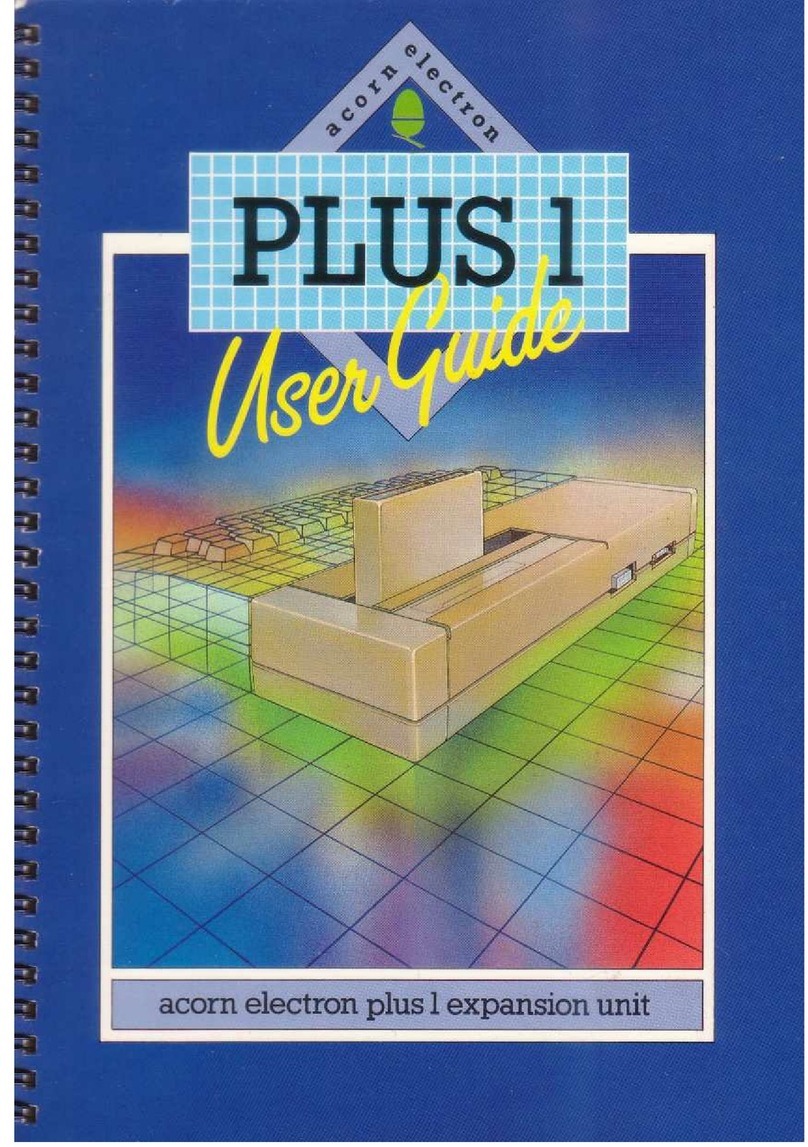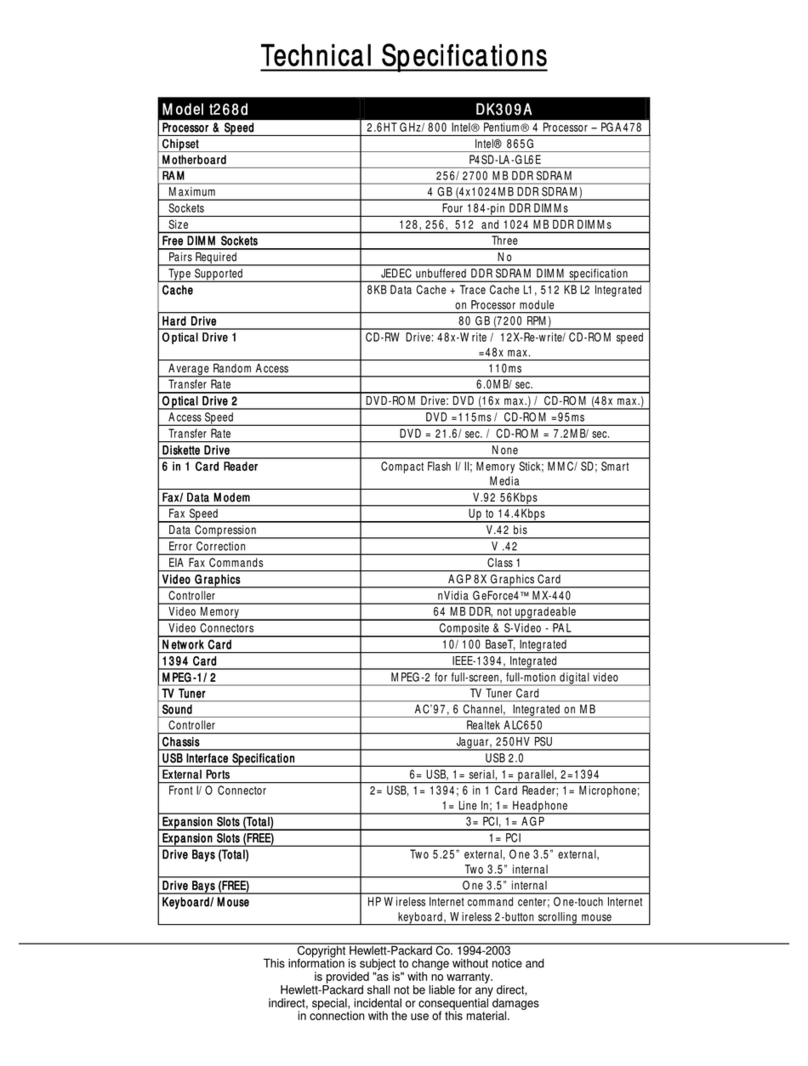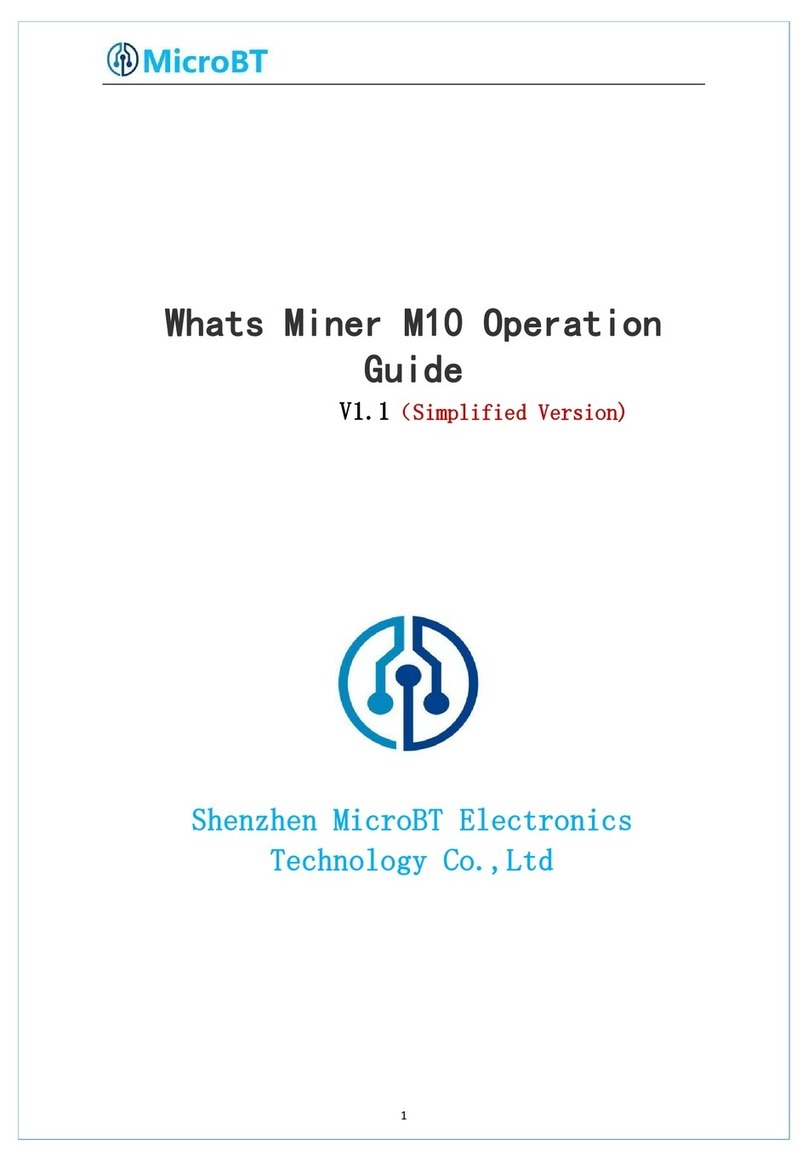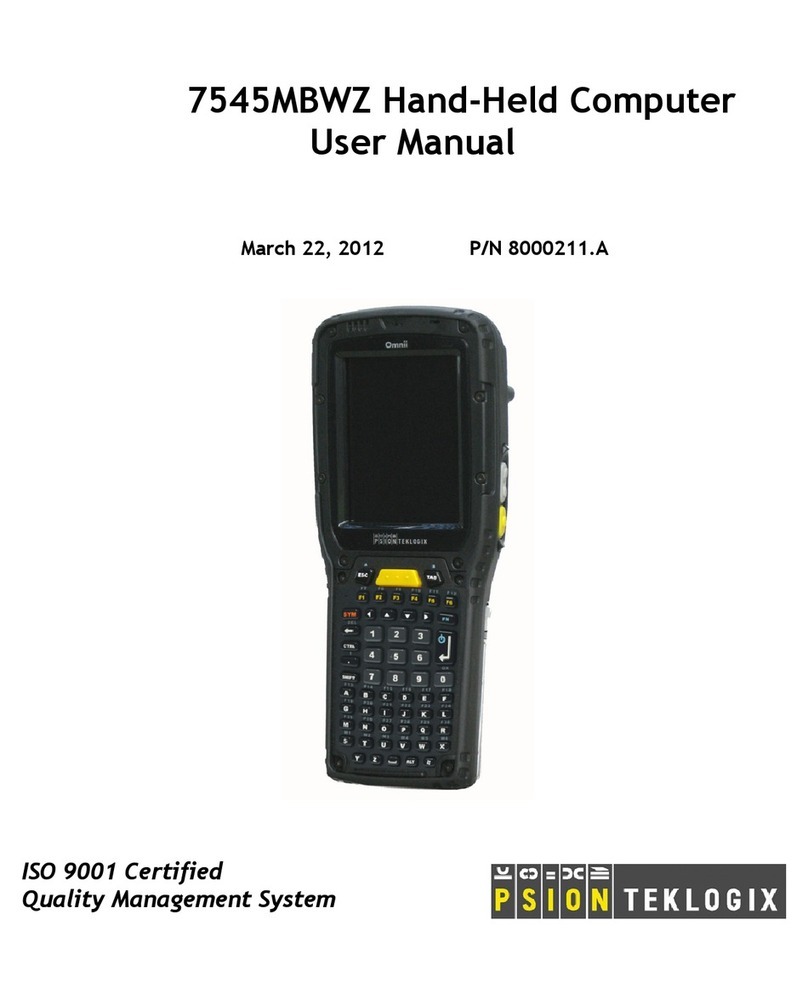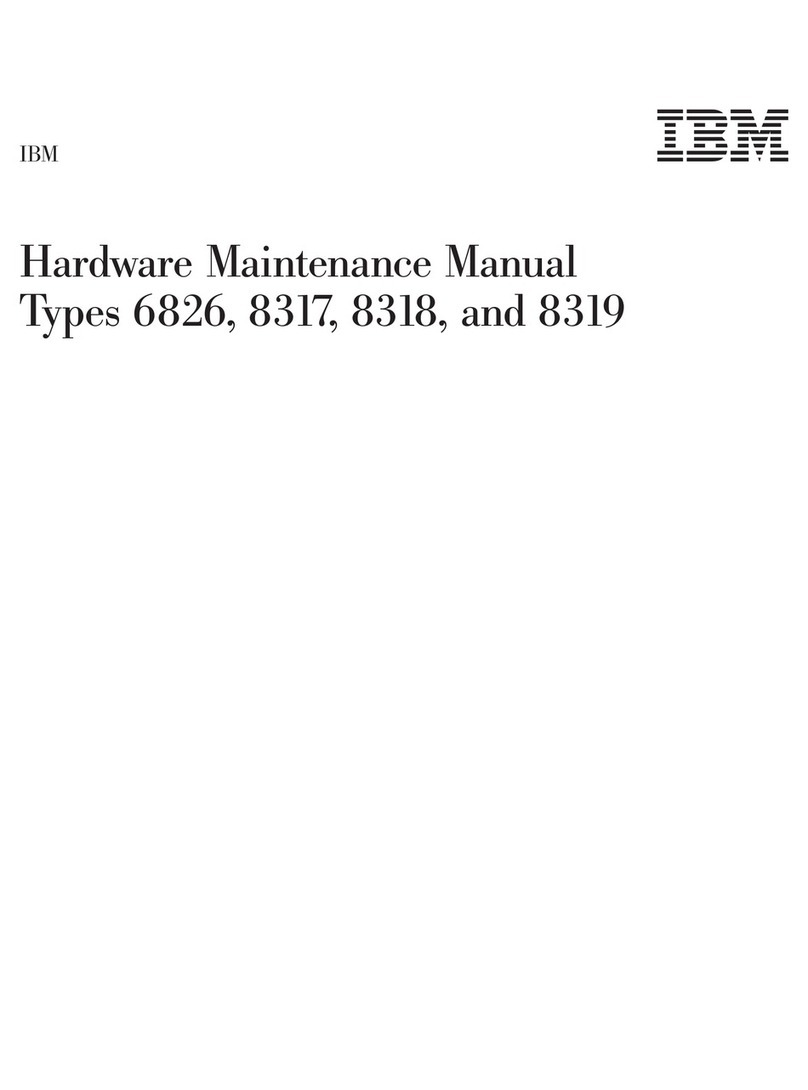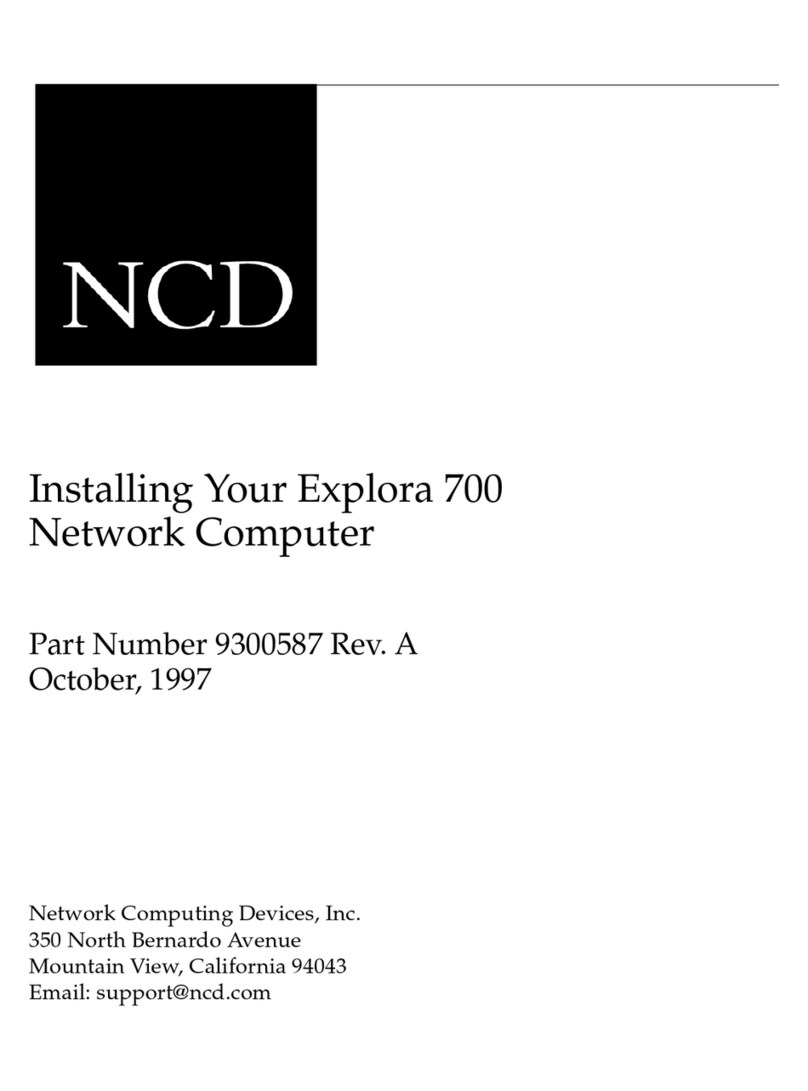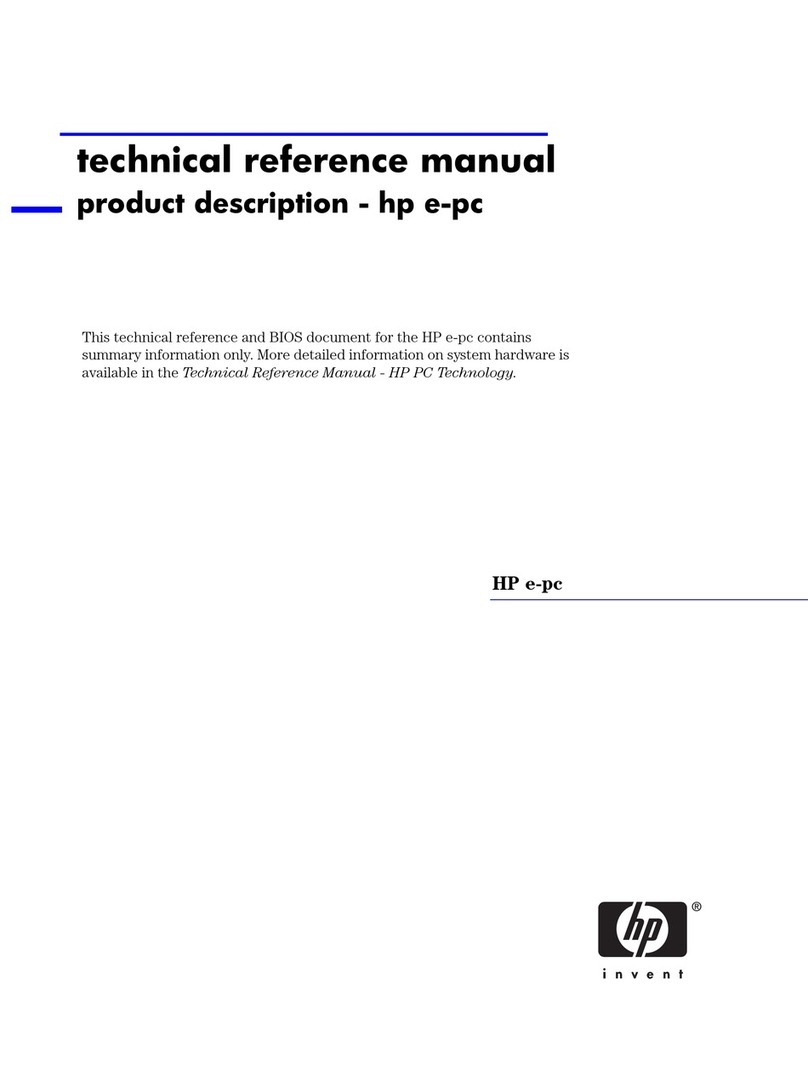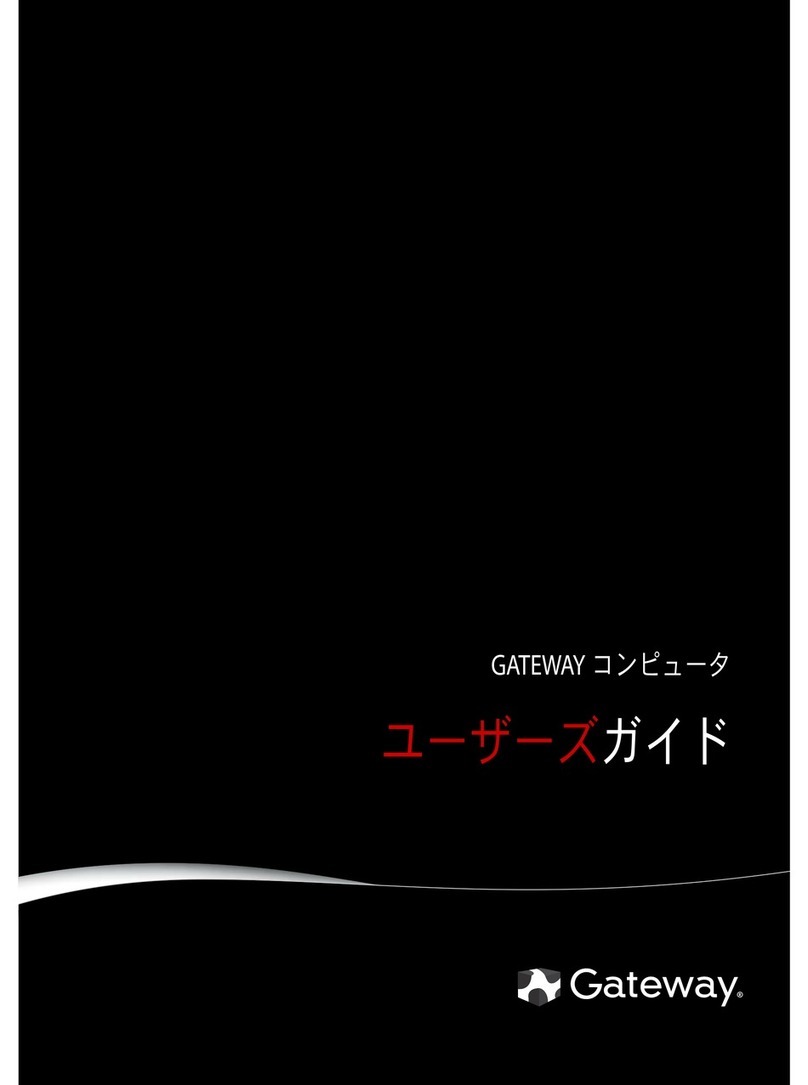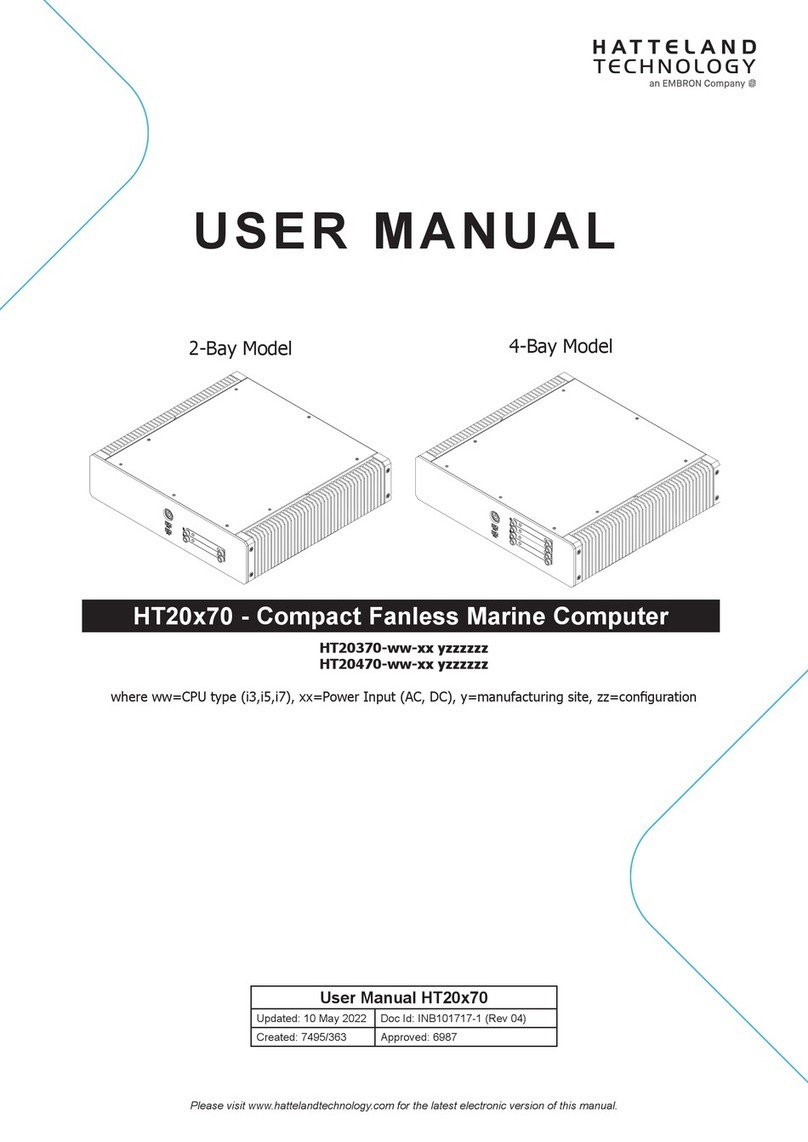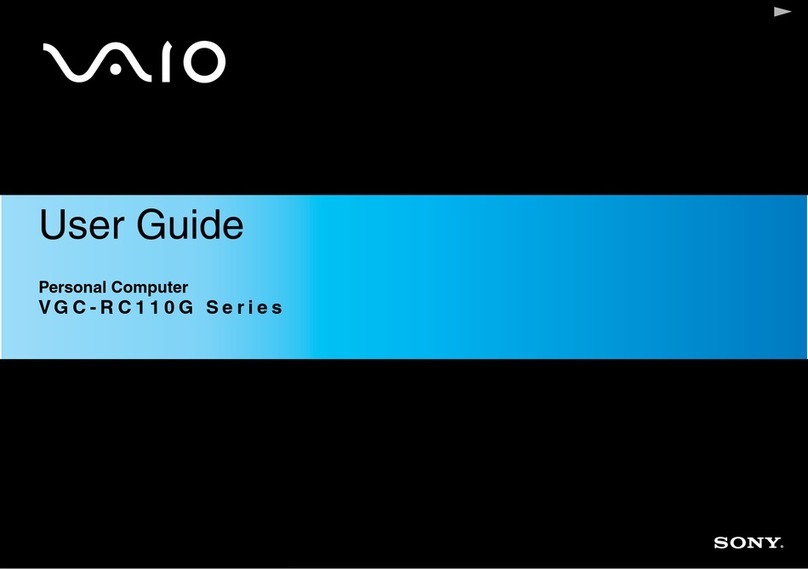Acorn Computers Limited A4000 Operating and safety instructions

Acorn A4000
Welcome Guide


Acorn A4000
Welcome Guide


Welcome to the Acorn A4000 computer!
As the Acorn family grows larger, so our range of products continues to increase and
diversify. Your new Acorn A4000 is the result of on-going development here at Acorn,
and is made to the high standards of quality and reliability that existing Acorn users
have come to expect.
We value your comments and feedback, so please let your supplier know of any
suggestions you have as to how we might improve our service to you — the Acorn
A4000 incorporates many such suggestions from existing Acorn owners. Your supplier
will also assist you should you ever feel dissatisfied with any aspect of our product or
service — Acorn suppliers have full support from Acorn itself.
To help us provide you with the best service, please complete and return the enclosed
Owner Registration Form. This enables us to keep our valued and growing family of
users informed about new developments. You are not of course obliged to answer all
the questions, should you prefer to leave any of them blank.
The first part of this guide introduces the computer to you; it explains how to
connect it together and how to start using it.
It doesn't matter if you've never used a computer before, the system is easy to use, and
you need learn only a few simple techniques to get going. You can pick up the details
as you go along.
The Hardware reference section gives you some advice about looking after your
computer, along with more detailed information, which you may need to refer to
when you want to add things like printers.
Once you have set everything up and mastered the basic techniques described in this
guide, the RISC OS 3 User and Applications Guide also supplied will help you to get the
best out of your computer and answer many other questions you may have about how
the computer works.
Managing Director
Acorn Computers Limited

Copyright © 1991, 1992, 1993 Acorn Computers Limited. All rights reserved
Published by Acorn Computers Technical Publications Department.
No part of this publication may be reproduced or transmitted, in any form or by any means, electronic,
mechanical, photocopying, recording or otherwise, or stored in any retrieval system of any nature, without the
written permission of the copyright holder and the publisher, application for which shall be made to the
publisher.
This product is not intended for use as a critical component in life support devices or any system in
which failure could be expected to result in personal injury.
The product described in this manual and products for use with it are subject to continuous development and
improvement. All information of a technical nature and particulars of the product and its use (including the
information and particulars in this manual) are given by Acorn Computers Limited in good faith. However,
Acorn Computers Limited cannot accept any liability for any loss or damage arising from the use of any
information or particulars in this manual, or any incorrect use of the products. All maintenance and service on
the product must be carried out by Acorn Computers' authorised dealers or Approved Service Centres. Acorn
Computers Limited can accept no liability whatsoever for any loss or damage caused by service, maintenance
or repair by unauthorised personnel.
If you have any comments on this manual, please complete the form at the back of the manual, and send it
to the address given there.
Acorn supplies its products through an international distribution network. Your supplier is available to help
resolve any queries you may have.
Within this publication, the term 'BBC' is used as an abbreviation for 'British Broadcasting Corporation'.
ACORN and ECONET are trademarks of Acorn Computers Limited
Apple is a trademark of Apple Computer Inc.
Atari is a trademark of Atari Corporation
DOS is a trademark of Microsoft Corporation
PostScript is a trademark of Adobe Systems Inc.
Centronics is a trademark of Centronics Data Computer Corporation
LaserWriter is a trademark of Apple Computer Inc.
Multisync is a trademark of NEC Limited
NEC is a trademark of NEC Limited
Panasonic is a trademark of Matsushita Electric Industrial Co. Ltd
Philips is a trademark of Philips Electronics Ltd
Taxan is a trademark of Kaga Electronics Co. Ltd
All other trademarks are acknowledged.
Published by Acorn Computers Limited
ISBN 1 85250 128 5
Part number 0494,650
Issue 5, June 1993

Guidelines for safe operation
The equipment described in this guide is designed and manufactured to comply with international safety standards EN60950 (BS7002) and is
intended for use only as a desktop computer. It must not be used for other purposes. It is most important that unpacking and operation is carried out
in accordance with the instructions given in this guide. In the interests of continued safe and reliable operation, observe the following guidelines'
• Keep the machine at a room temperature of +5°C to +35°C (+41° to +95° Fahrenheit) and a relative humidity of 20% to 80% (non-
condensing). As a rough guide, if you feel much too hot, cold or humid, the conditions are probably too extreme for the computer as well.
• Avoid sudden extremes in temperature, exposure to direct sunlight, heat sources (e.g. electric fan heater) or rain.
• Stand equipment on a rigid horizontal flat surface, allowing enough space for air to circulate when in use.
• Ensure that any wires and cables are routed sensibly so that they cannot be snagged or tripped over. Don't tug or twist any wires or cables,
or use them to hang or lift any of the units.
• Position the monitor at least 50cm away from other monitors (especially if back-to-back) to avoid interference.
• Make sure you've read and understood any installation instructions supplied with upgrade kits before attempting to fit them. If in doubt,
contact your supplier
• Keep the original packaging in case you need to transport the computer.
• Keep the plastic bags contained in the packaging away from children.
• The equipment shall be installed near the power outlet, which shall be readily accessible.
• If you're going to move the computer, park the hard disc first.
• Switch off and unplug the equipment at night, or if you're not going to use it for a few days.
• Switch off and unplug the equipment and any accessories before opening the unit (e.g. to install an upgrade).
• The main computer unit should be operated with the top cover (which also acts as a fire enclosure) secured, to ensure the correct airflow
through the unit.
• DON'T attempt to open any display or monitor, whether supplied with the equipment or not.
• DON'T drop the equipment or subject it to excessive bumping and jarring.
• DON'T spill liquid on the equipment. If you do, turn the equipment off immediately and take it to your supplier for assessment.
• DON'T obstruct, cover or poke objects through the ventilation openings in the computer casing or power supply
• DON'T exceed the maximum power consumption of 3 watts from the expansion card slot.
• DON'T balance any objects, or stand equipment weighing more than 25kg (33Ibs) on top of this equipment.
Warning: this equipment must be earthed
If the plug supplied is not suitable for the power supply in your country, please consult your supplier.
UK information
The mains lead supplied with the power supply unit is already fitted with a moulded plug incorporating a 5A fuse. If it does not fit your socket-
outlet, the plug should be removed from the mains lead and safely disposed of. The flexible cord insulation should then be stripped back as
appropriate. A suitable alternative plug should then be fitted. If the replacement plug is intended to take a fuse, then a 5A fuse must be used. If
you need to replace the fuse in the mains plug supplied, then you must use a 5A fuse ASTA-approved to BS1362.
As the colours of the cores in the AC power lead of this equipment may not correspond to the coloured markings identifying the terminals
in your plug, proceed as follows:
• The core which is coloured green and yellow must be connected to the terminal in the plug coloured green and yellow, or marked by the
letter E or by the earth symbol
• The core which is coloured blue must be connected to the terminal coloured black or marked with the letter N.
• The core which is coloured brown must be connected to the terminal coloured red or marked with the letter L.
Never use mains plugs with the fuse carrier omitted. If you lose the fuse carrier, either replace it with a carrier of the same type and
manufacturer or replace the moulded plug with another mains plug, wired as detailed above.

Guarantee (valid in UK only)
This equipment is guaranteed by Acorn Computers Limited ("ACORN") against mechanical and
electrical defects subject to the conditions set out below.
Note
Items which by their nature or design only have a restricted life are not guaranteed beyond such life.
Period of validity
This guarantee shall be valid for a period of twelve (12) months from the date of purchase.
Other conditions
1 This guarantee is personal to the original purchaser, is not transferable and shall not be valid
unless the equipment was purchased from ACORN or from an approved ACORN supplier.
2 This guarantee will be invalidated if the equipment is misused or damaged or is modified in any way
without the written consent of ACORN or if any original component or accessory has been replaced by
any component or accessory of a type not recommended or approved by ACORN, or if operated other
than in accordance with the
Welcome Guide
and RISC OS 3 User and Applications Guide
3 Any claims made under this guarantee must whenever possible be made through the supplier from whom
the equipment was originally purchased. If this is not possible a claim may be made to any other
approved ACORN supplier appointed by ACORN to service the equipment (a list of whom can be
supplied on application). This guarantee together with proof of the date of purchase must be produced
when any claim is made. Any costs of carriage to and from the supplier must be paid by the purchaser.
4 If ACORN agrees with the supplier that the equipment should be forwarded to ACORN for repair then
ACORN will arrange for collection and return of the equipment at no charge. In all other cases the
supplier will be responsible for effecting any necessary repairs in accordance with ACORN's service
policy. Any repairs under this guarantee will be carried out at no cost to the original purchaser.
5 If any equipment returned is found to comply with its original specification ACORN reserves the right
to charge a reasonable fee for testing the equipment and for return carriage.
6 The liability of ACORN under this guarantee shall be limited to the cost of repair or complete
replacement (at ACORN's discretion) of equipment which proves to be defective.
7 ACORN does not accept liability for any loss or damage during transit to or from the supplier or
ACORN, but every effort will be made to investigate claims of loss or damage if these arise.
THIS GUARANTEE DOES NOT AFFECT OR PREJUDICE THE PURCHASER'S STATUTORY RIGHTS.
Guarantee procedure
To claim under this guarantee, proof of date of purchase is required. This is provided by your copy of the
invoice from the supplier from whom the equipment was originally purchased. Keep the invoice safe and
produce it to support any claim you may make under this guarantee.
You may find it useful to make a note in the box below of the serial number, date of purchase and
details of any upgrades you fit, and quote them in any correspondence.

Documentation roadmap
This roadmap will help you decide which tools and manuals you will need, as you start
to use your Acorn A4000 computer and develop your skills

Contents
Getting started
The chapters in
this part contain all the information you need to get started
on your computer.
Unpacking 1
Describes what you should find when you open the box containing your
computer.
Setting up the computer 3
Explains how to connect everything together.
Switching on 7
Tells you how to turn the computer on and describes the display on the
screen.
The RISC OS desktop 11
Introduces the features of the RISC OS desktop.
Using the mouse 13
Describes what the mouse does, and how to use it.
Windows 17
Explains the special features of the screen display.
Menus and dialogue boxes 25
Explains how menus work within the RISC OS desktop.
Discs and disc drives 31
Tells you about floppy disc drives and hard disc drives.
Using the keyboard 39
Introduces the keyboard and some of its features.
Using applications 43
Tells you how to start running applications.
Files and directories 47
Introduces the desktop filing system.
Printing 55
Gets you started using a printer.
Switching off the computer 61
Tells you how to switch off your computer after you've finished using it.
If things go wrong 63
Offers solutions to some common problems you might encounter.

Contents
Hardware reference
This part contains technical reference information and more detailed
installation
instructions, along with some advice on looking after your
computer. The odd-numbered
pages in this part have a grey block on the
righthand edge.
Appendix A: Maintaining your computer 67
Tells you how to look after your computer.
Appendix B: Monitor connections 71
Lists some commonly-used monitors, and describes how to connect
them to your computer.
Appendix C: Attaching peripheral devices 79
Explains how to connect other devices to your computer, such as serial
and parallel printers and modems.
Appendix D: Hardware components and connectors 83
Identifies the main hardware features of the computer, including the sockets
on the back.
Appendix E: Inside the computer 89
Tells you how to open the computer's case, and where to fit
memory
upgrades and
expansion cards.
Glossary 91
Defines computer jargon used in this guide. Terms explained in the Glossary
are printed
in italics the first time they appear in the guide.
Index 99


Unpacking
T
his chapter tells you about unpacking your computer,
and gives some hints on where to set it up.
Unpacking
Unpack your computer on a flat surface — either on the floor, or on a large table
where there's plenty of room for the carton as well as for the computer. Take
everything out of the carton, making sure you don't break the packaging material,
as you may need this later (to transport your computer).
Warning: the packaging contains plastic bags which can be dangerous to young
children. Please keep them out of their reach.
Checklist
If you don't have all of these items, or if any of them appears damaged, notify your
supplier immediately.
Other items may be included in the pack with your computer if you have bought a
special complete system.
1

Checklist
Complete the Owner Registration Form and post it back to Acorn (purchasers outside
the UK should send it to their local supplier or national distributor). This will enable us
to inform you of new products and upgrades to your computer as they become
available.
Put all the packing back into the carton and put it away somewhere safe. If you ever
have to take the computer back to your supplier, you must pack it back into the original
carton.
Bear the following points in mind when deciding exactly where to situate your
computer:
• Don't place the computer where it will be exposed to direct sunlight, or any
other source of heat, such as a radiator.
• Sunlight or reflections from a window will make it difficult to see things on the
screen properly, so position your computer so that you can see the screen
comfortably.
• Make sure the keyboard is at a comfortable height and position for you if you'
re going to type for long periods.
• Make sure the ventilation slots on the side of the computer are not obstructed.
• Make sure that any adjacent monitors are at least 50cm apart.

Setting up the computer
This chapter describes how to connect the components of the computer together and
set it up ready for use. Before you start connecting it up, please read the Guidelines
for safe operation in the front of this guide.
Connect mouse to keyboard
Take the
mouse
and the keyboard out of their
plastic bags. The mouse has a straight cable with
a plug on the end of it. This goes into the socket
at the back of the keyboard.
The plug has an arrow moulded into it; the
arrow should be on the underside of the plug
when you push it in. The plug won't go in any
other way, so don't try to force it.
Connect keyboard to computer
Insert the plug on the end of the keyboard cable
into the socket on the rear of the computer unit.
Make sure the arrow on the plug is uppermost.
Don't try to force the plug.
Place the keyboard in front of the computer.

Connect monitor
Connect monitor
You'll usually have two cables with each monitor:
• a signal cable (carries the video signal from the computer to the monitor)
• a power cable.
Connect monitor signal cable to computer
Put the monitor on top of the computer (unless
you are using a monitor which weighs 25kg or
more, in which case it will have to go alongside
the computer unit, or on a strong shelf above it).
Depending on the type of monitor, the signal
cable may be permanently attached to the
monitor. If it isn't, push the socket end into the
back of the monitor.
Push the plug end of the monitor cable into the
socket on the back of the computer marked with
the symbol on the left.
Note: If you have trouble, check in
Appendix
B:
Monitor connections on page 71 – you might need
an adaptor cable for your particular monitor.
Connect monitor to power supply (but don't switch on yet)
The power cable for your monitor will have a
socket on one end (like the type you connect to a
kettle). Plug this into the power connector on the
back of the monitor.
The other end of the monitor's power cable may
have a standard power plug. If so, plug it into the
power outlet on the wall.
However, if your monitor has an IEC-type power
cable (with a plug on the end) plug this into the
power outlet (marked 1A 220-240V) on the back
of the computer. (Not all types of monitor may be
connected to this power outlet. If in doubt, check
with your supplier.)
Note: The power outlet on the back of the
computer is ONLY suitable for monitors.

Setting up the computer
Connect other peripherals to computer
Connect other peripherals to power supply (but
don't switch on yet)
Connect the power cables for any other
peripherals to power outlets on the wall.
Connect computer to power supply
Finally, plug the connector on the computer power
cable (the one that looks like the type you plug
into a kettle) into the socket marked 2A 220-240V
on the back of the computer unit. Plug the other
end into the power supply outlet on the wall.
Don't switch on the power supply yet: follow
the instructions in the next chapter.
Connect any other peripherals you have (such as a
printer or a modem) before you switch on the
power. Most printers use the parallel printer port
on the rear of the computer.
Appendix C:
Attaching peripheral devices on page 79 gives you
some advice.


Switching on
This chapter tells you how to power up your computer for
the first time, and describes what you see on the screen when you do.
Equipment check
First check that you have connected all parts of the computer together properly, as
described in the previous chapter.
Before switching on the mains supply
Check that the monitor, printer (if you have one) and computer ON/OFF switches are
set to OFF. The monitor and printer have separate switches. Their manuals will explain
where they are.
The ON/OFF switch for the computer is on the front:
Switching on 1 Switch on the mains supply for the computer (at the power outlet on the wall) and
that for the monitor (if its power cable is not plugged into the back of the computer)
and printer (if you have one).
2 Switch on the monitor and printer.
The manual for your monitor will explain how to turn it on and, if necessary, adjust
the brightness control. The manual for your printer will explain how to turn that on,
too.

Switching on
3 Switch the computer on, by pressing the ON/OFF switch on the front (the green
light on the lefthand side of the computer's front panel will light up). Depending
on your monitor (and whether it has warmed up yet) you might see the screen
change colour while the computer performs some
self-tests.
The light on the
floppy disc drive will also flash once when the drive is being checked. Next, you
will see an introductory screen:
After a few seconds, you should have a picture on your screen, looking
something like this:
If the display does not look similar to that shown above (or if the floppy drive
light flashes more than once) see If things go wrong on page 63.
Other manuals for A4000
1
Table of contents
Other Acorn Computers Limited Desktop manuals