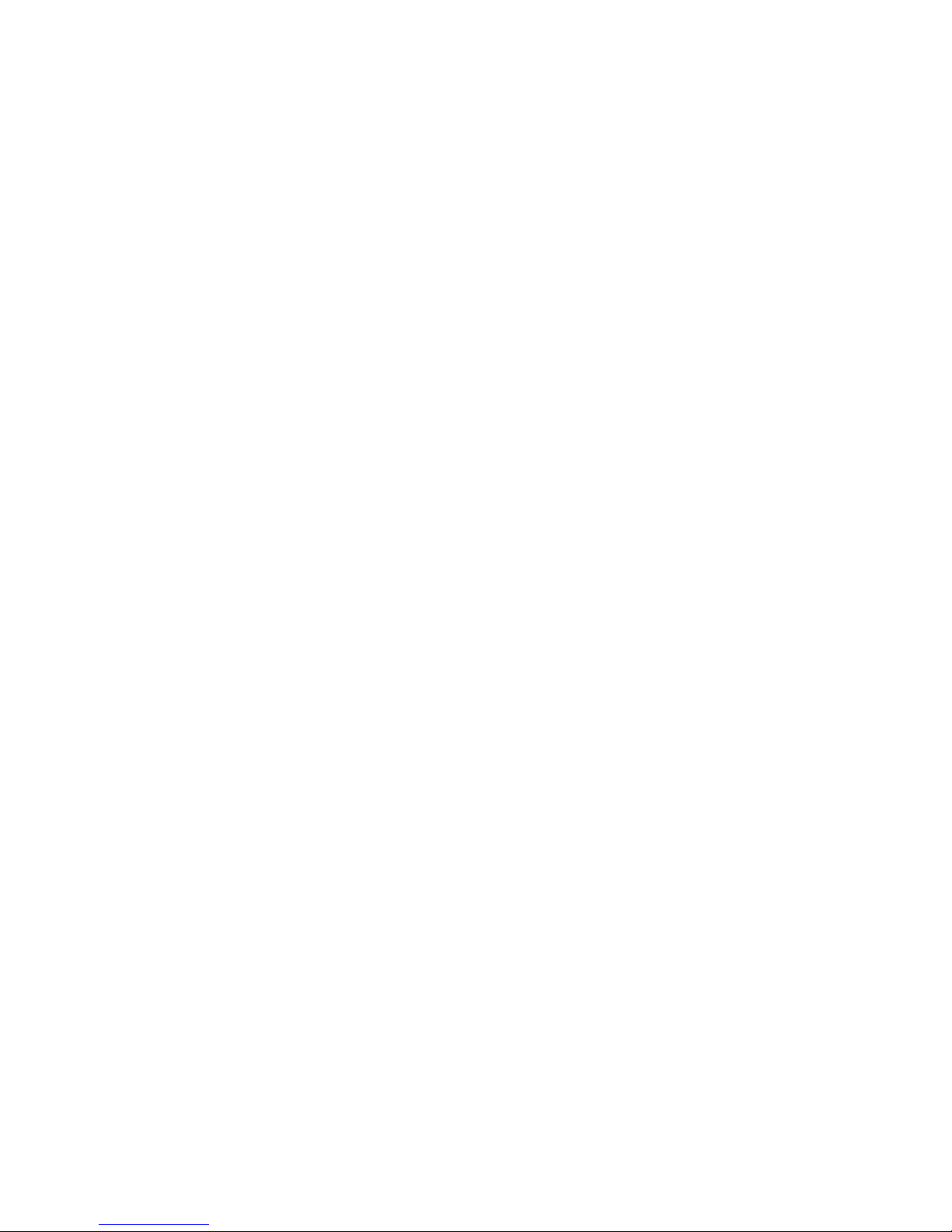Guidelines for Productive and Healthy Use of Your Network Computer
You might have read or heard of articles that link prolonged viewing of computer video displays with
eye fatigue, and prolonged use of computer keyboards and mouse devices with repetitive stress injuries
such as carpal tunnel syndrome. One common example is the syndrome known as “tennis elbow.”
Although a conclusive direct causal relationship between computer use and these adverse health effects
has yet to be scientifically proven, NCD recommends that you read and follow these guidelines in setting
up and using your new NCD network computer.
•Set up your network computer in a well lit, glare and shadow-free environment.
•Do not use your network computer in a position you find awkward or unnatural.
•Use a chair that provides good lower back support. Adjust your chair so that your feet rest flat on the
floor with your thighs in a horizontal position.
•Place your keyboard on a surface so that your wrists are not tilted, or only slightly tilted, while using
the keyboard. Many people find a comfortable keyboard height is at the same level as their elbows.
•If the height of your work surface cannot be adjusted, position the chair at a comfortable height and
use a footrest to place your feet on a level surface.
•Place your mouse on a surface that is at the same height as your keyboard. Many people find using the
mouse and keyboard within 16 inches (0.4 m) of the body is comfortable.
•Avoid resting your arm on your work surface and merely bending your wrist when using your
mouse. Consider using a wrist rest to provide a padded surface for your wrists when working with
your mouse.
•Place your display monitor at a comfortable viewing distance. Many people favor a distance of 16 to
28 inches (0.4 to 0.7 m) from their eyes. Position the screen so that you are not looking up or down at it.
•Take breaks to rest your eyes, stretch your muscles, and move around.
•Vary your work patterns so that you alternate working at your computer with other tasks that use
different muscle groups and allow you to focus your eyes at different distances.
•See your physician if you experience persistent muscle ache, joint pain, eye fatigue or other discomfort
when using your network computer.
These are guidelines. What is comfortable for some might not be comfortable for you. You are the only
one who can decide if these guidelines are appropriate for your needs.
What about electromagnetic emissions from your monitor?
Many objects we encounter in our everyday lives produce very low frequency (VLF) and extremely low
frequency (ELF) electromagnetic emissions. These objects include such common appliances as portable
cellular telephones, televisions, toasters, electric blankets, and video display terminals (VDT) such as the
monitor that is part of your network computer. VDTs have been the focus of a growing controversy over
the potential health effect of VLF and ELF emissions.
NCD is monitoring this issue and shares the public’s concern over the potential health consequences of
exposure to VLF and ELF emissions from VDTs. To date, the research and testing on this subject is
inconclusive. Moreover, the link, if any, between VDT emissions and adverse health effects is unproven
and the subject of much debate. Stress, postural strain, and poor working conditions are frequently cited
in addition to, or instead of, VDT emissions as posing potential health hazards to frequent users of VDTs.