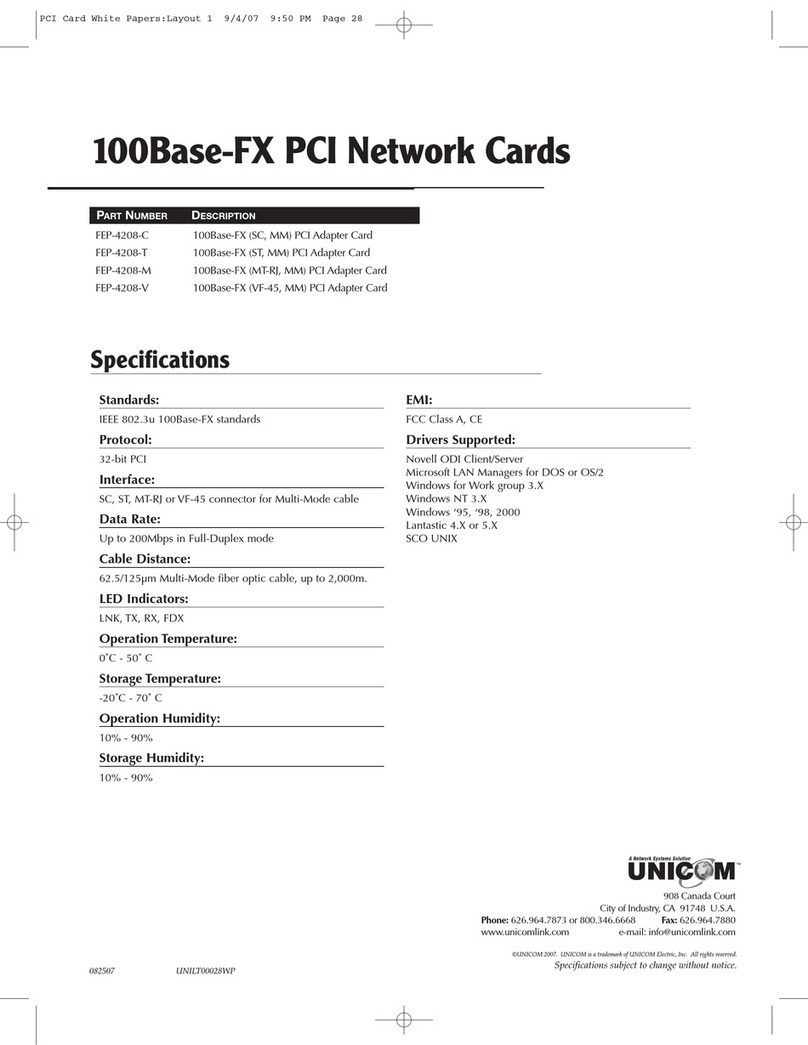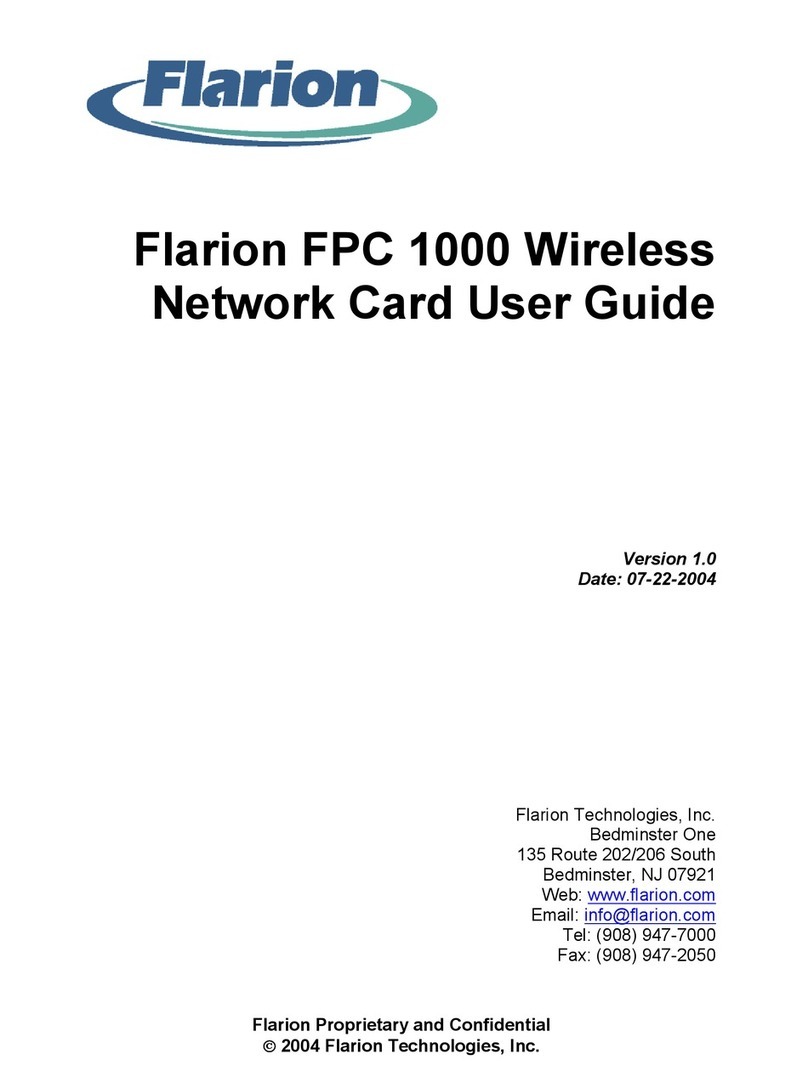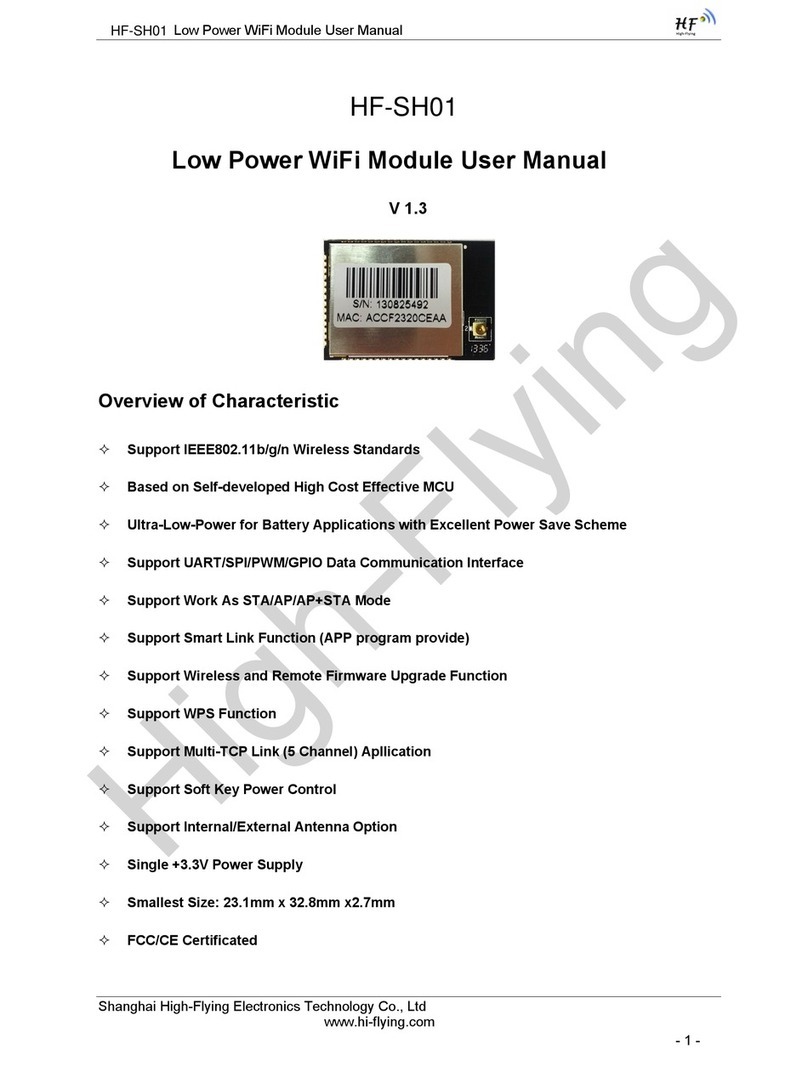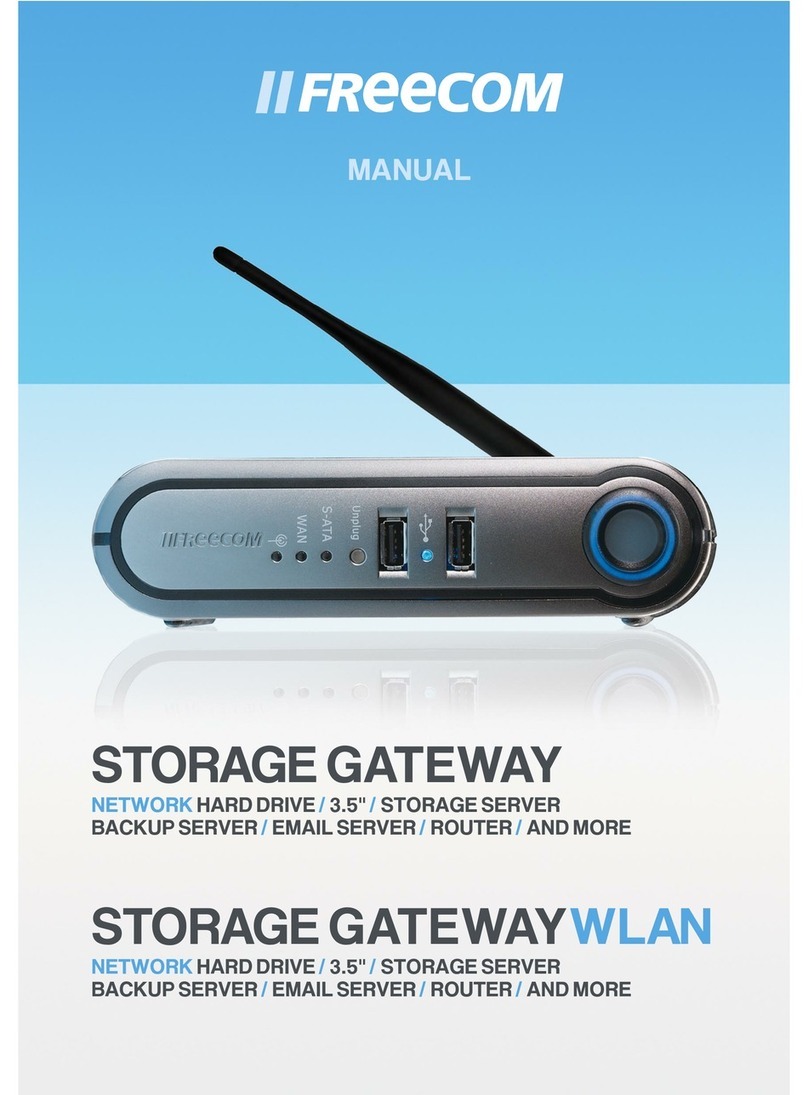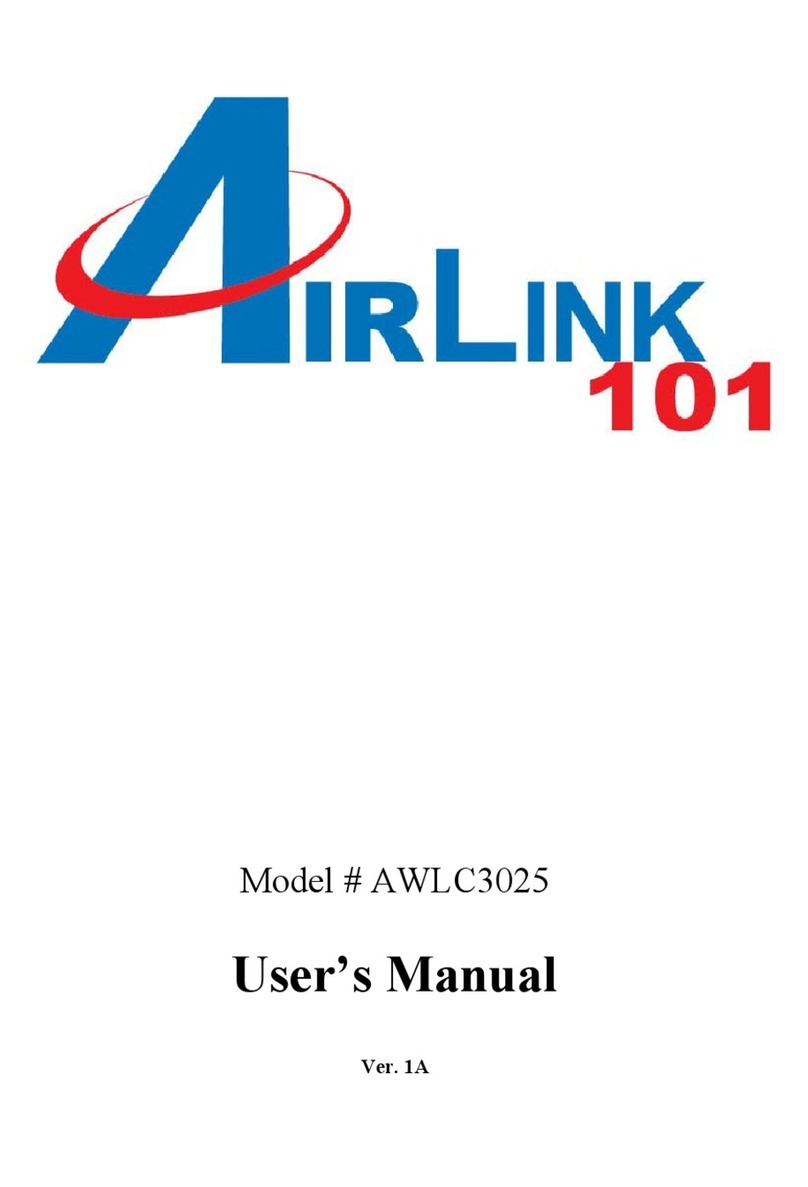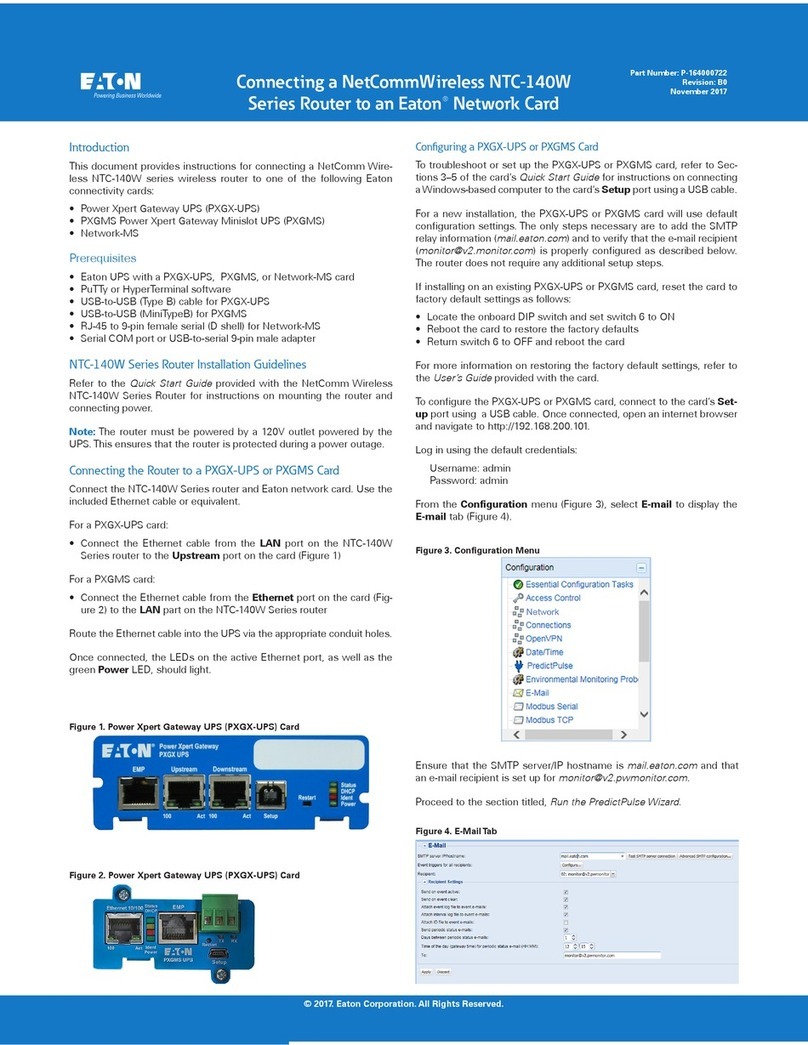Fitting the network interface card
IMPORTANT: STATIC ELECTRICITY WARNING
Most electronic devices can be damaged by static electricity. To
reduce the possible adverse effects of static electricity, note the
following points when installing any component(s) or upgrade:
• avoid working in areas where there are man-made fibres, such
as nylon carpets and nylon clothing
• after the computer is disconnected from the mains, touch the
metalwork of the case while performing the upgrade to ensure
that you and the computer are at an equal potential
• avoid touching the pins on the card during fitting.
The card plugs into a vertical backplane, which has two upper
and two lower slots. These correspond to the two full-width
blanking plates fitted to the back of the A5000. Each
blanking plate is held in place by two screws, one at each
end.
Choose the expansion card slot you are going to use,
and remove the corresponding blanking plate by
unscrewing the two screws holding the plate in position.
As the plate on the rear of the network interface card
does not extend the full width of the machine, you are
supplied with a blanking plate along with a T-piece
and two screws. Use these to make the card up to the
full width of the machine (unless of course there is
already another expansion card in the computer
alongside filling the gap).
Once you have made the card backplate up to the
correct width, you can install it in the computer.
To fit the network interface card, support the
backplane firmly with one hand and push the
connector on the card into one of the sockets on the
backplane.
The connector should be securely seated, i.e. the rear
plate of the expansion card should be flush with the
rear of the computer case. It is important that you
offer the expansion card up to the backplane at right
angles to it and that you align the connectors; otherwise,
you may bend the pins or break or disconnect the
backplane itself. It does not require great force to
install the expansion card correctly. If the expansion
card will not seat easily, remove the expansion card and
try again.
Reassembly
Once the expansion card has been correctly installed,
replace the top cover of the computer, following the
disassembly instructions in the reverse order.
Once the computer has been reassembled, and set up in
accordance with the
Welcome Guide,
switch it on. Press F12 to
get to the command line, then type
*Podules
and press Return.
The computer should indicate the presence of the interface card
in one of the Podule (card) slots, and give its Ethernet address.
If it does not, check your installation; if it still does not,
consult your supplier.
It is strongly recommended that any Acorn
Access network consisting of more than six
computers or extending to more than one room
is separately earthed at one point.
Make sure that network cable is always kept
away from mains wiring.
For the correct method of earthing, consult
your dealer.