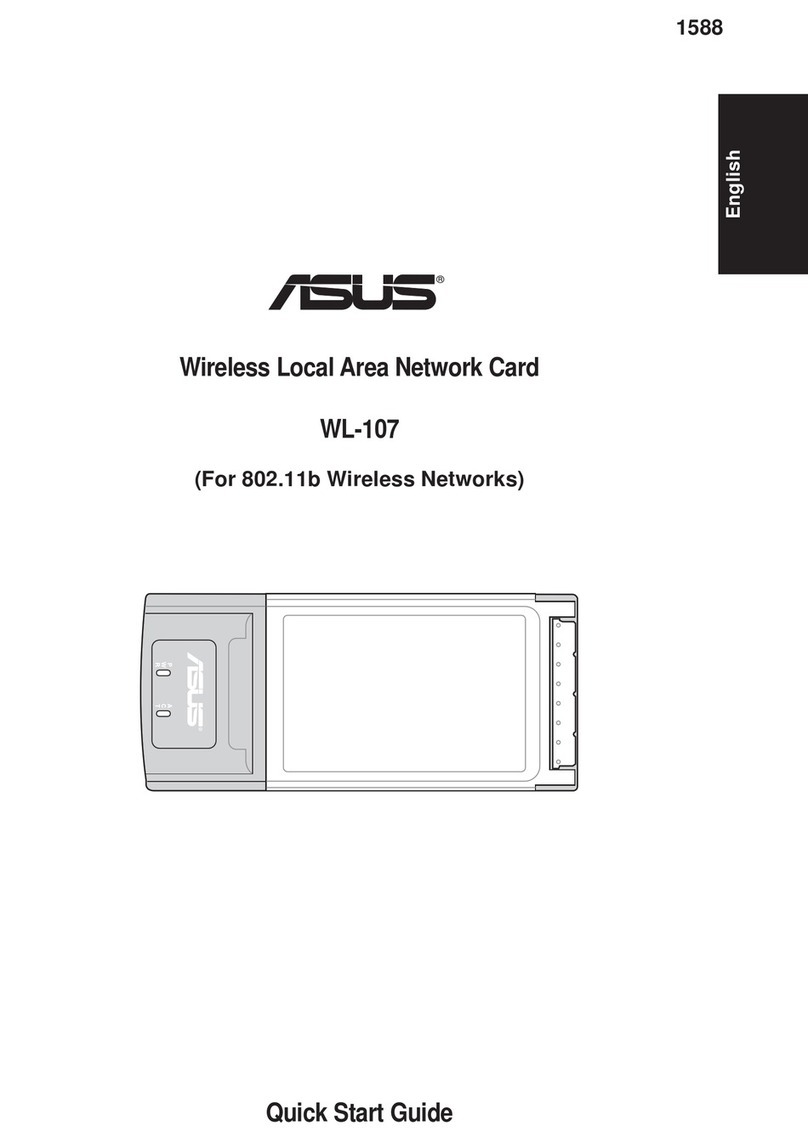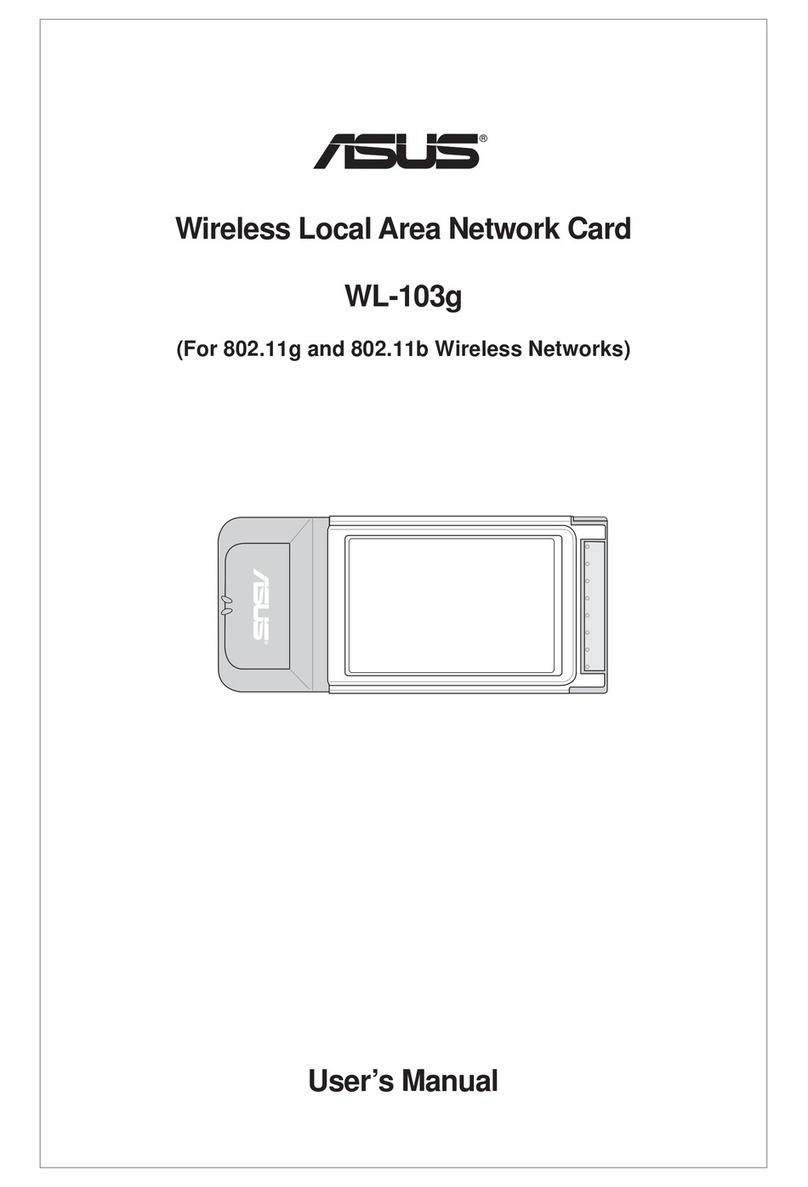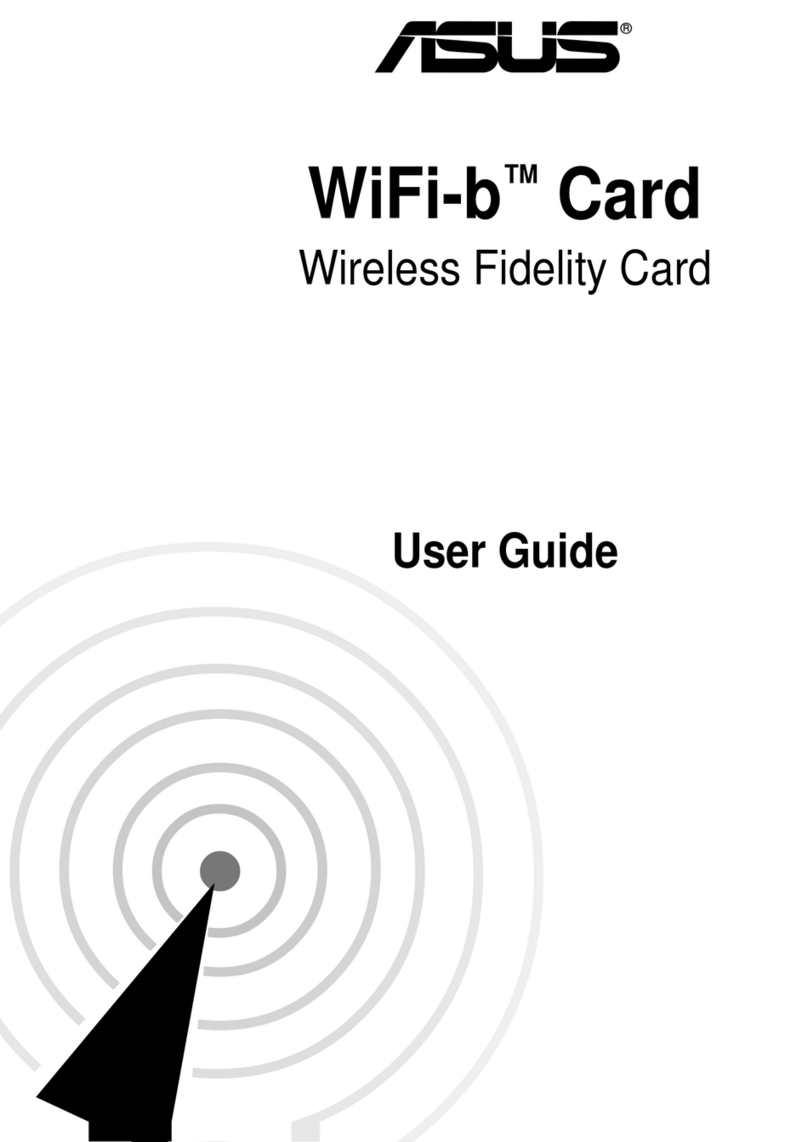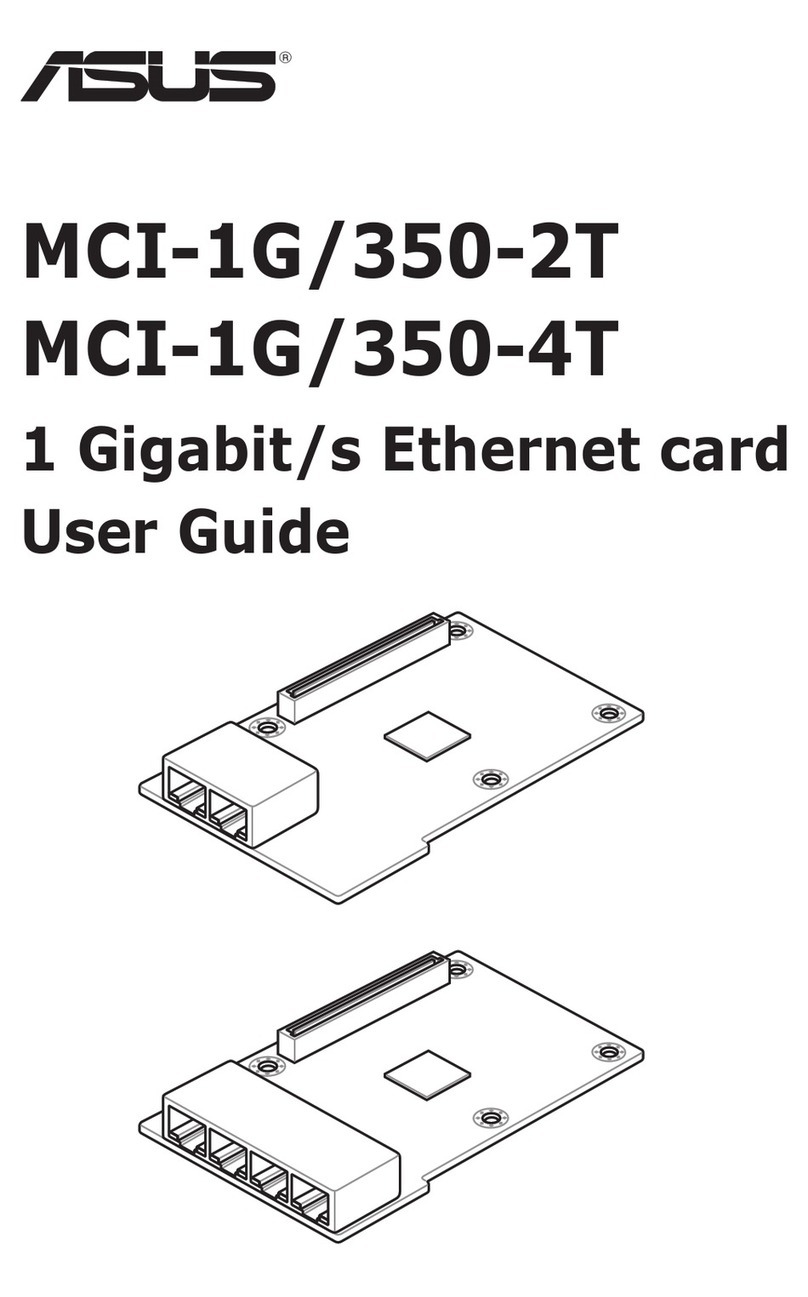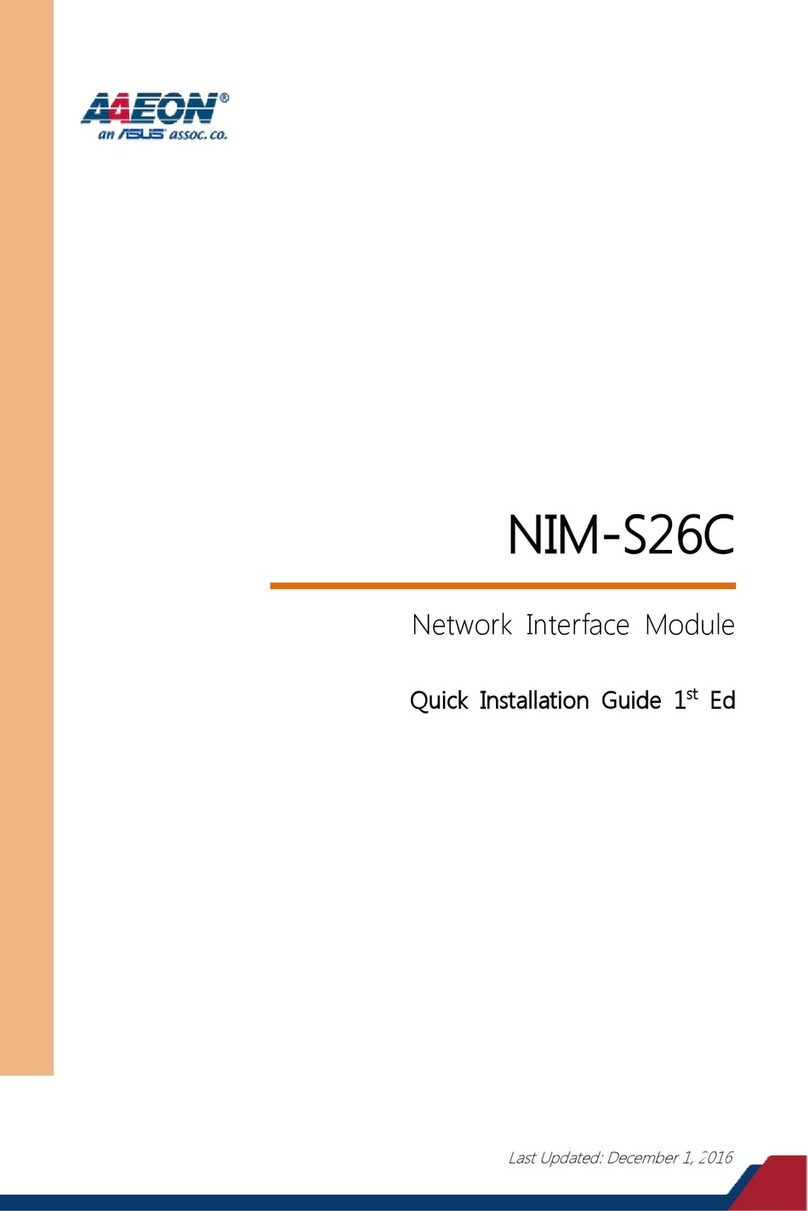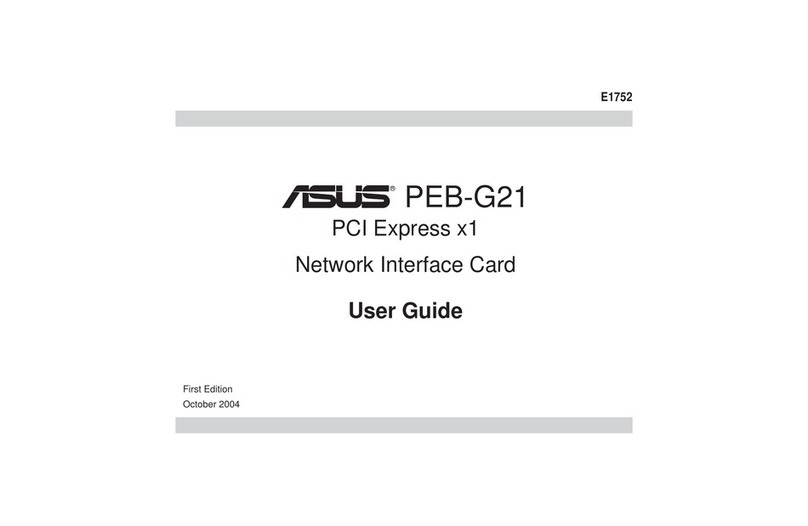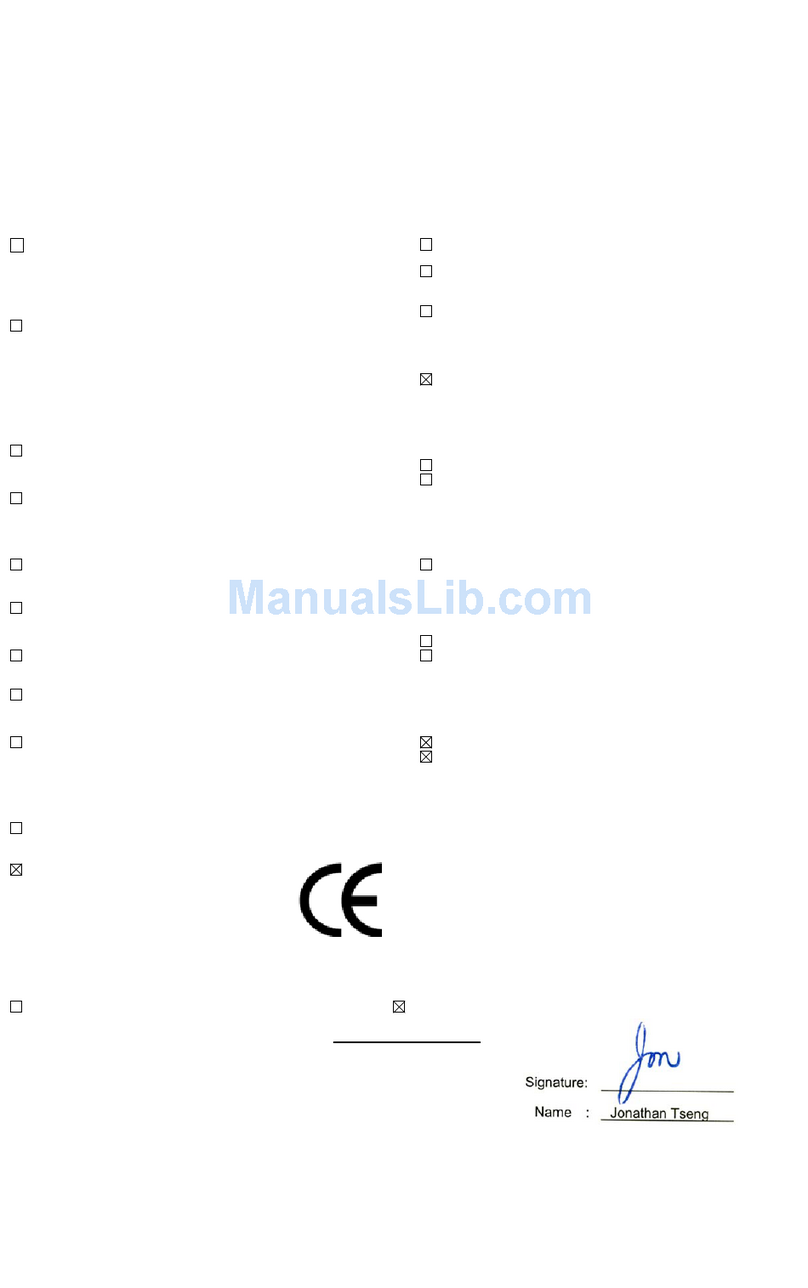4ASUS USB Wireless LAN Adapter
Table of Contents
1. Introduction ........................................................................... 7
Overview ............................................................................................ 7
Package contents............................................................................... 8
Installation Procedures....................................................................... 8
Features ............................................................................................. 9
2. Installation ............................................................................. 9
System Requirements........................................................................ 9
LED indicators.................................................................................... 9
Network setup .................................................................................. 10
Ad-hoc network............................................................................. 10
Infrastructure network ................................................................... 10
System requirements ....................................................................... 11
Installation procedures ..................................................................... 11
Installing drivers and utilities......................................................... 11
Installing the ASUS USB Wireless LAN Adapter .......................... 12
Support software overview ........................................................... 13
One Touch Wizard (new wireless LAN) ........................................ 14
One Touch Wizard (existing LAN)................................................. 15
Configuring the Wireless LAN utility ............................................. 16
Soft AP (Windows XP Only) ............................................................. 17
3. Software Reference ............................................................ 21
Control Center.................................................................................. 21
Control Center icons ..................................................................... 21
WLAN Control Center ...................................................................... 22
Control Center right-click menu .................................................... 22
Control Center left-click menu ...................................................... 22
Wireless Settings ............................................................................. 23
Status ............................................................................................... 23
Status tab...................................................................................... 23
Configuration ................................................................................ 26
Site Survey ................................................................................... 28
About Wireless Settings................................................................ 29
Link State...................................................................................... 29
Command icons............................................................................ 30
Config - Basic ............................................................................... 30
Other right-click options ................................................................ 30