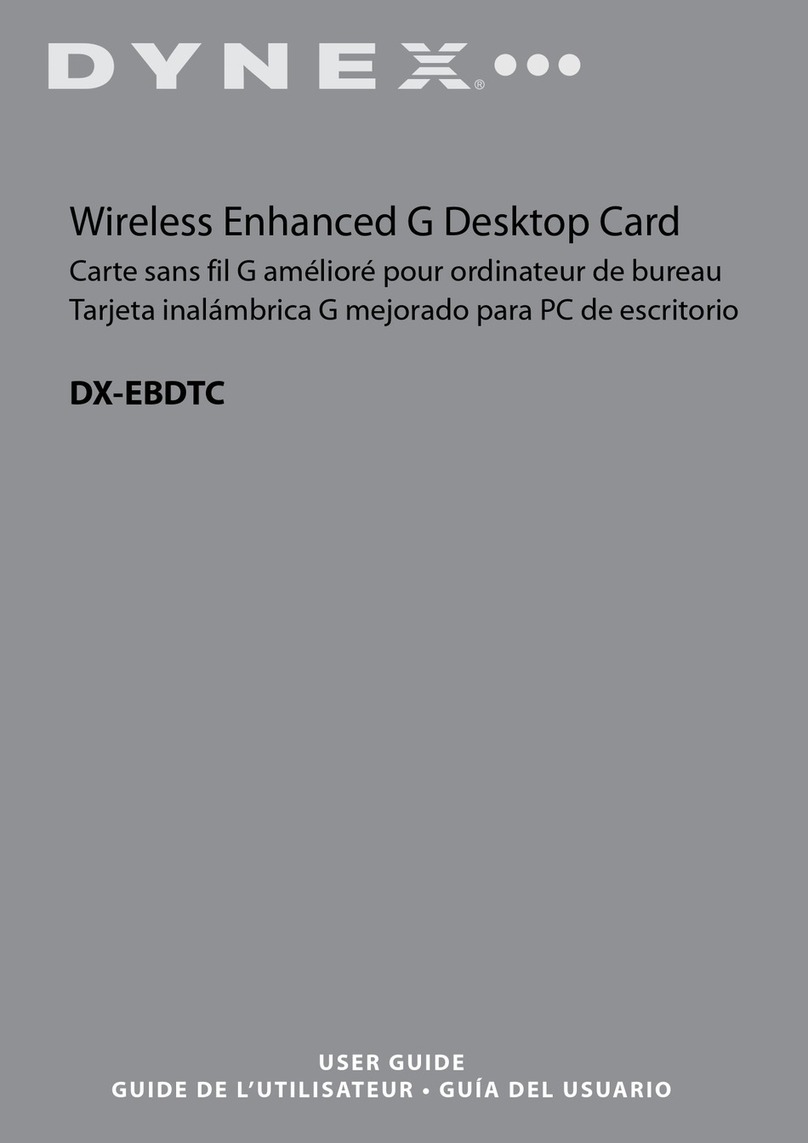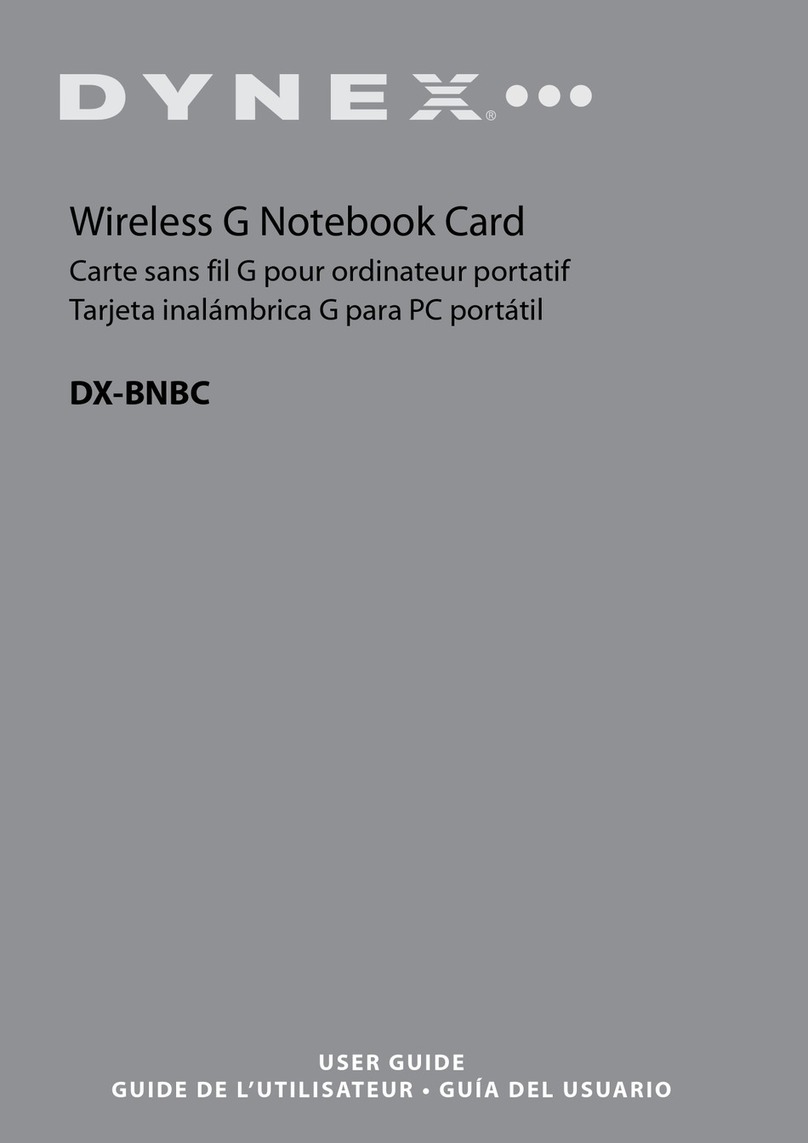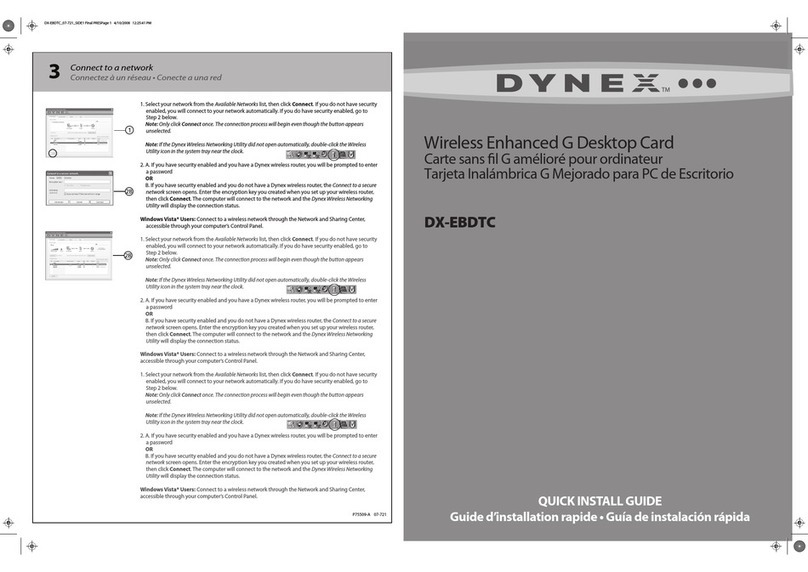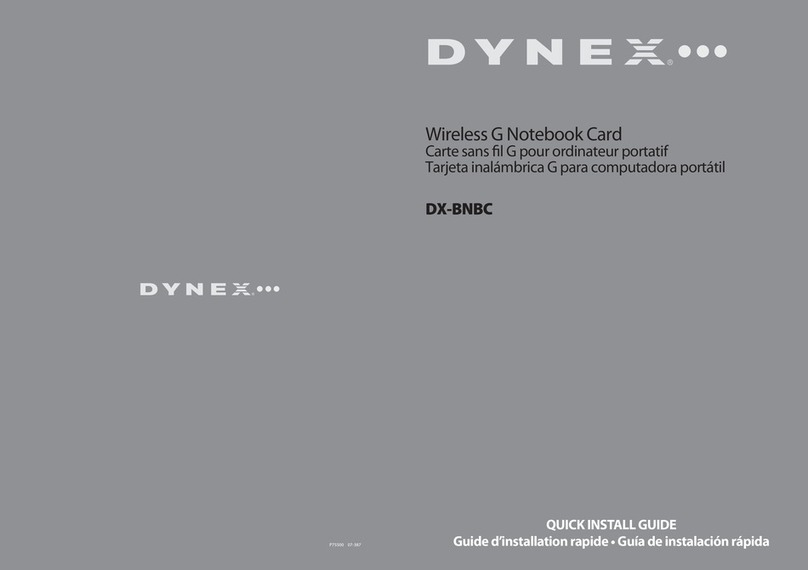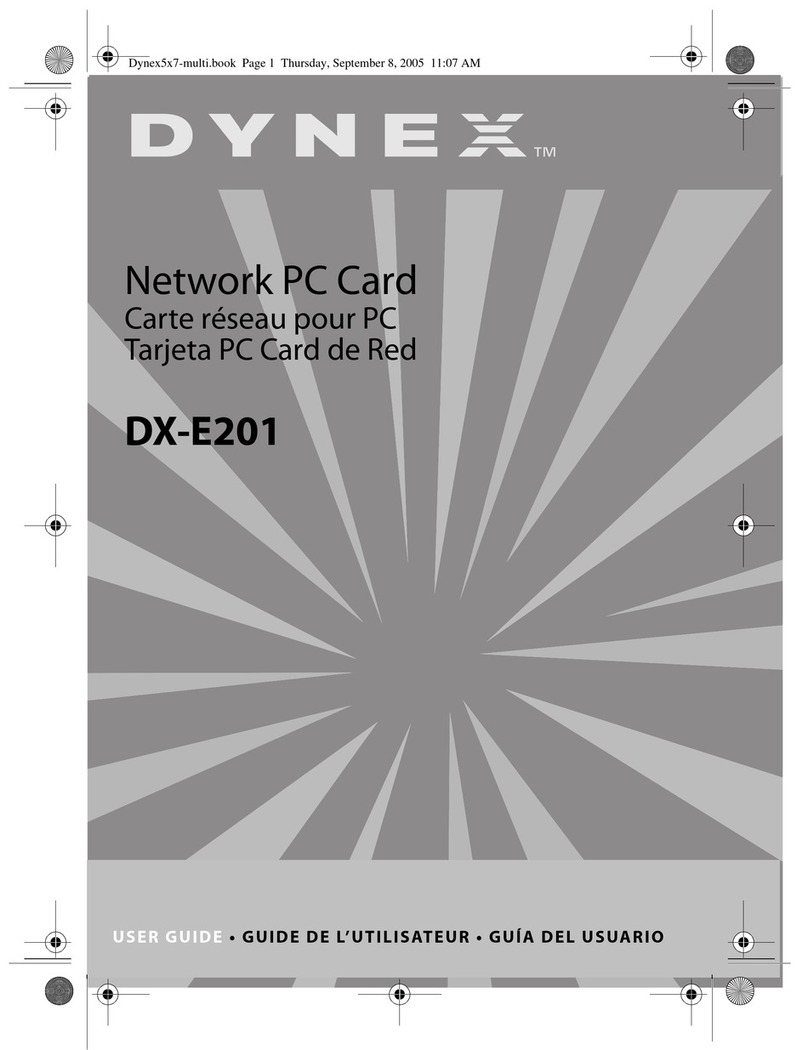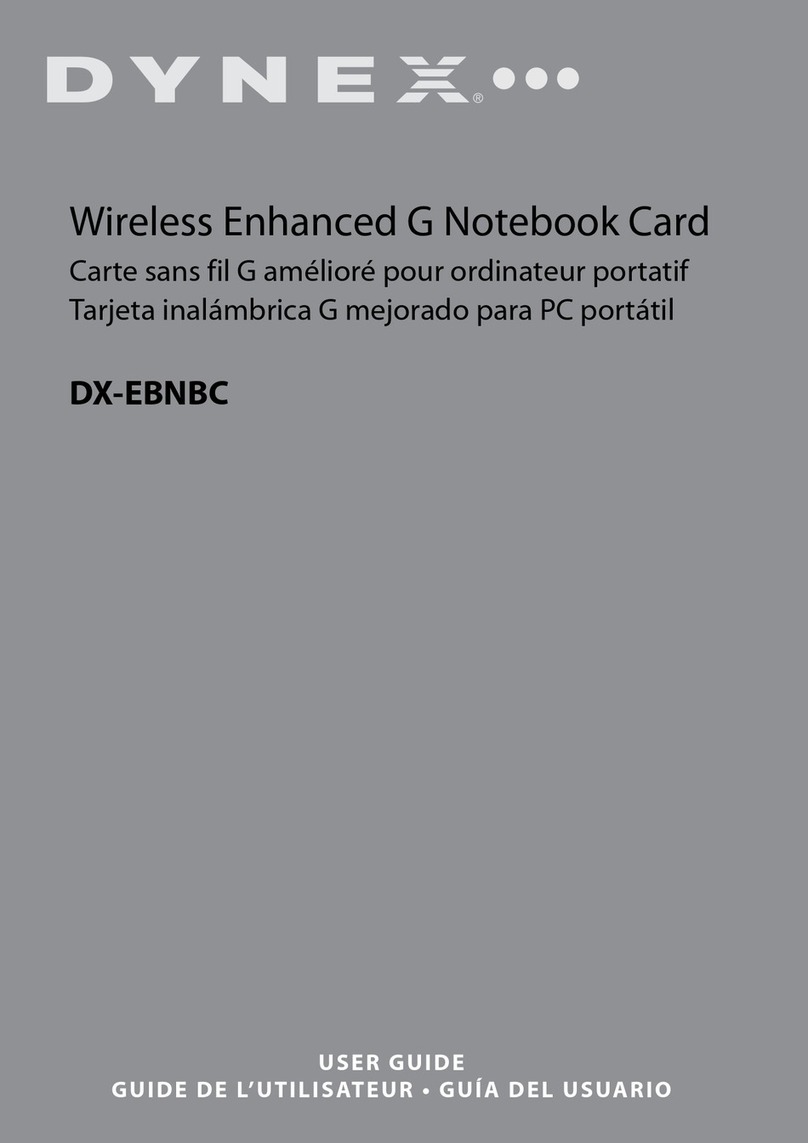1
Insert CD and install software
Insérer le CD et installer l’application
Inserte el CD e instale el software
Quick Install Guide • Guide d’installation rapide • Guía de instalación rápida
Important:
Install the software before inserting the card.
1 Insert the Dynex CD into your notebook’s CD drive. The Dynex Wireless Card Installer screen
opens.
Note:
If the Dynex Wireless Card Installer screen does not appear, click
My Computer
, then
double-click the CD drive where the installation CD has been placed. Double-click the
folder named
Files
, and then double-click
setup.exe
.
2 Click Next. The
InstallShield Wizard Welcome
dialog box opens.
3 Click Next. The
Choose Destination Location
dialog box opens.
4 Click Next. The
Please plug in your Notebook Card now
dialog box opens.
Note:
If at any time during the install a warning appears that the software has not passed
Windows® logo testing, it is safe to click the
Continue
anyway. This software is designed to
run on Windows.
Important:
Installer le logiciel avant d’insérer la carte.
1 Insérer le CD Dynex dans le lecteur CD de l’ordinateur portatif. La fenêtre de l’application
d'installation de la carte sans l Dynex (Dynex Wireless Card Installer) s'ache.
Remarque: Si la fenêtre de l'application d'installation de la carte sans l Dynex ne
s'ache pas, cliquer sur
My Computer
(Poste de travail), puis double-cliquer sur le lecteur
où le CD d'installation a été inséré. Double-cliquer sur le dossier Files (Fichiers) puis sur
setup.exe.
2 Cliquer sur
Next
(Suivant). La boîte de dialogue d’accueil de l’Assistant d’installation InstallShield
(
InstallShield Wizard Welcome
) s’ache.
3 Cliquer sur
Next
(Suivant). La boîte de dialogue de Sélection de l'emplacement de destination
(
Choose Destination Location
) s’ache.
4 Cliquer sur
Next
(Suivant). La boîte de dialogue Veuillez insérer maintenant votre carte pour
ordinateur portatif (
Please plug in your Notebook Card now
) s'ache.
Remarque:
Si pendant l'installation un avertissement s'ache indiquant que l'application n'a pas été
validée lors du test permettant d'obtenir le logo WindowsMD, cliquer sur
Continue
anyway
(Continuer). Cette application est conçue pour fonctionner sous Windows.
Importante:
Instale el software antes de insertar la tarjeta.
1
Inserte el CD Dynex en la unidad de disco de su computadora portátil. Aparecerá la pantalla del
Dynex
Wireless Card Installer
(Instalador de la tarjeta inalámbrica de Dynex).
Nota:
Si la pantalla del Instalador de la tarjeta inalámbrica de Dynex no aparece, haga clic en
My
Computer
(Mi PC) y luego haga doble clic en la unidad de CD donde colocó el CD de instalación.
Haga doble clic en la carpeta llamada
Files
(Archivos) y luego en
setup.exe.
2 Haga clic en Next (Siguiente). Aparecerá el cuadro de diálogo InstallShield Wizard Welcome
(Pantalla de bienvenida del asistente de InstallShield).
3 Haga clic en Next (Siguiente). Aparecerá el cuadro de diálogo Choose Destination Location
(Elegir la ubicación de destino).
4 Haga clic en Next (Siguiente). Aparecerá el cuadro de diálogo Please plug in your Notebook
Card now (Favor conecte su tarjeta para computadora portátil ahora).
Nota: Si en cualquier momento durante la instalación aparece una advertencia de que el
software no ha pasado la vericación de logotipo de Windows® aseguró hacer clic en
Continue anyway (Continuar). Este software está diseñado para ejecutarse en Windows.
Wireless N Notebook Card
Carte sans l N pour ordinateur portatif
Tarjeta inalámbrica N para computadora portátil
Package contents • Contenu de la boîte • Contenido del paquete
2
1 Firmly insert the card, label side up, into your computer’s PC Card slot until it stops. The Found New
Hardware Wizard Welcome screen opens.
Note: If your system did not prompt you to insert your card, do so now.
2 Click No, not this time, then click Next. The Found New Hardware Wizard Install screen opens.
3 Click Install the software automatically (Recommended), then click Next. The Completing the
Found New Hardware Wizard opens.
4 Click Finish. The Setup has Finished installing screen opens.
5 Click Yes, I want to restart my computer now, then click Finish. Your computer restarts and
the Dynex Wireless Networking Utility opens.
~continued on back
1 Insérer fermement et à fond la carte (étiquette tournée vers le haut) dans la fente pour carte PC de
l'ordinateur. La fenêtre de l’Assistant Ajout de nouveau matériel détecté (Found New Hardware Wizard)
s’ache.
Remarque: Si l'utilisateur n’est pas invité par le système à insérer l'adaptateur le faire maintenant.
2 Cliquer sur No, not this time (Non, pas cette fois), puis sur Next (Suivant). La fenêtre de l’Assistant
Ajout de nouveau matériel détecté (Found New Hardware Wizard) s’ache.
3 Cliquer sur Install the software automatically (Recommended) (Installer le logiciel automatique-
ment [recommandé]), puis sur Next (Suivant). La fenêtre de Fin de l'Assistant Ajout de nouveau
matériel détecté (Completing the Found New Hardware Wizard) s’ache.
4 Cliquer sur Finish (Terminer). La fenêtre Setup has nished installing (L'installation est terminée)
s'ache.
5 Cliquer sur
Yes, I want to restart my computer now, (Oui, je veux redémarrer l’ordinateur mainten-
ant), puis sur Finish (Terminer). L'ordinateur redémarre et l'utilitaire de réseaux sans l de Dynex
(Dynex Wireless Networking Utility) s'ache.
- suite au verso
1 Inserte rmemente la tarjeta con el lado de la etiqueta hacia arriba en la ranura de tarjetas PC de su
computadora hasta que se detenga. Aparecerá la pantalla del Found New Hardware Wizard (Asistente
para hardware nuevo encontrado).
Nota: Si su sistema no le pidió que insertara su tarjeta, hágalo ahora.
2 Haga clic en No, not this time (No por el momento) y luego en Next (Siguiente). Aparecerá la pantalla
Found New Hardware Wizard (Asistente para hardware nuevo encontrado).
3 Haga clic en Install the software automatically (Recommended) (Instalar el software automática-
mente [Recomendado]), luego haga clic en Next (Siguiente). Aparecerá la ventana de Completing the
Found New Hardware Wizard (Finalización del Asistente para hardware nuevo encontrado).
4 Haga clic en Finish. Aparecerá la pantalla Setup has nished installing (La conguración ha terminado de
instalar).
5 Haga clic en Yes, I want to restart my computer now (Sí, deseo reiniciar el equipo ahora) y luego en
Finish (Finalizar). Su computadora reiniciará y aparecerá la ventana Dynex Wireless Networking Utility
(Aplicación para redes inalámbricas de Dynex).
- continúa al reverso
Insert card
and run utility
Insérer la carte et exécuter l'utilitaire
Inserte la tarjeta y ejecute la aplicación
1
1
3
4
5
4
Wireless N Notebook Card
Carte sans l N pour ordinateur portatif
Tarjeta inalámbrica N para
computadora portátil
Dynex CD
CD Dynex
CD de Dynex