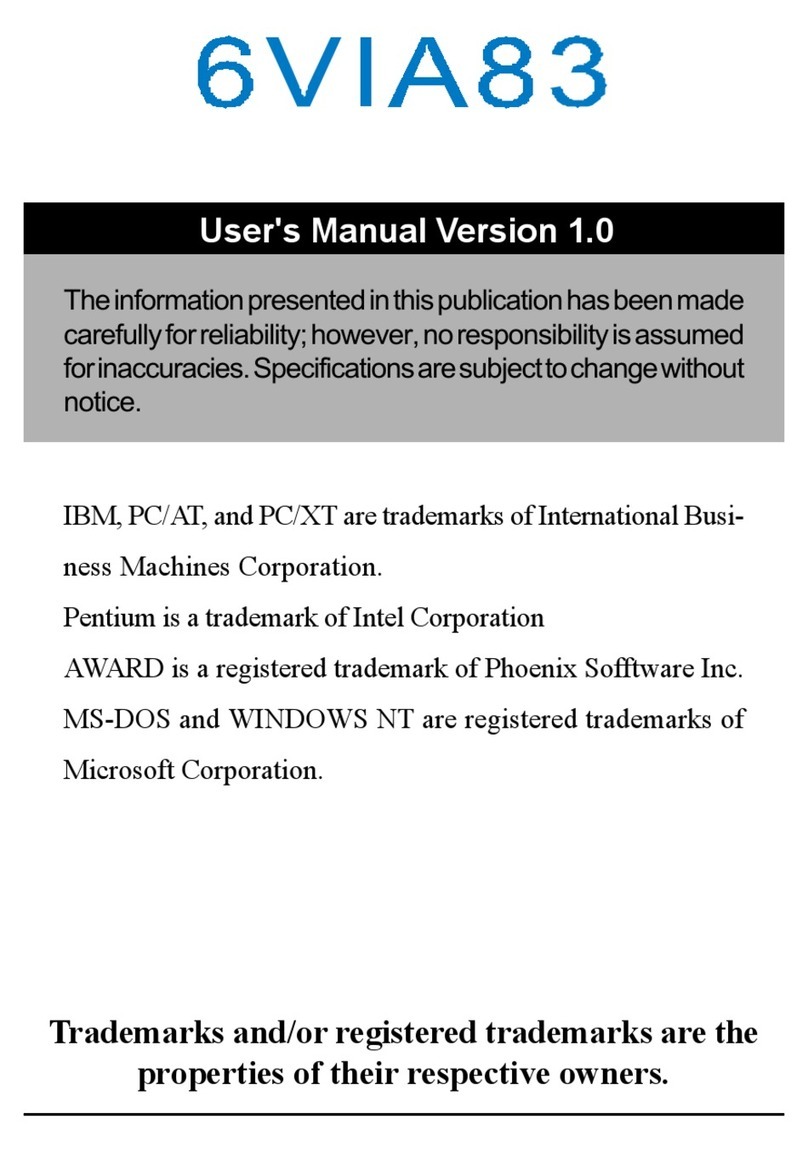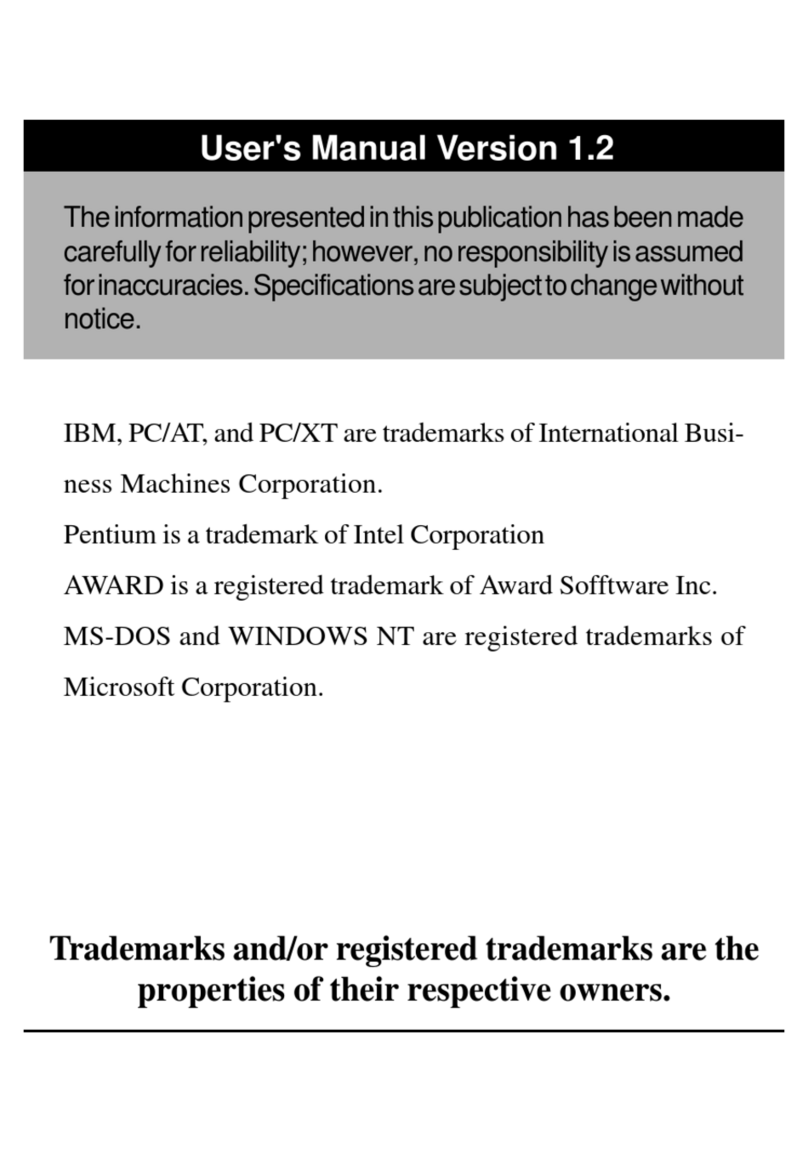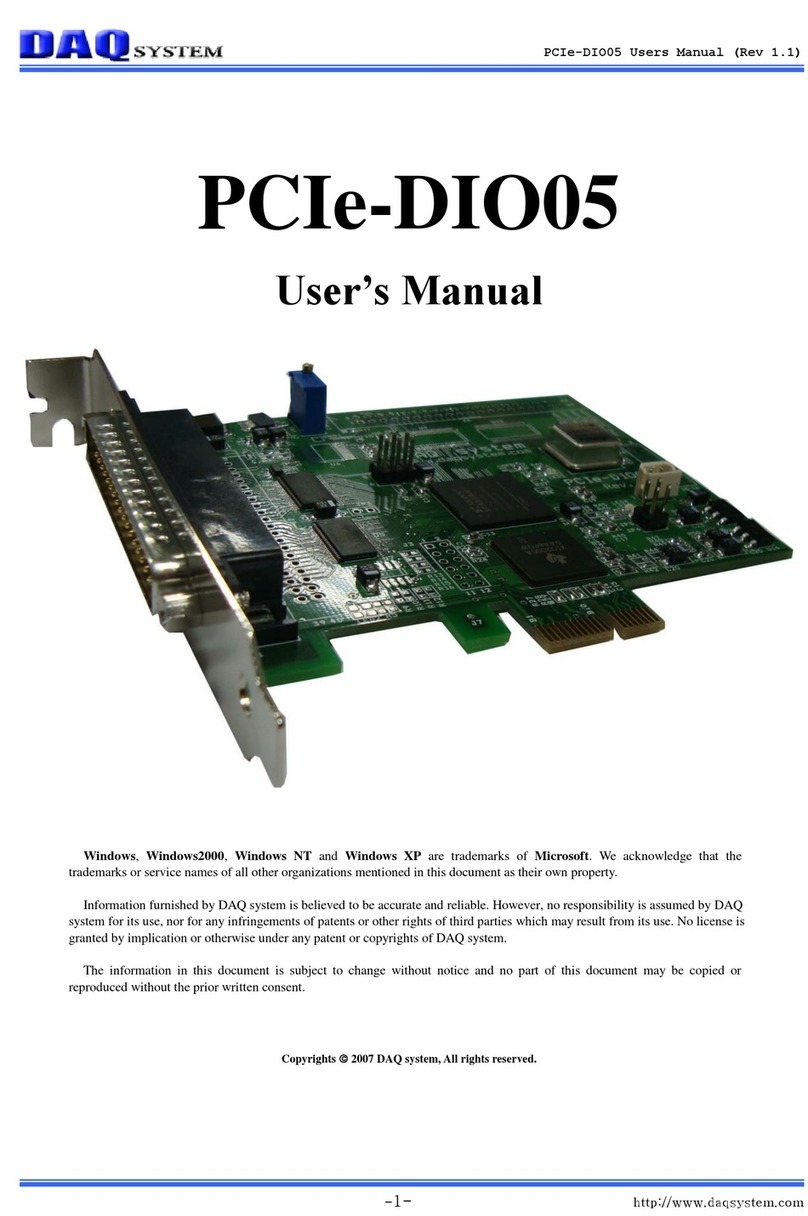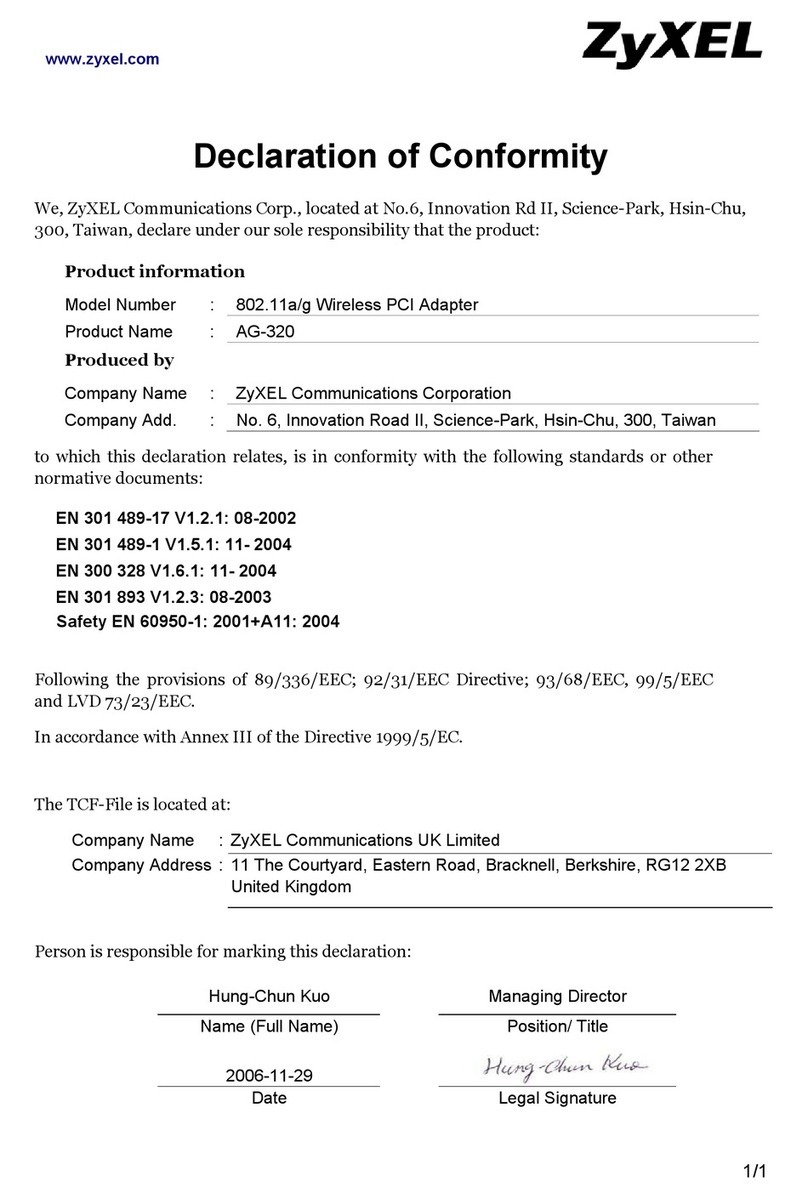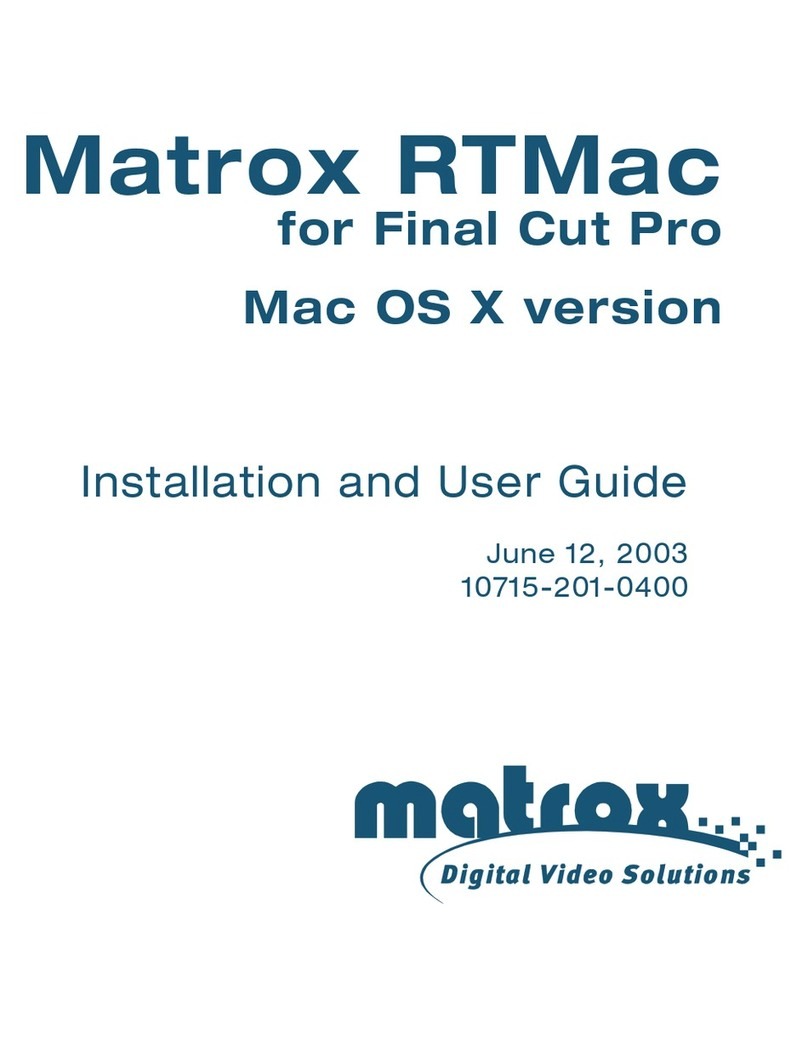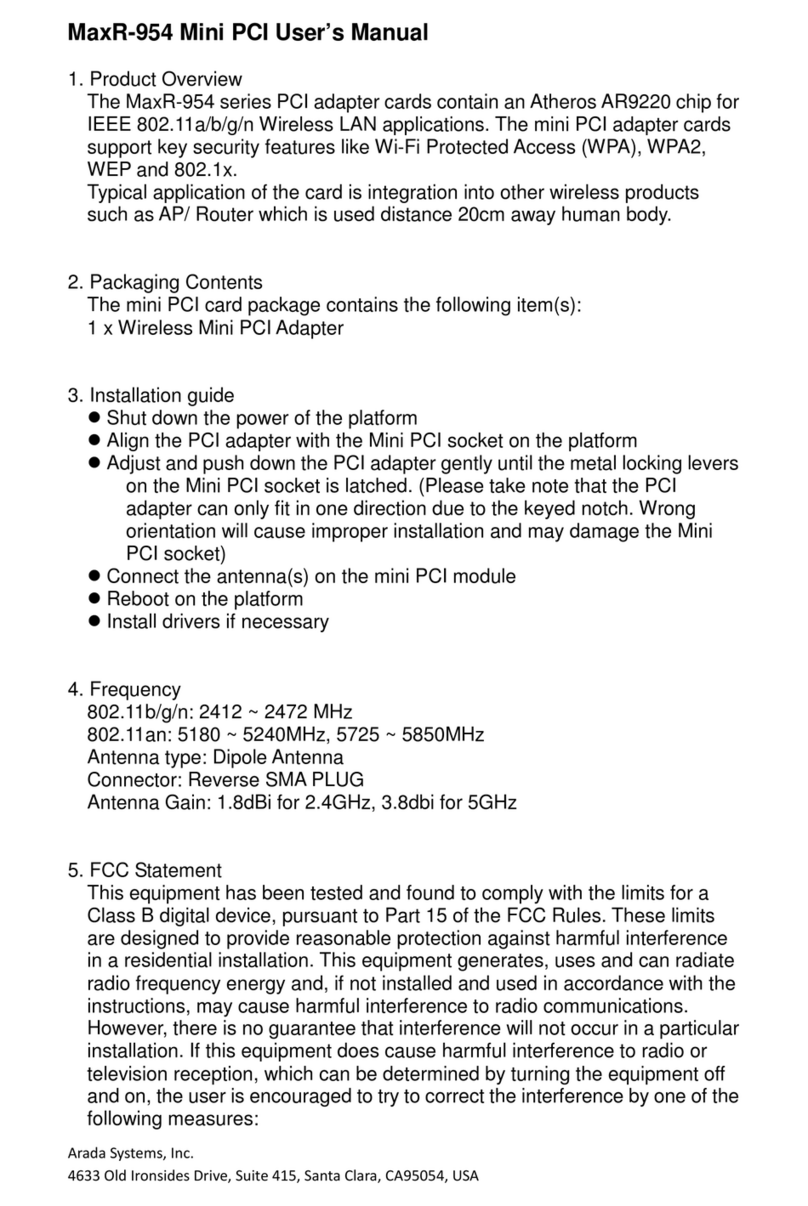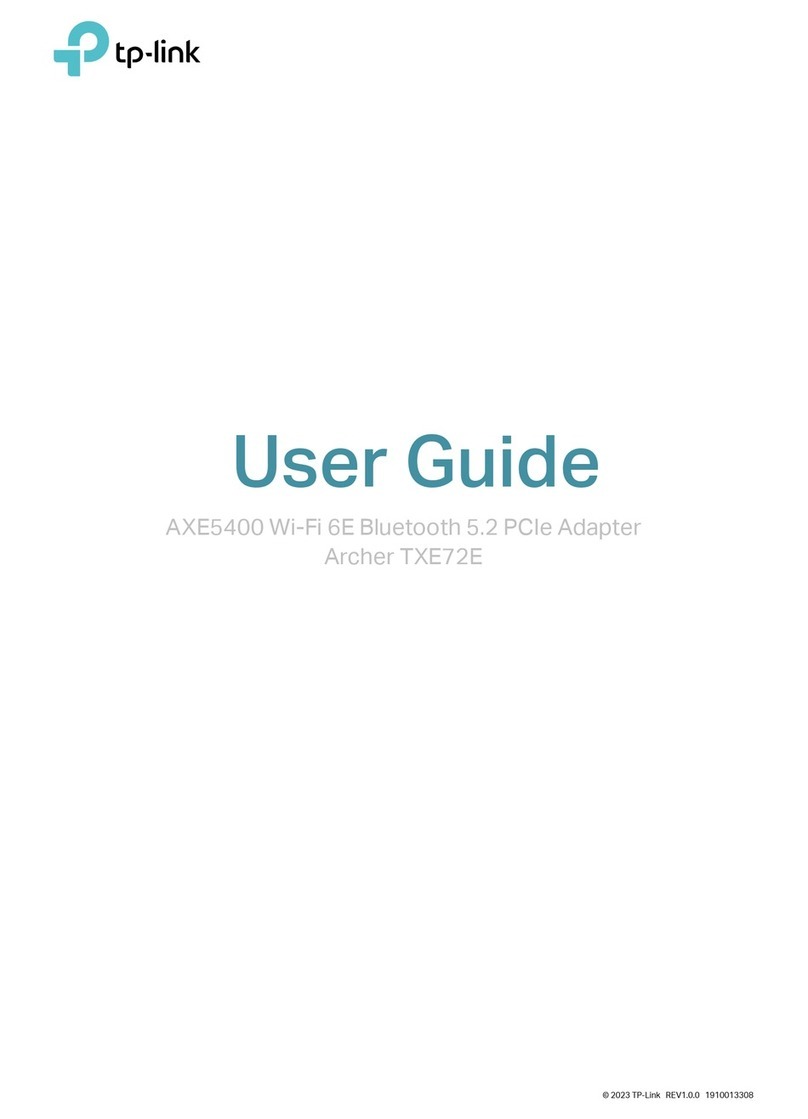Acorp TV/FM Capture cardT User manual

TV/FM Capture card
(PCI –BUS Tuner / Capture Card)
User’s Manual
VERSION:3.0
DATE:Jan. 11th.2000

1
Table of Contents……………………………………………………1
ØProduct Specification………………………………………………………2
1.
INTRODUCTION
…………………………………………………………3
nKey Features
lTelevision/FM radio on your PC (TV/FM Capture card)
lUser-friendly TV-tuner/FM radio Player (TV/FM Capture card)
lClosed Caption (TV/FM Capture card, NTSC only)
lMTS (optional for TV/FM Capture card, NTSC only)
lTeletext (TV/FM Capture card, PAL only)
lVideo Conference…………………………………………………………4
lLive Video/Image Capture/Display
nLatest Information
2. HARDWARE EQUIPMENT
……………………………………………………5
nPackage
nTV/FM Capture card Parts Name
¡®
Connecting
lAir/Cable TV Connecting (RF/In)
lR/C Receiver Connecting (IR Sensor /In)………………………………….... 6
lAudio-Out Connecting (Audio/ Out)
lS-Video Connecting (S-Video /In)
lAV-In Connecting (RCA Video /In)…………………………………………7
lAV-Out Connecting
lFM Antenna Cable (TV/FM Capture card equipped only)
3. INSTALLATION
………………………………………………………………8
nNotice of Pre-Installation
lHardware Portion
lSoftware Portion.
l1. To Windows95/98 Users 2. To Windows NT Users 3. Make-up portion of Manual
nInstall TV/FM Capture card Multifunction Card
nInstall Driver of TV/FM Capture card under Microsoft™Windows95/98 …………9
nInstall TV/FM Capture card Application onto Microsoft™Windows9x ………….10
4. START TO USE TV/FM Capture card¡]TV/FM Capture card Advanced function¡^
……………11
lUsing the Tuner Player
nTV Function Brief Introduction ………………………………………12
nUsing the TV Function Key ….………………………………………13
nFM Function Brief Introduction…………………………….….….…. 14
nUsing the FM Function List
nFM Mode(TV/FM Capture card Applicable only)
nUsing the TV/FM Capture card Advanced Function List……….….………….…….15
nCapture Movie
¡]¡¯¡D¢Ï¢ä¢×¡^
……………………………………….16
lHow to Capture
lVideo Compression Ratio………………………………………………..…17
lVideo Format Setting
lFrame Rate & Audio Setting…………………………………………..……18
nSave Still As…(
¡¯¡D¢Ð¢Û¢Þ¡^
lSingle Still Picture/ Continually Captured
nManual Scanning………………………………………………………19
nFull Screen Setting
nChannel Editor…………………………………………………………20
5. Uninstallation
……………………………………………………………………22
nUninstallation Procedure
6.
Appendix
…………………………………………………………………..23
nQ & A

2
ØProduct Specification
TV/FM Capture cardT TV/FM Capture cardTF
Main Spec.
Chipset BrookTree (Conexant)Bt878/878a BrookTree (Conexant)Bt878/878a
TV Module LG or Philips or Temic LG or Philips or Temic
TV System
TV Channel Full Channel/125 Channels Full Channel/125 Channels
Closed Caption NTSC System/Software NTSC System/Software
Bilangual (MTS) NTSC System/Hardware Optional NTSC System/Hardware Optional
Teletext PAL System/Software PAL System/Software
FM Radio TV/FM Capture cardTF
FM Channel Full Channel Auto Scanning
Video
Video-In source
One AV (CVBS) in &
One S-Video (Y/C) in One AV(CVBS)-in &
one S-Video (Y/C) in
Video-in format NTSC/ PAL/ SECAM NTSC/ PAL/ SECAM
Video Window
Multiple video window
Resizable up to full screen Multiple video window
Resizable up to full screen
OSD
On Screen Display for all settings On Screen Display for all settings
Remote Control
Remote Control Receiver &
30 Keys Remote Controller Remote Control Receiver &
30 Keys Remote Controller
Audio
Audio-out format One Audio Line-Out One Audio Line-Out
Audio-in format One Audio Line-In One Audio Line-In
Interface
Bus PCI v.2.1 Compliance PCI v.2.1 Compliance
Video-In one CVBS in with RCA jack & one
S-in (Y-C) with mini-din connector one CVBS in with RCA jack & one
S-in (Y-C) with mini-din connector
FM-In One RF in for FM signal input
(TV/FM Capture cardTF only)
I/R receiver-In One I/R receiver connector for
remote control One I/R receiver connector for
remote control
Software ¶Win 95/98 Driver
·Capture Application
ŽWin 2000 is supported by 878a
¶Win 95/98 Driver
·Tuner/Capture Application
ŽWin 2000 is supported by 878a
System
Requirement IBM 32bit Compatible PC
Minimum16MB DRAM
2X CD Rom Drive
MS Win95/ 98
PCI / AGP VGA Card & Monitor
IBM 32bit Compatible PC
Minimum16MB DRAM
2X CD Rom Drive
MS Win95/ 98
PCI / AGP VGA Card & Monitor

3
1. INTRODUCTION
Congratulations¡IYou have purchased the most valuable Multi-function card(TV/FM
Capture card). Brooktree(Conexant)Bt878 (878a) chipsets is integrated in TV/FM Capture card
with best solution provided to upgrade your PC to the most high-end video ready system.
Providing you the marvelous Audio-Video multimedia integrated and soundtrack surrounding.
n
Key Features
lTelevision/FM radio on your PC
TV/FM Capture card virtually turns your PC into a television and FM radio set with an IR
Remote Controller. You can watch TV programs in a window while you are working in another
applications, switch to full screen TV display, or listen to the FM radio for leisure entertainment.
Catch your favorite TV programs and/or FM radio programs without leaving your PC! Keep up
with the news and securities throughout the day! The remote controller allows you to switch
between PC mode and TV mode, adjust the channel, volume and more.
lUser-friendly TV-tuner/FM radio Player
Let you watch up to 125 cable television channels and 70 antenna channels and listen to full-
scale FM radio channels in smooth, full-motion video in a window or full screen. You can
capture still frames and movie clips, channel surf or create your own TV transcripts.
Composite Video and S-Video inputs support VCRs, video cameras, laser-disc players, video
game consoles, etc. Still image and live video capturing is easy with a simple mouse click.
lClosed caption (Support NTSC system)
Closed caption display is supported for NTSC USA TV systems.
lMTS (optional Module, NTSC system)
MTS function allows you to select Main Audio Program and/or Secondary Audio Program (SAP)
if the TV channel supports both audio programs.
lTeletext (Support PAL system)
Teletext function allows you to a) display multiple Teletext windows for different pages, b) view
as many teletext screens as you want and c) view all the information at the same time.

4
lVideo Conference
TV/FM Capture card offers real-time video capture capability to support video-conferencing
applications. Key applications include inter-home POTS (Plain Old Telephone System)
conference using inexpensive software that implements H.324 such as Intel’s Proshare.
lLive Video/Image Capture/Display
Plug in your camcorder, VCR or VCD/DVD player! TV/FM Capture card allows you to
view multiple video sources on your VGA monitor at up to 30 frames per second. The
following video sources are supported and are software selectable:
Internal TV tuner (TV/FM Capture card only): NTSC, PAL and SECAM
CVBS (composite video): NTSC, PAL and SECAM
S-video: NTSC, PAL and SECAM
TV/FM Capture card allows you to capture still image and full-motion video from any of the
supported video sources to use in pictures, presentations, movies, and so on!
n
Latest Information
Please read the README.TXT file (in " \TV-FM " , if it exists) on the CD-ROM title for any
updates made after this manual put to press.

5
2. HARDWARE EQUIPMENT
nPackage
Full Package of TV/FM Capture card in the box¡G
¶TV/FM Capture card Main-Body
¡D
·Audio Cable
¡D
¸CD Driver
¡D
¹User’s Manual
¡D
ºRemote Control
»FM Antenna Cable
¡D¡]
TV/FM Capture cardTF equipped only
¡^
’IR Sensor Cable
nTV/FM Capture card Parts Name
¡®
Connecting
lAir
¡þ
Cable TV Connecting (RF /In)
(Sampling TV/FM Capture

6
lR/C Receiver Connecting (IR Sensor /In)
lAudio-Out Connecting (Audio /Out)
l
¢á
-Video Connecting (S-Video /In)

7
l
¢Ï¢ä
-In Connecting (RCA Video /In)
lAudio-out Connecting
lFM Antenna Cable
¡]
TV/FM Capture card equipped only
¡^

8
3. INSTALLATION
nNotice of Pre-Installation
lHardware Portion
¡G
Please be sure to confirm there is an available PCI slot in the system for TV/FM Capture
card insert
because TV/FM Capture card is a PCI Multi-function card.
lSoftware Portion
¡G
1.To Windows™95/ 98 Users
Please make sure if Microsoft™DirectX5 or higher version is installed if you are using
Windows™95/ 98 operation system¡]General¡þOSR or higher version¡^.
2.To Windows™NT Users
Windows™95/98 is purely supported in TV/FM Capture card and presently Windows™
NT is not being supported in TV/FM Capture card if you are one of the Windows™NT
users.
3. Make-up Portion of Manual:
In view of the perfection of giving service to all customers, we will always update such
user’s manual under CD directory as shown Readme.txt for updated information materials.
*¡Õreadme path¡Ö E:\TV-FM\Readme.txt¡]Assuming CD-ROM to be drive E)
nInstall TV/FM Capture card Multifunction Card
¶Please power on.
·Please open the casing
¸Find out the available PCI slot on the mainboard
¹Please insert TV/FM Capture card onto the PCI slot perfectly and with tightly
screwed¡D
ºPut back the casing with screws fastened
»Turn on the main power with the installation procedure
nInstall Driver of TV/FM Capture card under Microsoft™Windows95
¡þ
98
TV/FM Capture card is a plug and play multi-function card. TV/FM Capture card will
be detected in the system after entering Windows 9x¡D
¶Please put the bundled CD onto the CD-ROM Drive
·New hardware system will be detected after entering Win95 with the simultaneous
request for new driver released.
*¡ÕDriver Position¡Ö¡@E:\TV-FM\Driver\Win9x ¡]Assuming CD-ROM to be drive E)

9
¸Bt878 Video¡þAudio Drive will be automatically detected onto the system.
¹¡@ As shown below, the following two drivers will be detected in the system if the
installation process is perfect and correct.
nInstall TV/FM Capture card Application onto Microsoft™Windows9x
¶Go to the Windows “Start”icon and select “Run”, then type:
*<Application Program>E:\TV-FM\AP\Setup.exe¡]Assuming CD-ROM to be drive E)
or choose the brief installation “Autorun.exe”from bundled CD and select
"TV/FM Capture card" and then following step to install the application software.
·Initially pick up your local TV system after entering the installation program as shown
below¡G
Driver has been
installed successfully

10
¡@*<Taiwan (0, 21) >
¸You will be asked to install the related FM Mode after choosing the TV system.
Please make sure your handy card is TV/FM Capture card version or not. If yes,
please click ‘yes’, if not, please click “no”.
¹¡@Following, program will be needed to identify "path"& "Program Folders"
º¡@Auto detecting onto win 95¡þ98 if the above setting is correctly done
»¡@Rebooting will be requested after setting programmed¡D

11
4. START TO USE TV/FM Capture card
¡]
Advanced Function
¡^
nUsing the Tuner Player
After the Tuner player software is installed in the PC, the Tuner player icon will be shown (on
the lower-right corner) after Windows is running. You may double click on the icon to
open/close the remote controller on the screen and then click on the TV\FM button or use the
remote controller to power on the Tuner player. After the Tuner player is ON, the TV/FM
screen will be shown on the monitor screen according to your selection. Use the remote
controller or the simulated remote controller on the screen to control all the functions. If you
have any questions about using the remote controller, please click the right-button of the mouse
on the Tuner player icon (on the lower-right corner) and then select the “Help Contents”function
bar for the help menu.
nTV Function brief intoduction
TV Window
Call Help Function
Open TV Function Table
Close TV box
LCD DISPLAY
1.Current Channel
2.Air / Cable TV
3.Real Time
4.Signal Source

12
NTSC Bilingual
Recall Channel
Concealed R/C
TV Mode FM Mode
Power Off
Function List
Help Function
Closed Caption
(For NTSC TV System)
Channel Add / Erase
Teletext (for PAL System)
ßàPage Up / Down
Autoscan
TV Channel Air / Cable TV Select
Full Screen
Display
Sleep / Time setting
Video Source Select Mute
TV Number-Key

13
®Remark:
Please switch to
Preview Mode
before you power
on the TV to solve
the compatibility
of old VGA card.
nUsing the TV Function Key
Continually click “Func”for functions key select and click 34for setting adjust.
1Brightness/ Default: 158
1Contrast/ Default: 128
1Hue/ Default: 128
<Adjust Image Quality>
1Fine-tune / Default: 0
1Saturation/ Default:128
TV Mode
CH-Up / Down
Volume-Up / Down
TV Function List
Call Function Tool Bar
Enable Function Tool Bar
Switch to Overlay Mode
Switch to Preview Mode
About FM Program
On-line Help Function
Close FM mode

14
nFM Function brief intoduction
n
LCD DISPLAY
5.Current Channel
6.Air / Cable TV
7.Real Time
8.Signal Source
Using the FM Function List
Record FM Channel
Select Directory
Memorize Channel
Edit Channel
About FM Program
On-line Help Function
Close FM mode
MEM(Memorize FM Channel Key)
ßà (Autoscan FM Channel-Up / Down)
FM Channel-Memory
Number Function Key

15
nFM Mode
¡]
TV/FM Capture card applicable only
¡^
nUsing the TV/FM Capture card Advanced Function List
Click the right button of mouse on TV screen, then the taskbar icon of advanced function
will be shown as the following sampling.
Single/Continual Screen Pictures Captured
Copy to Clipping List
Captured at Continual Motions
Motion Pictures Captured Setting (Preview / Overlay Setting)
Video Specification Setting
Function Rolling Shaft
Instant View on 16 Channels
Put TV Motion on Wallpaper
Picture Frozen
TV Picture on Top of Monitor
Remote Control on Top of Monitor
Channel Sequence Editing
Scan the current channels
Full Screen Display
Maximize the TV Screen
Minimize the TV Screen
Optimize full Screen Solution
About TV/FM Capture card Driver Version
Exit TV Screen
CH-Up / Down
Volume-Up / Down
FM Mode

16
nCapture Movie
¡]¡¯¡D¢Ï¢ä¢×¡^
TV/FM Capture card Providing you Motion Capture Function as long as the click on the
right button of Mouse is made. The advance function list will be shown as the Motion
Capture related setting.
l
*
¡Õ
How to Capture
¡Ö
¶¡@Please initially decide the desired captured picture and click the right button of
mouse in order to select the Advanced Function List.
·¡@Please click “Capture Movie¡¨if go on default setting of motion captured.
Please click “Capture Option¡¨for advanced motion capture setting.
¸¡@The following picture sampling will be shown as your present capture status if the
motion capture program is undergoing.
*File Name Setting
*Video Compression Ratio
*Video Format Setting
*Audio Format Setting
*Frame Rate & Audio Setting
Capturing Status &
prompt any click for
pause-picture
Click mouse button to stop
Captured 86 frames(0 dropped)
5.757 sec.

17
¹¡@Prompt right click for stopping capture in order to fulfill the motion capture.
º¡@¡@¡@¡@Capture result will be shown once the capture action is done as followings.
¡@¡@¡@
»¡@¡@¡@¡@Please following the default path to open the motion capture file and replaying.
¡@*¡ÕDefault path¡þFilename¡Ö¡@C:\Program Files\TV-FM Tuner Player\Capture.avi
lVideo Compression Ratio
Such setting enables your capture file saved by certain required compression programs.
TV/FM Capture card provided the following compression programs.
lVideo Format Setting
Adjust the image dimensions and image format setting for the motion capture.
1/4 í160 x 120 size
1/2 í320 x 240 size
Full í640 x 480

18
lFrame Rate & Audio Setting
Numbers of Captured Video Pictures can be set at motion capture per captured pictures
settings per second during motion and audio portion.
nSave Still As...
¡]¡¯¡D¢Ð¢Û¢Þ¡^
lSingle Still Picture
¡þ
Continually Captured
TV/FM Capture card providing you with two ways in getting your favorite programs.
íSetting captured either
with Audio.
(Sound Card installed is a
must.)
íSetting per captured
pictures per second
í¡@Advanced Function List as shown above
After clicking the right button.
Pls move to “Save Still as…”click for Single
Still Picture/Continually Captured.
"Save BMP box" will be shown with the captured
pictures then choose your favorite pictures and save.

19
nManual Scanning
The dialog of the Manual Scanning as shown below is a useful tool for searching
available tuned channels when the built-in frequency table is not correct.
The dialog of Add to list as shown below will appear when you click the Add to list
button. The Add button on Add to list dialog will add
currently shown frequency on Edit Boxes into
the channel number you select from list box.
The edit Boxes on dialog show current frequency
and you can enter a number to start searching.
The <<button represents continuously showing
images on TV window with decreased
frequencies.
The >>button represents continuously showing
images on TV window with increased
frequencies.
The >button will search available tuned channels with increased frequencies.
The <button will search available tuned channels with decreased frequencies.
The >button will set channel with plusing 0.25MHZ on current frequency.
The <button will set channel with miusing 0.25MHZ on current frequency.
You can click Pause button to stop or pause currently running operation.
You can easily add currently tuned channel with a channel number you like by clicking Add
to List button.
If you have trouble on channel turning and don’t know how to use the Manual Scanning tool,
You can simply click Auto Scan-Add button on dialog and it will automatically search most
tuned channels and add them on your program lists (cable,air) for you. This operation will
take about 5 to10 minutes.
All added channels will occupy available Cable-mode channel numbers and they will use
AIR-mode channel numbers if available (empty) CABLE-mode channel numbers are
exhausted.
The customized channels added by using Manual Scan tool can be maintained by using
Channel Editor.
You can easily delete the customized channels by clicking Reset or Reset All buttons.
This manual suits for next models
1
Table of contents
Other Acorp PCI Card manuals
Popular PCI Card manuals by other brands
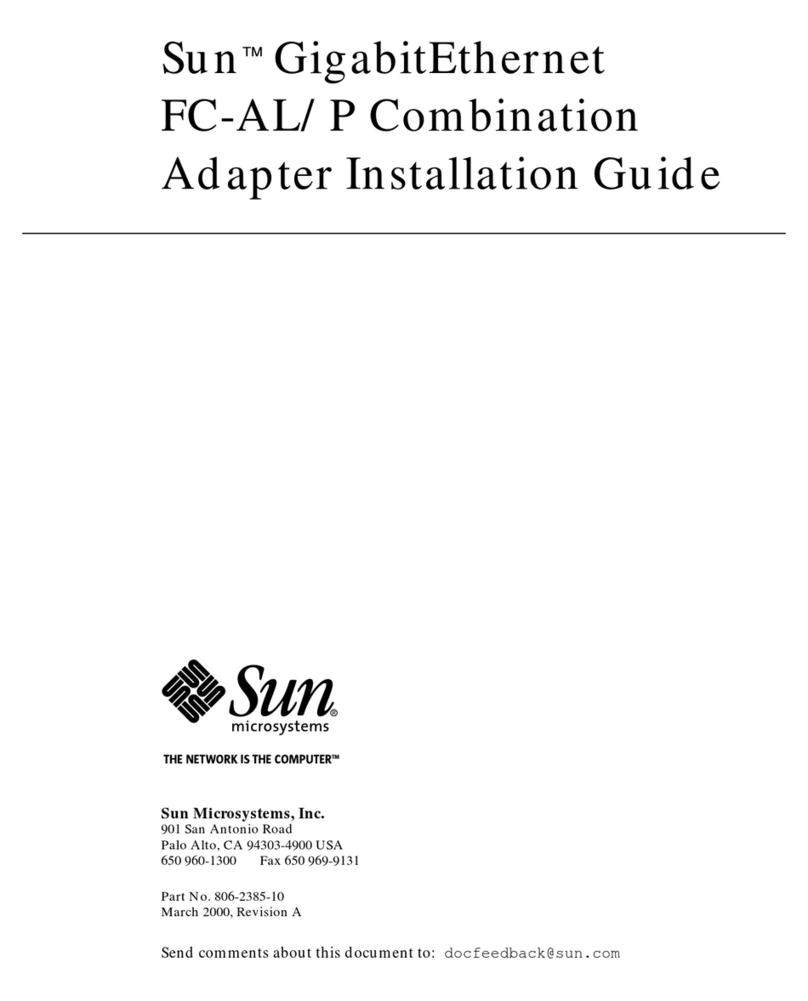
Sun Microsystems
Sun Microsystems GigabitEthernet FC-AL/P Combination Adapter installation guide
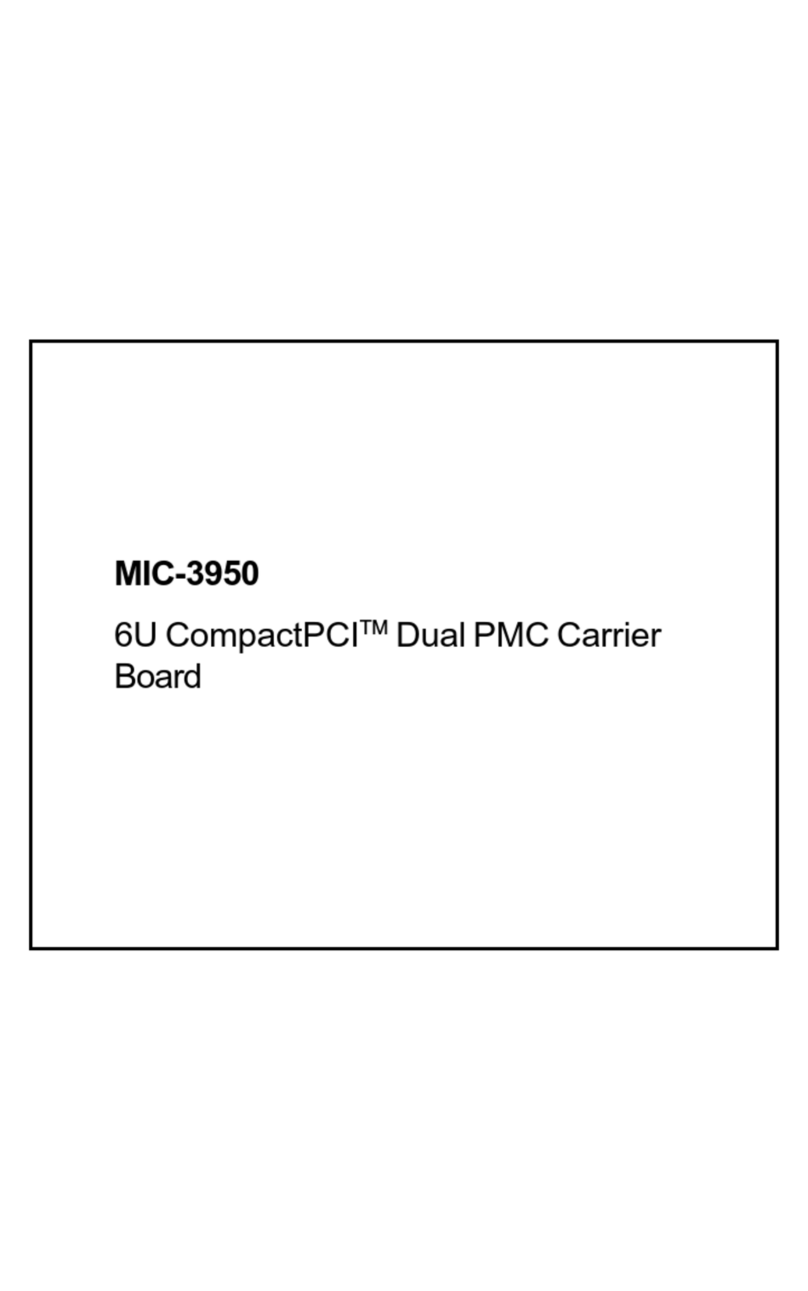
Advantech
Advantech MIC-3950 user manual
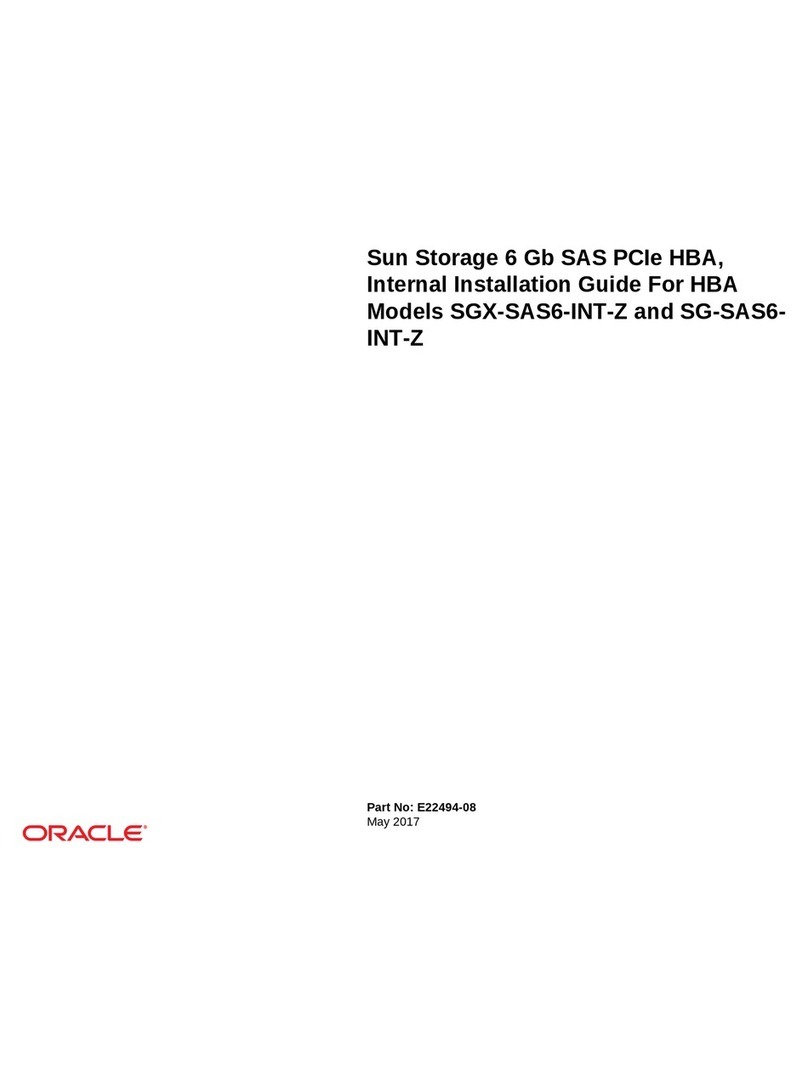
Oracle
Oracle SGX-SAS6-INT-Z installation guide
Cypress Semiconductor
Cypress Semiconductor PSoC CY8CKIT-025 quick start guide

ELTEC
ELTEC BAB 750 manual

Brainboxes
Brainboxes XC-157 product manual