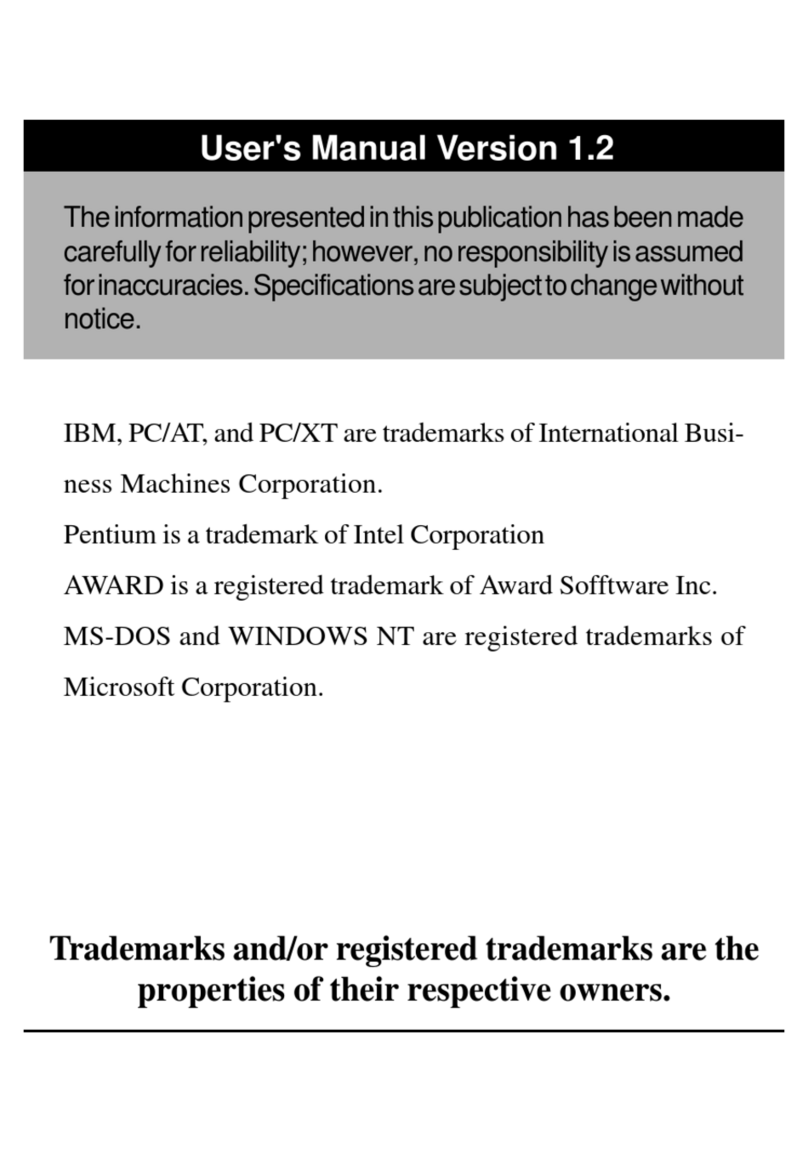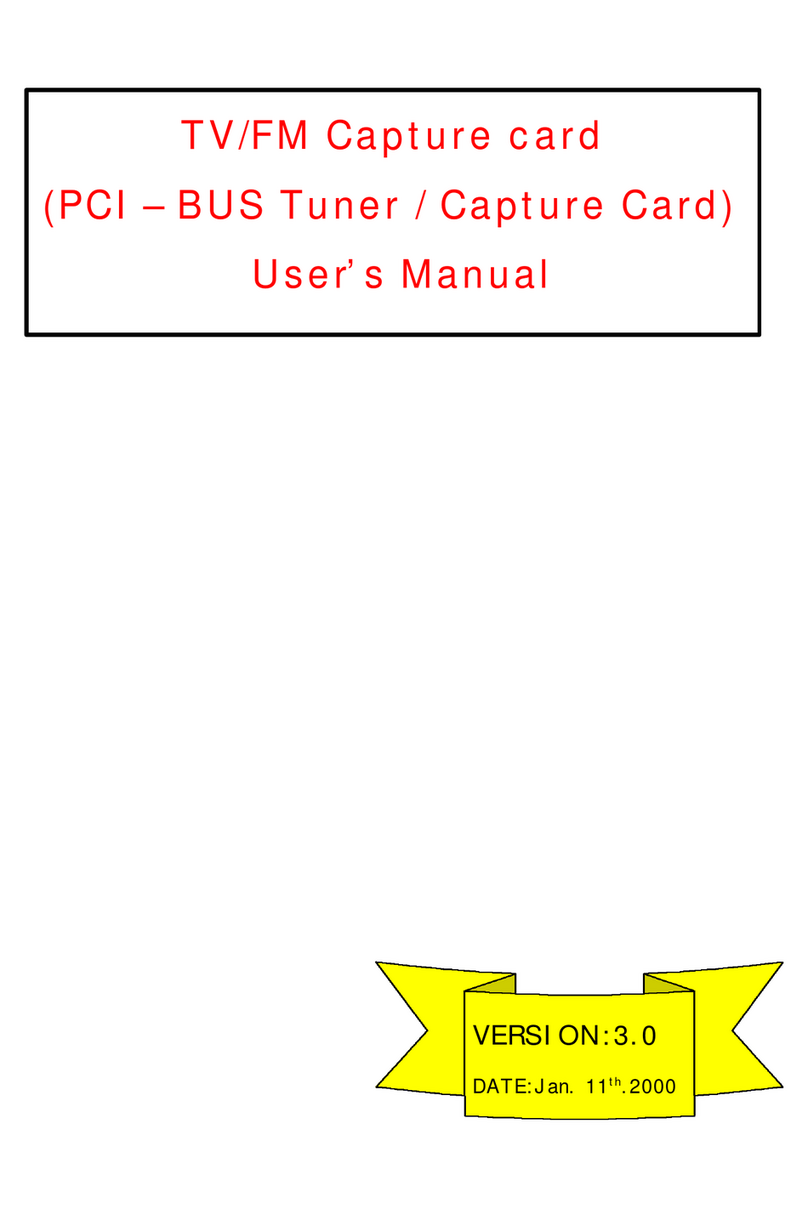Acorp 6VIA83A User manual





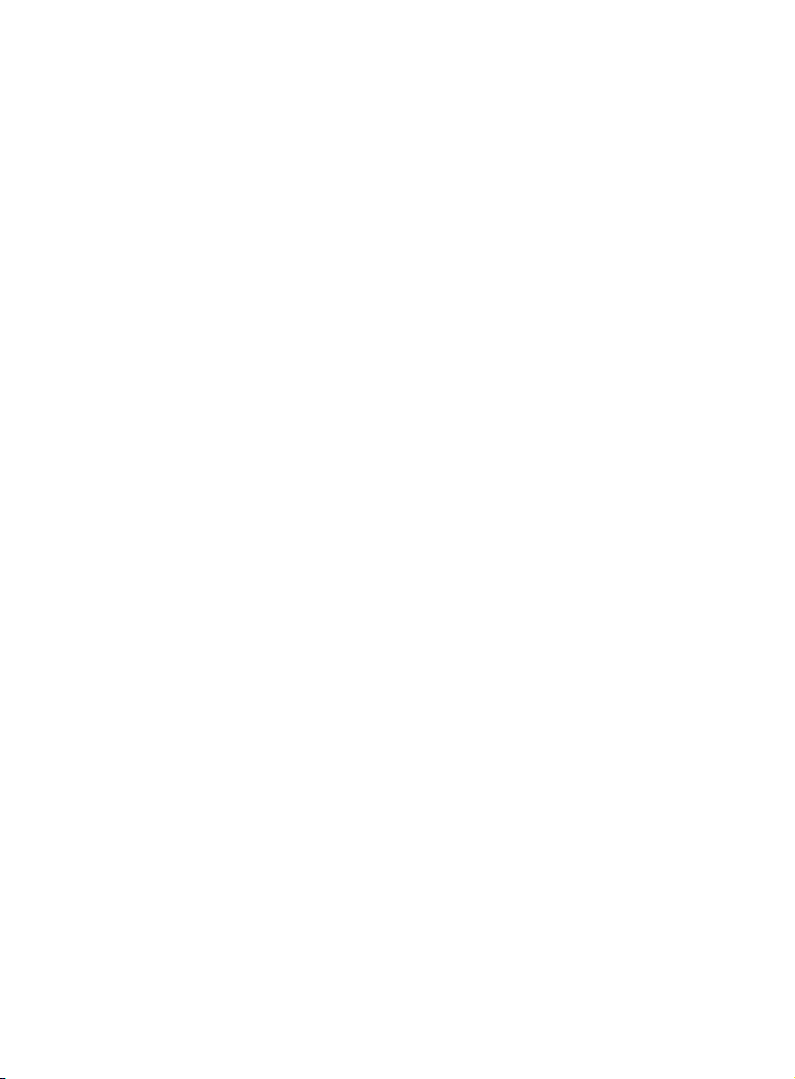













Table of contents
Other Acorp PCI Card manuals
Popular PCI Card manuals by other brands

SWEEX
SWEEX PU007V2 - QUICK_START_GUIDE Installation

Crystal Vision
Crystal Vision Indigo SYNNER 310 user manual

Quectel
Quectel EC20 R2.1 Hardware design
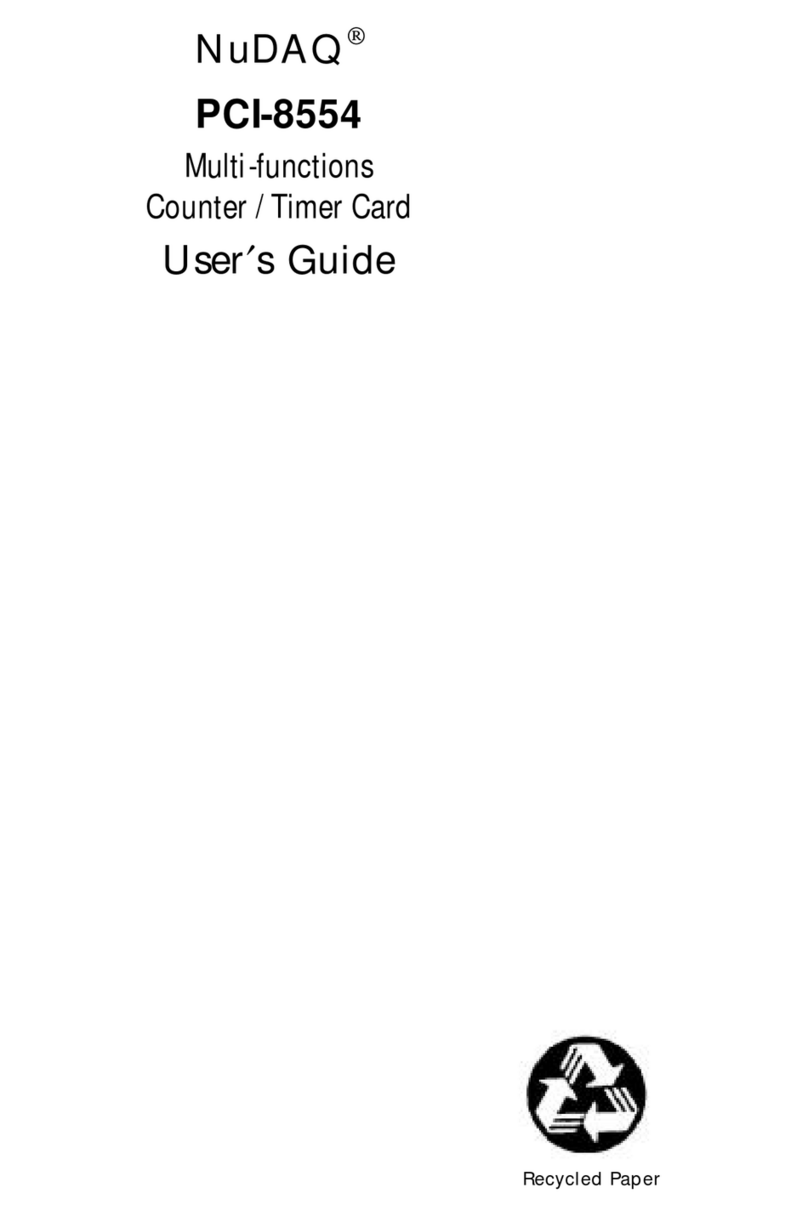
NuDAQ
NuDAQ PCI-8554 user guide
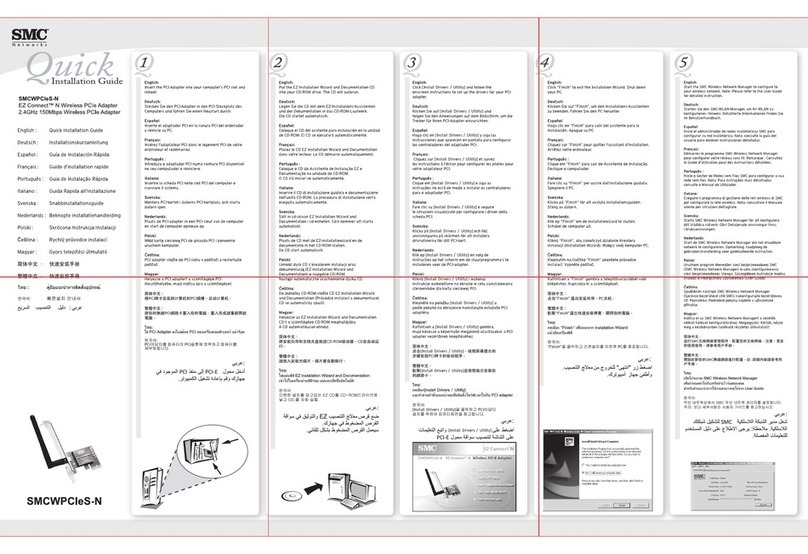
SMC Networks
SMC Networks WPCIES-N Quick installation guide

Diamond Multimedia
Diamond Multimedia XtremeTV PVR 550 quick start guide
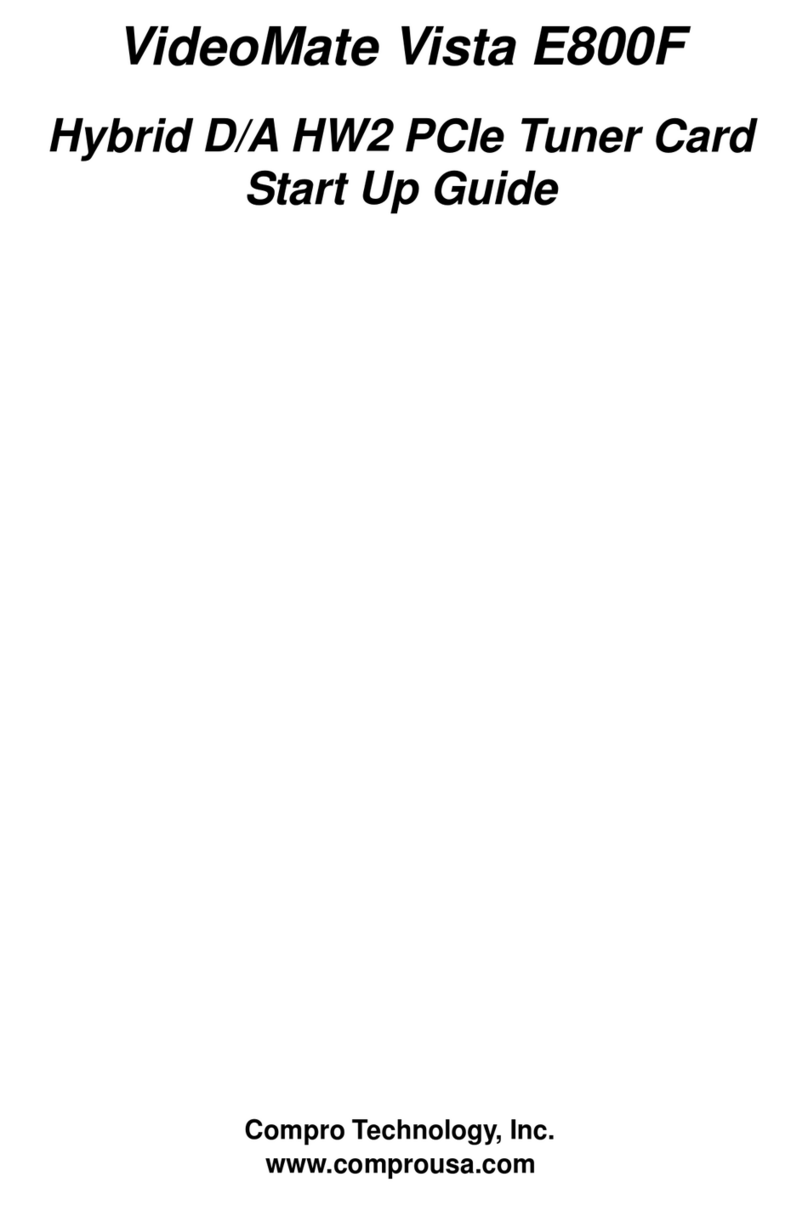
Compro Technology
Compro Technology VideoMate Vista E800F Startup guide

One Stop Systems
One Stop Systems OSS-lanAMC-4GC user manual

American Megatrends
American Megatrends Express 788 Specifications
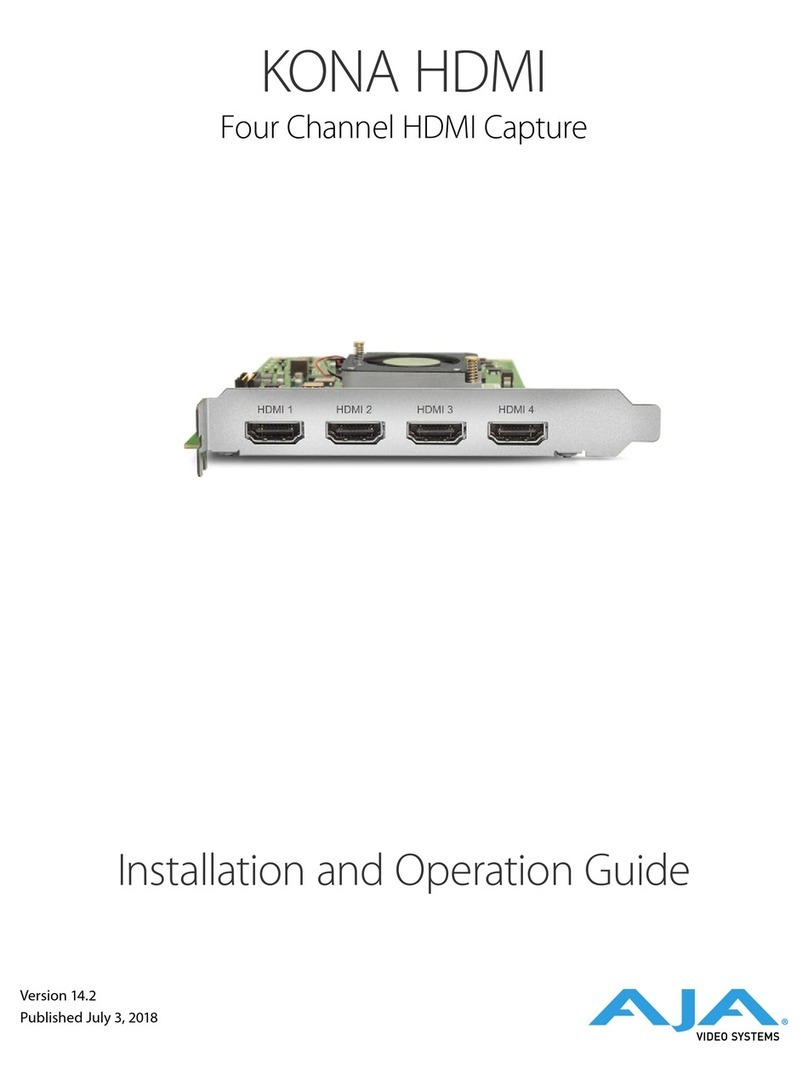
AJA
AJA KONA HDMI Installation and operation guide
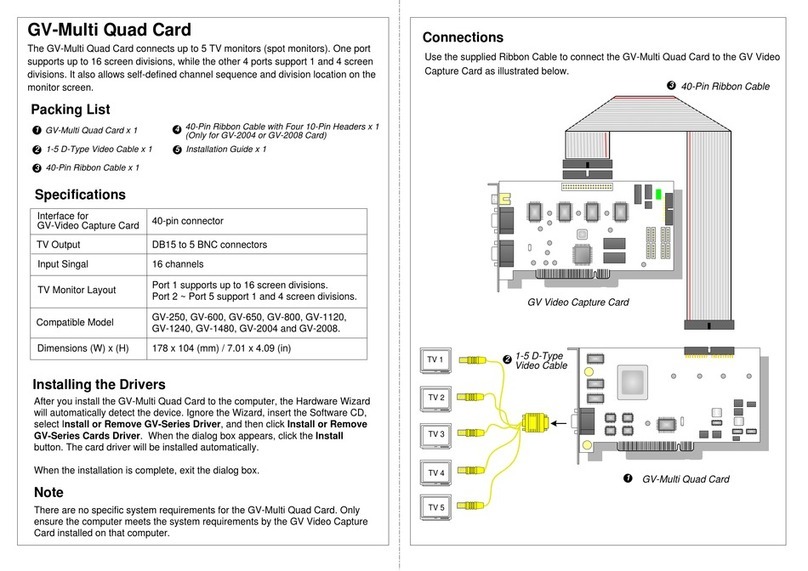
GeoVision
GeoVision GV-Multi Quad Card manual

OCZ
OCZ Z-DRIVE R2 P84 256GB PCI-EXPRESS SSD datasheet
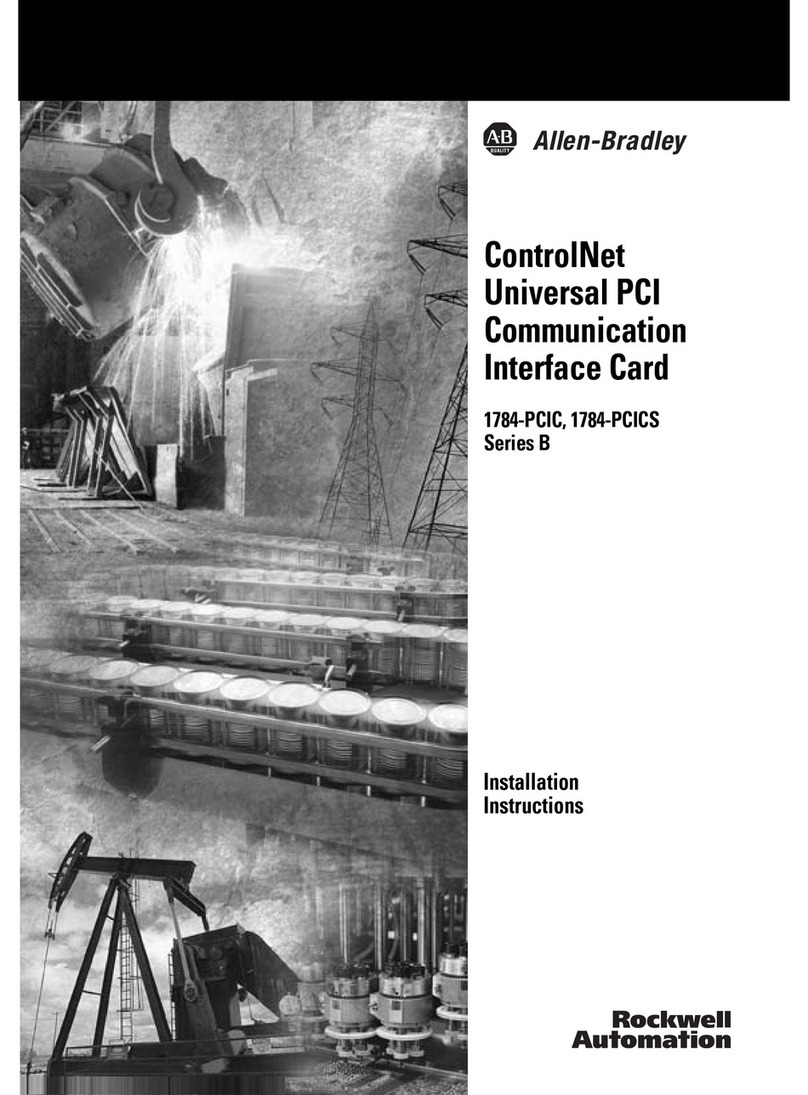
Allen-Bradley
Allen-Bradley ControlNet PCI 1784-PCIC installation instructions

Supermicro
Supermicro AOC-S3108L-H8iR user guide

ICP DAS USA
ICP DAS USA PIO-D56 user manual

NETGEAR
NETGEAR WAG311 - Dual Band Wireless PCI Adapter installation guide

Sonnet
Sonnet ARIA EXTREME N PCI quick start guide
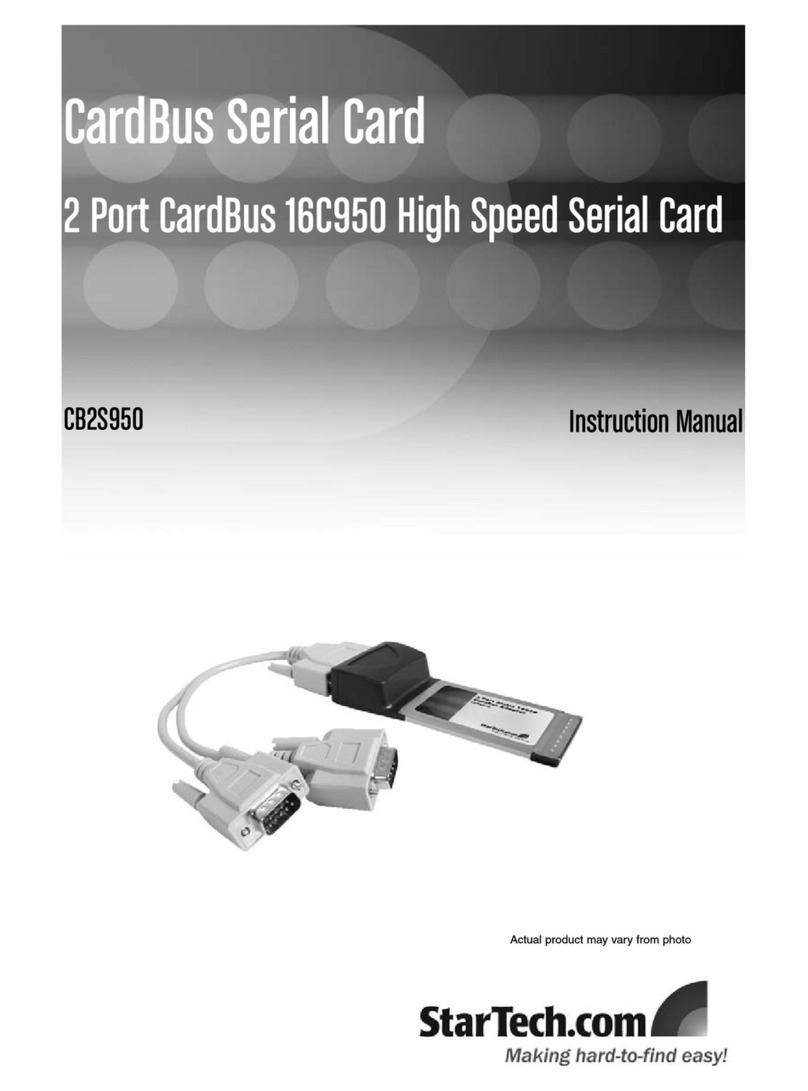
StarTech.com
StarTech.com CB2S950 instruction manual