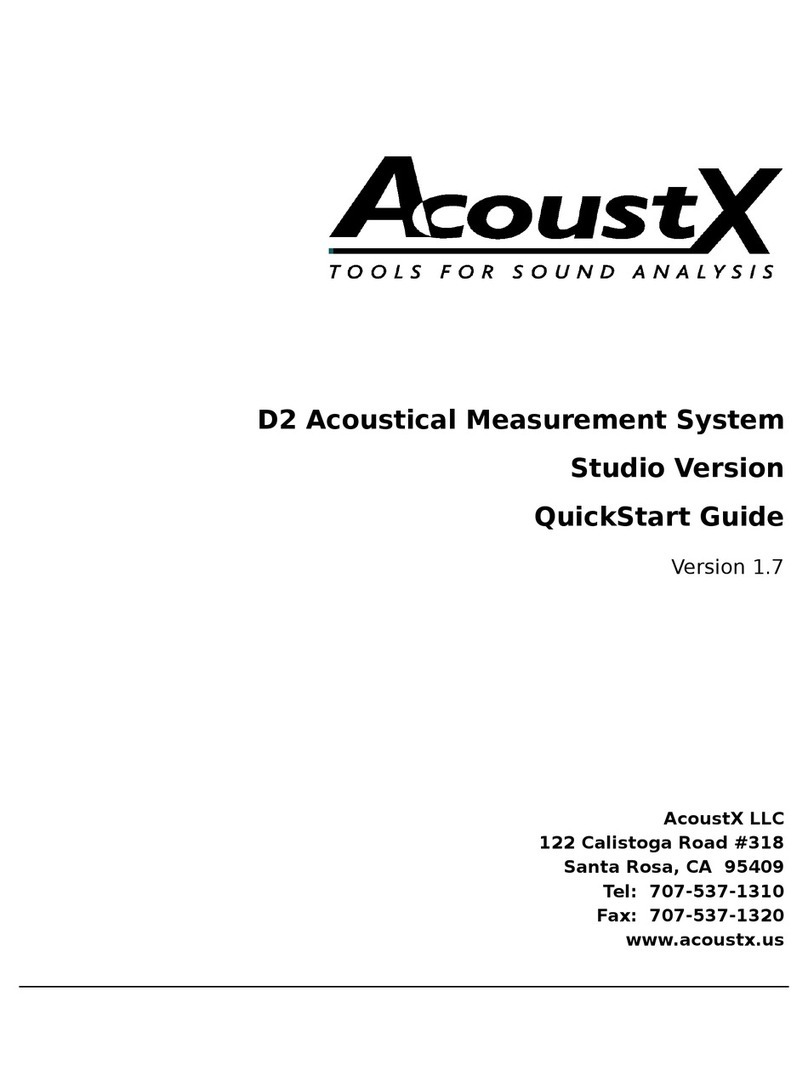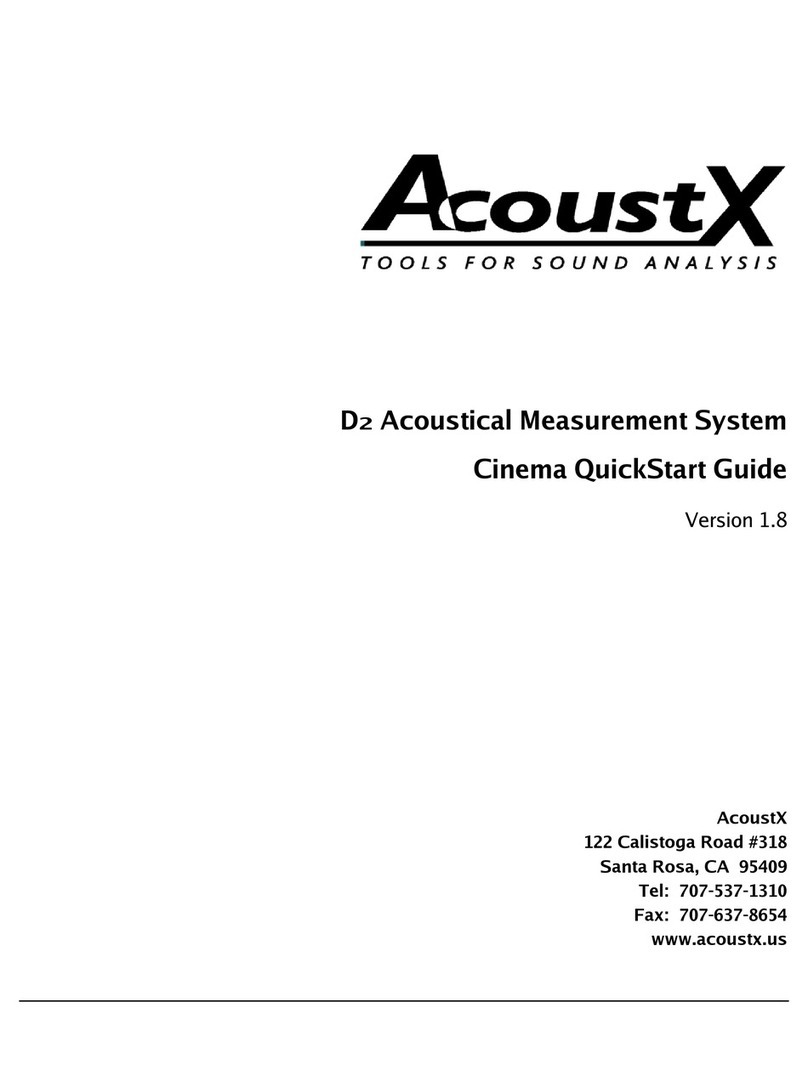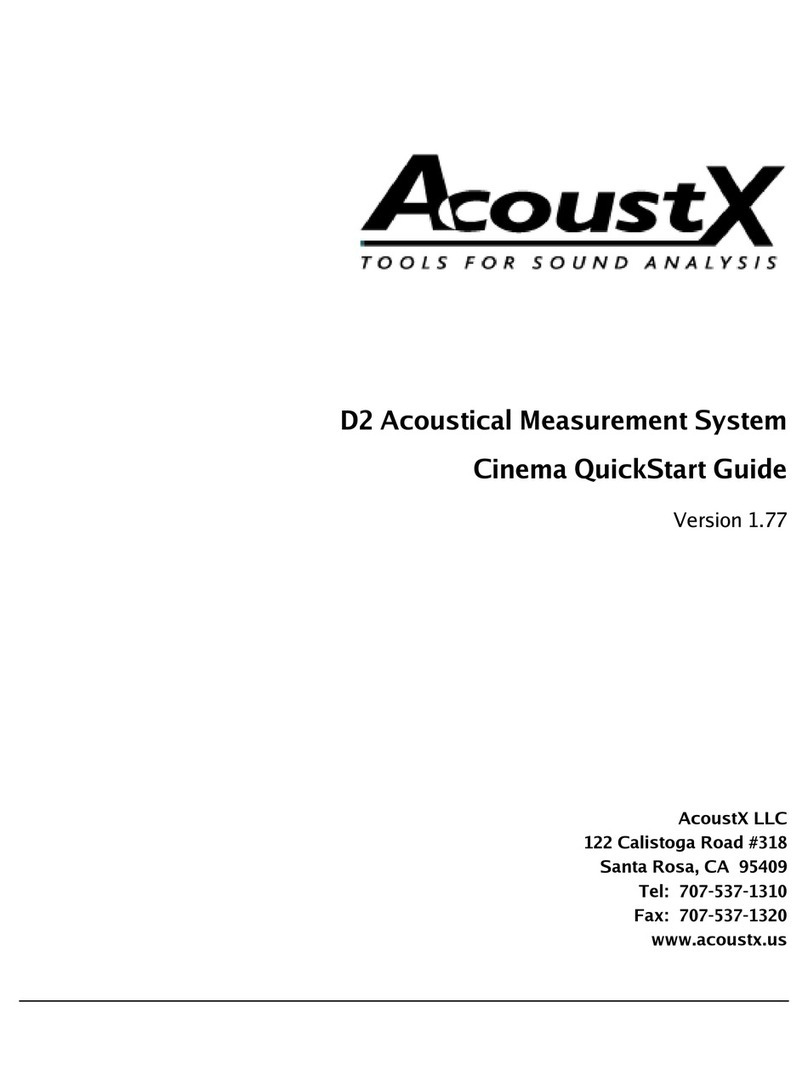Welcome to the AcoustX D2 Studio Version and win|RTA software. This
guide will provide you with an overview of setting up and connecting the
hardware, and installing and running the software. The QuickStart Guide
serves as a basic reference for the D2 system, but is not intended as a
detailed guide to operation of the system. More detailed reference
information regarding system operation and the performance of acoustical
tests is provided through separately offered training seminars. Contact
AcoustX regarding the availability of training seminars.
IMPORTANT NOTES
• Be sure to plug in the Firewire connector on the back of the Traveler in
the proper orientation. It is possible to force it in upside down.
• If you want to power the Traveler by bus power, your computer must
have a built-in 6-pin Firewire port. You can run on bus power from a
card adaptor, but you must add external power to your adaptor card.
page 2
N O T I C E
© Copyright 2008 AcoustX LLC. All rights reserved.
This manual contains confidential and proprietary information
protected by copyright laws. No part of this publication may
be reproduced, transmitted, transcribed, stored in a retrieval
system, or translated into any language, in any form or by
any means, electronic, mechanical, photocopying, recording,
or otherwise, without the prior written permission of AcoustX.
The information furnished herein is believed to be accurate
and reliable. However, AcoustX assumes no responsibility for
its use, or for any infringements of patents or other rights of
third parties resulting from its use. AcoustX reserves the right
to modify at any time the product functionality and features
where appropriate, without notice.
Version 1.77
L i m i t e d W a r r a n t y
AcoustX LLC warrants the D2 Acoustical Measurement System
hardware and its parts against defects in materials or workmanship
for a period of one (1) year from the original date of purchase.
During period, AcoustX will repair or replace a defective product or
part without charge to the customer. The customer is responsible
for delivering the defective component (or the entire D2 Acoustical
Measurement System, if requested) to AcoustX. The customer must
pay for all shipping and insurance charges transportation of the
defective component(s) to AcoustX for repair. AcoustX will assume
responsibility for shipping and insurance charges involved in
returning the component(s) to the customer. The win|RTA software
is distributed on an “as is” basis, without warranty. AcoustX makes
no representation or warranty, either expressed or implied, with
respect to the software programs, their accuracy, quality, or fitness
for a specific purpose. AcoustX shall have no liability to the
purchaser, or to any other person or entity with respect to any
liability, loss, or damage caused, or alleged to have been caused
either directly or indirectly by the software contained on the
distribution disk. This includes, but is not limited to, interruption of
service, loss of data, time, or profits, or consequential damages
resulting from the use of the software. If the distribution medium is
defective, you may return it for a replacement within the warranty
period.