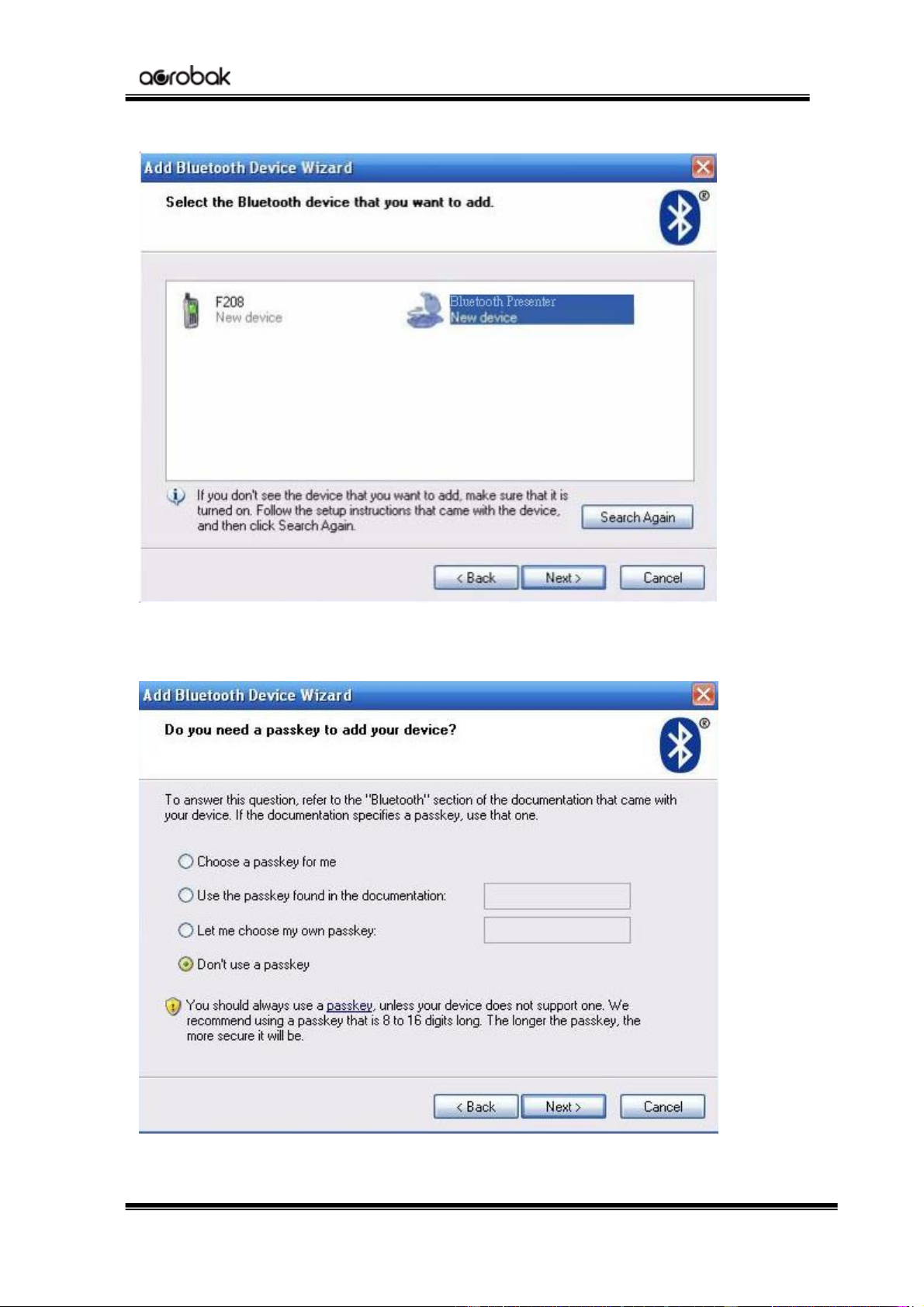BLP-305
INDEX
1. Introduction………………………………………………………………………2
2. Appearance…………………….…………………………………………………2
3. Features…………..………………………………………………………………3
4. Package contents…………………………………………………………………3
5. System Requirements.....…………………………………………………………3
6. Mode Feature………….………………………………...…………………………3
7. Installation and Operation……..…...………………………………………….…4
8. Specifications……………….………….….……………………………………10
9. Troubleshooting………………..…………………………………………………12
Caution!
No part of manual may be reproduced or modified without our express written permission; otherwise
the right of using the device will be cancelled.
Trademarks
Microsoft®, Windows®, and Windows NT® are U.S. registered trademarks of Microsoft Corporation.
IBM, DOS, and PC are registered trademarks of IBM Corporation. All brands, products and companies
are trademarks of registered trademarks of their respective companies. Mac is registered trademarks of
Apply computer Inc.
The Bluetooth word mark and logos are owned by the Bluetooth SIG, Inc. and any use of such marks is
under license. Other trademarks and trade name are those of their respective owners.
Notice
The information contained in this document is subject to change without notice. All rights are reserved.
No part of document may be photocopied, reproduced, or translated to another language, for any
purpose, without our express written permission.
1