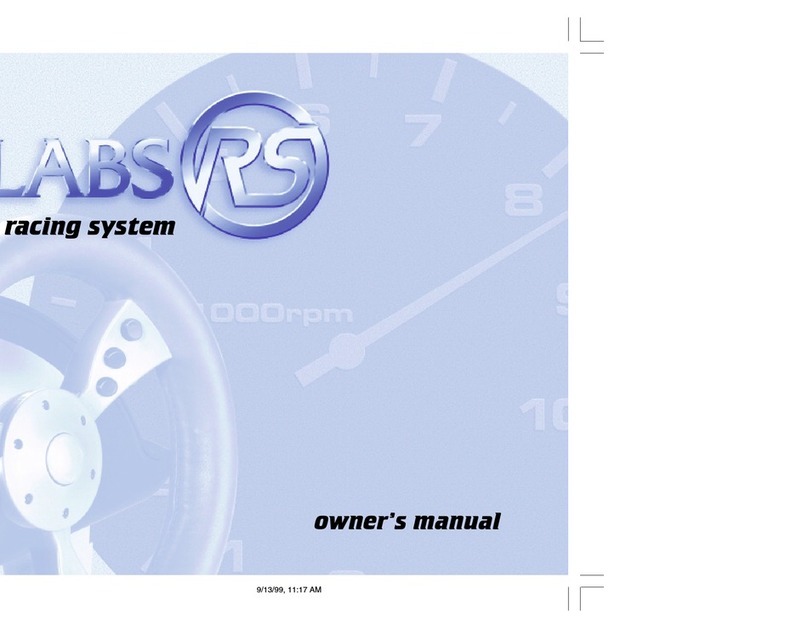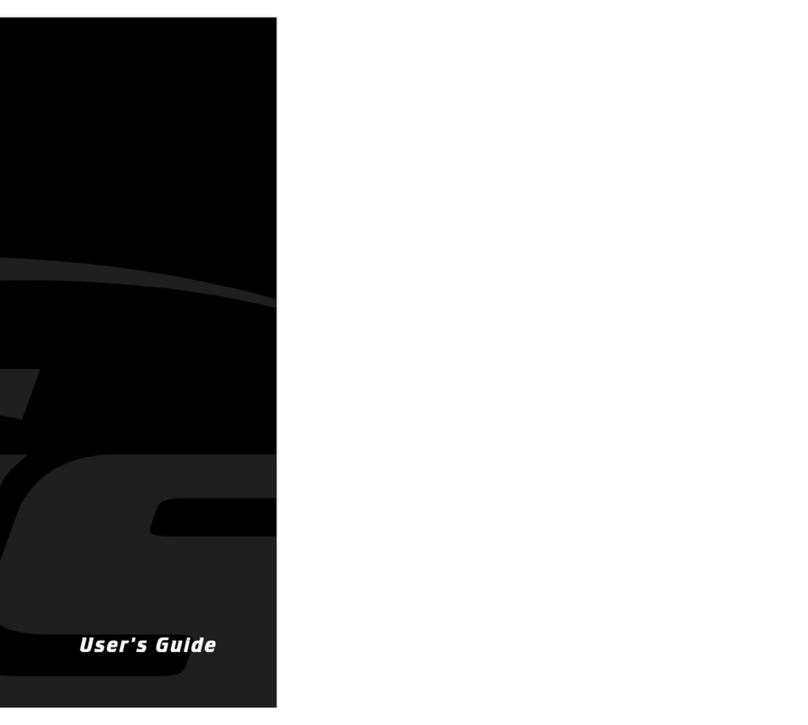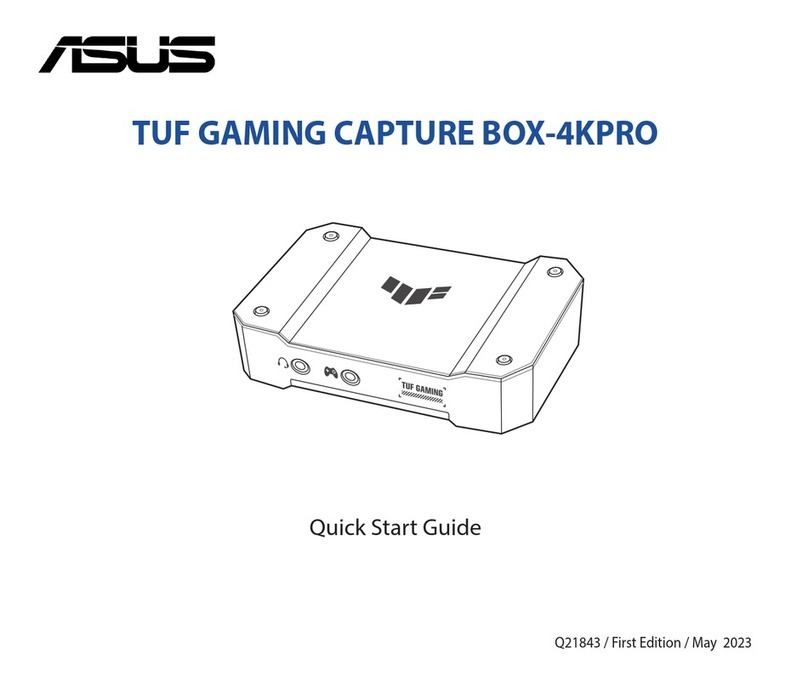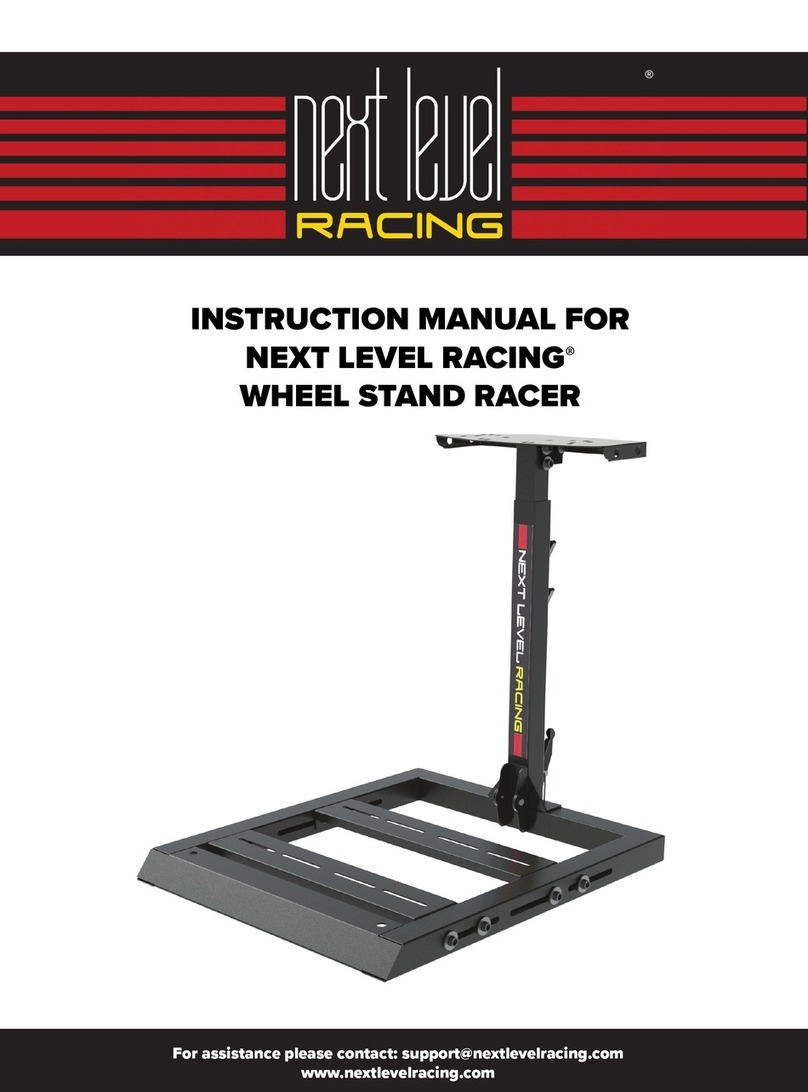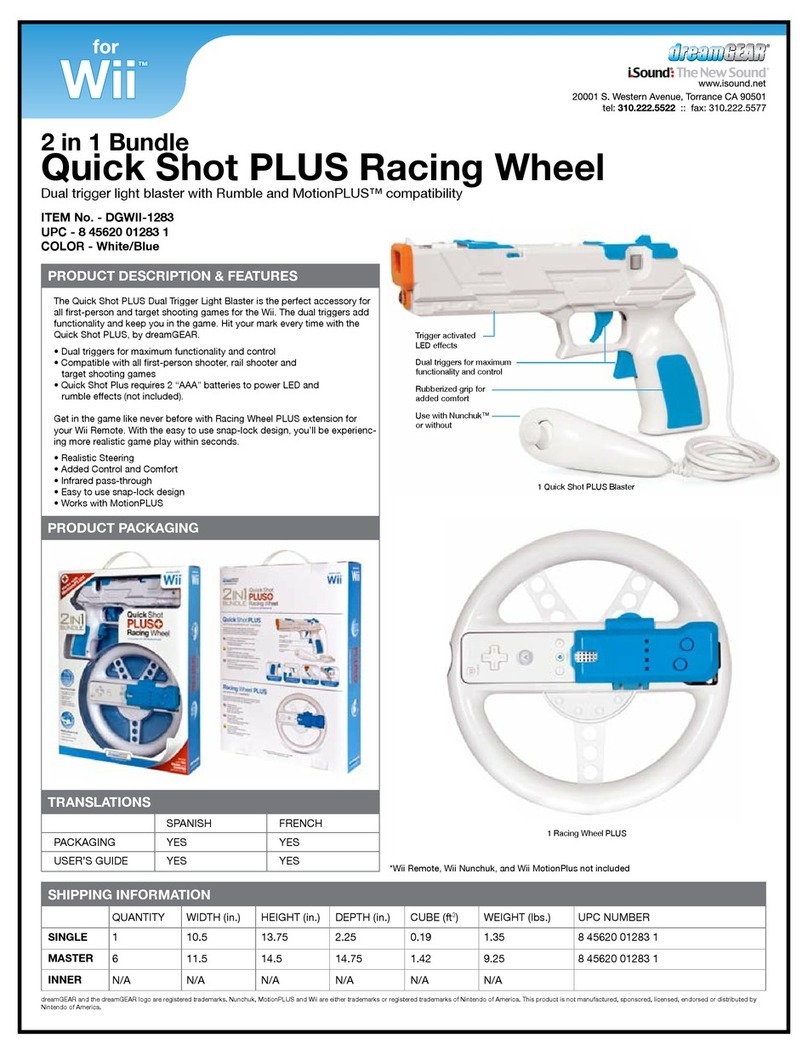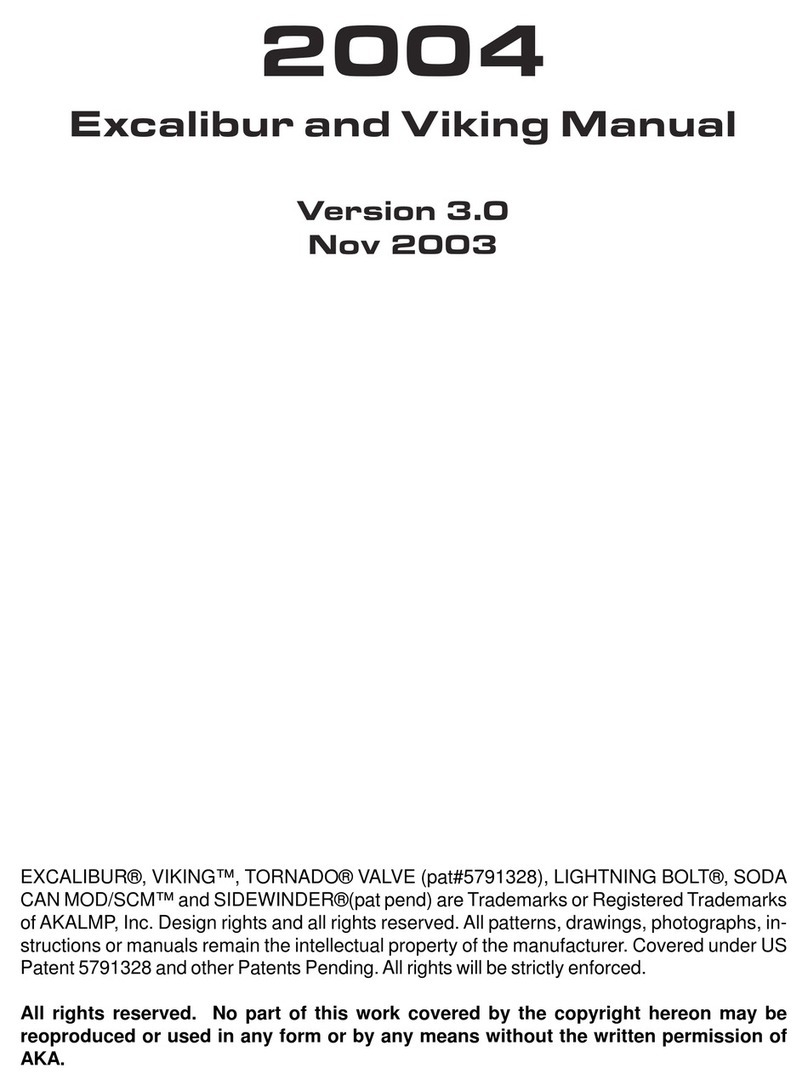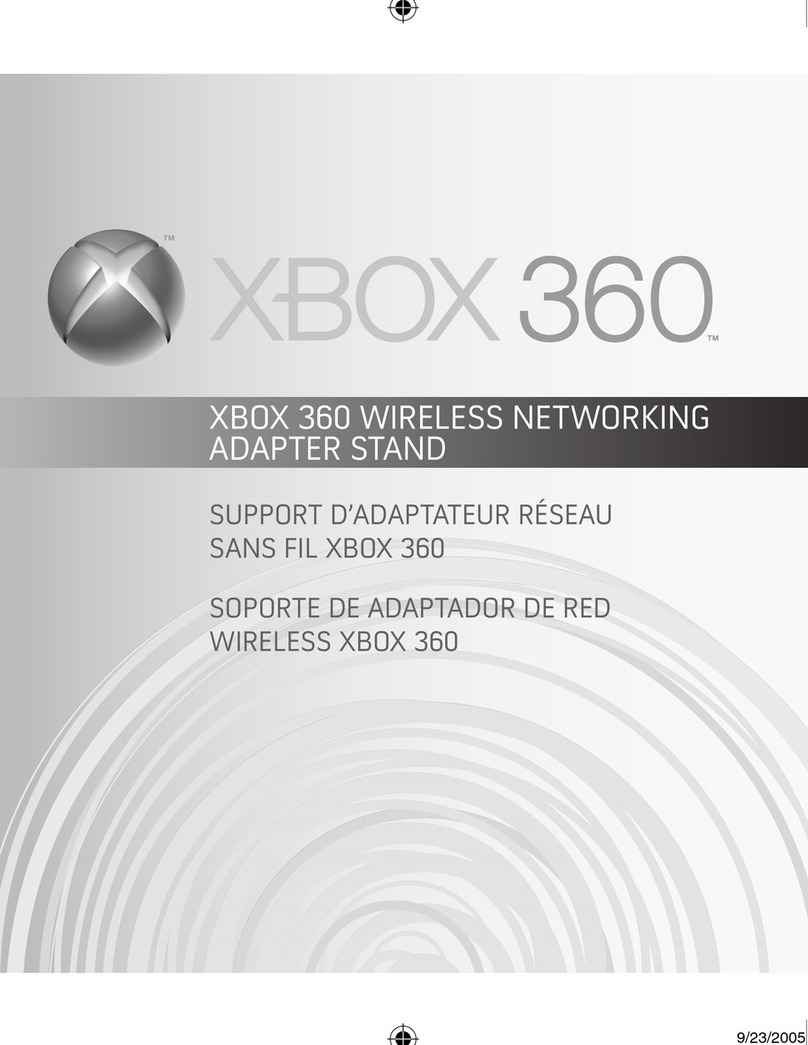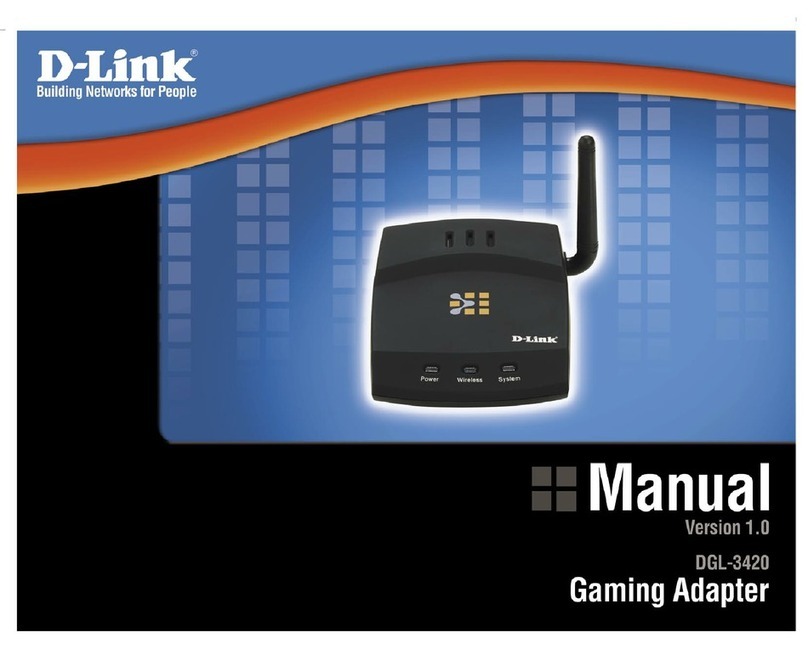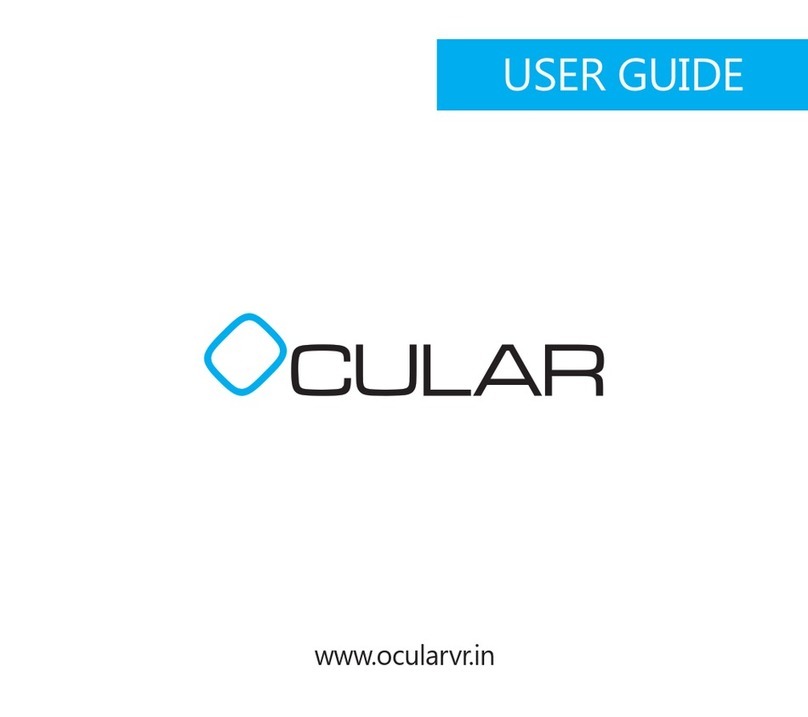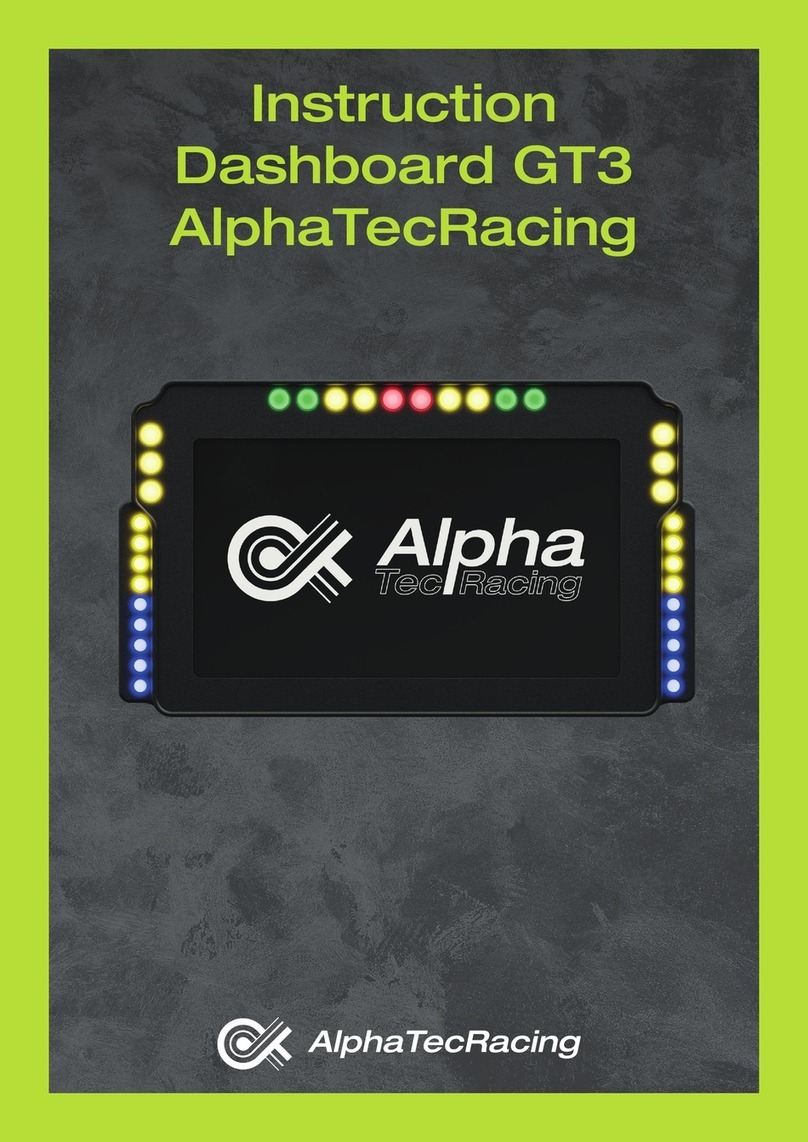ACT-LABS Force RS Installation and operating instructions

Addendum
Force RS USB Instructions


I-FORCE Force Feedback Technology Licensed from Immersion Corporation. This product is subject to the following patent numbers:
U.S. Patent Nos. 5,220,260; 5,414,337; 5,559,412; 5,576,727; 5,691,898; 5,701,140; 5,721,566; 5,731,804; 5,734,373; 5,739,811; and International
Patent No. CAN 2,167,304
©1999 ACT LABS Ltd. All rights reserved. Force RS and RS Engine are trademarks of ACT LABS Ltd. Patents Pending. I-FORCE is a registered
trademark of Immersion Corporation. All other trademarks are the property of their respective owners.
Table of Contents
USB Installation Guide
English ----------------------------------------------------------------------------- 4
Français ---------------------------------------------------------------------------- 5
Deutsche --------------------------------------------------------------------------- 6
Espa o1 ----------------------------------------------------------------------------- 8
Italiano ----------------------------------------------------------------------------- 9

4
Force RS-USB Installation
1. Snap cartridge firmly into the back of the wheel
housing so that the latch is engaged.
2. Connect the pedal unit cable to the rear of the
wheel housing
3. Connect the power supply cable to the Engine
Cartridge and plug the power supply into an AC
power outlet. Check to make sure that the wheel
self-centers (wait at least five seconds after
applying power).
4. With the computer system on and booted,
insert the USB plug of the Force RS into a USB
jack on the PC or USB hub. Windows will display
a "New hardware found" message and then start
the "Add new hardware wizard"
5. Click on "Next" to begin installation of the
Force RS USB driver software. Be sure "Search for
the best driver for your device (recommended)"
is selected, then click "Next"
6. Check "Specify a location" and uncheck all the
other boxes. Then click on "Browse"
7. Specify the folder or drive where the Force RS
driver files are located.
8. If installing from the CD (for this example,
drive G:), highlight "G:\Win9x" as the folder to
look in and click "OK".
9. If installing updated drivers, highlight the
folder you extracted the driver files to and then
click "OK"
10. The specified location should now be shown
in the window under "Specify a location." Click
"Next"
11. The device "ACT LABS Force RS (USB)"
should now be shown. Click "Next".Windows will
display the "Copying files" information box.
Please wait for Windows to finish copying the
driver files. There may be a short pause as this
process concludes.
12. Finally, Windows will confirm that the
installed device is "ACT LABS Force RS (USB)"
and the message "Windows has finished installing
the software your new hardware device requires"
will be displayed. Click "Finish"
13. To test the Force RS and finish the installation
process, click on the Windows "Start" button,
select "Settings" then "Control Panel."
14. In the Control Panel, double click on the
"Game Controllers" icon.
15. On the first page of the "Game Controllers"
applet, remove any listed devices. Then add the
"Act Labs Force RS". Status should show "OK".
16. With "ACT LABS Force RS" highlighted, click
on "Properties" and select the "Test Forces" tab.
Press various buttons on the wheel to experience
sample I-Force Effects and establish that the wheel
is working properly. You may calibrate the wheel
under the "Test Input" tab.
Now fire up your favorite racing game and get
ready to race!

5
Force RS-USB - Installation
1. Insérez fermement la cartouche dans le
réceptacle se trouvant derrière le volant.Assurez-
vous que le cliquet soit engagé.
2. Branchez le câble des pédales dans la douille se
trouvant derrière le volant.
3. Raccordez le câble d’alimentation à la
cartouche, puis branchez-le dans une prise
murale (c. a.). Assurez-vous que le volant se centre
automatiquement (attendez au moins 5 secondes
après avoir mis le système sous tension).
4. Mettez votre ordinateur en marche et attendez
la fin de la séquence d’instructions permettant sa
mise en fonctionnement. Insérez la prise USB du
système Force RS dans la prise USB de votre
ordinateur (centre USB). Windows affichera le
message New hardware found, puis lancera le
programme Add new hardware wizard.
5. Cliquez sur Next pour procéder à l’installation
du programme de communication du système
Force RS USB. Cherchez le programme de
communication le plus adéquat. Sélectionnez-le,
puis cliquez sur Next.
6. Veillez à ce que seule la case Specify a location
soit cochée. Cliquez sur Browse.
7. Spécifiez le dossier/programme où figureront
les données du système Force RS.
8. Si vous procédez à l’installation à partir du
disque compact (par ex., drive G:), sélectionnez
G:/Win9x, puis cliquez sur OK.
9. Si vous installez de nouveaux programmes,
sélectionnez le dossier où se trouvent les données
du système, puis cliquez sur OK.
10. L’emplacement que vous avez choisi devrait
maintenant être affiché dans la fenêtre Specify a
location. Cliquez sur Next.
11. Vous devriez maintenant voir apparaître la
mention ACT LABS Force RS (USB). Cliquez sur
Next. La fenêtre Copying files de Windows
devrait être à l’écran. Attendez jusqu’à ce que
Windows ait terminé de copier les données. Il
pourrait y avoir une courte pause à la fin de cette
séquence.
12.Windows devrait vous confirmer l’installation
du système ACT LABS Force RS (USB) en
affichant le message Windows has finished
installing the software your new hardware device
requires. Cliquez sur Finish.
13. Pour tester le jeu Force RS et terminer
l’installation, appuyez sur Start (Démarrer),
choisissez Settings (Paramètres), puis Control
Panel (Panneau de configuration).
14. Dans le panneau de configuration, cliquez
deux fois sur l’icône Game Controllers.
15. Retirez les autres produits qui pourraient se
trouver dans Game Controllers (première page).
Ajoutez ACT LABS Force RS. La fenêtre Status
devrait indiquer OK.
16. Colorez ACT LABS Force RS, cliquez sur
Properties, puis sélectionnez l’onglet Test forces.
Appuyez sur les boutons se trouvant sur le volant
pour éprouver les effets I-Force et vérifier que le
volant fonctionne correctement. Vous pouvez
configurer le volant grâce à l’onglet Test input.
La course va commencer. Attention au départ!

6
Force RS-USB Installierung
1. Lassen Sie die Kartusche fest in die Rückseite
des Steuerrad-Gehäuses einrasten.
2. Verbinden Sie das Pedalkabel mit der
Rückseite des Steuerradgehäuses.
3. Verbinden Sie das Stromversorgungskabel
mit der Motor-Kartusche und stecken Sie den
Stecker in eine Wechselstromsteckdose. Prüfen
Sie, ob das Steuerrad sich selbsttätig
zentriert(warten Sie mindestens 5 Sekunden
nach Stromanschluß).
4. Wenn der Computer angestellt und geladen
ist, stecken Sie den USB Stecker des Force RS in
die USB-Buchse des PCs oder in die USB-
Vorrichtung. Windows wird daraufhin die
Information geben:”Neue Hardware gefunden”
und dann das “Neue Hardware hinzufügen-
Schnellprogramm” starten.
5. Klicken Sie auf “Weiter”, um die
Installierung der Force RS USB Treiber
Software zu beginnen. Vergewissern Sie sich,
daß Sie “ Suchen Sie nach dem besten
(empfohlenen)Treiber für Ihr Gerät”
ausgewählt haben, danach klicken Sie “Weiter”.
6. Kreuzen Sie “Ort spezifizieren” an und
markieren Sie alle anderen Fächer als ungültig.
Dann klicken Sie auf “Überfliegen”.
7. Spezifizieren Sie die Mappe oder das
Laufwerk, in dem sich die Force RS
Treiberdateien befinden.
8. Wenn Sie von einer CD aus installieren( in
diesem Beispiel, Laufwerk G), heben Sie
“G:\Win9x” als die Mappe hervor, in der
nachgeschaut werden soll, und klicken Sie dann
“OK”.
9. Wenn Sie aktualisierte Treiber installieren,
heben Sie die Mappe hervor, aus der Sie die
Dateien herausziehen und klicken dann “OK”.
10. Der spezifizierte Ort sollte nun im Fenster
unter “Spezifizieren Sie einen Ort” erscheinen.
Klicken Sie “Weiter”.
11. Das Gerät“ACT LABS Force RS (USB)”sollte
nun erscheinen. Klicken Sie “Weiter”. Windows
wird die Informationsbox “Dateien kopieren”
zeigen. Bitte warten Sie, bis Windows die Treiber-
Dateien vollständig kopiert hat. Möglicherweise
tritt eine kurze Pause ein, während dieser Vorgang
beendet wird.
12. Schließlich wird Windows bestätigen, daß das
installierte Gerät ACT LABS Force RS (USB)”ist,
woraufhin die Information “ Windows hat den
Installierungsprozeß der neuen Hardware,die Ihr
System erfordert, beendet” erscheint. Klicken Sie
“Beenden”.
13. Um den Force Rs zu testen und den
Installierungsvorgang zu beenden, klicken Sie auf
die Windows “Start”Taste, wählen
Sie”Einstellungen”, und danach “Kontrollpanele”.
14. Auf der Kontrollpanele klicken Sie die
“Spielkontrolle” Ikone zweimal.
15. Auf der ersten Seite der “Spielkontrolle”,
entfernen Sie alle aufgeführten Geräte. Dann
fügen Sie “Act Labs Force RS” hinzu. Der Status
sollte nun “OK” anzeigen.
16. Während “ACT LABS Force RS”
hervorgehoben ist,klicken Sie auf“Eigenschaften”
und wählen Sie den “Test Forces” Tabulator.
Betätigen Sie verschiedene Tasten des Rads um

7
Beispiel-Effekte auszuprobieren und sich zu
vergewissern, daß das Steuerrad ordnungsgemäß
funktioniert. Sie können das Steuerrad mit Hilfe
des “Test Input” Tabulators kalibrieren.
Jetzt können Sie Ihr Lieblingsrennspiel einlegen
und das Rennen kann losgehen!

8
Instalación de Force RS-USB
1. Conecte firmemente el cartucho en el dorso de
carcaza del volante hasta que quede trabado.
2. Conecte el cable de la unidad del pedal al dorso
de la carcaza del volante.
3. Conecte el cable de la fuente de alimentacion
al Cartucho Motor y enchufe el alimentador de
corriente a una toma de C.A. Verifique que el
volante se auto-centre (espere por lo menos cinco
segundos luego de alimentarlo.)
4. Con el sistema de computación encendido y
arrancado, inserte el conector USB del Force RS
en el puerto USB del PC o la carcaza del USB.
Windows desplegar· el mensaje "Nuevo hardware
encontrado" y luego comenzar· el "Asistente para
agregar nuevo hardware".
5. Haga clic en "siguiente" para comenzar la
instalación del controlador del Force RS USB.
Asegure de seleccionar "Buscar el mejor
controlador para su dispositivo (recomendado)",
y luego haga clic en "Siguiente".
6. Seleccione "Especifique un destino" y de-
seleccione todas las otras casillas. Haga clic
entonces en "Hojear".
7. Especifique la carpeta o unidad donde se
encuentran los archivos del controlador del Force
RS
8. Si está instalando desde un CD (para este
ejemplo de la unidad G:), realce "G:\Win9x" como
la carpeta para hojear y haga clic en "Aceptar".
9. Si está instalando controladores actualizados,
realce la carpeta al cual extrajo los archivos
controladores y luego haga clic en "Aceptar".
10. Deberá aparecer el destino en la ventana bajo
"Especifique un destino". Haga clic en "Siguiente".
11. El dispositivo "ACT LABS Force RS (USB)"
deberá ser mostrado. Haga clic en "Siguiente".
Windows ahora desplegar· la caja de información
"Copiando archivos". Por favor espere a que
Windows termine de copiar los archivos
controladores. Podrá haber una pausa pequeña
al concluir este proceso.
12. Finalmente. Windows confirmar· que el
dispositivo instalado es "ACT LABS Force RS
(USB)" y aparecerà el mensaje "Windows ha
terminado de instalar el software que requiere su
nuevi dispositivo de hardware. Haga clic en
"Concluir".
13. Para probar el Force RS y concluir el proceso
de instalacion, haga clic en el botón "Iniciar" de
Windows, seleccione "Configuración" y luego
"Panel de Control".
14. En el Panel de Control, haga doble clic en la
imagen de "Controladores de Juegos".
15. En la primera p·gina de la aplicación pequeña
de "Controladores de Juegos" borre cualquier
dispositivo listado. Luego agregue "ACT LABS
Force RS". El Estado deberá indicar "OK".
16. Con "ACT LABS Force RS" seleccionado,haga
clic en "Propiedades" y seleccione el tabulador
"Test Forces".Oprima varios botones en el volante
para experimentar los efectos de fuerza y
establecer que el volante está operando
correctamente. Podrà calibrar el volante bajo el
tabulador "Test Input".
¡Ahora arranque su juego favorito de carreras y
prepàrese a correr!

9
Installazione del Force RS-
USB
1. Inserire la cassetta fermamente nell'apposita
fessura sul dietro del volante e chiudere il laccio.
2. Connettere il cavo del pedale nel dietro del
volante.
3. Connettere il cavo per la corrente alla Cassetta
del Motore ed inserire la spina nella presa di
corrente. Assicurarsi che il volante si centri
(aspettare almeno cinque secondi dopo avere
acceso).
4. Con il computer acceso inserire la spina USB
del Force RS nella porta USB del PC. Un
messaggio apparirà in Windows "Trovato Nuovo
Hardware" e poi inizia il "Aggiunta di Nuovo
Hardware"
5. Cliccare "Next" ("Prossimo") per cominciare
l'installazione del software del Force RS USB
driver. Assicurarsi che "Cercare il driver migliore
per il congegno (raccomandato)" sia selezionato
e poi cliccare "Next".
6. Marcare "Specificare una posizione" e togliere
il marco a tutte le altre caselle. Poi cliccare su
"Browse"
7. Specificare la cartelletta od il drive dove si
trovano le driver files del Force RS.
8. Se l'installazione è fatta dal CD (per questo
esempio drive G:) sottolineare "G:\Win9x" per la
cartelletta in cui cercare e cliccare "OK"
9. Se installate aggiornamenti di drivers,
sottolineare la cartelletta dove sono stati estratti
precedentemente i driver files e cliccare "OK"
10. La posizione specifica apparirà sotto
"Specificare la posizione" e cliccare "Next"
11. Il dispositivo "ACT LABS Force RS (USB)" a
questo punto dovrebbe apparire. Cliccare "Next".
Windows mostrerà la casella con su scritto "Copia
files". Aspettare che Windows abbia finito di
copiare driver files. Ci sarà una breve pausa
mentre il programma finisce l'innstallazione.
12. In fine Windows confermerà che il congegno
installato sia "ACT LABS Force RS (USB)" ed il
messaggio "Windows ha finito di installare il
software di cui il nuovo hardware ha bisogno" .
Cliccare "Finito"
13. Per provare il Force RS e finire il processo di
installazione, cliccare sul bottone "Start" di
Windows , scegliere "Settings", poi "Pannello di
Controllo".
14. Nel Pannello di Controllo, cliccare sue volte
sull'icona "Controllo del Gioco".
15. Sulla prima pagina del "Controllo del Gioco"
applet, rimuovere qualsiasi congegno elencato.
Poi aggiungere il "ACT LABS Force RS". Status
dovrebbe apparire "OK"
16. Con "ACT LABS Force RS" sottolineato,
cliccare su "Proprietà" e scegliere "Test Forces"
provare vari bottoni sul volante per provare
esempi di Effetto I-Force e vedere se il volante
funziona a dovere. Potete calibrare il volante con
il tab "Test input"
Ora far partire il gioco da corsa favorito e tenersi
pronti a correre!

10
Notes

11
Notes

ACT LABS
Other manuals for Force RS
1
Table of contents
Languages:
Other ACT-LABS Video Gaming Accessories manuals