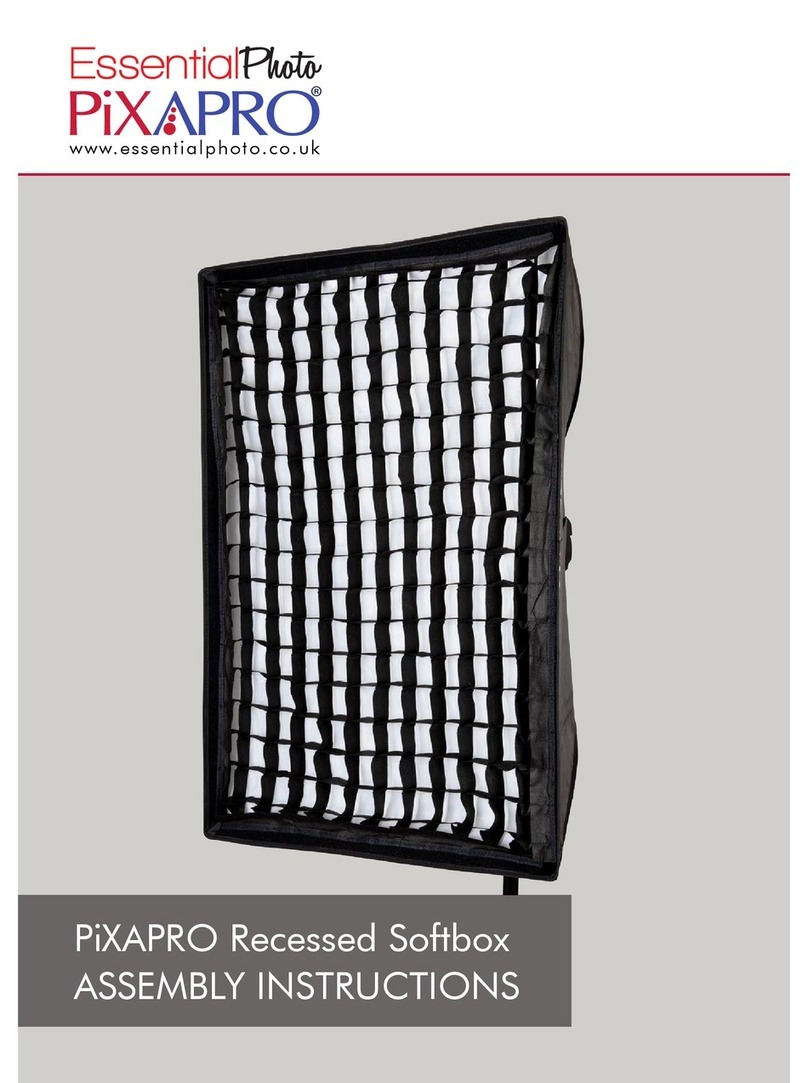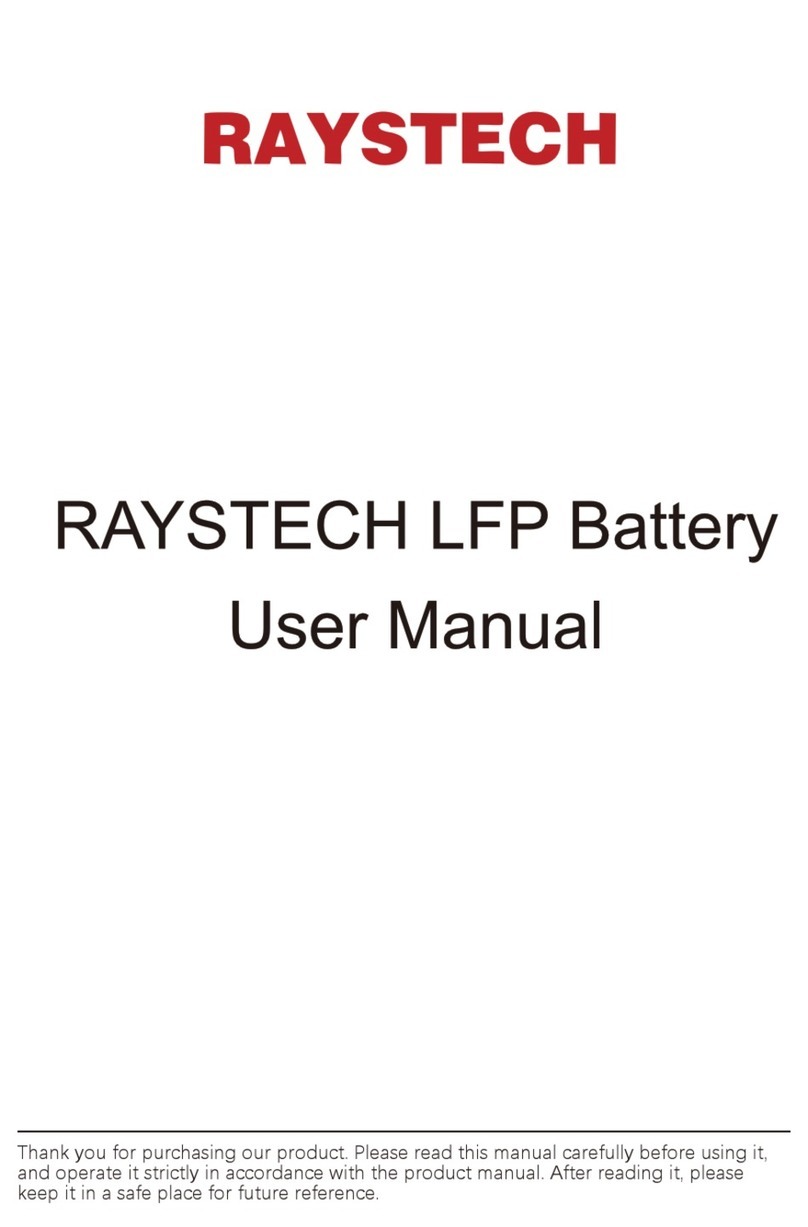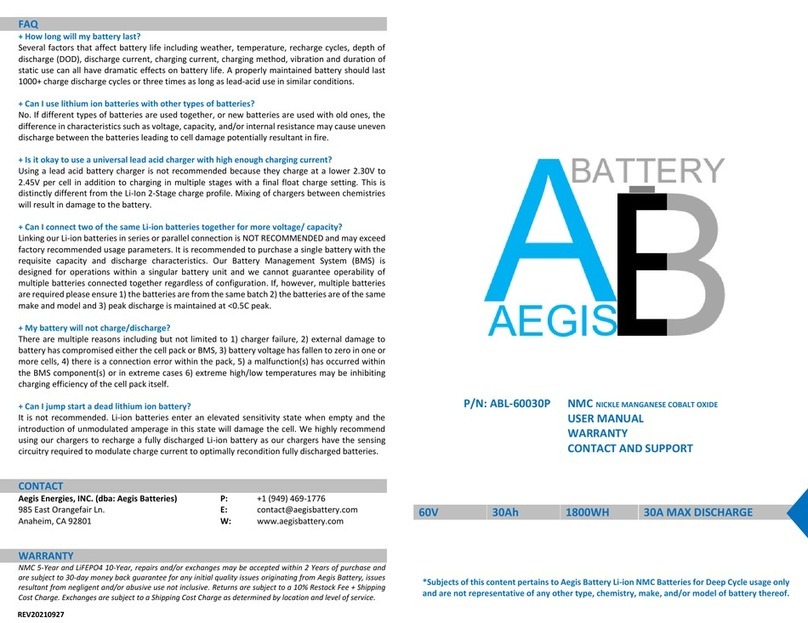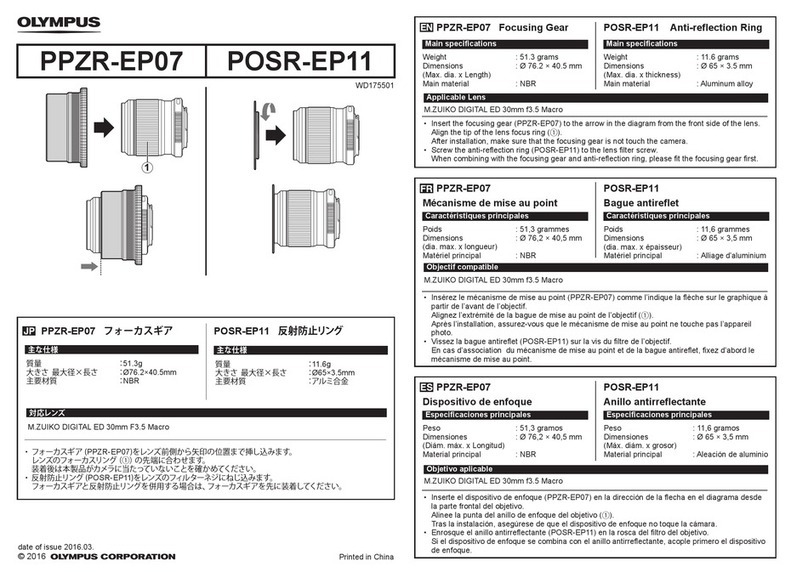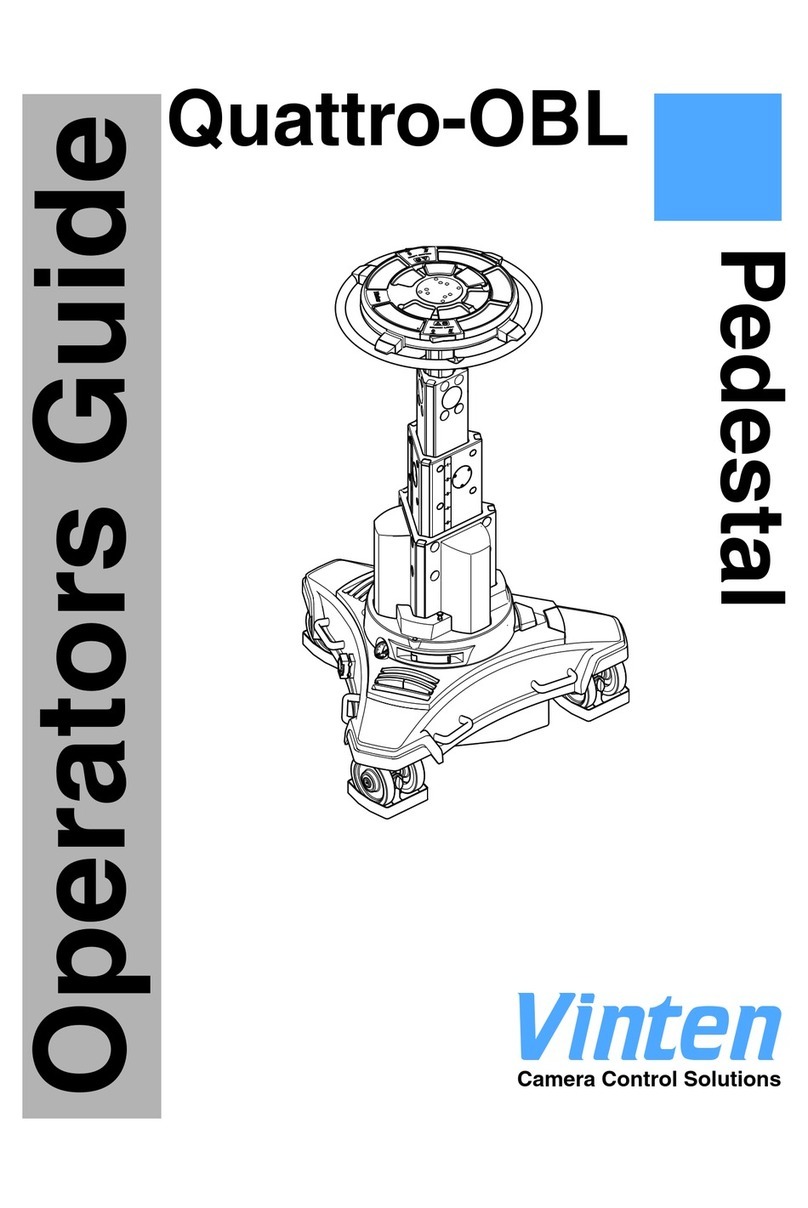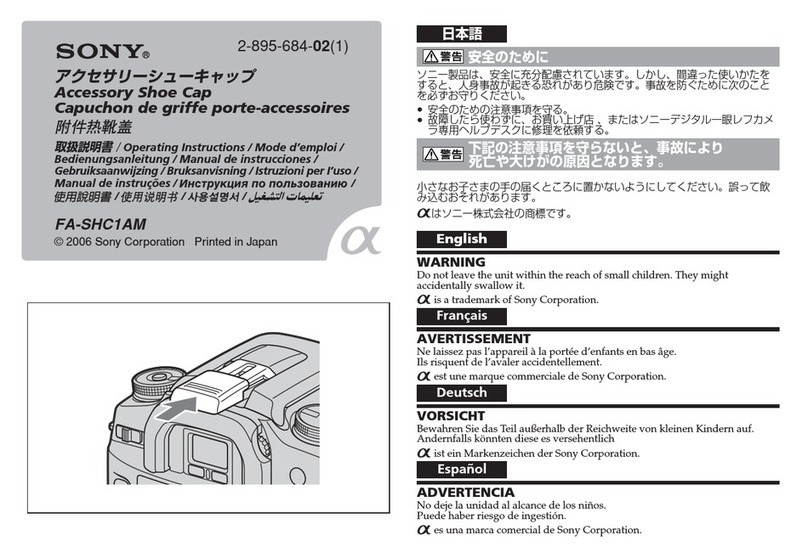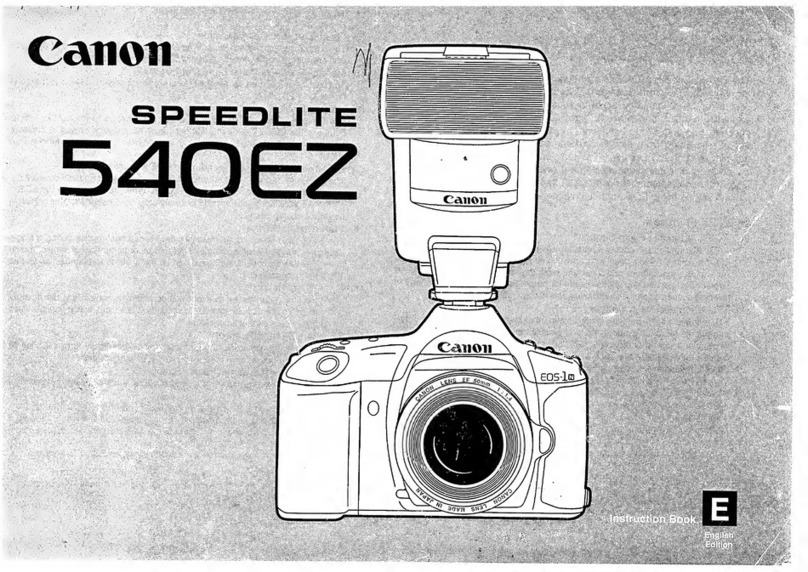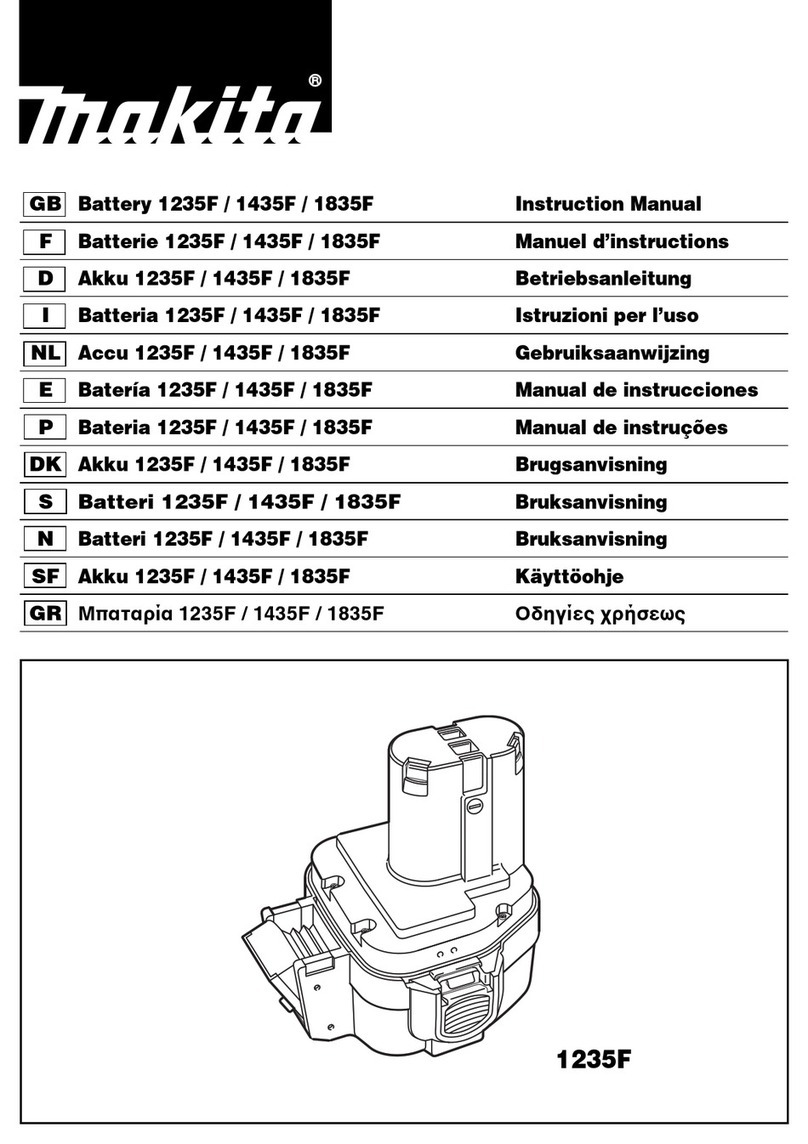ACT EVF PRO User manual

ACT EVF PRO
Z
A
C
U
T
O
P
R
O
D
U
C
T
I
N
S
T
R
U
C
T
I
O
N
S
The ACT EVF Pro is a 3.5" LED back-lit
HDMI electronic viewnder. It has a ip
up eyepiece with our well known anti-fog
optics, so it can be used as a small
monitor or an EVF. It has a 1.8x
magnication lens system and includes a
+1 and +2 drop in diopter.
The ACT EVF resolution is 800 x 480, &
supports input resolutions up to 1920 x
1080. It has an HDMI input with loop-
through HDMI output with the ability to
daisy chain live displays. It has a 3.5mm
stereo headphone jack for audio
monitoring. It is self powered with an LP-
E6 battery making it the perfect
accessory for DSLM or DSLR shoulder
rigs!
It has plenty of mounting options with a
¼ 20 thread on the top, bottom and sides
as well as the uid ¼ 20 rosette AKA
“saucy joint”. It pairs nicely with our Axis
Micro or Axis Curve depending on your
camera and shooting style.
1MENU: opens and closes menu
2(-) Button:
Selects highlighted menu
item or advances selection;
programmable function button
when menu is not active.
3(+) Button:
Selects highlighted menu
item or advances selection;
programmable function button
when menu is not active.
4EXIT Button:
Exits menu when menu is
active; programmable function
button when menu is not active.
5Power Button (ON/OFF)
6Diopter Adjustment
7Auto-Closing Eyecup
8HDMI Input
9HDMI Output
10 1/4”-20 Mounting Hole
11 Arri Rosette (1/4”-20)
12 Headphone Audio Output
13 Power input (DC12V)
14 LP-E6 Battery
5
6
7
8
4
3
2
1
10
9
13
11
12
14
BUTTON OPERATION
MENU: Activates the menu. After menu opens, press (+) or (–) to select
menu header. Press (MENU) again to enter the sub-menu and cycle
through items within the sub menu. While menu is not active, use as
programmable function button. While menu is active, use to advance
the currently selected menu item.
EXIT: While menu is inactive, use as programmable function button.
While menu is active, use to exit the menu or to back out of a sub menu.
FEATURES
WARNING
• Please do not expose this product to direct
sunlight, heat or humid conditions.
• Avoid heavy impacts or dropping this
product.
• Do NOT use chemical solutions to clean this
product. Please wipe with a clean soft cloth to
maintain the integrity of the surface.
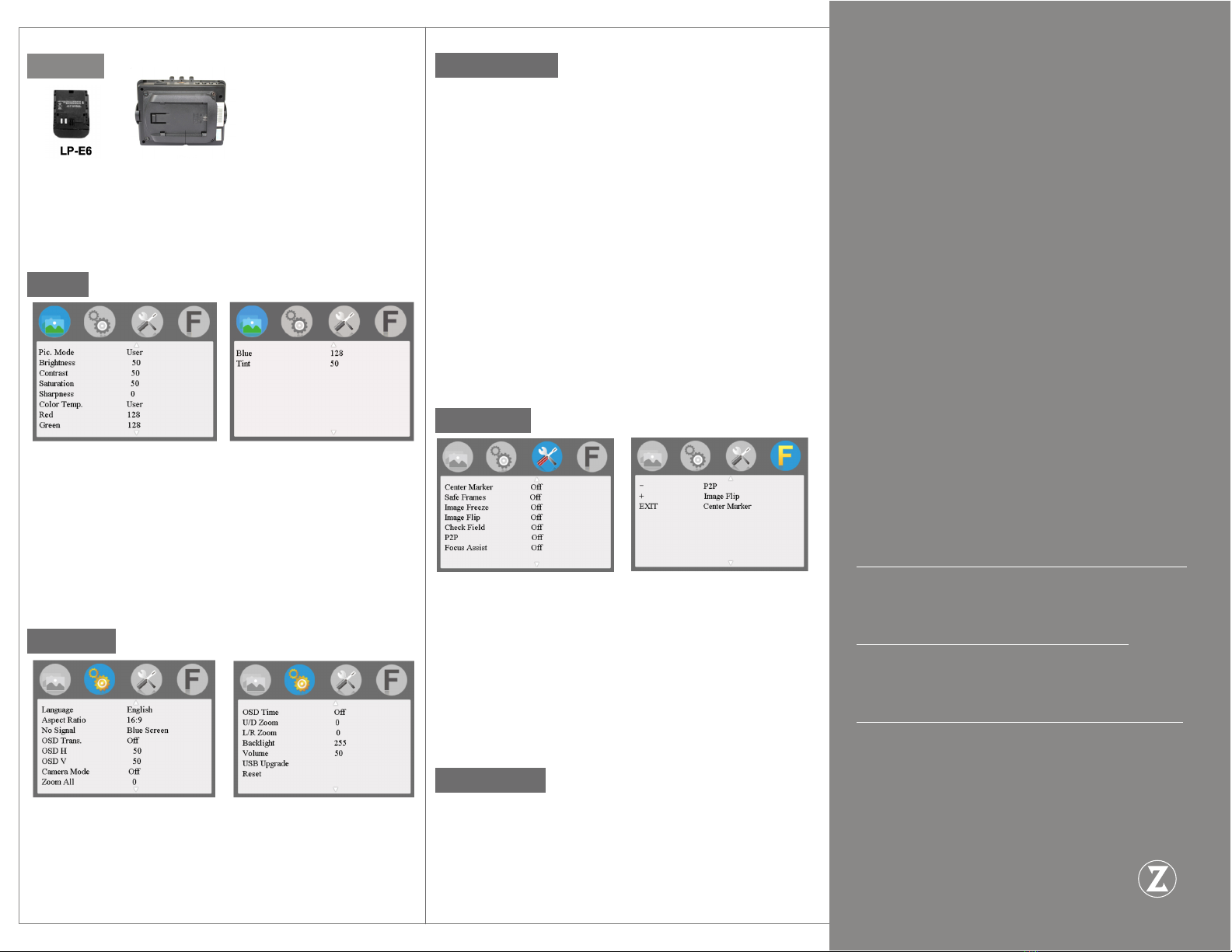
Battery
The battery plate has been installed at the back of the viewnder
for Canon LP-E6 batteries.
Remove the battery while not using your EVF to ensure maximum
battery potential.
Menu
• Pic. Mode: Standard, Mild, User(Custom), Dynamic
Selecting ‘user’ allows custom settings of
Brightness, Contrast, Saturation, Sharpness.
• Brightness: Adjusts the brightness(luminosity).
• Contrast: Adjusts the bright to dark ratio.
• Saturation: Adjusts color concentration.
• Sharpness:, Adjusts ne tuning of edges. If sharpness is higher,
then the details contrasted on the image are more noticeable.
• Color Temp. : 6500k, 9300k, User (Custom)
• Tint: Adjusts color tint.
Settings
• Language: English, 中⽂, Español, Português、
Français, Nederlands, Deutsch, ⽇本
• Aspect Ratio: Adjust the aspect ratio of the displayed image:
Panorama, Auto(best t), Just Scan(native source resolution;
no scaling), Zoom 1, Zoom 2, 16:9, 4:3.
Technical Specs
Panel size 3.5inch
Panel type COLOR TFT-LCD
Resolution 800×480
Dot Pitch 0.0315(W) x 0.094 (H)
Aspect ratio 16:9
Brightness 315cd/m
Contrast 800:1
Response time 15 ms
Viewing angle 80°/80°(L/R) 80°/80°(U/D)
Back light LED
Input signal HDMI
Signal output HDMI (Optional)
Supported Formats
• 480i/ 576i/ 480p/ 576p
• 720p (60/59.94/50/30/29/25/24/23.98)
• 1080i (60/59.94/50)
• 1080p (60/59.94/5030/29.97/25/24/24fps
23.98/23.98fps)
Input power voltage range DC 6〜18V
Power consumption ≤ 3 W
Standby current ≤ 50 A
Weight(Without Battery)305±15 g
Operating temperature -20℃ 〜50℃
Storage temperature -30℃ 〜65℃
Troubleshooting
No color (OR) only black and white image is displayed:
Check the saturation, brightness, and contrast values.
Also check whether the check eld is set to mono.
No picture after turning on the power switch:
Verify the HDMI cable works and that the battery is not
depleted.
The image is distorted or is showing the wrong colors:
Check whether the HDMI cable is connected correctly on
both ends and properly seated within the HDMI connector of
the EVF. Verify the color temperature setting is correct.
If the EVF experiences any abnormal issues,
please reset it to factory defaults or contact us at:
Zacuto
401 W Ontario St. Chicago, IL 60654
312-863-3456
Settings (Cont.)
• No Signal: Display background color when no signal is
detected: Blue, Red, Green, Black, White.
• OSD Trans: Adjusts level of transparency of the On Screen
Display(OSD), such as menus.
• OSD H: Adjusts horizontal position of OSD.
• OSD V: Adjusts vertical position of OSD.
• Camera Mode: Forces the EVF to display the video signal at the
selected resolution. For use with older DSLR cameras.
• Zoom All: Press (+) or (–) button, to adjust the image to Zoom
in or Zoom out.
• OSD Time: Adjust how long the OSD is displayed before
timing out.
• U/D Zoom: Press (+) or (–) button to adjust the zoom in the
vertical axis.
• L/R Zoom: Press (+) or (–) button,to adjust zoom in the
horizontal axis.
• Backlight: Adjust the LCD backlight.
• Volume: Headphone volume output.
• Reset: Press (+) button to revert to factory default settings.
Functions
• Center Marker: Toggle center cross.
• Safe Frames: Select safe frames:
(off, 96%, 93%, 90%, 85%, 80%, 2.35:1)
• Image Freeze: Capture a still image of what is currently
displayed.
• Image Flip: ip the image horizontally or vertically.
• Check eld: Toggle only the R,G,B, or Black and White (mono)
color channels
• P2P: Toggle pixel to pixel.
• Focus Assist: Applies red line peaking to the image while using
the mono color channel
Function Buttons
The EVF Pro has 3 buttons which can be programmed with
different preset features. When using the button preset, clicking
once will display the status of the feature(on/off), clicking again
while the status is still displayed will toggle the feature.