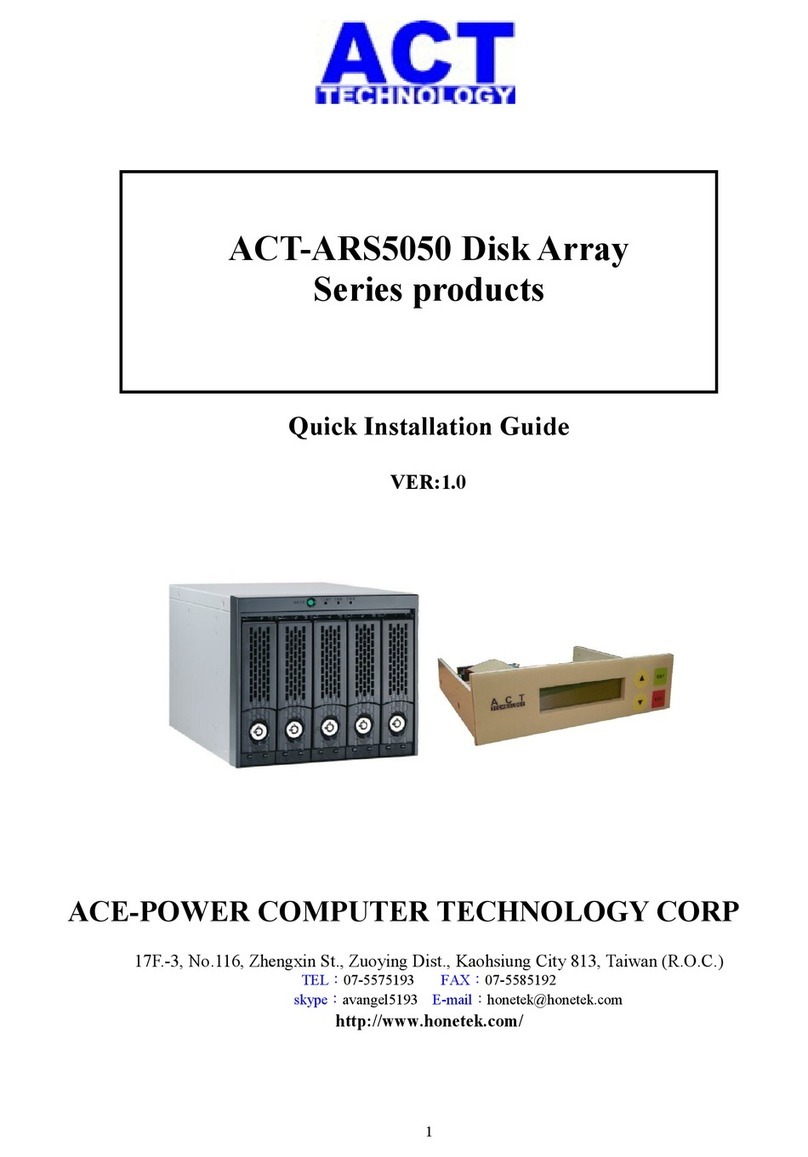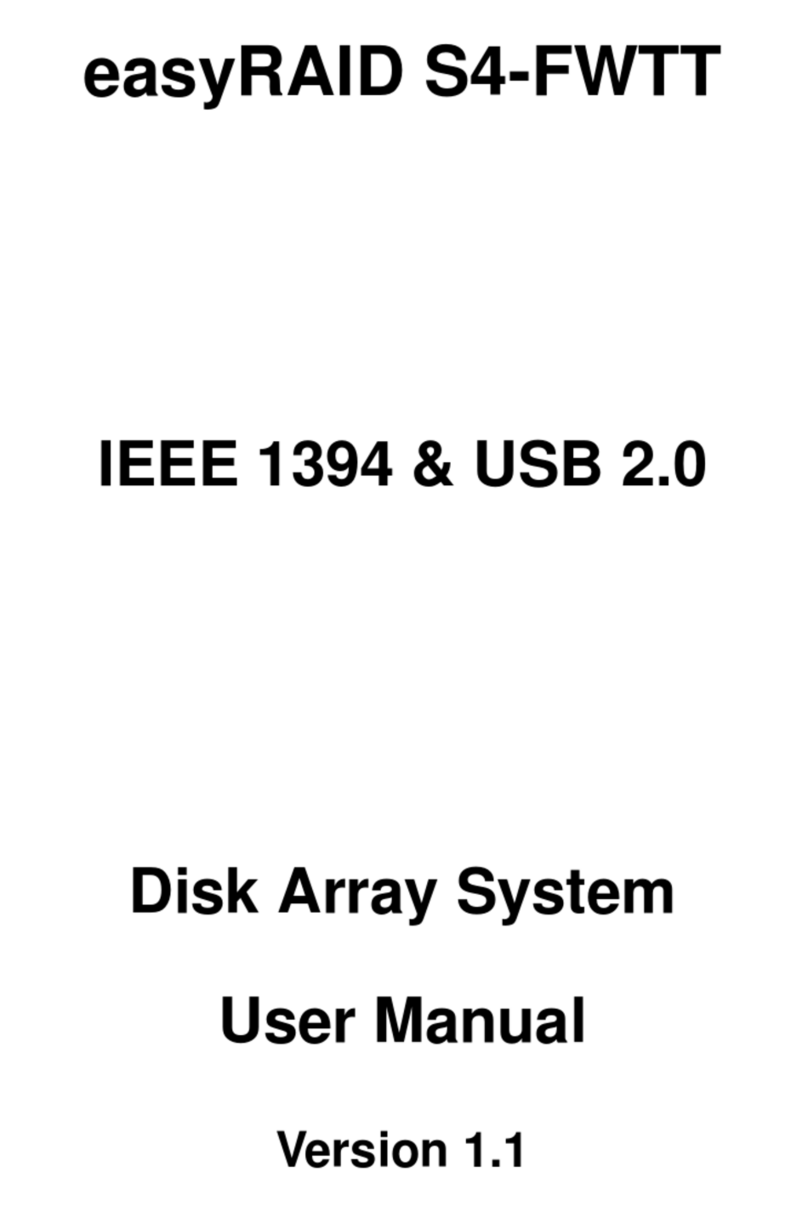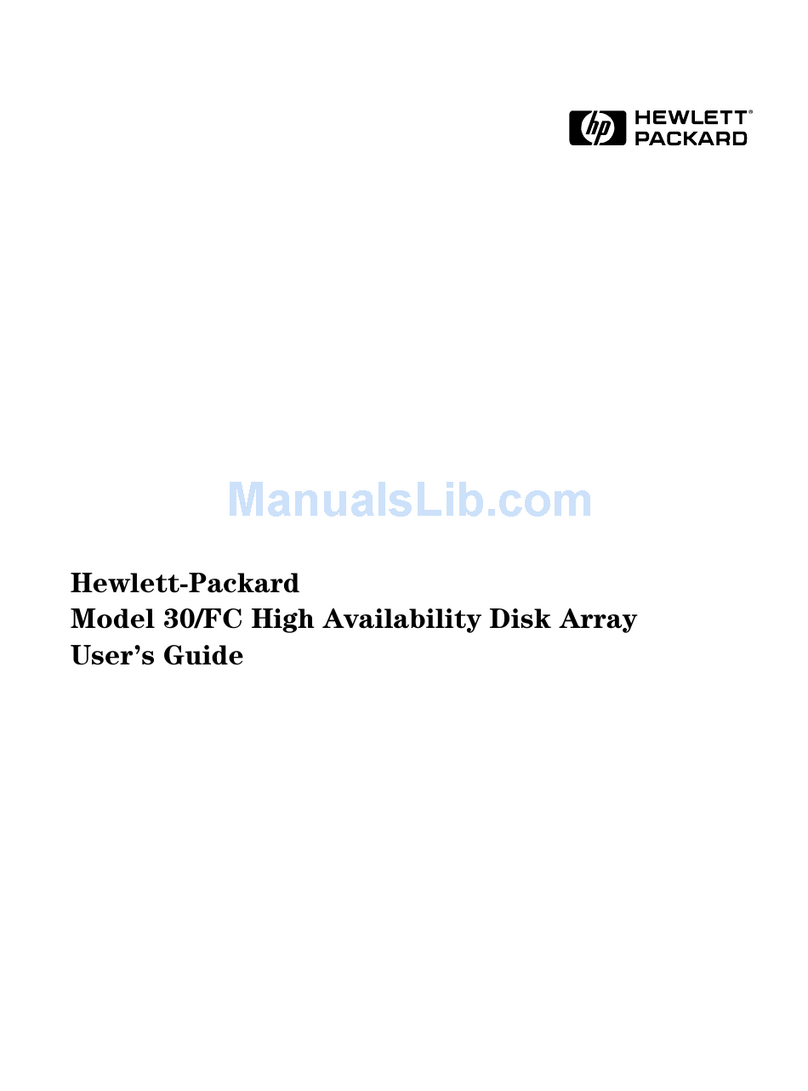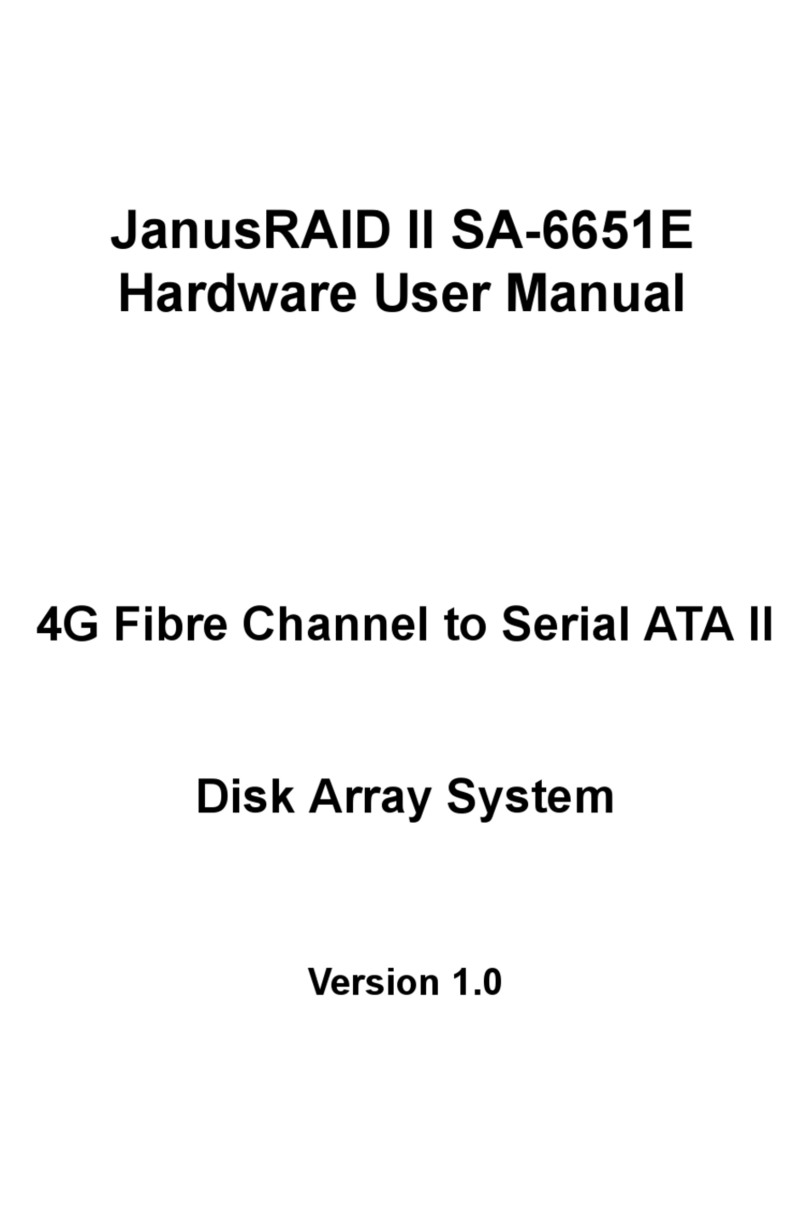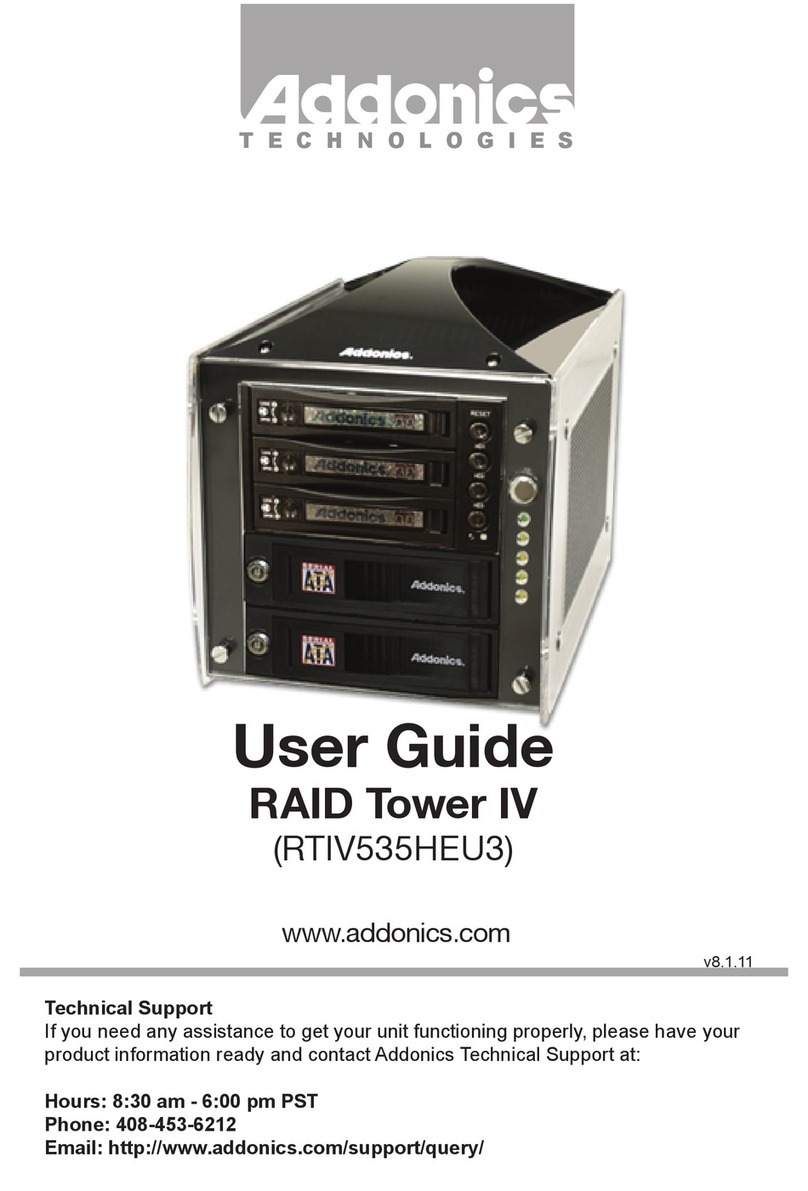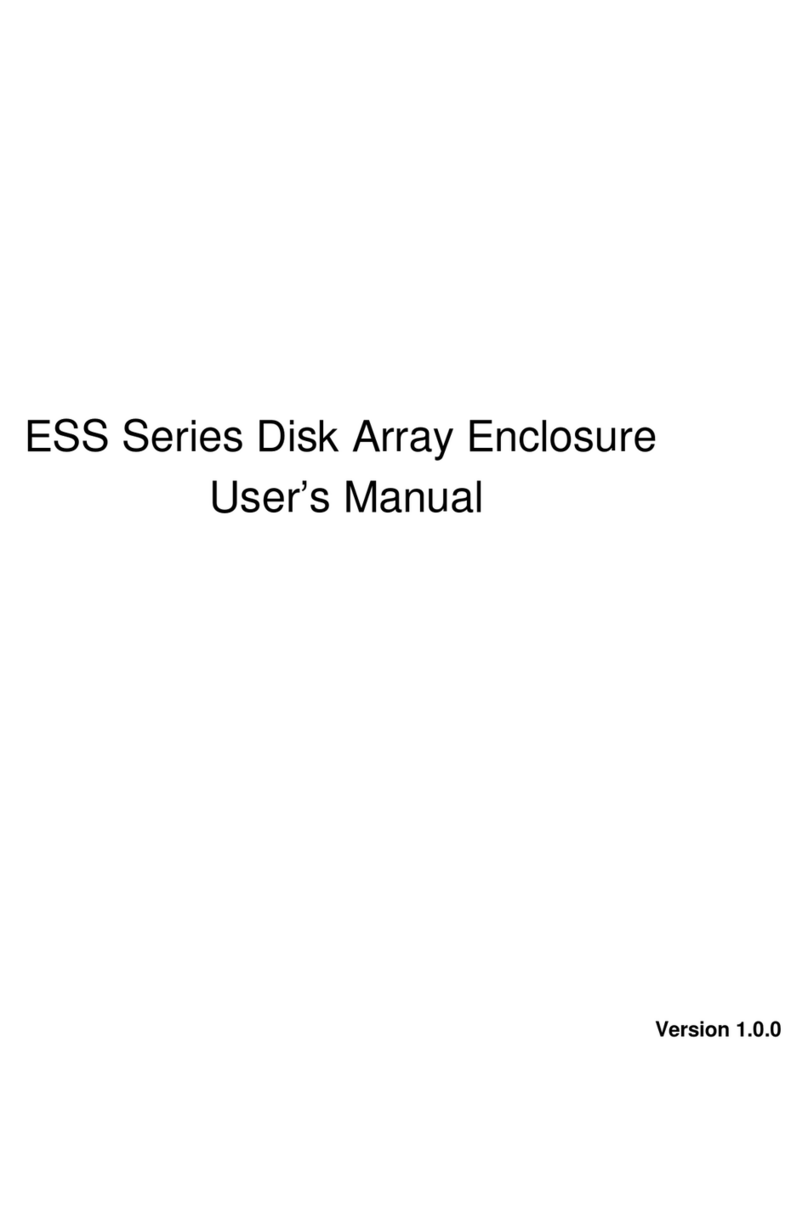ACT SR-ARS50RE User manual

1
SR-ARS50RE Disk Array
Installation Guide

2
1.
Introduction
1.1.1 Introduction
SR-ARS50RE is specifically for personal video/audio, editing storage and
DVR Raid storage applications. It allows easy scalability from JBOD to
RAID, It can be configured to RAID levels 0,1,10,3,5 and JBOD. The
RAID function allows one HDD failure without impact on the existing
data and failed drive Data can be reconstructed from the remaining data
and parity drives. RAID configuration and monitoring can be done
through the LCM front control panel or UTran RAID manager utility.
For SR-ARS50RE that is a internal platform. The RAID subsystem
controller is designed to fit in a three 5.25〞half-heigh drive bay for easy
built-in the pc server.
For SR-ARS50RE is a RAID Rackmount platform. It features five 3.5inch
SATAII disk drives with RAID 0,1,3,5.and connects to the host system
through and eSATA or USB/IEEE1394 interface.
For SR-ARS50RE RAID subsystem, that is also a standard part of all
major operating systems such as xp/2000/2003 server, Mac, Linux, etc, the
host system does not require additional or proprietary software to work
with the controller.
1.1.2 Specification
Host Interface
◎one 3.0Gbps SATA port
※Disk interface
◎Five 3.0Gbps SATA ports(for 3.5〞HDD)
※RAID Features
◎RAID levels:0,1,10,3,5,JBOD
◎HDD hot-swap
◎Automatic online background data rebuilding
◎Automatic disk failure detect
◎Array roaming
◎Rebuilding speed rata:200GB per hour(Max.)
※Management
◎Driverless: need no driver on host side
◎LED indicators for Disk status display
◎LCD control panel for operation status display
◎RAID level configuration and selection by LCD panel or UTran
RAID manager utility

3
◎System temperature. Voltage and Fan monitoring
◎NVRAM for event log and system configuration setting

4
2.
Hardware Installation
ACT-ARS5050R Series(Front View)
Link Host eSATA
Port !

5
Ex
p
and eSAT
A
Port
(
pm
1-4
)
SR-ARS50RE(BackSide)
SR-ARS50REP(BackSide)
step 3. LCD Module
There are 4 keypad buttons and an LCD on the panel of SR-ARS50RE
1.It shows all functions and messages
2.It is used to scroll up through functions or menus
3.It is used to execute a selected function
4.It is used to cancel a selected function
5.It is used to scroll Down through functions or menus
LCD(1)
Up(▲)(2)
Down(▼) (5)
ENT(3)
ESC(4)
Link Host eSATA
Port !

6
3.1 Configuration methods
3.1.1 Using LCD Module(LCM)
The LCM is the primary user interface for the RAID subsystem, All
configuration and management of the controller and it’s properly
connected disk arrays can be performed from this interface.
The quick RAID setup flow chat is showed as following:
ESC
Down▼
Quick Setup
Create One RAID
Select Level :
RAID 0.1.3.5.0+1.JBOD
▲/▼select RAID Level
Enter Password ※Note 1
Are You sure?
Enter:Yes ESC:No
Waiting System
Re-initialize…
UTran
Technology
SR-ARS50RE
Delete All RAID
Delete The RAID?
Enter: Yes ESC: No
Waiting System
Re-initialize…
ENT
ENT
ENT
ENT
ENT
ENT
Power On
Press ENT to
access the
setup mode
Note 1.There is no defined password ,so
the user can pass it by pressing ENT or
the user can enter the password ,which is
set before。
Return to Main Menu
automatically when
com
p
lete
d

7
3.1.2 Using UTran RAID manager utility
RAID subsystem now offers an alternative means of communication for
the internal RAID subsystem- UTran RAID manager utility(see chapter
6).
4.
Connect SR-ARS50RE
TO PC
4.1 Connect SR-ARS50RE to pc
1.Open the pc case, insert ARS5050I,and connect two 4-PIN power cords
to make ARS5050I work well.
2.Connect a SATA cable to the SATA port of the system board.
3.Connect the other and of the SATA cable to ARS5050I.
4.Fasten with 12 screws, and close the pc case.
4.2 Connect ACT-ARS5050E/RE to pc
1.Insert one end of the ESATA cable into the eSATA port of the pc system,
and the other end into the eSATA port of ARS-5050E/RE.
2.Connect the power cord.
Once installing successfully, you can find ARS5050 as a non-initial Disk
in
〝Disk manager〞under〝my computer〞and then to Format this Disk.

8
5.1 LCM menu tree
5.
LCM configuration
menu
5.2 LCM menu
Quick Setup Disk Manager
1.Create One RAID
2.Delete All RAID 1.Identify Disk
2.Show Disk Info
RAID Manager RAID System Manager
LCM Menu Title Quick Setup Create One RAID
Delete All RAID
Disk Manager Identify Disk
Show Disk Info
RAID Manager Identify RAID
Create RAID
Delete RAID
RAID Information
Change RAID Pwd
Rebuild Priority
Standby Timer
System Manager System Info
Change Password
Logout From Menu
Alarm Control
Hardware Monitor

9
1.Identify RAID
2.Create RAID
3.Delete RAID
4.RAID Information
5.Change RAID Pwd
6.Rebuild Priority
7.Standby Timer
1.System Info
2.Change Password
3.Logout From Menu
4.Alarm Control
5.Hardware Monitor
5.3 LCM description
5.3.1 LC
M
M
e
nu
Title
SR-ARS50RE LCM system will show the manufacturer name and
product name as default menu title. More over, LCM Menu Title also
contains the following functions:
Password Protection: when user presses any button to enter the main
menu, SR-ARS50RE LCM system will check whether there’s a LCM
password. If user already set a LCM password in System
Manager/Change Password, the password is needed to authorize to enter
the LCM main menu.
Rebuild Progress: if there’s a RAID set rebuilding in the connected disks,
the LCM system will display the rebuild progress and the rebuilt target
HDD in menu title.
Fault Detection: if there’s any disk or RAID fault in the connected disks,
the LCM system will display the fault information in menu title. The
meaning of each fault information is as follows:
“RAID Set N is in Broken Mode!”: RAID Set N loses some member
disks and becomes broken mode.
“RAID Set N is in Degrade Mode!”: RAID Set N loses some member
disks and becomes degrade mode.
“FAN Fail! Status Abnormal.”: H/W Monitor detects fan status abnormal.
“Temperature Fail xx degrees”: H/W Monitor detects over-temperature
fault.
“Voltage Fail! xxV => yy ”: H/W Monitor detects voltage fault.
“Disk N Detects as a Bad Disk!”: the SATA disk N detects transmission
error while system is initializing, so it is judged as a bad disk.
“Disk N Detects a Bad Sector!!”: there exists non-recoverable bad sector
in SATA disk N.
“Disk N Detects Null Mbr Error!”: the SATA disk N founds a RAID set
which doesn’t include this disk as a member disk.

10
“Disk N Detects a Bad Page!”: the SATA disk N has too many non-
recoverable bad sectors or has smart error state.
“Disk N Detects RAID sector Err!”: the SATA disk N has bad RAID
sector.
“Disk N Detects Signature Error!”: the SATA disk N replies the error
signature.
“Disk N Detects Read Page Error!”: the SATA disk N detects reading
error when system reads RAID information.
“Disk N Detects PIO Read Error!”: the SATA disk N detects reading error
when system executes PIO-read operation.
“Disk N Detects PIO Write Error!”: the SATA disk N detects writing error
when system executes PIO-write operation.
“Disk N Detects Read Log Error!”: the SATA disk N detects reading error
when system executes SMART-Read Log operation.
“Disk N Detects a Smart Error!”: the SATA disk N detects Smart Error.
5.3.2 Quick Setup Function set
The Quick Setup Function set is provided for easily and quickly
configuring RAID set by user. It contains two functions: Create One
RAID and Delete All RAID. The introduction is as follows:
Create One RAID: user can easily create a RAID from the existing disks
by this function. User only needs to select the created RAID level and
input the RAID password, and then a desired RAID set is configured.
However, if user doesn’t need RAID password, user can directly press the
‘Enter’key to bypass the RAID password stage and create a RAID set
without password.
Delete All RAID: user can easily delete all RAID sets in the existing
disks by this function. User only needs to input the RAID password of the
existing RAID sets, and then all the RAID sets will
be deleted. If there’s no password in the existing RAID set, user doesn’t
need to input the password. Besides if there are more than two existing
RAID sets with different passwords, user cannot delete these RAID sets
in this function. User can delete these RAID sets separately in RAID
Manager/Delete RAID function.

11
5.3.3 D
i
sk
M
a
n
a
g
e
r
Fun
cti
on
s
et
The Disk Manager Function set is provided for managing and displaying
the whole connected disks. It contains two functions: Identify Disk and
Show Information. The introduction is as follows:
Identify Disk: user can identify the disk number by this function.After
user enters this function and selects a disk number, the corresponding
disk led (ready) will become slow blinking and user
can know the mapping of disk number and disk position.
Show Information: user can see the disk information by this function.
After user enters this function and selects a disk number, user can see the
model name, serial number, firmware version, total capacity, free capacity,
and disk state of the selected disk. The free capacity means the space
which can be used to configure as RAID disk.
5.3.4 RAID Manager Function set
The RAID Manager Function set is provided for managing and displaying
the existing RAID sets. It contains seven functions: Identify RAID,
Create RAID, Delete RAID, RAID Information, Change RAID PWD,
Rebuild Priority, and Standby Timer. The introduction is as follows:
Identify RAID: user can identify the disk member of RAID set by this
function. After user enters this function and selects a RAID set, the
corresponding disk led (ready) of disk members of selected RAID set will
become slow blinking and user can know the disk members of the
selected RAID set.
Create RAID: user can create a specific RAID set by this function. At
first user needs to select a RAID level, and then user can select disk
members. After user selects RAID level and disk members, the LCM
system will compute a maximal RAID size and let user to modify the
RAID size. Notice that the user can only reduce the RAID size. And then,
user can set a specific RAID name of this RAID set. If user doesn’t want

12
set the RAID name and presses ‘Enter’to skip, the LCM system will
apply the default RAID name to the created RAID. At last user can input
the password of the created RAID or skip to create a non-password RAID.
Finally, the specific RAID
set is created.
Delete RAID: user can delete a specific RAID set by this function. At
first user needs to select an existing RAID set. And then if there’s RAID
password in the RAID set, the LCM system will request user to input
password to authorize the deletion behavior. Otherwise, the user can
quickly delete the non-password RAID.
RAID Information: user can see the RAID information by this function.
After user enters this function and selects a RAID set, user can see the
RAID name, RAID level, RAID capacity, member count, and RAID state
of the selected RAID set.
Change RAID PWD: user can change the password of the RAID set by
this function. After user enters this function and selects a RAID set, user
needs to input the old password at first. And then user needs to input the
new password and re-type the password to confirm the updated password.
Rebuild Priority: user can modify the rebuild priority of the RAID set by
this function. After user enters this function and selects a RAID set, user
can select a rebuild priority level. There are five levels from highest to
lowest which higher level means the RAID system will apply higher
priority
to rebuild the RAID while there are other read/write operations in the
same time.
Standby Timer: user can modify the standby timer of the RAID set by this
function. After user enters this function and selects a RAID set, user can
modify the standby timer.The standby timer means the idle waiting time
of RAID set to force disk members enter the Standby mode. Notice that,
the setting of standby timer with 0 minute means the disk members won’t
enter the Standby mode no matter how long the RAID set is in idle
wating.
5.3.5 Sys
tem
M
a
n
a
g
e
r
Fun
cti
on
s
et
The System Manager Function set is provided for managing and
displaying the LCM system. It contains five functions: System
Information, Change Password, Logout From Menu, Alarm Control, and
H/W Monitor. The introduction is as follows:
System Information: user can see some system information by this

13
function. After user enters this function, user can see the firmware version
and controller number of the RAID system.
Change Password: user can change the LCM password by this function.
After user enters this function, user needs to input the old LCM password
at first. And then user can input the new password and re-input the
password to confirm the updated password. If user doesn’t want LCM
password, user can skip the new password stage by pressing ‘Enter’key
to delete the existing LCM password.
Logout From Menu: user can logout from the LCM menu by this function.
Alarm Control: user can mute the buzzer of the RAID system by this
function.
H/W Monitor: user can see the H/W monitor value by this function. After
user enters this function, user can select Voltage Monitor, Temperature
Monitor, or Fan Monitor to see the separate H/W monitor values.
6.UTran RAID
manager utility
UTran H/W RAID Manager Utility
The UTran RAID Manager Utility is used to Manage and easily set,
change and monitor the status ofACT-ARS5050.
After entering the Utility,there are two operation mode in this Utility,
one is Basic mode another is advanced mode.
Operation mode Introduction:
1.Basic Mode:
1-1 RAID and Disk Information 1-2 Event Log Viewer 1-3 Basic RAID
Configuration
2.Advanced Mode:
2-1Email Notification and Event Settings 2-2 Advanced RAID
Configuration
2-3 Firmware Information 2-4 RAID Settings

14
Basic Mode Operation Options
1-1Click〈Controller1〉to view Raid and Disk information,Click
〈Advanced〉to view temperature、Fan、Voltage System
Information;The following diagram shows
1-2 The following diagram shows event log viewer

15
1-3 Basic RAID Configuration,select RAID Mode,Click〈Apply〉,
The following diagram shows
Advanced Mode Operation Options
2-1 Email Notification and Event Settings
2-1-1 SMTP Server Name、SMTP Server Port、Sender E-mail、Sender
Username、Sender Password、Recipient E-mail(s),Please refer to ISP
settings。
2-1-2 Set finished 2-1-1 option,Click〈Save To Profile〉。
2-1-3 Select event(s) for notification,Choose event,Click〈Send Mail
Test〉,then Click〈Apply〉to finish。The following diagram shows

16
2-2 Advanced RAID Configuration,Click〈Create RAID〉to create
RAID Mode,then select HDD which will be joined in this Raidset,
Click〈Apply〉to finish。The following diagram shows
2-3 Firmware Information:
The following diagram shows
1
3
2

17
IF you want to Update the Firmware of ACT-ARS5050,you can
click ”Browse”
In this item and Select the Firmware file and then click (Update) to
execute this action.
2-4 RAID Settings
2-4-1 Set RAID Stand-by Timer Settings,Please enter a values between
0 and 10922(minutes)。
2-4-2 Set RAID Rebuild Priority Settings,Please select a value from the
slider,
Click〈Apply〉finished。
The following diagram shows

18
Table of contents
Other ACT Disk Array System manuals
Popular Disk Array System manuals by other brands

Sun Oracle
Sun Oracle StorageTek SL150 System assurance guide
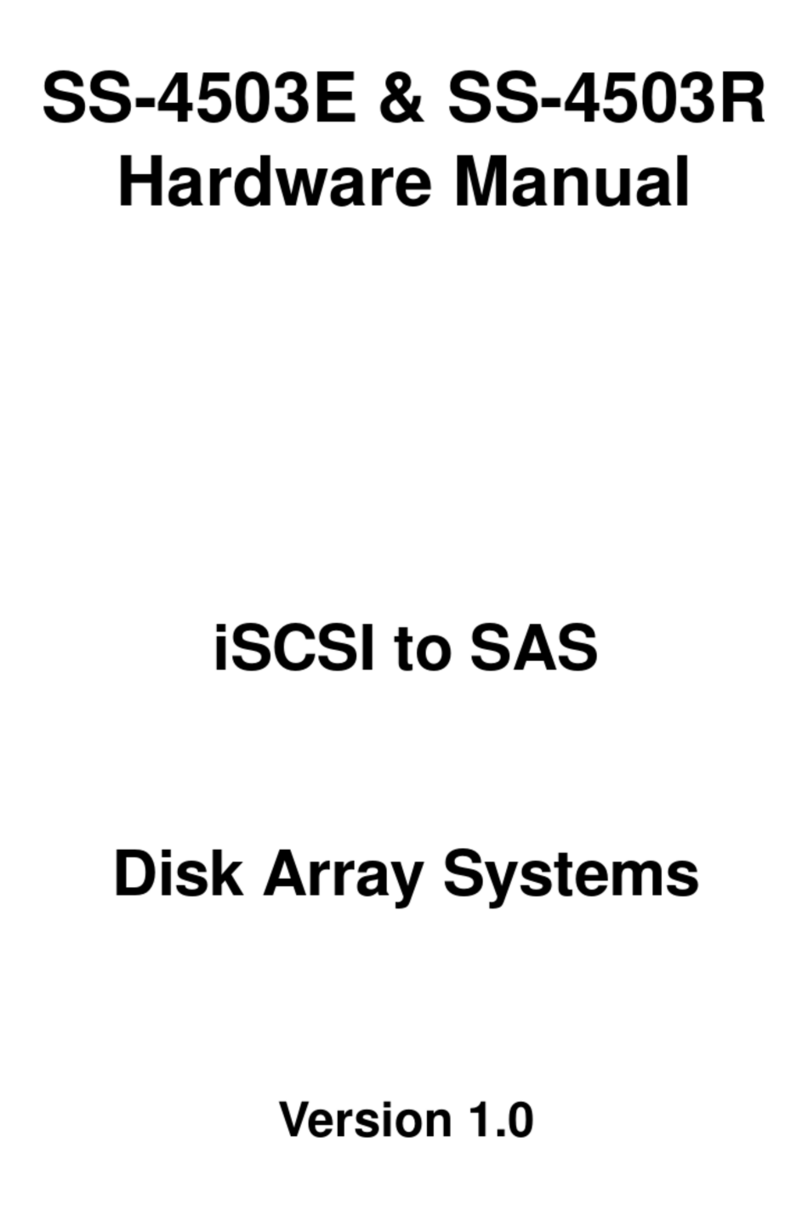
MaxTronic
MaxTronic SS-4503E Hardware user manual
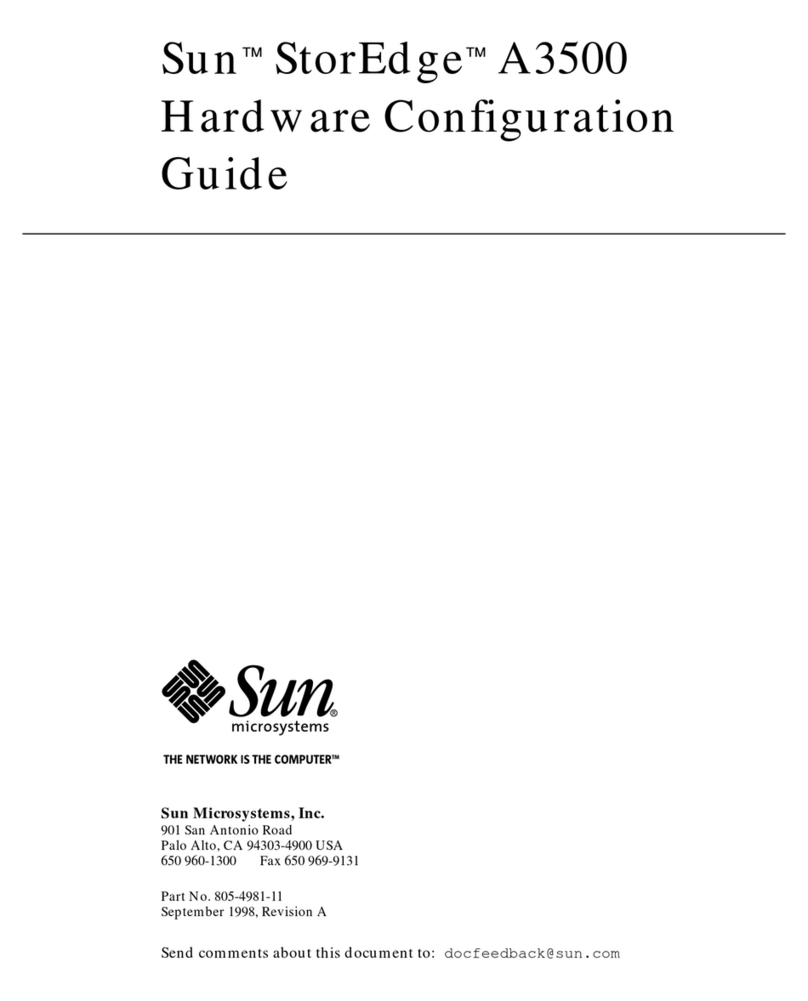
Sun Microsystems
Sun Microsystems Sun StorEdge A3500 Configuration guide

VERITAS
VERITAS NetBackup 5240 Hardware installation guide
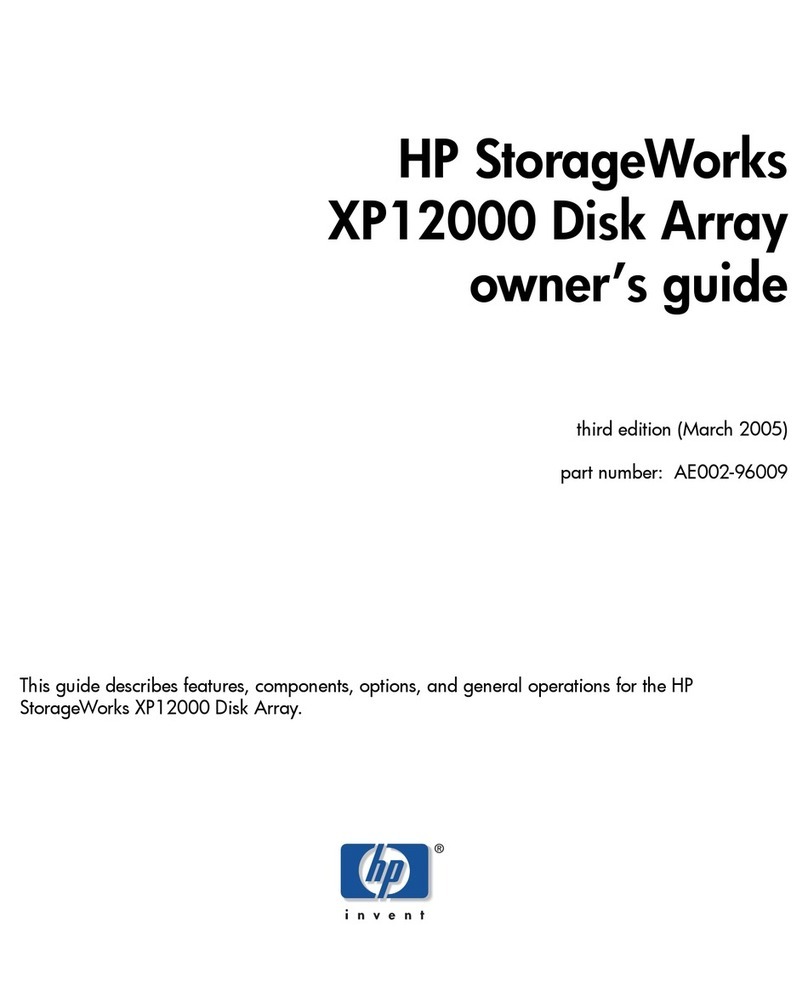
HP
HP StorageWorks XP12000 owner's guide

Fujitsu
Fujitsu Eternus DX200F Configuration guide