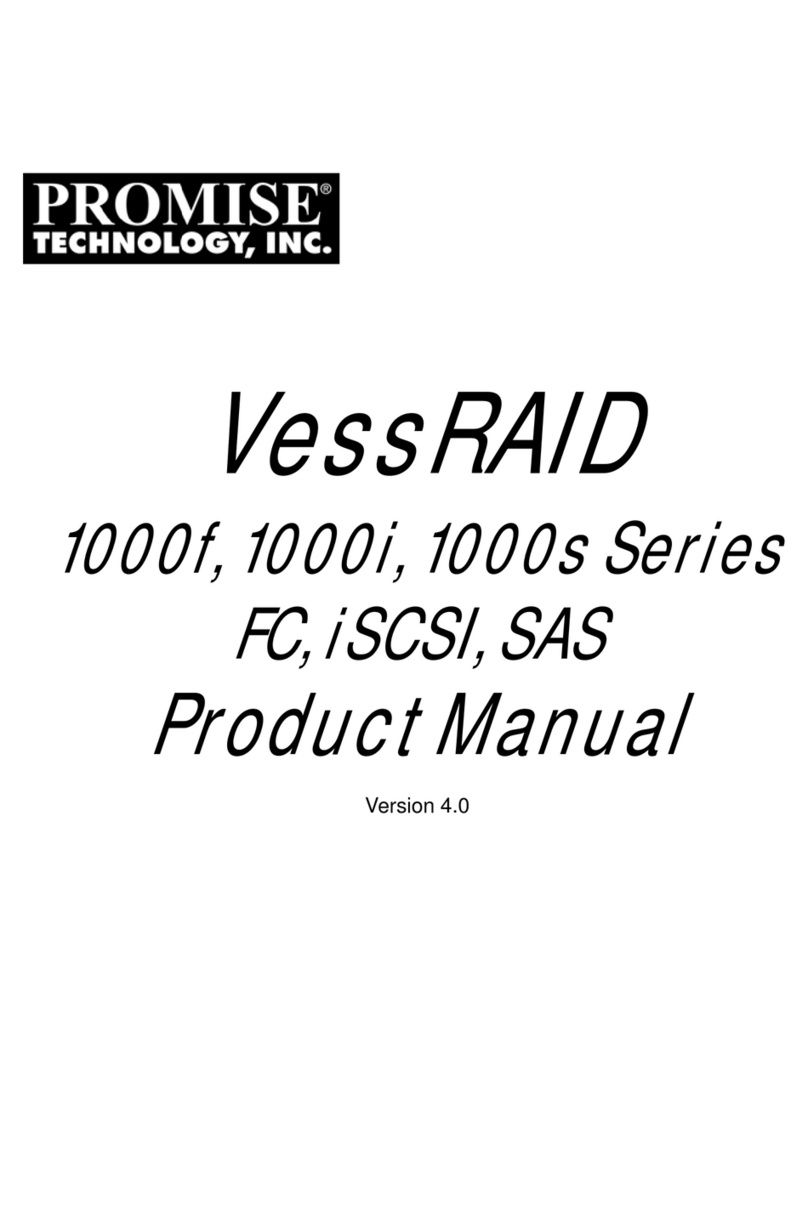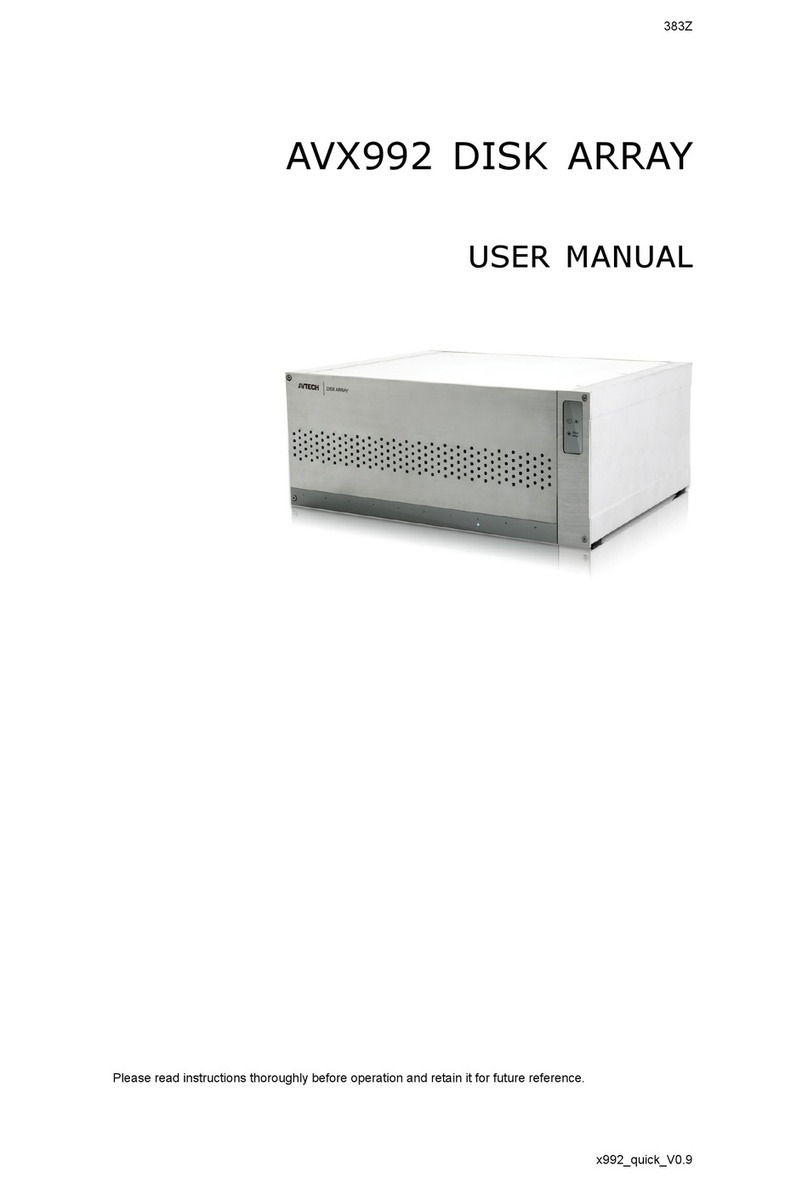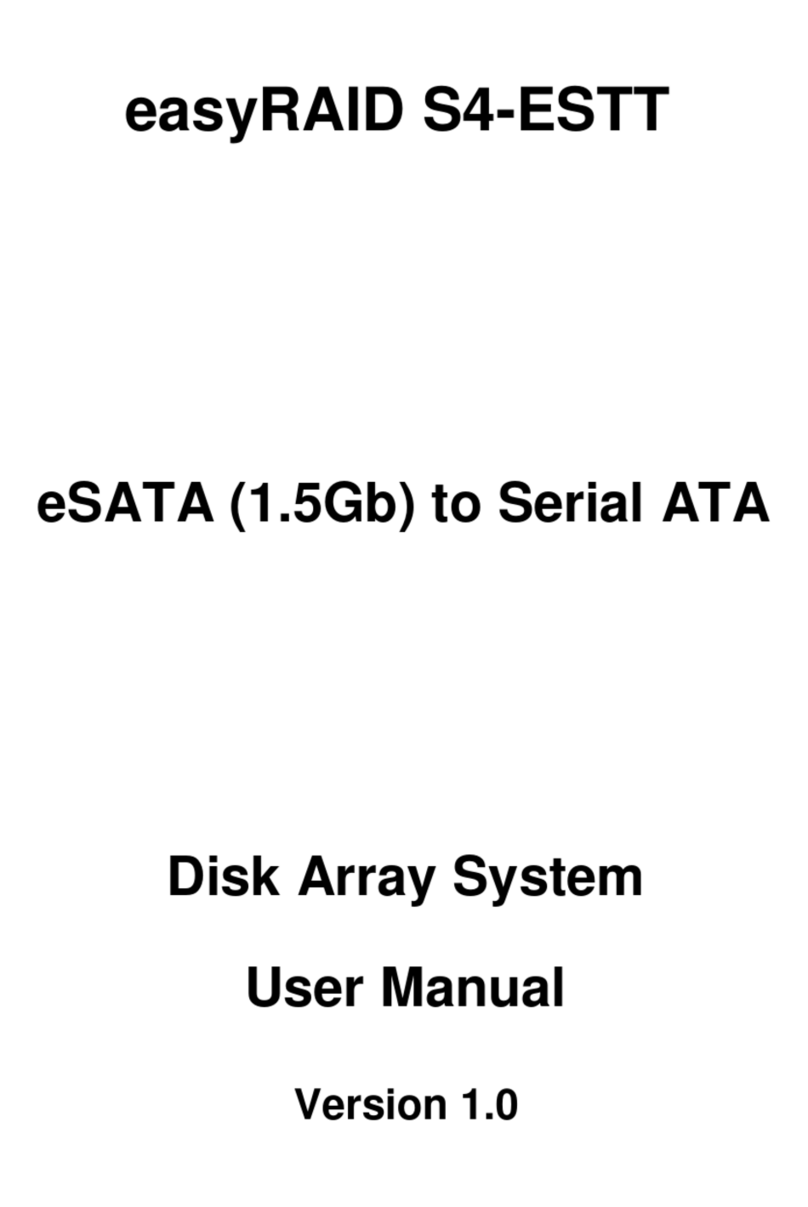Promise E610f User manual


















Other manuals for E610f
3
This manual suits for next models
2
Table of contents
Other Promise Disk Array System manuals

Promise
Promise VTrack M-Class M200f User manual
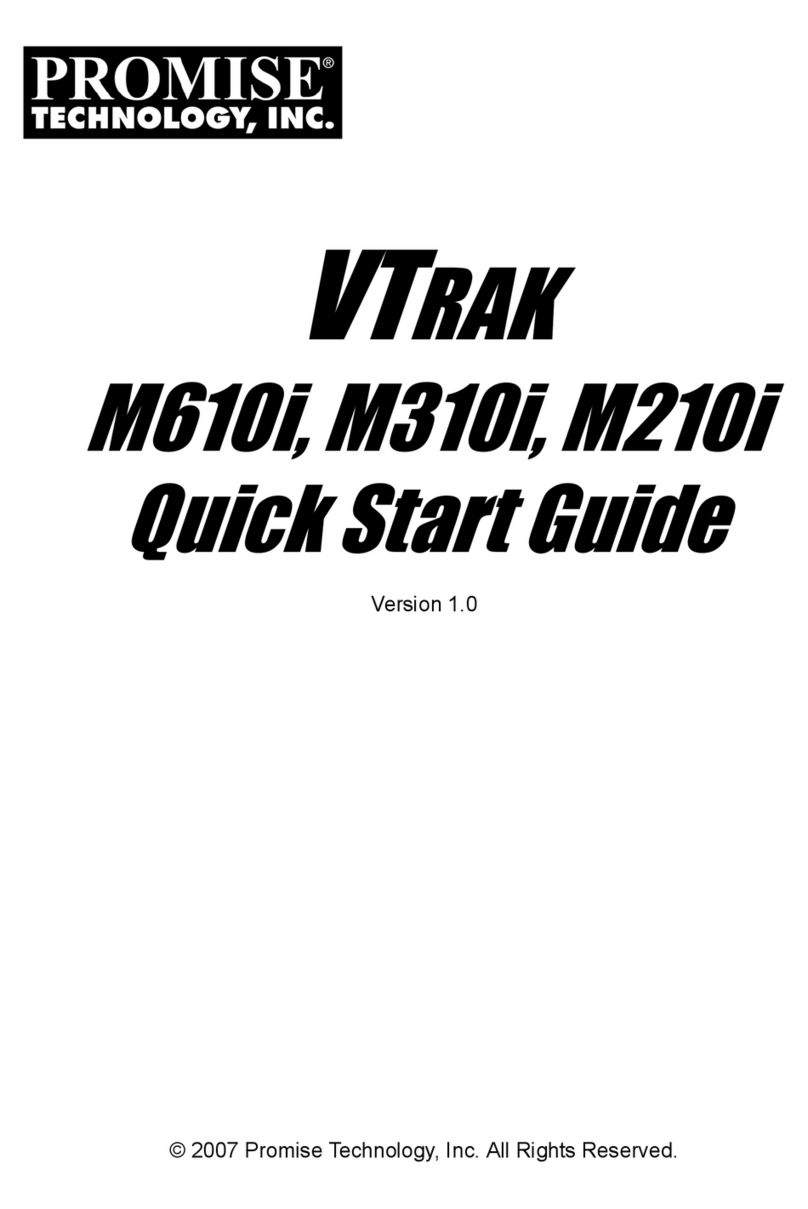
Promise
Promise VTrak copy VTM210 User manual
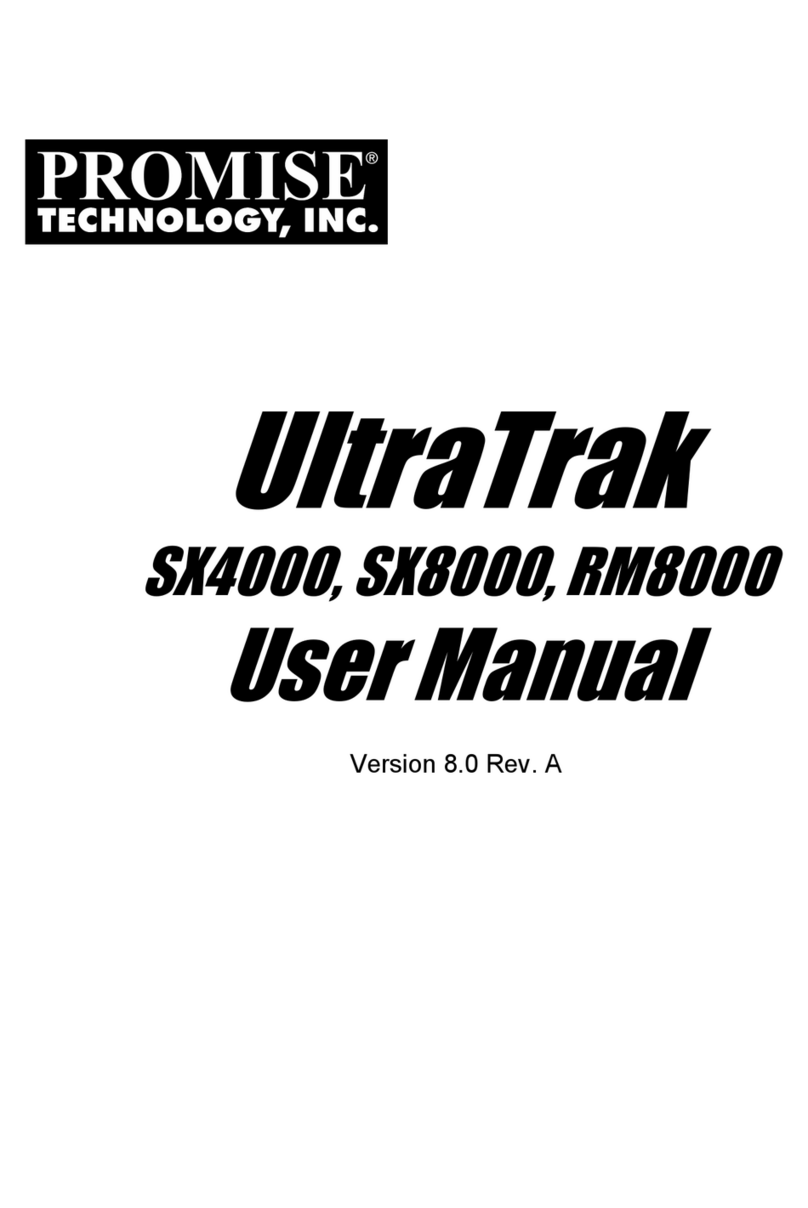
Promise
Promise ultratrak SX4000 User manual

Promise
Promise UltraTrack RM4000 User manual
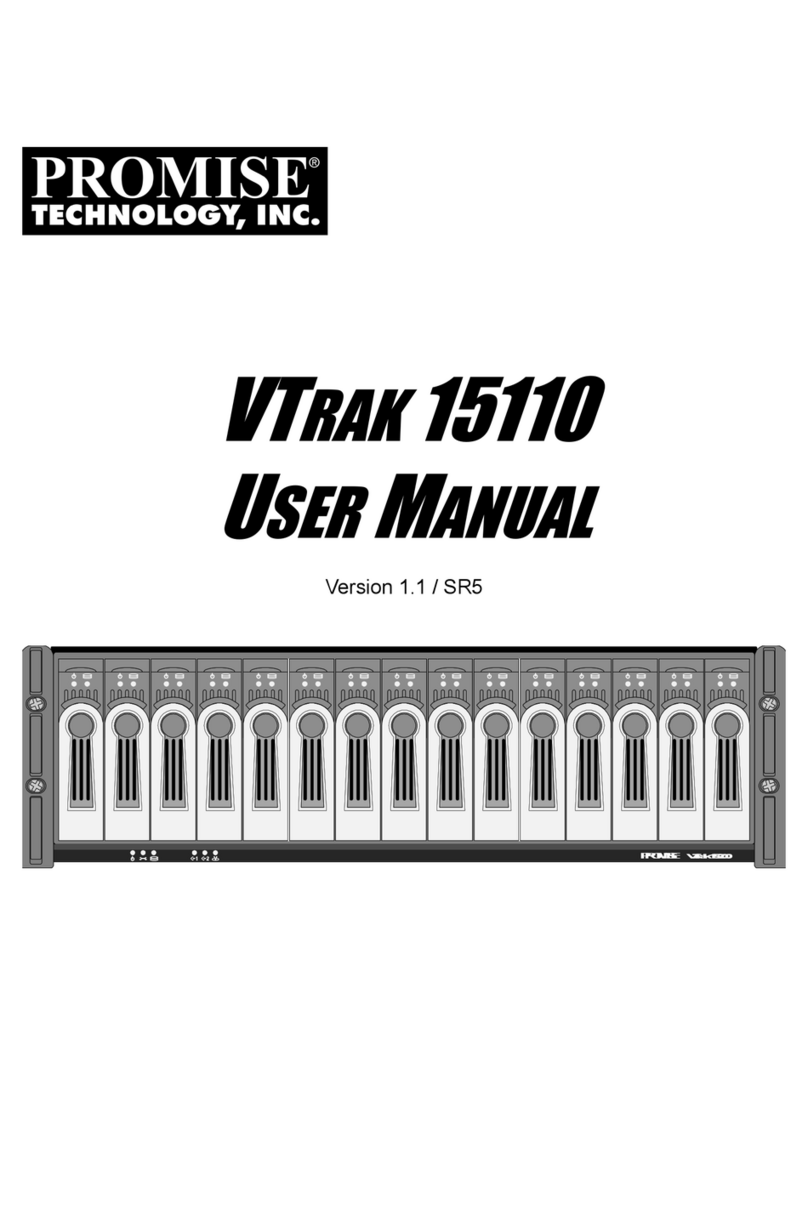
Promise
Promise VTrak 15110 User manual
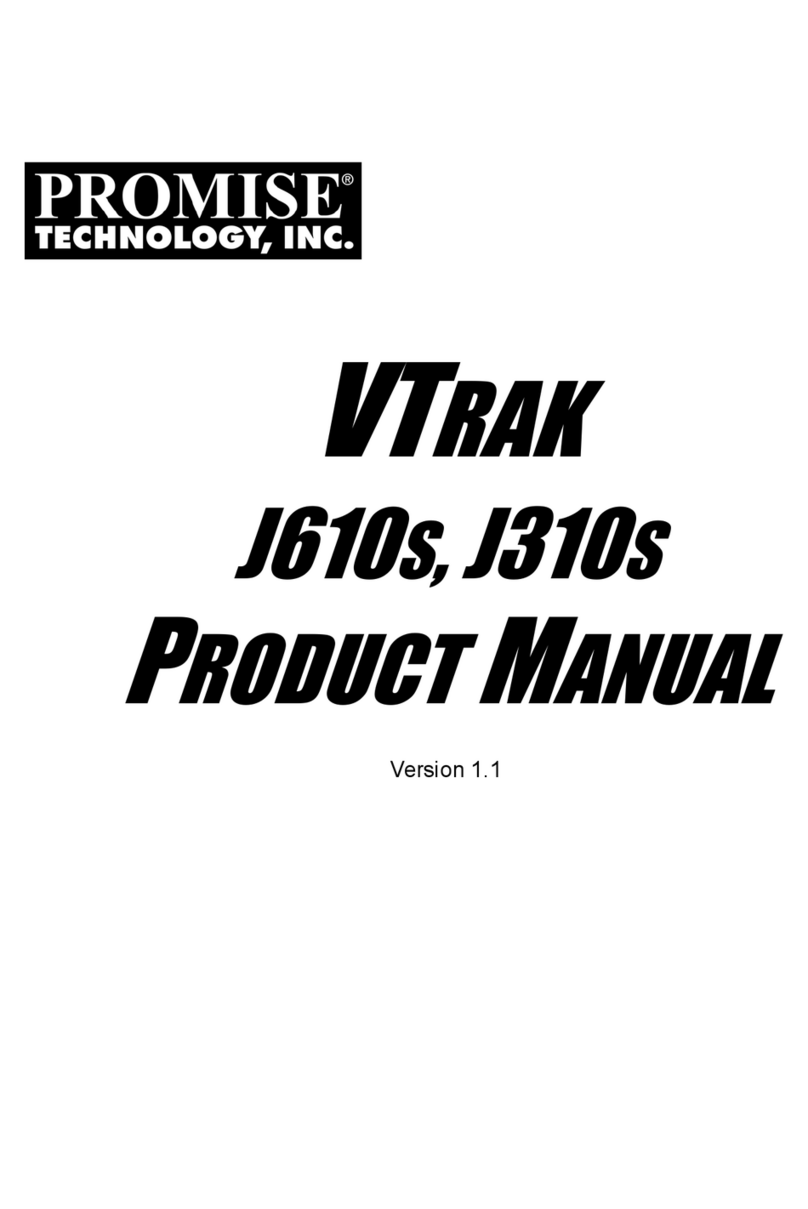
Promise
Promise VTrak J310S User manual
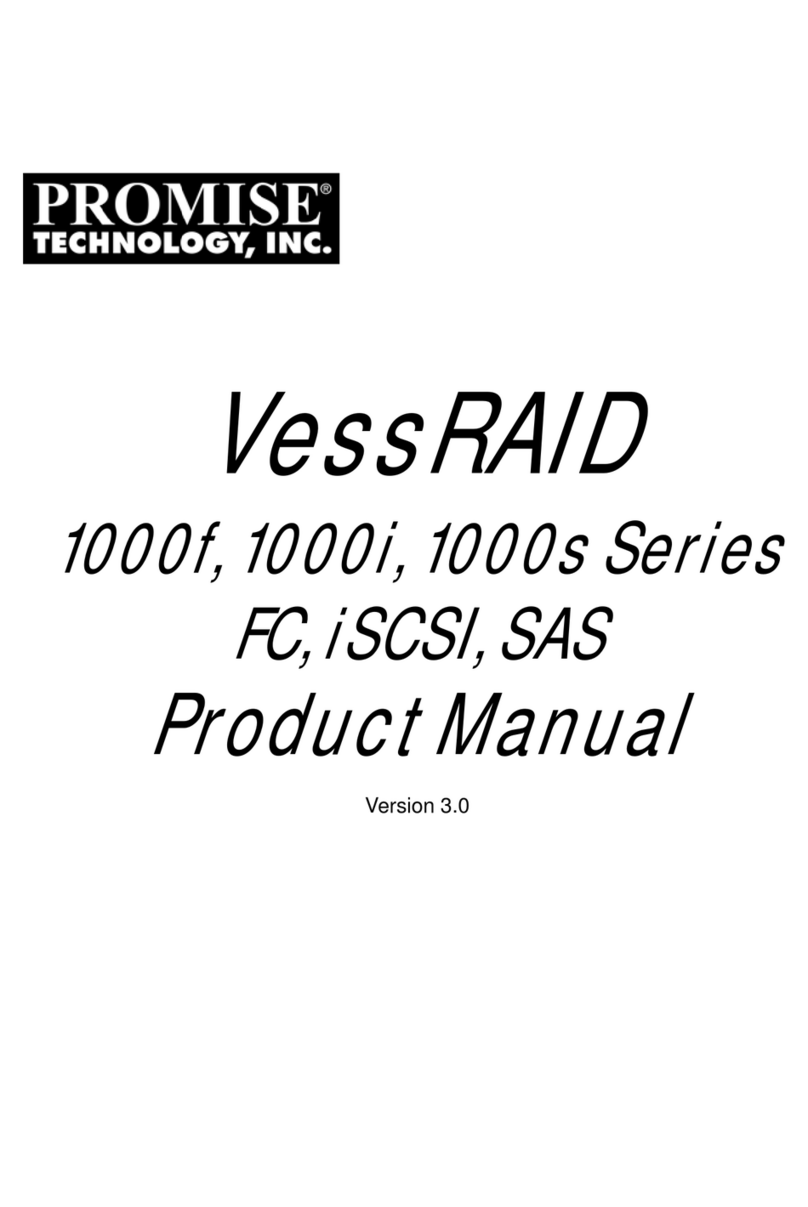
Promise
Promise VessRAID 1000i Series User manual
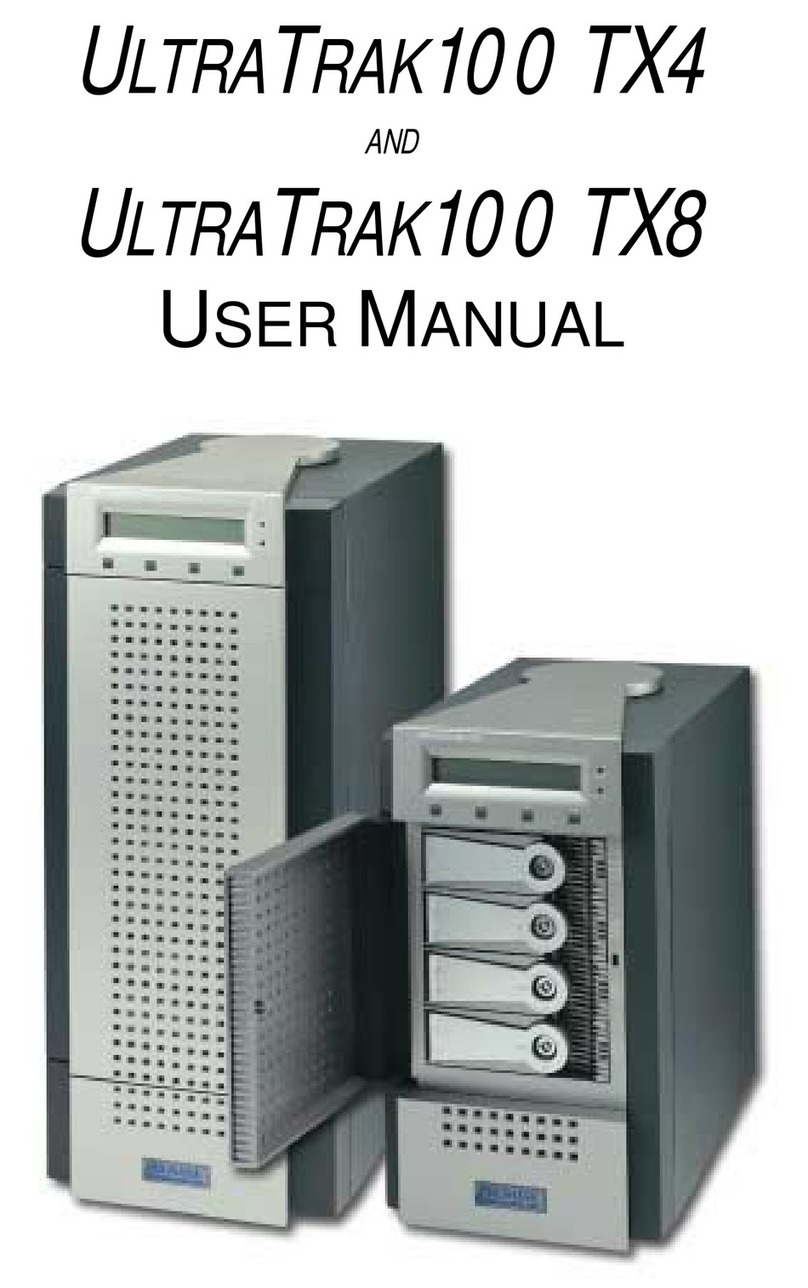
Promise
Promise UltraTrak100 TX4 User manual

Promise
Promise VTrak 15110 User manual
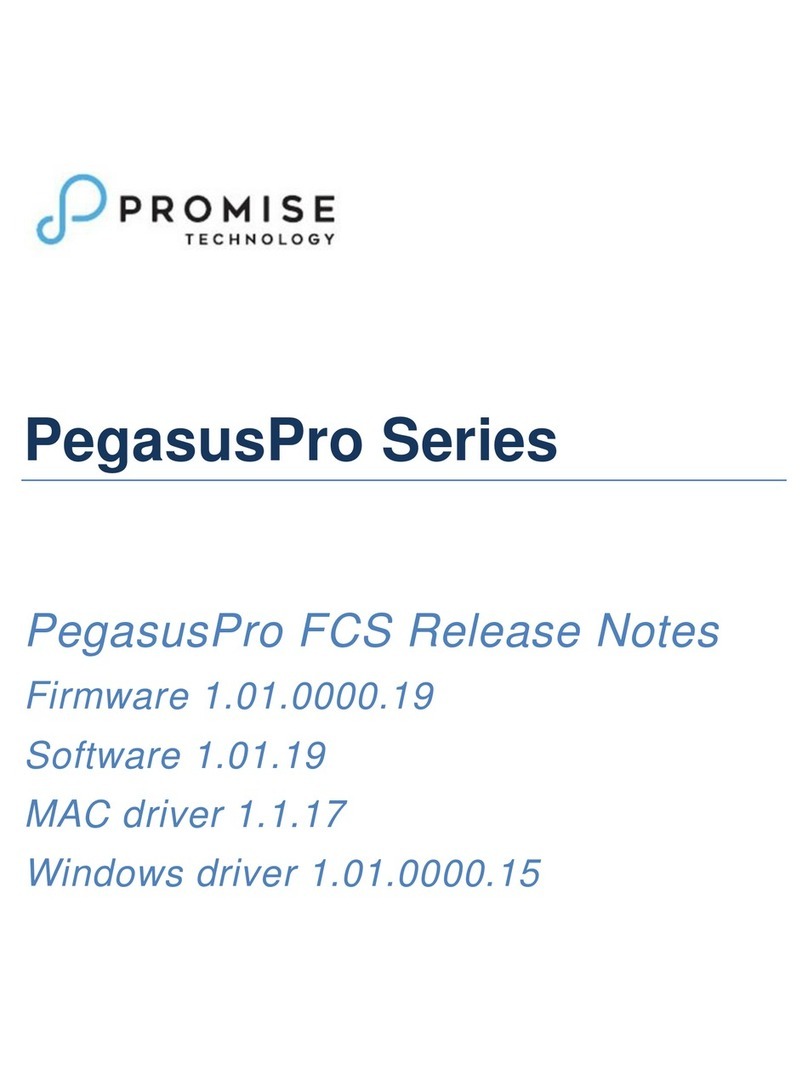
Promise
Promise PegasusPro Series User manual
Popular Disk Array System manuals by other brands

G-Technology
G-Technology G-RAID2 installation guide

D-Link
D-Link DSN-5410-10 - xStack Storage Area Network Array Hard... Software guide

HP
HP A3550A - High Availability Disk Arrays Model 20 Storage... installation guide
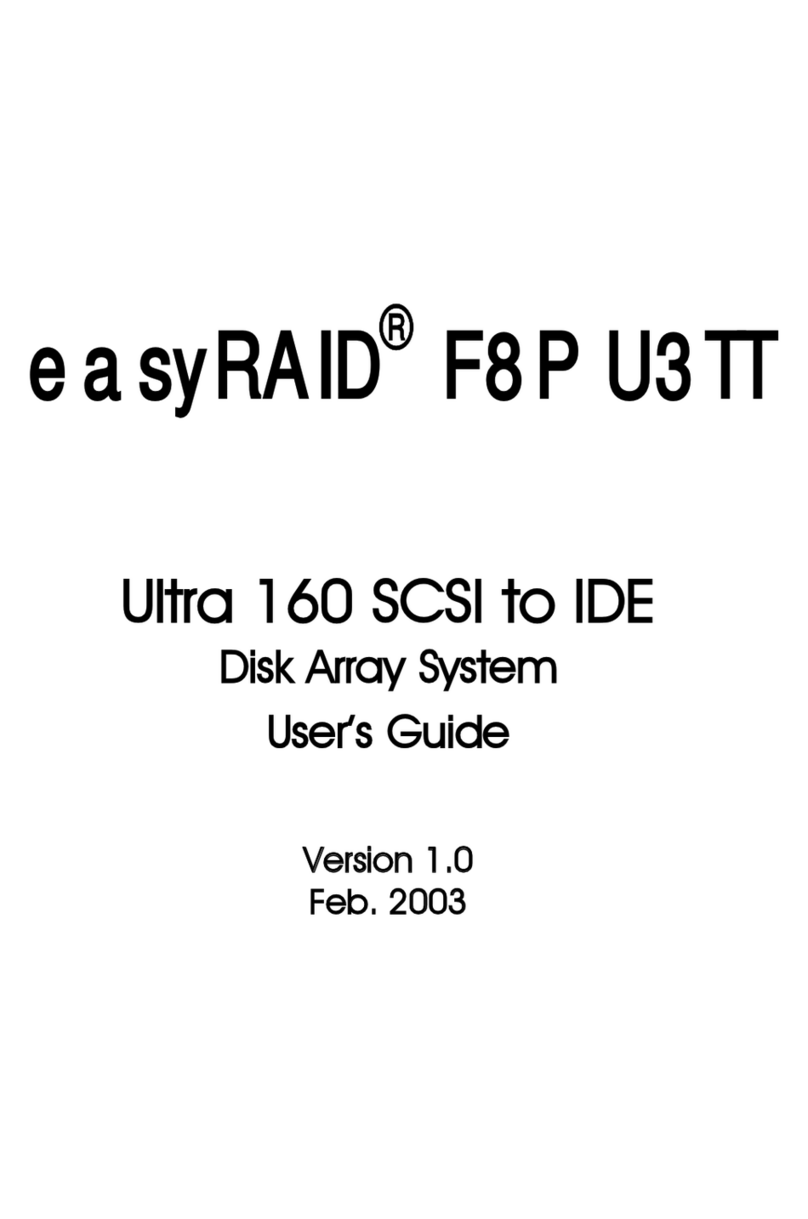
easyRAID
easyRAID F8P U3TT user guide
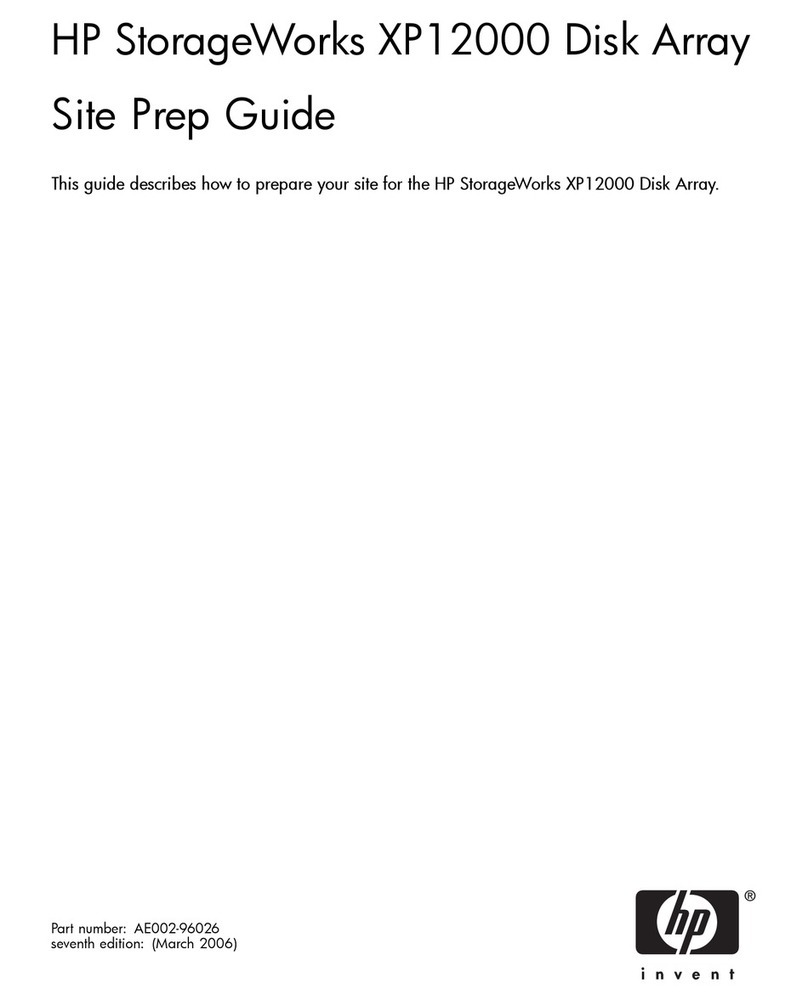
HP
HP StorageWorks XP12000 Site prep guide
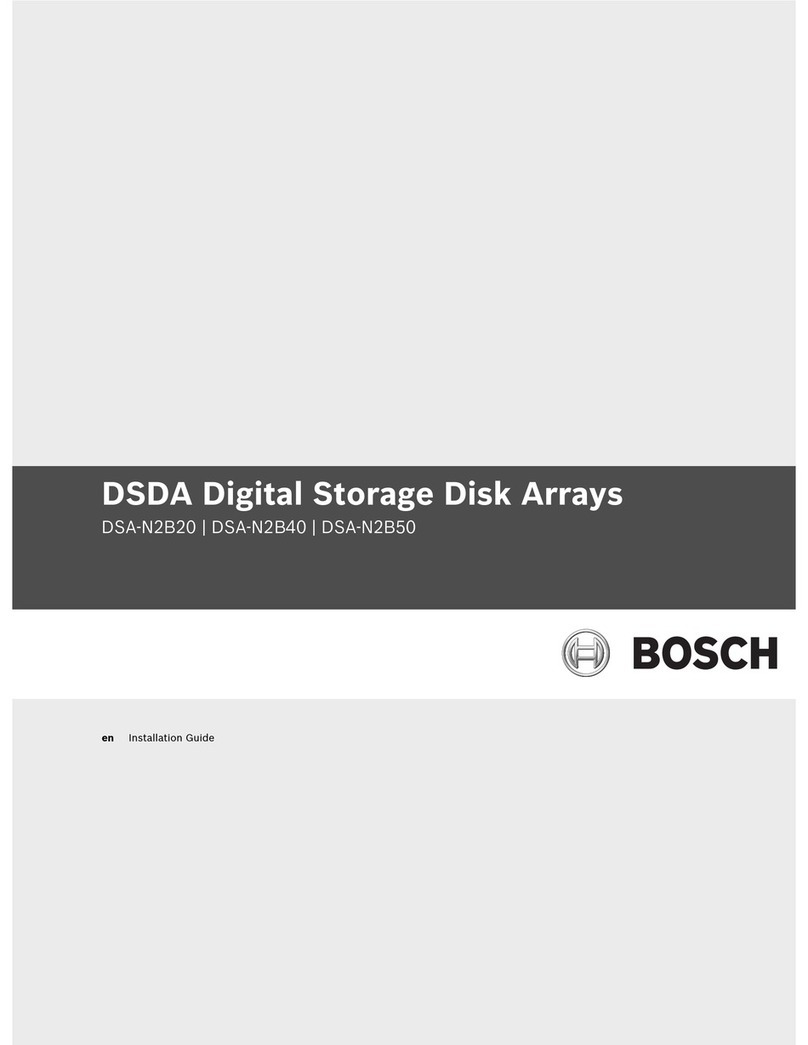
Bosch
Bosch DSDA ISCSI DISK ARRAY SERIES DSA-N2B20 installation instructions