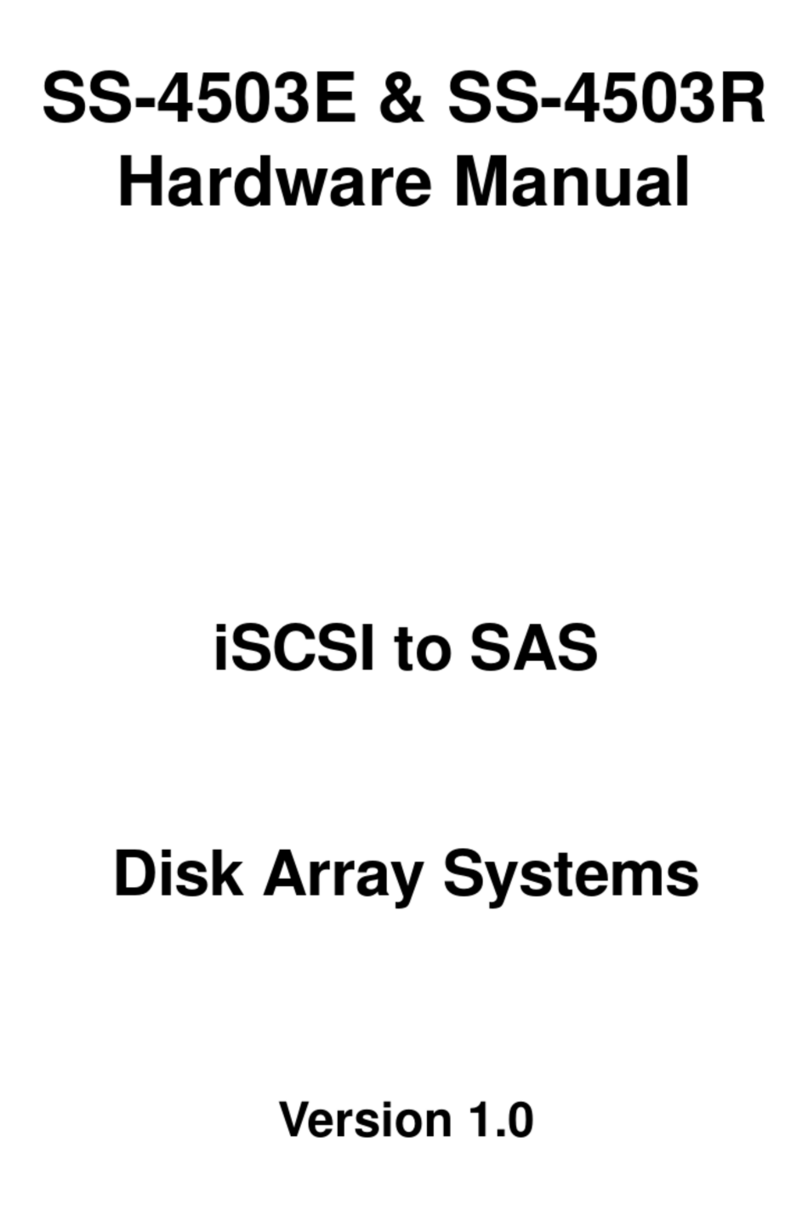i
Table of Contents
Preface................................................................................................................... i
Chapter 1 System Requirements
Operating Environment ....................................................................................1
Host Interface-4G Fibre Channel .....................................................................1
Hard Disk Interface-SATA II .............................................................................1
VT100 Terminal Settings ..................................................................................2
Ethernet settings ...............................................................................................2
Chapter 2 Basic Configuration
Unpacking .............................................................................................................3
Components ..........................................................................................................4
Closed Front Panel ...........................................................................................4
Open Front Panel .............................................................................................5
Disk Tray ..........................................................................................................6
SA-6651E Rear View .......................................................................................7
Installing Disks ......................................................................................................8
Making Connections ...........................................................................................10
Connecting the Host Interface ........................................................................10
Connecting the GUI management port ...........................................................11
Connecting the JBOD enclosure ....................................................................11
Connecting and Turning on the Power ........................................................... 12
Mounting in a Rack .............................................................................................13
Installing the Rail Extenders ...........................................................................14
Chapter 3 Maintenance
Replacing a Disk ................................................................................................. 15
Replacing a Power Supply .................................................................................. 16
Upgrading Memory ............................................................................................. 17
Replacing a FAN module ....................................................................................18
Appendix
Hardware Specifications ..................................................................................... 19