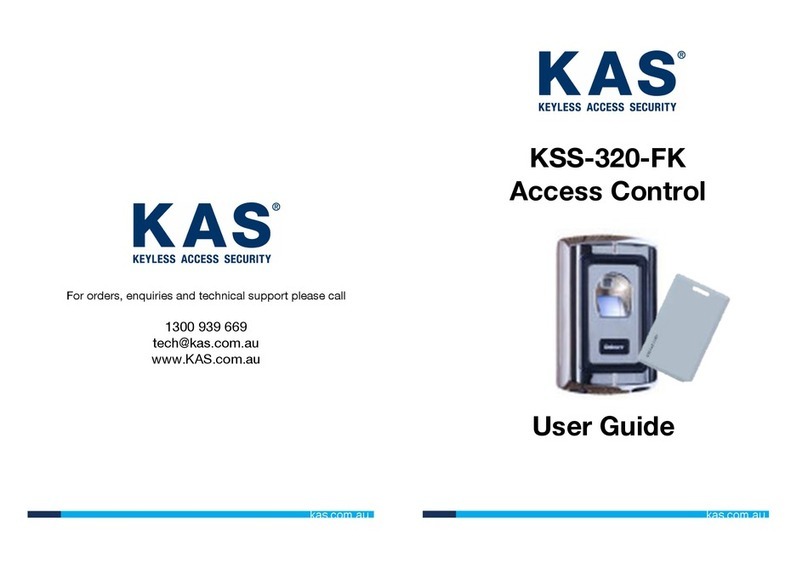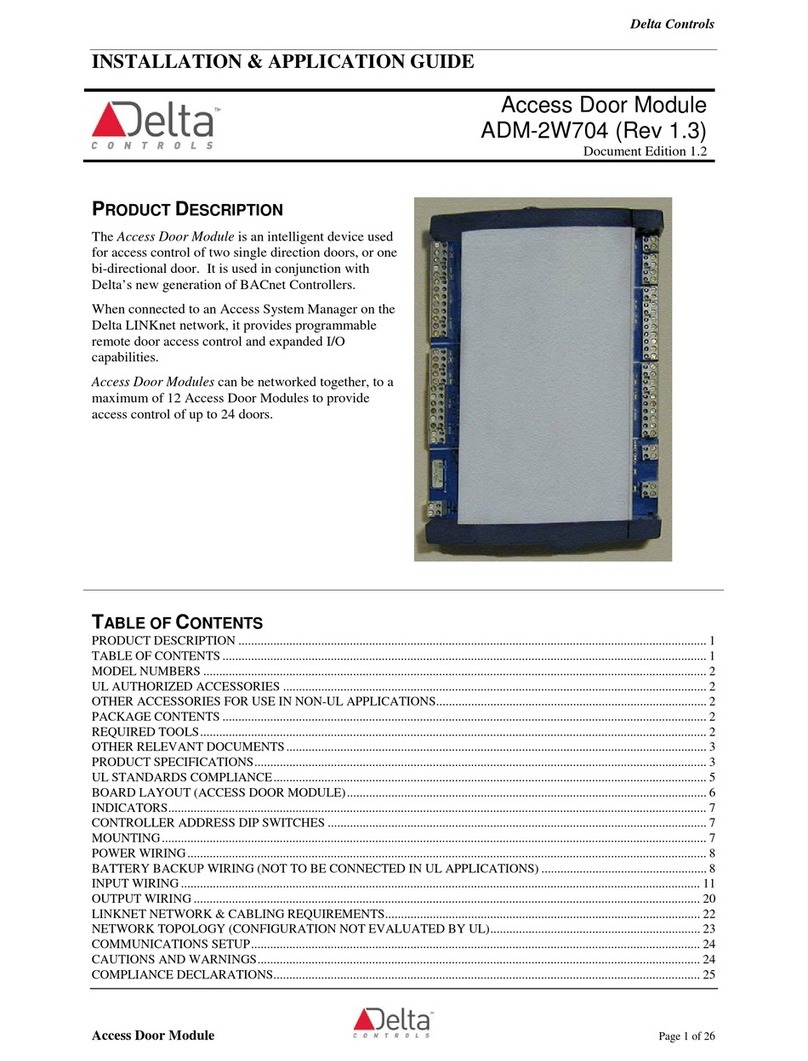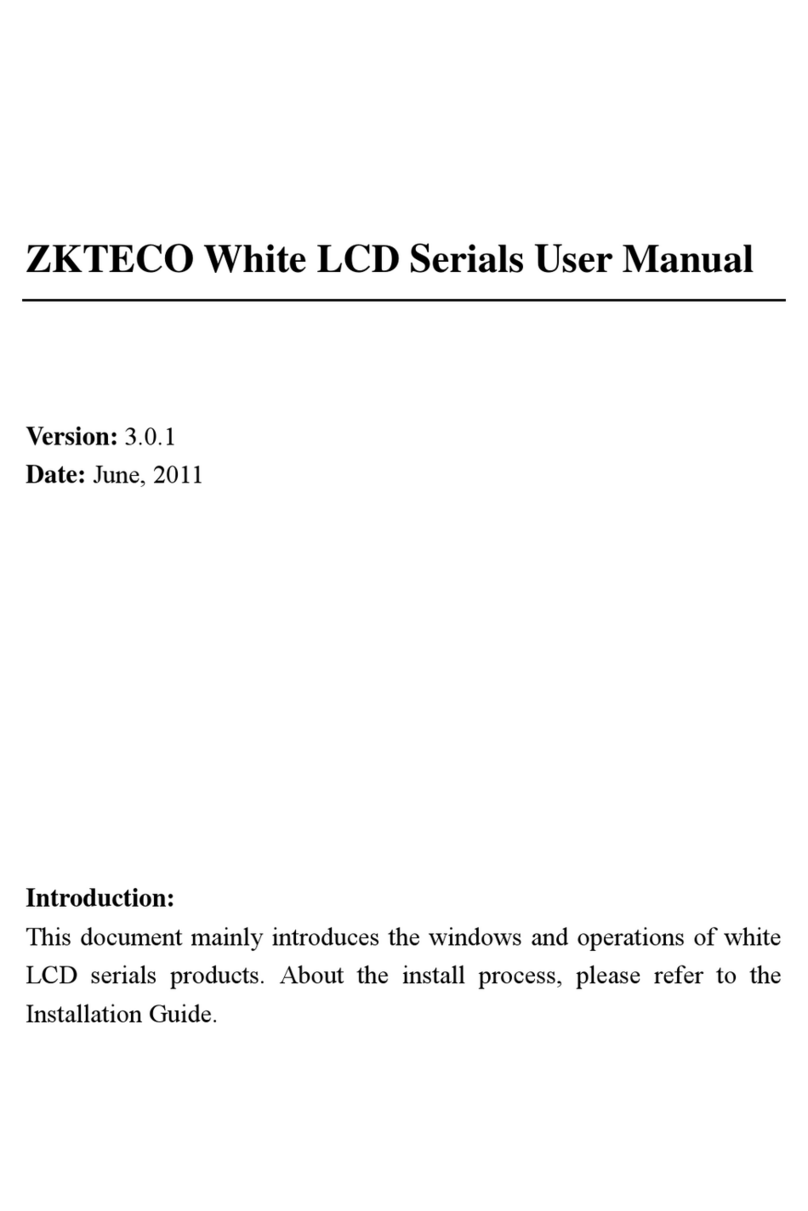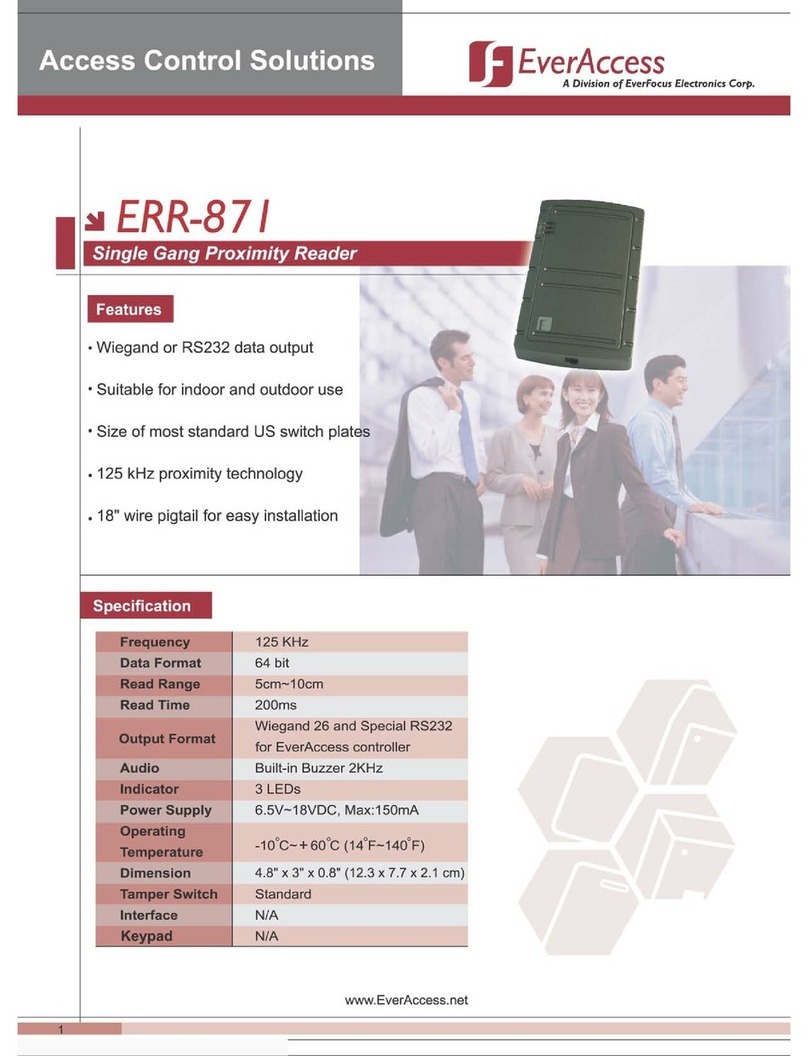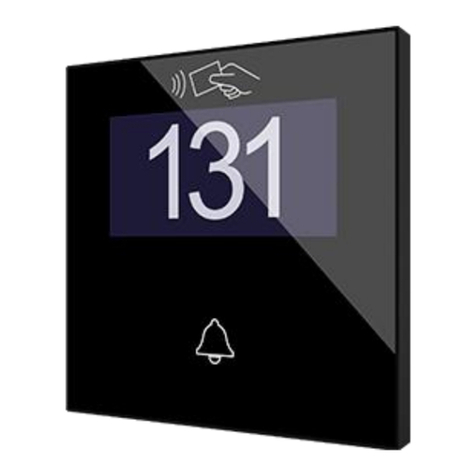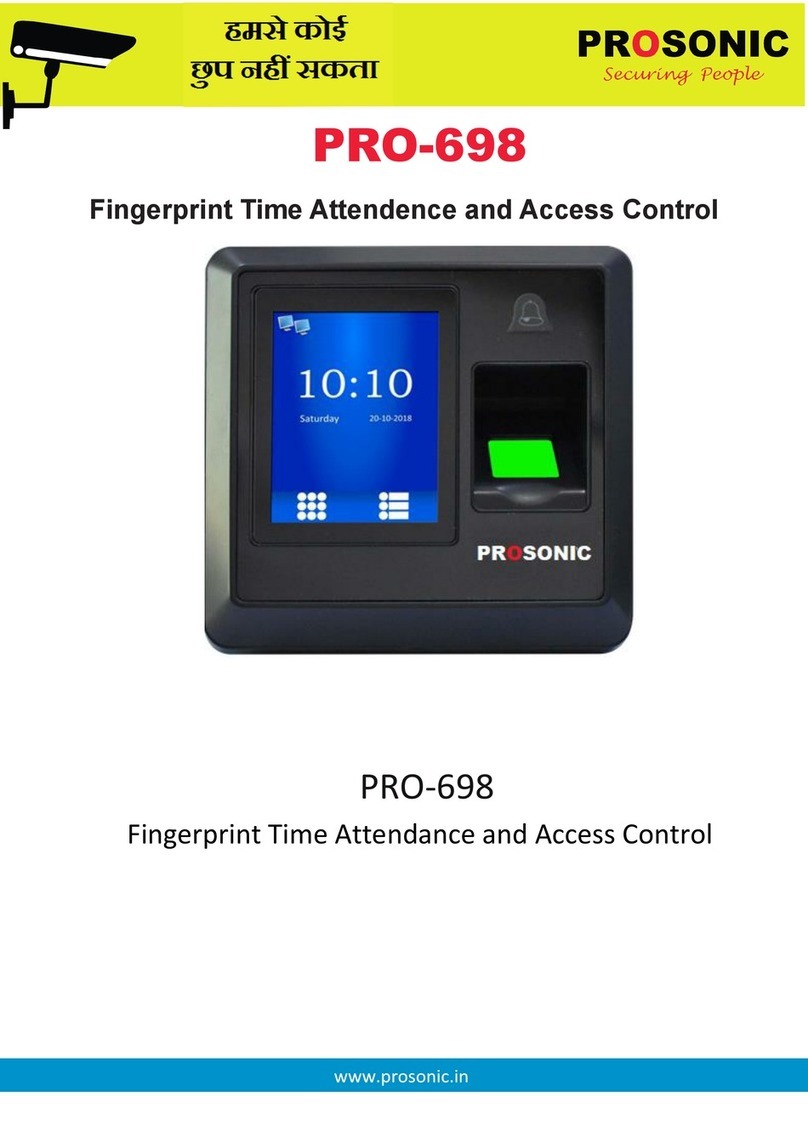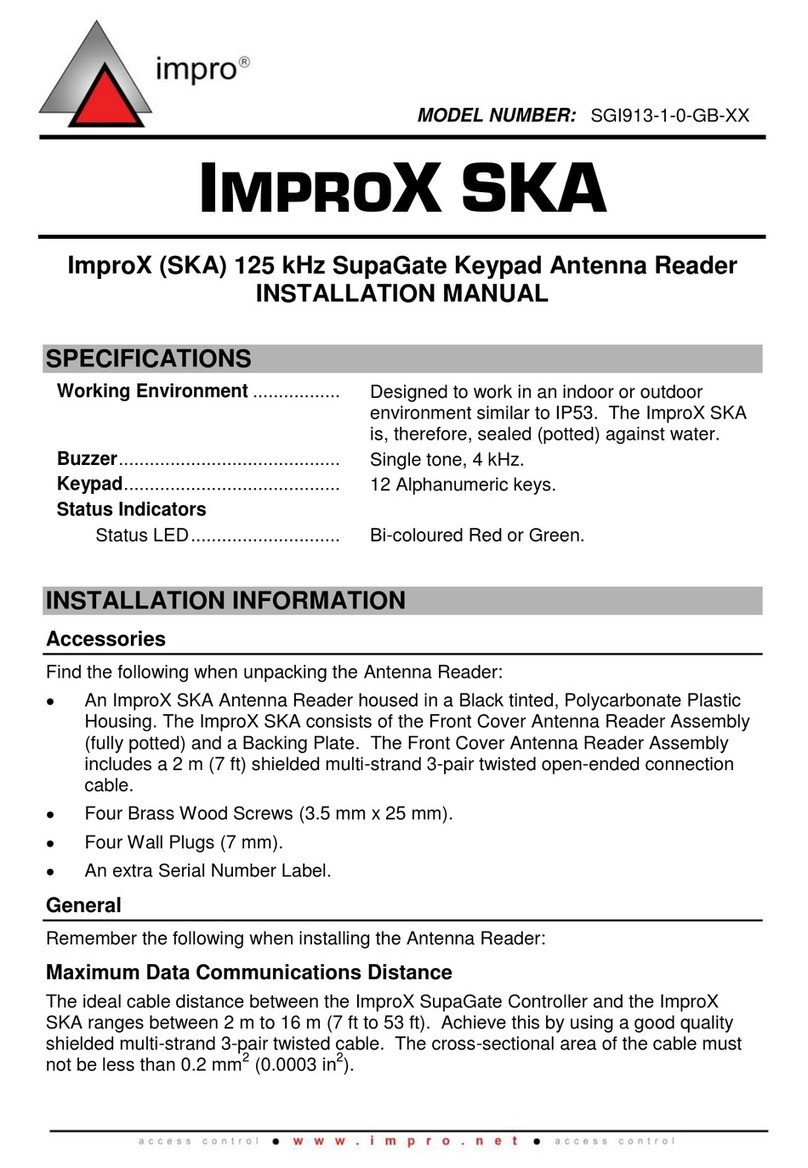ACTAtek ACTAtek3 Series User manual

ACTAtek3 Manual
Version 1.2
Nov 11, 2011
ACTAtek Pte Ltd

ACTAtek Pte Limited
ACTAtek3 Manual 2
Revision History
Revision
Date Description Author
1.0 2010/03/29 Initial Release Cheong / Justin
1.1 2011/05/18 Updated chapter 2, chapter 8 Cheong
1.2 2011/11/21 -Correct RS232 back panel ports diagram
-Update Thailand Office contact info Peter

ACTAtek Pte Limited
ACTAtek3 Manual 3
ACTAtek3 Manual
Copyright 2004 - 2011 ACTAtek Pte Limited, All rights reserved.
No part of this document may be reproduced, transmitted, transcribed, stored in a retrieval
system, or translated into any language, in any form or by any means, electronic,
mechanical, magnetic, optical, chemical, manual or otherwise without the prior written
permission of ACTAtek Pte Limited.
ACTAtek is a registered trademark of ACTAtek Pte Limited
All trademarks, registered trademarks, and service marks are the property of their respective
owners.

ACTAtek Pte Limited
ACTAtek3 Manual 4
Offices:
Asia and the Rest of the World:
Unit 901-2, 9/F, Fo Tan Industrial Centre,
26-28 Au Pui Wan Street,
Fotan, Shatin, Hong Kong.
Tel: 852 2319 1333
Fax: 852 2776 8997
Email: sales-row@actatek.com
Americas (North and South America):
ACTAtek Technologies Inc.
Suite 230, 10691 Shellbridge Way
Richmond, BC V6X 2W8
Canada
Phone: 604 278 8888
Fax: 604 278 6082
E-mail: sales[email protected] (Sales Enquiries)
Europe, Middle East & Africa:
ACTAtek (UK) Ltd.
Unit 7 Lightning way,
West Heath, Birmingham B31 3PH
U.K.
Phone: 44 121 411 2288
Fax: 44 121 411 2299
Sales Tel: 44 121 288 9923
E-mail: sales[email protected] (Sales Enquiries)
Singapore & Malaysia:
ACTAtek Pte Ltd
18, Boon Lay Way, #09-96/97/98
Tradehub 21, 609966
Singapore
Phone: 65 65154520
Fax: 65 65154521
E-mail: Sales-as[email protected] (Sales Enquiries)
ACTATEK (THAILAND) CO. LTD.
416/153 Soi Laphrao 87 Yaek 14,
Laphrao Road, Wangtonglang,Bangkok 10310 Thailand
Tel/Fax: +66253104876 Mobile: +66809080466
E-mail: Sales-as[email protected] (Sales Enquiries)

ACTAtek Pte Limited
ACTAtek3 Manual 5
Table of Contents
Chapter 1. Introduction.................................................................................8
1.1. Purpose...................................................................................................8
1.2. Document Conventions...........................................................................8
1.3. Intended Audience and Reading Suggestion..........................................8
1.4. Software References for this document ..................................................8
Chapter 2. Product Overview.......................................................................9
2.1. ACTAtek3 Model number ........................................................................9
2.1.1. Legend......................................................................................................... 9
2.1.2. EXAMPLE.................................................................................................... 9
2.2. Comparison between Fingerprint and Smart Card Models:...................10
2.3. Warranty Note.......................................................................................11
2.4. Setup Requirements..............................................................................12
2.4.1. Operating System (For access via Corporate Network)...............................12
2.4.2. Network Interface........................................................................................12
2.4.3. Power Requirements...................................................................................12
Chapter 3. ACTAtek3 Structure and Connections......................................13
3.1. ACTAtek3TM Internal Structure and Connections...................................13
3.2. Connection Details: ...............................................................................14
3.2.1. JP18 ...........................................................................................................14
3.2.2. JP20 ...........................................................................................................14
3.2.3. J3................................................................................................................14
3.2.4. J4................................................................................................................14
3.2.5. JP17 ...........................................................................................................14
3.2.6. JP19 ...........................................................................................................14
3.2.7. J6................................................................................................................14
3.2.8. P4...............................................................................................................14
3.2.9. J2................................................................................................................14
Chapter 4. Fingerprint Notes......................................................................15
4.1. Introduction............................................................................................15
4.2. Technical Information............................................................................15
4.3. Good Image vs Bad Image....................................................................16
4.4. Fingerprint Enrollment & Authentication................................................17
4.5. Fingerprint Enrollment: ..........................................................................18
Chapter 5. ACTAtek3TM Introduction ..........................................................19
5.1. Introduction............................................................................................19
5.2. LCD Module...........................................................................................20
5.3. Keypad Module .....................................................................................20
5.4. Fingerprint Scanner Module ..................................................................21
Chapter 6. System Configuration ...............................................................22
6.1. Login .....................................................................................................22

ACTAtek Pte Limited
ACTAtek3 Manual 6
6.2. Add User ...............................................................................................24
6.2.1. Adding A New User via Fingerprint..............................................................24
6.2.2. Adding A New User via Smart Card ............................................................26
6.2.3. Deleting A Smart card user .........................................................................27
6.2.4. Adding A New User via Password...............................................................28
6.3. Error Messages .....................................................................................29
6.4. User Management.................................................................................31
6.4.1. User Management – Activating A User........................................................31
6.4.2. User Management – Deactivating A User....................................................31
6.4.3. User Management – Deleting A User ..........................................................32
6.5. Auto Match ............................................................................................33
6.5.1. To Enable Auto Match.................................................................................33
6.5.2. To Disable Auto Match................................................................................34
6.6. Date & Time ..........................................................................................35
6.6.1. To Modify the Date Settings........................................................................35
6.6.2. To Modify the Time Settings .......................................................................36
6.7. IP Settings.............................................................................................36
6.7.1. IP Address Configuration.............................................................................37
6.7.2. Default Gateway Configuration....................................................................37
6.7.3. DNS IP Configuration..................................................................................38
6.7.4. Subnet Mask Configuration.........................................................................38
6.7.5. DHCP IP Configuration ...............................................................................39
6.7.5.1. To Enable DHCP:..............................................................................39
6.7.5.2. To Disable DHCP:.............................................................................39
6.8. Terminal Settings...................................................................................40
6.8.1. Terminal Settings Function..........................................................................40
6.8.1.1. Fingerprint Security Level Settings....................................................40
6.8.2. No. of FP Sample .......................................................................................41
6.8.3. Unlock Door................................................................................................41
6.8.4. System Reboot ...........................................................................................42
6.9. Reset.....................................................................................................42
6.9.1. Resetting the Event Log..............................................................................43
6.9.2. Resetting the User Database.......................................................................43
6.9.3. Factory Default ...........................................................................................44
6.9.4. Web Port.....................................................................................................44
6.10. Exit ........................................................................................................44
Chapter 7. Web Administration..................................................................45
7.1. SSL Certification – Data Encryption ......................................................46
7.2. Terminal Status .....................................................................................47
Chapter 8. Super Administration Guide......................................................48
8.1. Overview ...............................................................................................48
8.1.1. Terminal......................................................................................................49
8.1.2. User Administration.....................................................................................49
8.1.3. Access Control............................................................................................49
8.1.4. Terminal Settings........................................................................................49
8.1.5. Tools...........................................................................................................50
8.2. User Administration ...............................................................................51
8.2.1. Attendance Report ......................................................................................51
8.2.2. View Event Log...........................................................................................53
8.2.2.1. Deleting Event Logs..........................................................................53

ACTAtek Pte Limited
ACTAtek3 Manual 7
8.2.3. Adding An Event Log ..................................................................................53
8.2.4. View User List.............................................................................................54
8.2.4.1. To sort:..............................................................................................56
8.2.4.2. To Delete/Deactivate/Activate Users:................................................56
8.2.5. To Add New Users......................................................................................57
8.2.5.1. To Add A New User:..........................................................................57
8.2.6. Departments ...............................................................................................59
8.2.6.1. To Add a New Department: ...............................................................59
8.2.6.2. To Modify Existing Departments:.......................................................59
8.2.6.3. To Delete Existing Departments:.......................................................59
8.2.7. User Messages ...........................................................................................60
8.2.7.1. To Add a New Message:....................................................................60
8.2.7.2. To Delete an existing User Message: ................................................61
8.3. Access Control ......................................................................................62
8.3.1. Access Groups............................................................................................62
8.3.1.1. To View/Delete Existing Access Groups:...........................................62
8.3.1.2. To Add a New Access Group.............................................................63
8.3.1.3. To Modify an Access Group ..............................................................63
8.3.1.4. To Add a New Access Right..............................................................64
8.3.1.5. To Delete/ Modify Access Right.........................................................65
8.3.2. Triggers.......................................................................................................66
8.3.2.1. To View or Modify Existing Trigger List..............................................66
8.3.3. Holidays Settings ........................................................................................68
8.4. Terminal Settings...................................................................................69
8.4.1. Terminal Setup ...........................................................................................69
8.4.2. Terminal List...............................................................................................71
8.4.3. Door Open Schedule...................................................................................71
8.4.4. Bell Schedule..............................................................................................73
8.4.5. Terminal Clock............................................................................................74
8.4.6. External Devices.........................................................................................75
8.5. Terminal ................................................................................................76
8.5.1. Backup System Data...................................................................................76
8.5.2. Restore System Data..................................................................................77
8.5.3. Firmware Upgrade ......................................................................................78
8.5.4. Download Report.........................................................................................78
8.5.5. Capture Fingerprint.....................................................................................80
8.5.6. Remote Door Open.....................................................................................81
8.5.7. Reboot........................................................................................................82

ACTAtek Pte Limited
ACTAtek3 Manual 8
Chapter 1. Introduction
This sections explains the purpose and software references of the ACTAtek3.
1.1. Purpose
ACTAtek3 is an Access Control and Time Attendance product which allows users to access its record from
any where, at any time and on any platform.
The primary objectives of this document is to provide advance features of ACTAtek3.
The secondary objectives of this document is to help the user to troubleshoot the ACTAtek3 within the
shortest time. So, after read through this training manual, user will become more familiar with the
functions and features of ACTAtek3.
1.2. Document Conventions
Input typed in a bold Arial font, and output using Arial. Comments are added in italics.
Command prompt and Source code looks like
main()
{
printf(“Hello World\n”);
}
1.3. Intended Audience and Reading Suggestion
This document is self-contained but assumes a basic knowledge of ACTAtek3. Advanced customers can
use this document to enhance their usage in ACTAtek3, and resellers can use this document to enhance
their customers needs.
1.4. Software References for this document
ACTAtek3 firmware: 3_06.1168

ACTAtek Pte Limited
ACTAtek3 Manual 9
Chapter 2. Product Overview
2.1. ACTAtek3 Model number
Model Number Description
ACTA3-[Model]-[Option]-[Others]
Embedded SSL-Web Server with PIN /
Camera /
Smartcard / Fingerprint / Sample up to 10,000 users
Table 1.ACTAtek3 Model Number
2.1.1. Legend
Model Meaning
10k (smartcard,
camera,fingerprint) Embedded SSL-Web Server up to 10,000 users
15k Embedded SSL-Web Server up to 15,000 users
20k Embedded SSL-Web Server up to 20,000 users
30k Embedded SSL-Web Server up to 30,000 users
Option Meaning
P Pin Model
C Camera Model
S (M / L / Hp / EXBC) Smart Card Model (Mifare/ Legic / HID / Barcode)
FAM / FLI Fingerprint Model
FAM-S / FLI-S Fingerprint + Smartcard Model
Others Meaning
SAM Sample Unit
Table 2.Legend
2.1.2. EXAMPLE
Model Number Description
ACTA3-1k-PC Pin + Camera Model (up to 1,000 users)
ACTA3-3k-SM Smartcard Model (Mifare) (up to 3,000 users)
ACTA3-5k-FAM-C Fingerprint Model (FAM) + Camera (up to 5,000 users)
ACTA3-1k-FLI-SM-C Fingerprint Model (FLI)
+ Smartcard Model (Mifare) + Camera
(up to 1,000 users)
ACTA3-1k-FAM-SM-C Fingerprint Model (FAM)+ Smartcard Model (Mifare) + Camera (up
to 1,000 users)

ACTAtek Pte Limited
ACTAtek3 Manual 10
Table 3.Example
2.2. Comparison between Fingerprint and Smart Card Models:
Features Fingerprint ONLY Smartcard ONLY Fingerprint +
Smart Card
Seven-Finger Enrollment -
Built-in Smart Card Reader -
Built-in Web and Database
Server
Built-in Web Camera Optional Optional Optional
Exchange of Information
Between Devices (Primary /
Secondary )
Static IP Address
Assignment
Support existing DHCP
ServerS
Operating Temperature -5C-65C -5C-65C -5C-65C
Disk on Chip G4 Memory 256 MB 256 MB 256 MB
Maximum Users 20,000 Users 30,000 Users 20,000 Users
Maximum eventlogs stored
- 75K for 1K / 3K /
5K model
- 10K for 10k model
- 10K for 15k model
- 10K for 20k model
- 75K for 1K / 3K /
5K model
- 10K for 10k model
- 10K for 15k model
- 10K for 20k model
- 10K for 30k model
- 75K for 1K / 3K / 5K
model
- 10K for 10k model
- 10K for 15k model
- 10K for 20k model
Maximum Photos stored 500 500 500
Computers Supported
Apple Macintosh /
Win 95/98/NT/XP
Unix Machines /
Linux Machines /
PDA / Smart Phone
Apple Macintosh /
Win 95/98/NT/XP
Unix Machines /
Linux Machines /
PDA / Smart Phone
Apple Macintosh /
Win 95/98/NT/XP
Unix Machines /
Linux Machines /
PDA / Smart Phone
Database Interface Support ODBC / JDBC ODBC / JDBC ODBC / JDBC
Encryption SSL SSL SSL
Multilingual Support
Programming API SOAPSOAP SOAP
Reporting
SNMP
Product Weight / Gross
Weight with power supply
& packaging 650g/1.5kg 650g/1.5kg 650g/1.5kg
Replaceable Modules CPU / Fingerprint /
Contact &
Contactless
Smartcard / Keypad
CPU / Fingerprint /
Contact &
Contactless
Smartcard / Keypad
CPU / Fingerprint /
Contact &
Contactless
Smartcard / Keypad

ACTAtek Pte Limited
ACTAtek3 Manual 11
External Devices Support √√√
LCD Module Color screen Color screen Color screen
Product Dimension 175 x 81 x 41 (mm) 175 x 81 x 41 (mm) 175 x 81 x 41 (mm)
Weatherproof Casing
(except for contact card
module)
Expansion Serial / RS-232 /
RS-485(built-in) Serial / RS-232 / RS-
485(built-in) Serial / RS-232 / RS-
485(built-in)
Network Interface 10 BaseT Ethernet
(Build-in) / Optional
Wi-Fi / Modem
10 BaseT Ethernet
(Build-in) / Optional
Wi-Fi / Modem
10 BaseT
Ethernet(Build-in) /
Optional Wi-Fi /
Modem
Safety Standard CE, FCC, IP65 CE, FCC, IP65 CE, FCC, IP65
Case IP65fluid-ingress,
dust,salt,
fog,protection
IP65fluid-ingress,
dust,salt,
fog,protection
IP65fluid-ingress,
dust,salt,
fog,protection
Table 4.Comparison between Fingerprint and Smartcard Models
2.3. Warranty Note
Warranty Card MUST be mailed or e-mailed after you receive your ACTAtek3TM for us to keep your unit(s) on our
warranty program. Please keep the left side for your reference, and mail the right one to the office you purchased your
unit from. Warranty for a 1 year period is provided for free, for any extension, please consult your sales agent for
details on ongoing maintenance and warranty for your units.
Checklist
Please check that your ACTAtek3TM has come with the following, if anything is missing, contact us at
ACTAtek3 Unit
Instructions CD
Quick Installation Guide
Straight Network Cable (White) [for connection to network (hub/switch)]
A 12V DC Switching Power Supply (Input: 100 - 240 VAC 50/60 Hz)
1 Power Cord [according to Country Specification]
2.4. Setup Requirements
2.4.1. Operating System (For access via Corporate Network)
Windows 95/98/2000/NT/XP/Vista/Win 7
Linux Machines

ACTAtek Pte Limited
ACTAtek3 Manual 12
Unix Machine
Apple Macintosh
PDA
Smart Phone
2.4.2. Network Interface
10 BaseT Ethernet (built-in)
RJ45 Cabling for Network Connectivity.
Straight Network Cable (White cable, to connect to your corporate network via Hub/Switch)
Crossover Network Cable (Black cable, to connect directly to your Computer)
2.4.3. Power Requirements
A 12V DC switching power supply (provided), please do not substitute our power supply from another
one
Each 12V power supply can only support ONE ACTAtek3, failing to do so will void the warranty.

ACTAtek Pte Limited
ACTAtek3 Manual 13
Chapter 3. ACTA3 Structure and Connections
3.1. ACTAtek3TM Internal Structure and Connections
ACTAtek3 back panel

ACTAtek Pte Limited
ACTAtek3 Manual 14
3.2. Connection Details:
3.2.1. JP18
Used for 12V 1A power output.
3.2.2. JP20
Used for video output. The output can be connected to any television or monitors with AV
input.
3.2.3. J3
Used for alarm purpose, when the case of the unit is open, the alarm will be triggered.
When it is triggered, the two pins will be short circuit.
3.2.4. J4
Used as door switch1.
3.2.5. JP17
Used for debug or connecting external IO board.
3.2.6. JP19
Used for connecting external card readers.
3.2.7. J6
Working as a doorbell. If doorbell key on the front panel is pressed or it is enabled from
the web page the two pins will be short circuit.
3.2.8. P4
Used to connect external modem.
3.2.9. J2
Used for door strike. NO (normal open) is open circuit normally, and will be short circuit
when door is open. NC (normal close) is short circuit normally, and will be open circuit
when door is open.

ACTAtek Pte Limited
ACTAtek3 Manual 15
Chapter 4. Fingerprint Notes
4.1. Introduction
ACTAtek3 TM uses latest Optical Scanning technology with its own algorithms and matching
calculations, a step above other sensors in the market.
It must be emphasized that to get an accurate enrollment and quick authentication each time
a fingerprint is presented, the fingerprint placement must be towards the center of the
scanner. Placing your finger far from the center position of the sensor will increase the
rejection rate.
Finger Rotation should be kept to a minimum during enrollment and verification.
When enrolling, place the finger on the sensor where the entire core can clearly be seen by
the scanner.
A good image is critical for the overall performance of the fingerprint scanner. Any deviation
from a good image, either by placing the finger far away from the scanner, or by applying too
much pressure or not locating it in the CENTER of the scanner, will cause the scanner’s
rejection rate to rise. Read below on how to get a good image for your
enrollment/authentication.
4.2. Technical Information
Features Technical Specification
Image Resolution: 500DPI
False Rejection Rate (FRR): 0.01%
False Acceptance Rate (FAR): 0.0001%
Allowable Fingerprint Rotation: +/-15degree
Operation Temperature: -25 to +65 Degrees Celsius
Number of minutiae being taken: 30 to 60 depending on user
Matching Speed: 0.05 second
Scanning Speed: 1.50 second
Table 5.Technical Information

ACTAtek Pte Limited
ACTAtek3 Manual 16
4.3. Good Image vs Bad Image
A good fingerprint image is one in which the core of the fingerprint is well-defined and easily
recognizable. The core of a finger is defined as the “point located within the inner most
recurring ridge”, it is normally located in the MIDDLE of the fingerprint. It is therefore critical
when enrolling that you place the finger on the scanner where the entire core can clearly be
seen.
An example of a good & bad image is displayed as follows:
Bad Image: An image where the crackles &
disp
lacement of the fingerprint core makes
it unrecognizable.
Good Image: The whole fingerprint
core can be seen clearly.

ACTAtek Pte Limited
ACTAtek3 Manual 17
4.4. Fingerprint Enrollment & Authentication
In order to receive a successful enrollment and authentication, it is critical that the following
should be noted carefully. Each successful enrollment will result in a successful
authentication and save a lot of time in troubleshooting and erroneous readings.
It is highly recommended for the fingerprint core to be big and clear for a successful
enrollment of a clear and good image.
Make sure the fingerprint image captured is of the core of the finger presented. A fingerprint
core is a point located within the innermost recurring ridge of any given finger.
Also, to obtain a higher success rate, enroll the same finger 3 times in a slightly adjusted
angle, one to the center, one inclined slightly to the left and the third inclined slightly to the
right.
If you follow the following enrollment procedure, the success rate will increase dramatically.
Optical Fingerprint Scanner
Fingerprint Core.

ACTAtek Pte Limited
ACTAtek3 Manual 18
4.5. Fingerprint Enrollment:
Step 1: Place the center of any one finger directly above the sensor right in the center, as
shown below:
Step 2: Place the center of the same finger (enrolled in Step 1), slightly aligned to the left.
Step 3: Place the center of the same finger, slightly aligned to the right.
After each placement, wait for the message “Template Stored” on the LCD screen to appear,
and then remove your finger and press “Enter/Return” to enroll the second or third finger(s).
If you have any questions regarding the enrollment procedure, e-mail us at
sup[email protected] .

ACTAtek Pte Limited
ACTAtek3 Manual 19
Chapter 5. ACTAtek3TM Introduction
5.1. Introduction
To begin operation of your ACTAtek3TM, you must make sure it is connected to a
12V DC Power supply with the network cable securely attached to the port. Once
your unit is powered up, the following screen should appear, the ACTAtek logo,
the system clock, the Trigger should appear in the left corner, and the date/day
of the system in the right corner. On the next page, the keypad will be described
as to how to access the unit for all the functionalities.
Built-in web camera
LCD Screen with standby info
Keypad
500 dpi Optical Sensor

ACTAtek Pte Limited
ACTAtek3 Manual 20
5.2. LCD Module
The Standby Screen displayed when the ACTAtek3TM is first powered up is as shown below.
It has basic information such as the company logo, time, trigger type, date and day displayed
when the system is idle and is not currently in use.
5.3. Keypad Module
The keypad module, displayed below, has various menu options and alpha-numeric keys,
below is a brief description of the keypad.
Company Logo
Time (HH:MM:SS)
Trigger Type Date (Day)
Alpha-numeric
keys
Admin Menu
Back
Enter /
Return
Door Bell
Previous
Next
Delete
F1–F4 Function Key
This manual suits for next models
5
Table of contents
Other ACTAtek IP Access Controllers manuals
Popular IP Access Controllers manuals by other brands
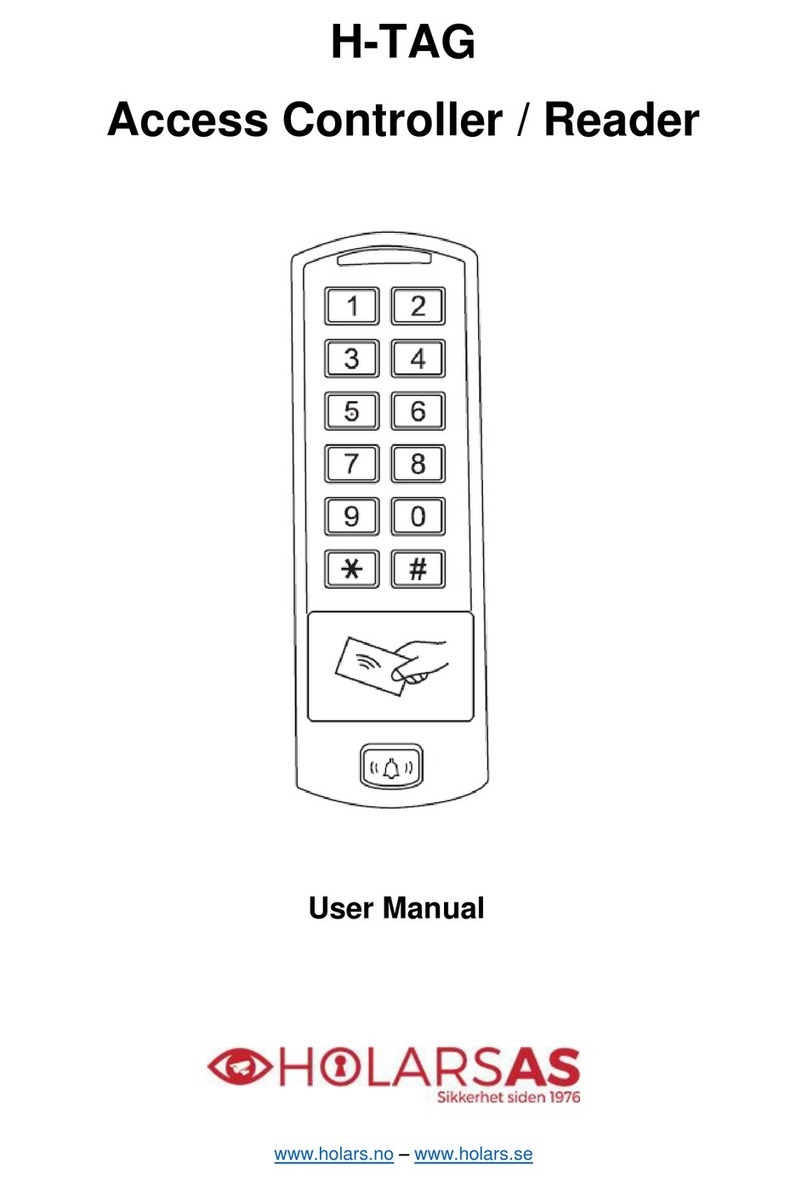
Holars AS
Holars AS H-TAG user manual
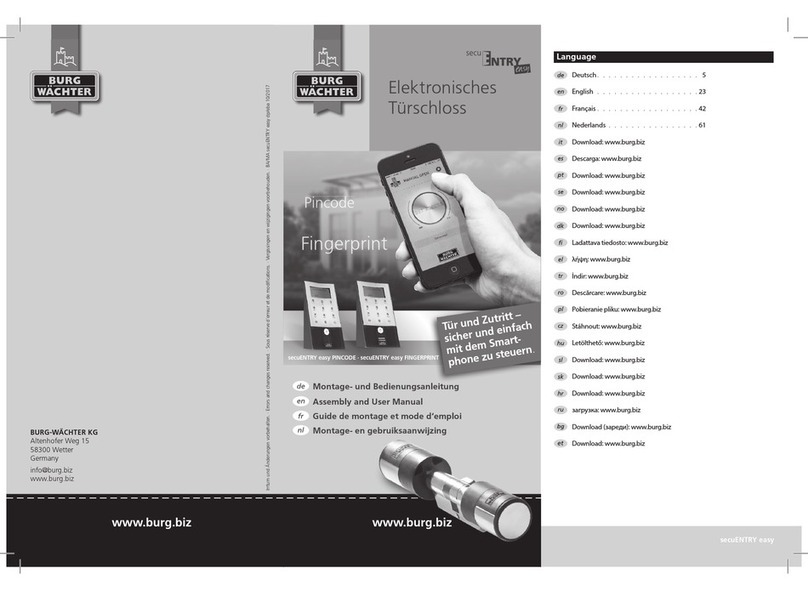
Burg
Burg secuENTRY easy PINCODE Assembly and user's manual
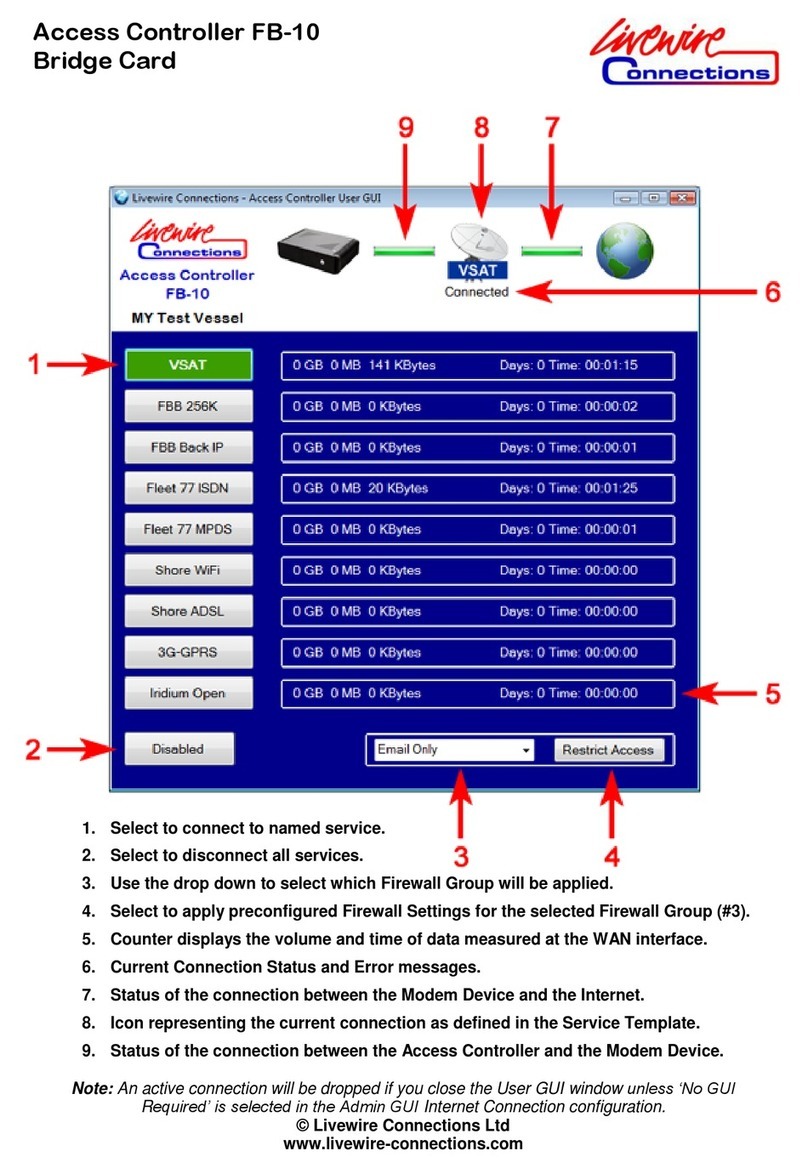
Livewire Connections
Livewire Connections FB-10 quick start guide

ZKTeco
ZKTeco BioPro SA20 quick start guide
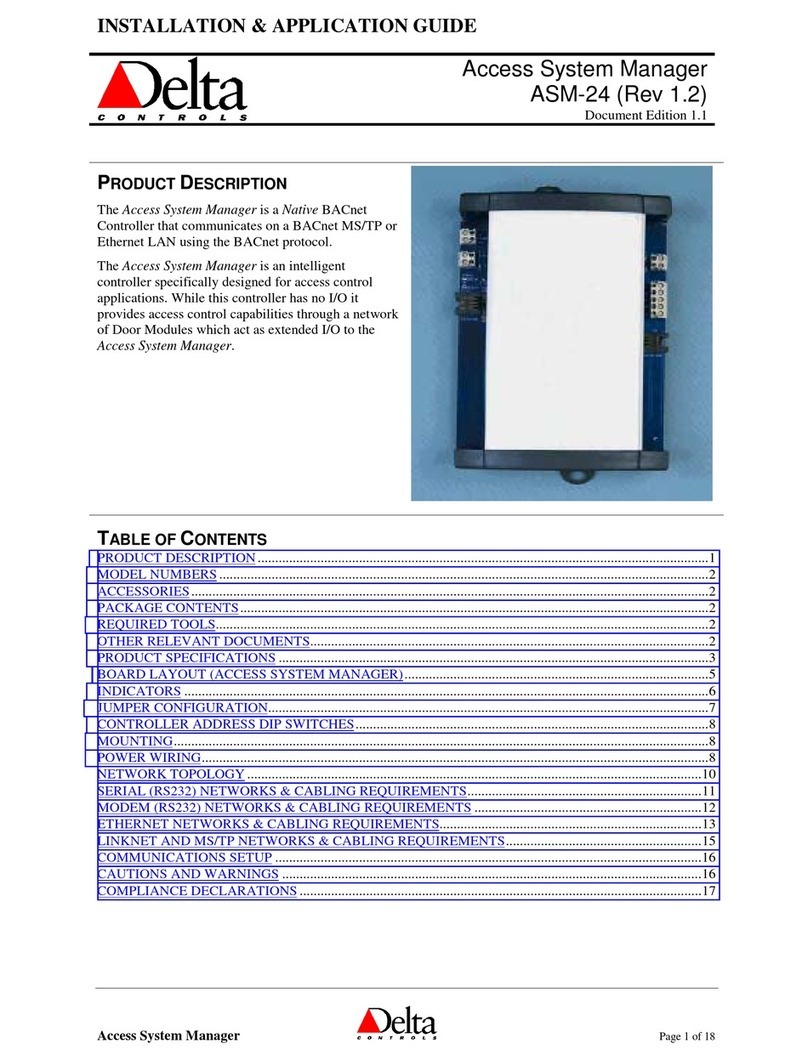
Delta Controls
Delta Controls ASM-24 Installation & Application Guide
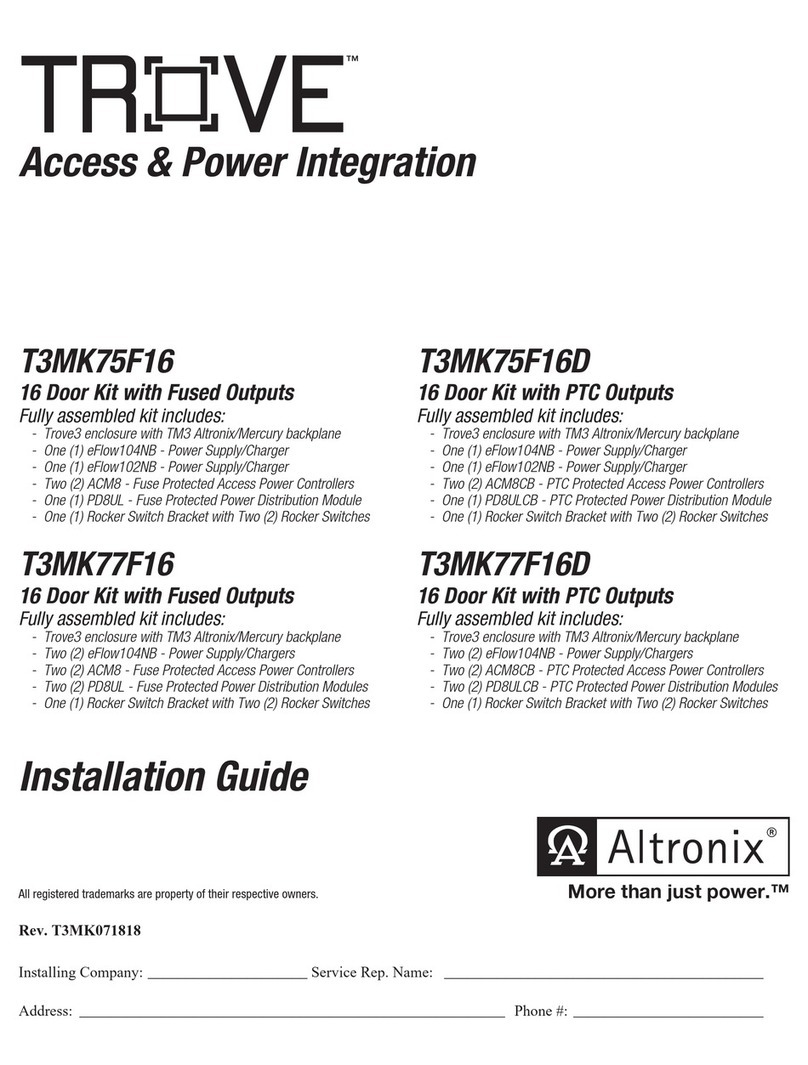
Altronix
Altronix TROVE Mercury Series T3MK75F16 installation guide