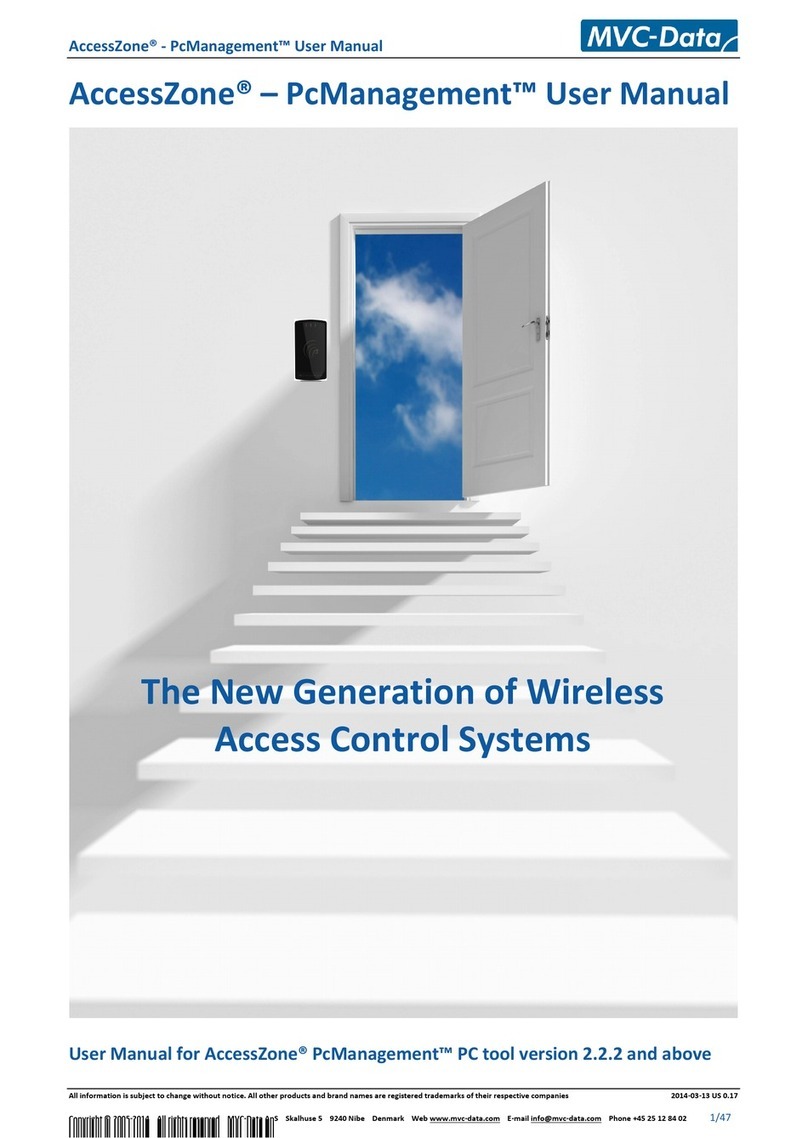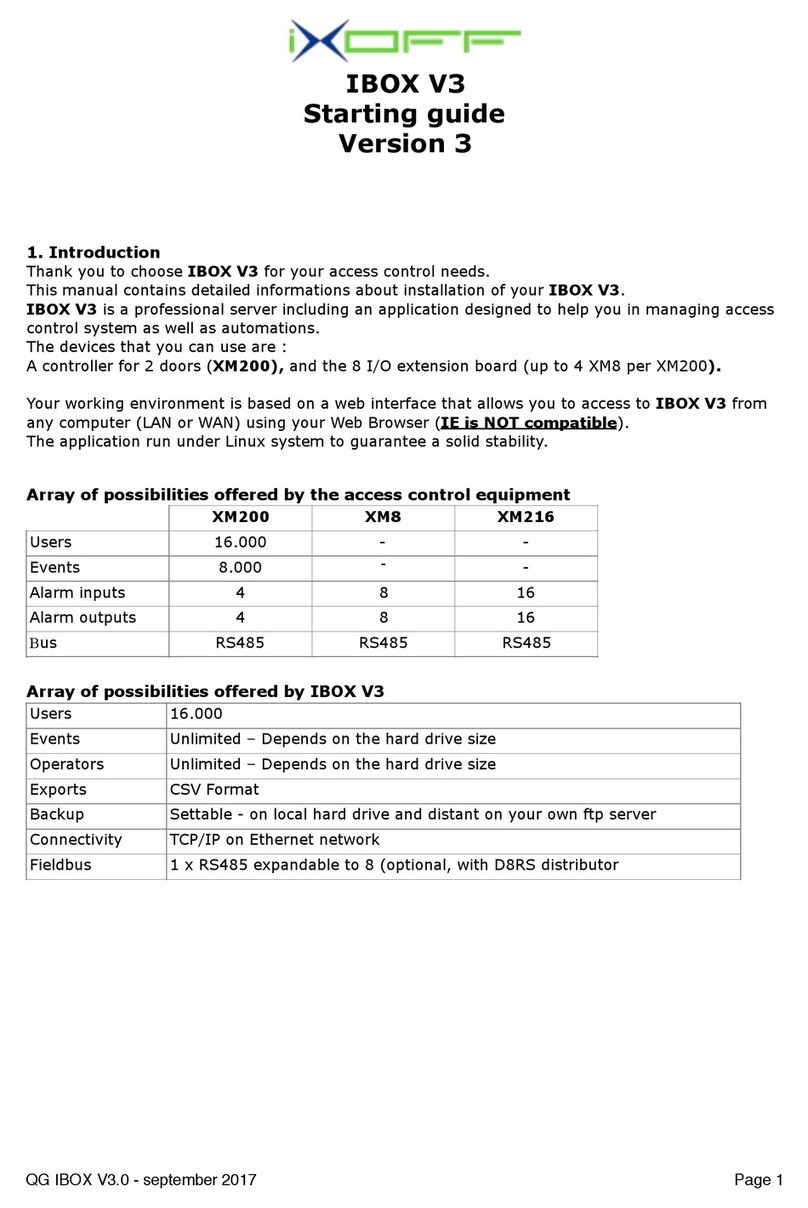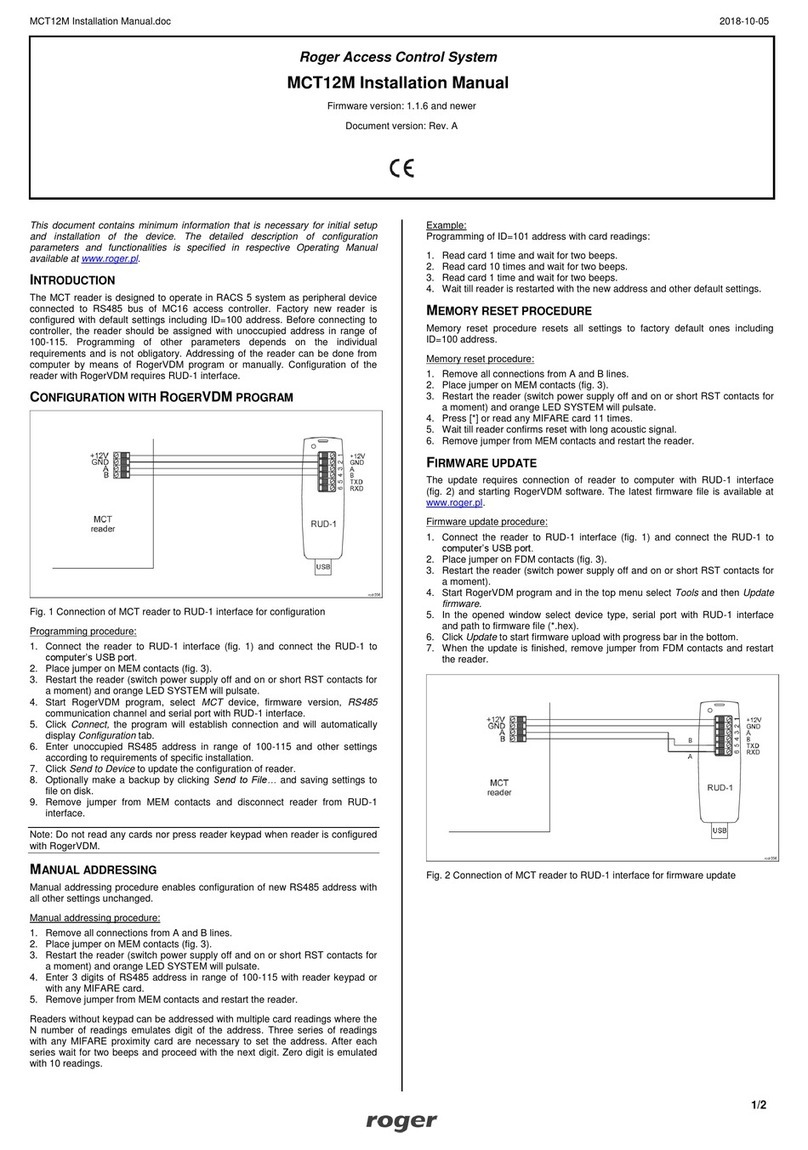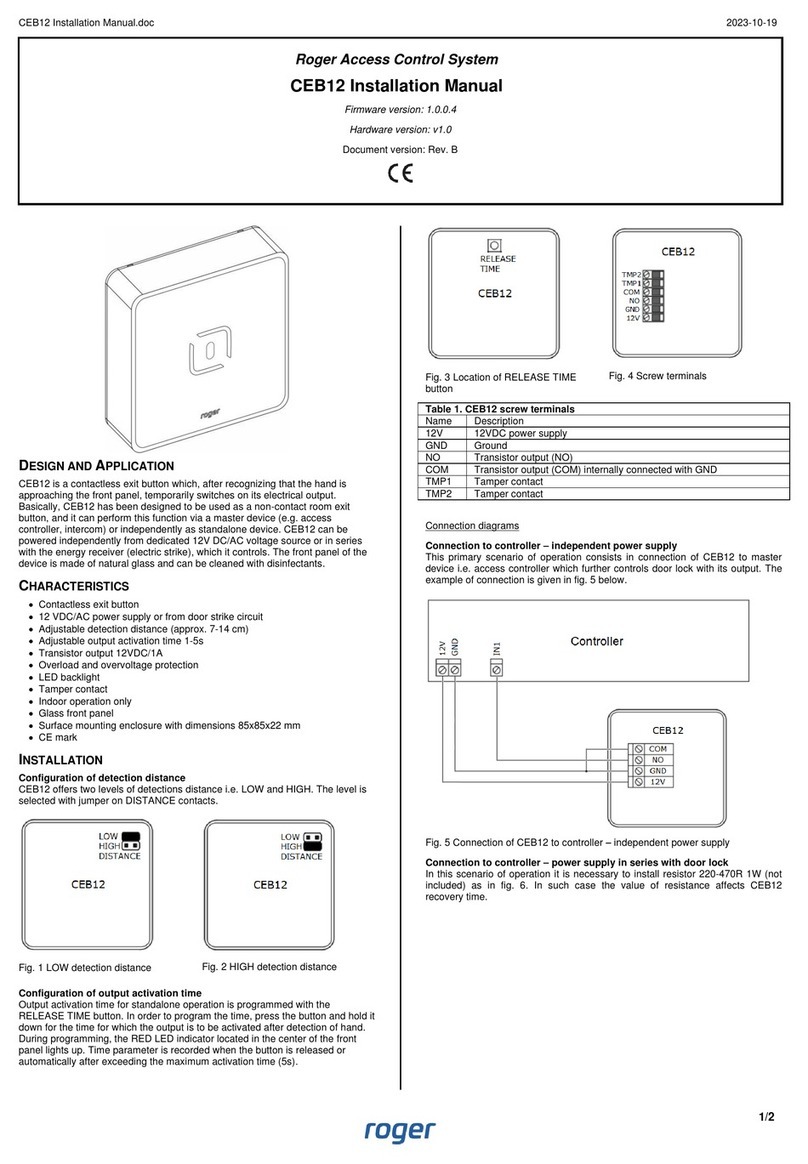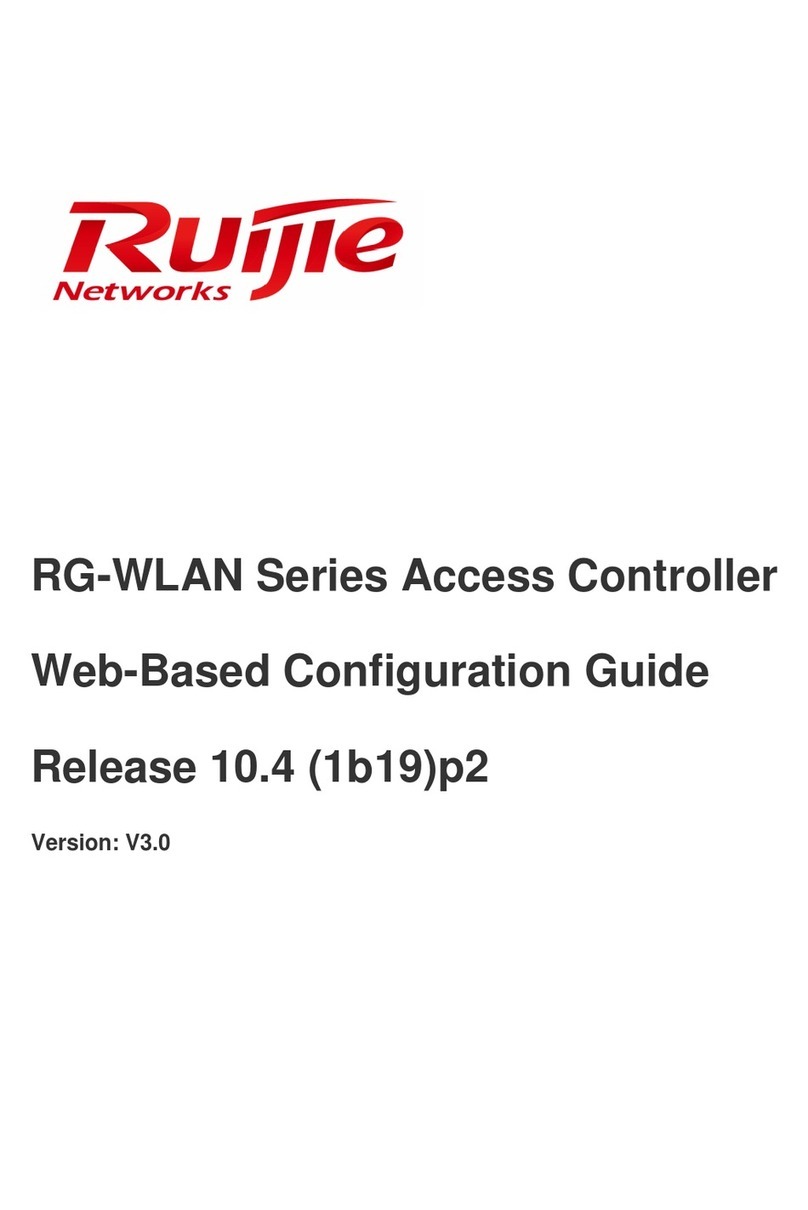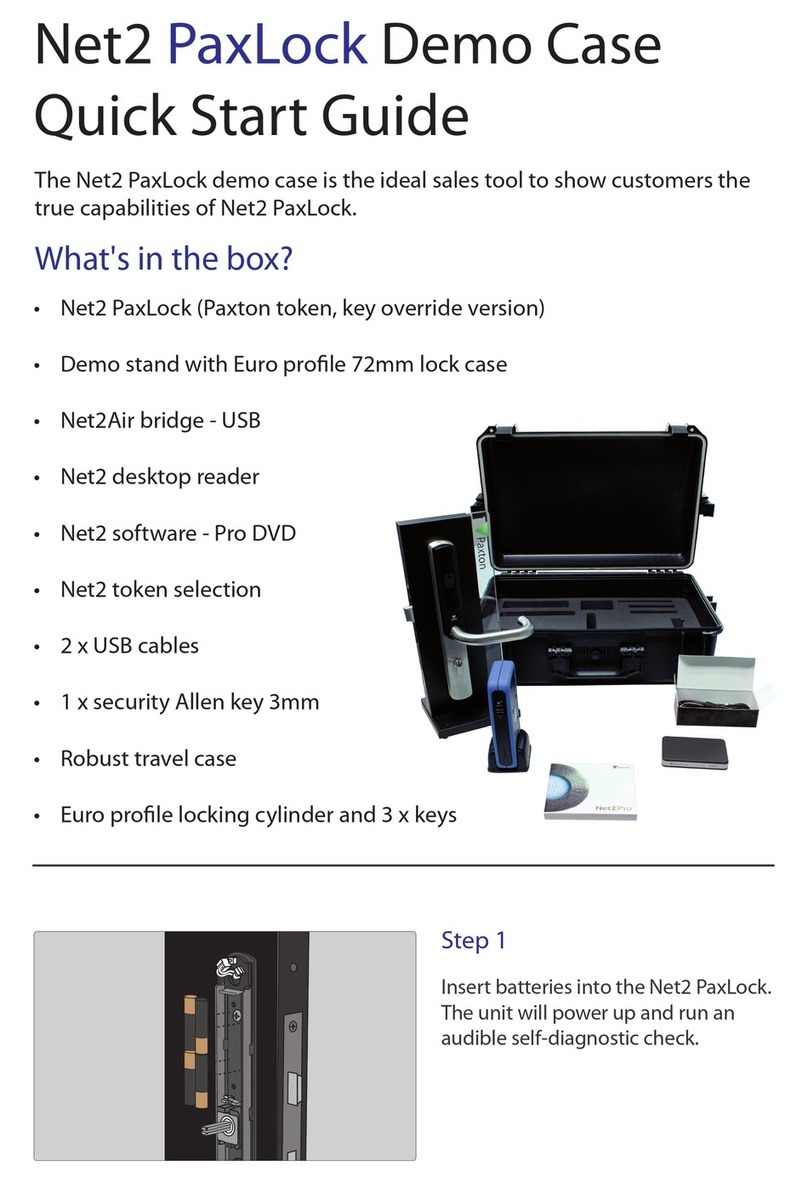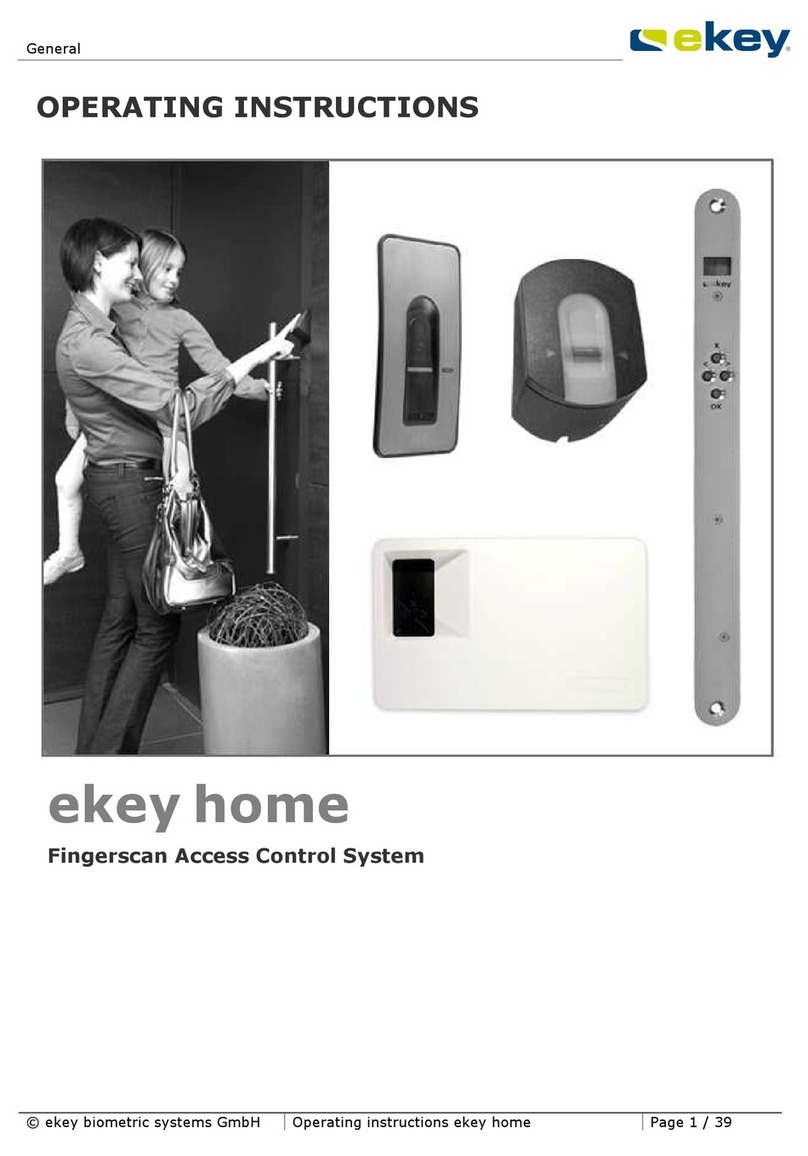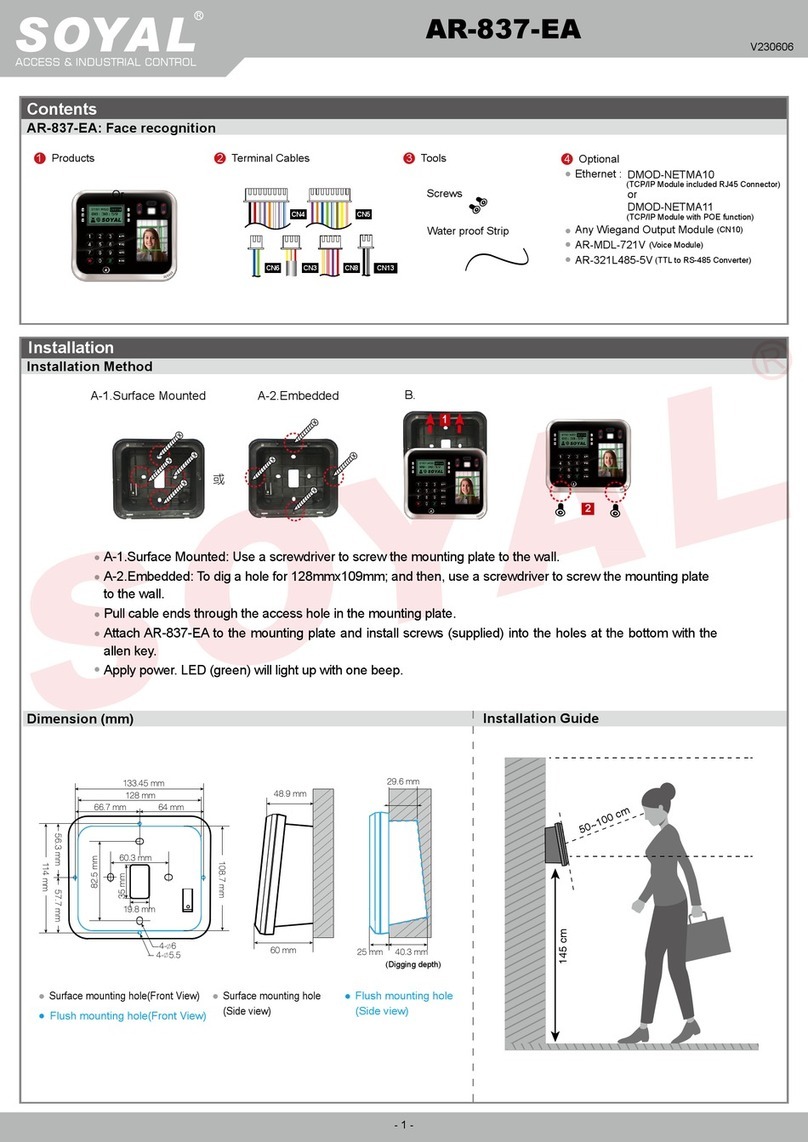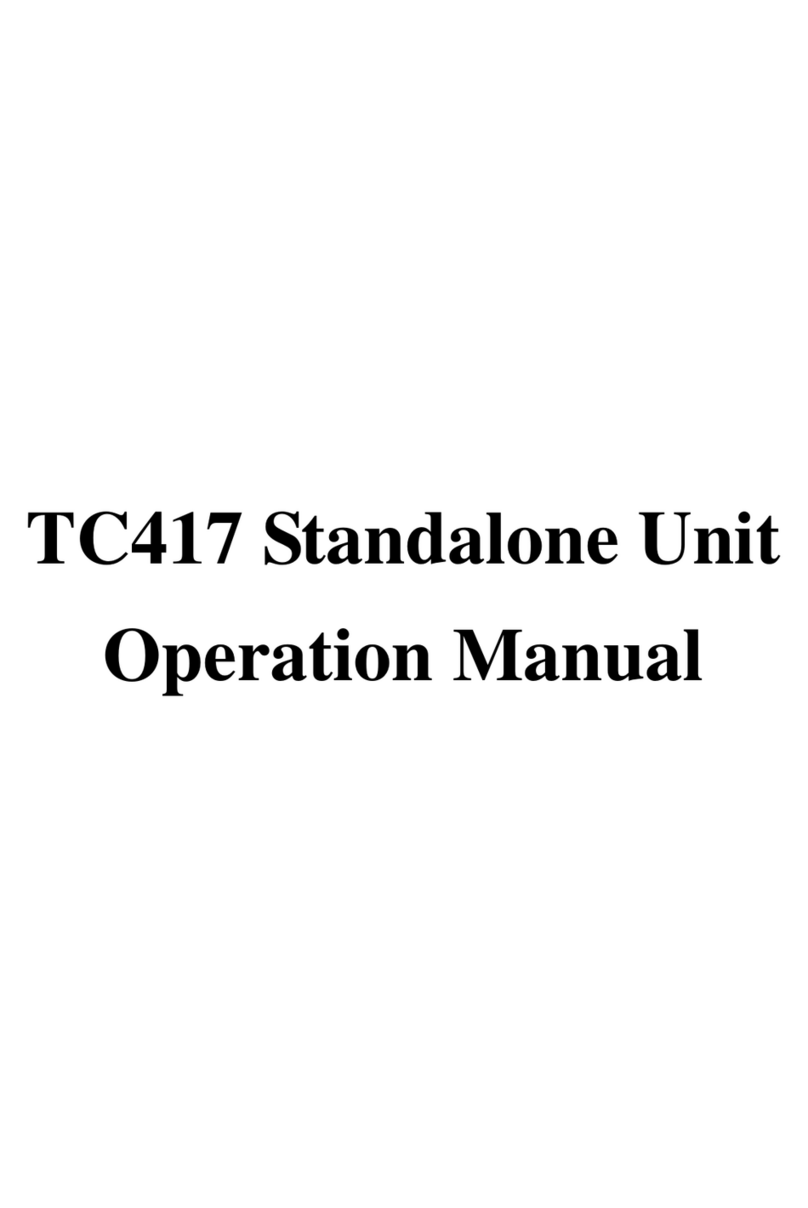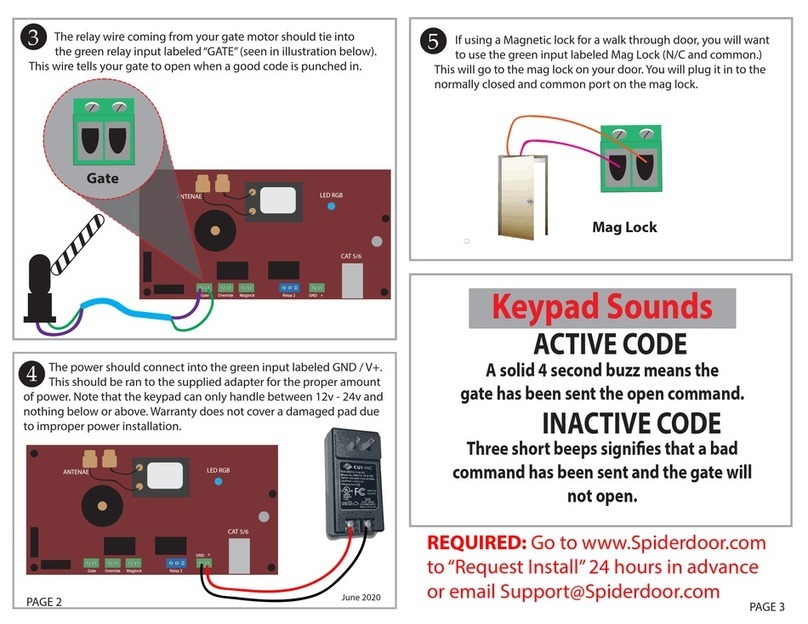MVC-Data AccessZone GC501 User manual

AccessZone ® - GC500 Series – GC501-GC504 User Manual
GC500 Series – GC501-GC504 User Manual
User Manual for GC501-GC504 with firmware Ver 0 49 and above, HW revision 03
For modules with serial numbers from 0011009
All information is subject to change without notice All other products and brand names are registered trademarks of their respective companies 2010-07-06 US 1 18
Copyright © 2005-2010 All rights reserved MVC-Data ApS Skalhuse 5 9240 Nibe Denmark Web www mvc-data com E-mail info@mvc-data com Phone +45 25 12 84 02
1/34
The New Generation of Wireless
Access Control Systems

AccessZone ® - GC500 Series – GC501-GC504 User Manual
AccessZone® System - A Key to a Safer Future
Congratulations on choosing an AccessZone® Access Control S stem. It is
a flexible and eas to use s stem for controlling access to doors and gates
to private homes, shops and small and middle size companies. It enables
quick configuration with a few simple commands entered on a standard
mobile phone with Bluetooth without installing an software. No license
or subscription is required.
This manual covers the eas configuration of the AccessZone® GC500
series of stand-alone Access Control S stems via a mobile phone:
GC501 – 2 administrators and 5 users
GC502 – 2 administrators and 10 users
GC503 – 2 administrators and 20 users
GC504 – 2 administrators and 50 users
A GC400 series is also available with Wiegand Bus for use with existing
access control s stems:
GC401-GC404 – 10, 50, 200 and 400 users, 10 Wiegand formats
Or the GC600 series with Bluetooth wireless PC interface for eas
configuration with the PC tool PcManagement:
GC601-GC604 – 10, 50, 200 and 400 users and 128 events log
The GC600 series has a Bluetooth PC interface and can be configured and used in combination
with the larger GC2000, GC3000 and GC4000 Access Control S stems.
Please see the GC500/GC600 series Installation Manual for instructions on how to install the
s stem.
All information is subject to change without notice All other products and brand names are registered trademarks of their respective companies 2010-07-06 US 1 18
Copyright © 2005-2010 All rights reserved MVC-Data ApS Skalhuse 5 9240 Nibe Denmark Web www mvc-data com E-mail info@mvc-data com Phone +45 25 12 84 02
2/34
AccessZone® GC500 with
4 inputs/2 outputs
Form factor 127 x 47 x 8 mm
Get easy and seamless accesses to the secured areas with your mobile phone
working as a secure access key from a distance of 0.1 up to 10 meters.

AccessZone ® - GC500 Series – GC501-GC504 User Manual
Table of Contents
1 Disclaimer .........................................................................................................................................5
2 Introduction.......................................................................................................................................6
3 Securit Precautions..........................................................................................................................7
4 S stem Overview...............................................................................................................................8
5 I/O Description..................................................................................................................................8
5.1 Inputs..........................................................................................................................................8
5.2 Outputs.......................................................................................................................................8
6 LED Status..........................................................................................................................................9
6.1 Power Up....................................................................................................................................9
6.2 Blue LED......................................................................................................................................9
6.3 Green LED / Ext. Red LED...........................................................................................................9
6.4 Red LED / Ext. Green LED...........................................................................................................9
7 How to Configure the S stem..........................................................................................................10
7.1 Commands via Mobile..............................................................................................................10
7.2 How to enter Configuration Mode...........................................................................................11
7.3 How to enter S stem Commands – Configuration Mode........................................................12
7.3.1 If the s stem doesn’t respond to a command:.................................................................12
7.4 How to Add or Delete Users – Normal Operation...................................................................13
7.4.1 If the s stem doesn’t respond to a command:.................................................................13
8 S stem Commands..........................................................................................................................14
8.1 Change 8 digit Master PIN Code Command.............................................................................14
8.2 Add new User Command.........................................................................................................15
8.3 Delete User Command.............................................................................................................17
8.4 Change S stem Configuration Command 1.............................................................................18
8.5 Change S stem Configuration Command 2 – Advanced settings............................................20
9 Request Exit – REX Push Button .....................................................................................................22
10 Alarm Arming and Disarming........................................................................................................22
10.1 Disarming the Alarm...............................................................................................................22
10.2 Arming the Alarm...................................................................................................................22
10.3 Timing Diagram of the outputs – Normal Access and Arming the Alarm..............................23
10.4 Timing Diagram of the Outputs – Normal Access and Reject Arming of the Alarm.............. 23
11 Virtual Ke pad...............................................................................................................................24
11.1 Virtual Ke pad onl Mode......................................................................................................24
11.2 Virtual Ke pad Mixed Mode...................................................................................................24
12 User Access Ke Setup...................................................................................................................25
12.1 Mobile Phone as Ke ..............................................................................................................25
12.2 GPS Ke as Ke ........................................................................................................................26
12.3 AccessZone Bluetooth Tags....................................................................................................26
13 Door/Gate Output T pe................................................................................................................27
13.1 Pulse.......................................................................................................................................27
13.2 Level........................................................................................................................................27
13.3 Latched (toggle)......................................................................................................................27
14 Access Detection Range................................................................................................................28
14.1 Detection Range Command Examples...................................................................................28
14.2 Detection range is to short.....................................................................................................29
14.3 Detection range is too long....................................................................................................29
15 Default Factor S stem Settings....................................................................................................30
15.1 Restore Factor Default S stem Settings...............................................................................30
All information is subject to change without notice All other products and brand names are registered trademarks of their respective companies 2010-07-06 US 1 18
Copyright © 2005-2010 All rights reserved MVC-Data ApS Skalhuse 5 9240 Nibe Denmark Web www mvc-data com E-mail info@mvc-data com Phone +45 25 12 84 02
3/34

AccessZone ® - GC500 Series – GC501-GC504 User Manual
16 Appendix A – User Log Template..................................................................................................31
17 Appendix B – S stem Master PIN Code Log Template..................................................................31
18 Appendix C – S stem Configuration Log Template.......................................................................31
19 Appendix B – Quick Guide:............................................................................................................32
19.1 Mobile Phone used for Adding and Deleting Users – Normal Operation:.............................32
19.2 Mobile Phone used for S stem Commands - S stem Configuration Mode:..........................33
19.3 Mobile Phone as Access Ke : ................................................................................................34
All information is subject to change without notice All other products and brand names are registered trademarks of their respective companies 2010-07-06 US 1 18
Copyright © 2005-2010 All rights reserved MVC-Data ApS Skalhuse 5 9240 Nibe Denmark Web www mvc-data com E-mail info@mvc-data com Phone +45 25 12 84 02
4/34

AccessZone ® - GC500 Series – GC501-GC504 User Manual
1 Disclaimer
All rights reserved.
MVC-Data ApS assumes no responsibilit for an errors in this manual.
MVC-Data ApS is constantl working to improve its products and offer new features in
collaboration with customers and partners. Therefore, MVC-Data ApS reserves the right to change
the hardware, software and / or specifications without notice and shall have no obligation to
update the information contained in this manual.
MVC-Data ApS's products are not authorized for use as s stem-critical components in life
supporting devices or s stems.
AccessZone® is a registered trademark of MVC-Data ApS. The Bluetooth trademark is owned b
the Bluetooth SIG. All other trademarks are owned b their respective owners.
The displa ed screens ma differ and depends on the mobile phone used for configuration.
Cop right © 2005-2010 MVC-Data ApS
All information is subject to change without notice All other products and brand names are registered trademarks of their respective companies 2010-07-06 US 1 17
Copyright © 2005-2010 All rights reserved MVC-Data ApS Skalhuse 5 9240 Nibe Denmark Web www mvc-data com E-mail info@mvc-data com Phone +45 25 12 84 02
5/34

AccessZone ® - GC500 Series – GC501-GC504 User Manual
2 Introduction
The AccessZone GC500 series GC501-GC504 are stand-alone access control s stems. The are well
suited for use in private homes, shops and minor companies.
The are unique wireless access control s stems built on Bluetooth wireless technolog – a
wireless technolog that operates in the license free ISM band at 2.4 GHz.
The s stems onl allow access to users who can be identified b their unique Ke ID and optional a
4 digit PIN code for increased securit . The used mobile phones or other Bluetooth devices must
be set to “visible” to allow them to be discovered b the s stem.
The GC500 series eliminates the need for mechanical readers and ke boards outside the secured
area. This removes the risk for propert damage and breakdown due to harsh environmental
conditions and heav use.
Please refer to the GC500 Firmware Release Note for the latest changes.
The latest firmware versions introduces:
New improved validation of Bluetooth module BD address
The BD address is read back and compared against factor value in production data
Improved end-user notification when waiting for PIN code
The green LED in the middle starts flashing when a valid user has been detected and it is
waiting for user to enter the PIN code
Added support for a new “Re-trig Gate Open” feature
This feature can be enabled/diabled b a s stem command and it will re-trig the opening
time as long as the same valid user is detected. I.e. the door/gate will not be closed
All information is subject to change without notice All other products and brand names are registered trademarks of their respective companies 2010-07-06 US 1 17
Copyright © 2005-2010 All rights reserved MVC-Data ApS Skalhuse 5 9240 Nibe Denmark Web www mvc-data com E-mail info@mvc-data com Phone +45 25 12 84 02
6/34

AccessZone ® - GC500 Series – GC501-GC504 User Manual
3 Security Precautions
Several securit precautions have been implemented in the s stem to make it safe to use.
The s stem will onl accept s stem configuration commands in a special configuration mode (refer
to section 7.2 How to enter Configuration Mode).
All s stem configuration commands are entered b temporaril changing the mobile phones
friendl name
1)
and must be followed b a unique 8 digit Master PIN code when prompt. The
Master PIN code should onl be known to a limited number of people (s stem administrators).
The 8 digit Master PIN code should be changed and is unique for each GC501-GC504 s stem. It can
be entered from an Bluetooth enabled mobile phone. Please change this PIN code before
continuing
Two privileged users (administrators) can add and delete users at an time. Refer to section 7.4
How to Add or Delete Users – Normal Operation.
1)
Caution
The Bluetooth friendly name feature is used for commands and can be read from another
Bluetooth device from the distance (typically up to 10 meters).
Therefore it is highly recommended to immediately change the Bluetooth friendly name again or
make the mobile phone invisibly to avoid that unauthorized people read the commands
containing vital user information.
All information is subject to change without notice All other products and brand names are registered trademarks of their respective companies 2010-07-06 US 1 17
Copyright © 2005-2010 All rights reserved MVC-Data ApS Skalhuse 5 9240 Nibe Denmark Web www mvc-data com E-mail info@mvc-data com Phone +45 25 12 84 02
7/34

AccessZone ® - GC500 Series – GC501-GC504 User Manual
4 System Overview
This section presents a s stem overview with an I/O description:
5 I/O Description
GC500 series have 4 inputs and 2 outputs.
The active levels (high ‘1’/low ‘0’), when an action is performed, can be configured (inverted).
Please refer to section 8.5 Change S stem Configuration Command 2 – Advanced settings for more
details.
5 1 Inputs
Input 1 (IN1) - Block Operation for preventing an door or gate activation
Input 2 (IN2) - REX Button for Exit and Alarm arming/disarming
Input 3 (IN3) - External control of Red (dual) LED
Input 4 (IN4) - External control of Green (dual) LED
5 2 Outputs
Open collector t pe (500mA):
Output 1 (OC1) - Alarm Arm and Disarm/Light Control Switch
Output 2 (OC2) - Door lock/Gate Control
Please see the GC500 series Installation Manual for instructions on how to install the s stem.
All information is subject to change without notice All other products and brand names are registered trademarks of their respective companies 2010-07-06 US 1 17
Copyright © 2005-2010 All rights reserved MVC-Data ApS Skalhuse 5 9240 Nibe Denmark Web www mvc-data com E-mail info@mvc-data com Phone +45 25 12 84 02
8/34
Input 1 (IN1)
Block Operation
(Prevents an door/
gate activation)
Output 2 (OC2)
(Pulse/Level/Latched)
Door lock/gate control
Output 1 (OC1)
(Level/Latched)
Alarm Arm and Disarm/
Light Control Switch
Input 3/4 (IN3/IN4)
External Red LED (IN3)
External Green LED (IN4)
Input 2 (IN2)
REX Button and
Alarm arm/
Alarm reject arming

AccessZone ® - GC500 Series – GC501-GC504 User Manual
6 LED Status
The GC500/GC600 series have 3 internall controlled LEDs (Blue,
Green and Red) and two externall controlled LEDs (Red and
Green) for s stem indications.
The Green LED (mid) is a dual LED with an additional Red
LED controlled though input 3 (Orange core)
The Red LED (right) is a dual LED with an additional Green
LED controlled though input 4 (Blue core)
6 1 Power Up
The Blue LED and Red LED will light for 2 seconds from power up. This is the bootloader waiting for
new firmware. Will call the application if new firmware is not received.
6 2 Blue LED
Normal Mode - the Blue LED is solid on. It flashes shortl when an Bluetooth device ID is read
from a nearb Bluetooth device (e.g. a mobile phone).
Configuration Mode - the Blue LED blinks 1 time/sec. The device can accept commands
6 3 Green LED / Ext Red LED
The Green LED starts blinking when waiting for user to enter the PIN code.
The Green LED is solid on during door/gate activation else it is off.
The ext. Red LED is b default OFF (leave not connected). It can be controlled from external
controller through input 3 (Orange Core). The LED is set ON b pulling it down to GND.
6 4 Red LED / Ext Green LED
The Red LED is showing the status of the alarm/light control output. If Red LED is on the alarm is
armed/light is off. It goes off when alarm is disarmed/light is on.
The ext. Green LED is b default OFF (leave not connected). It can be controlled from external
controller through input 4 (Blue Core). The LED can be set ON b pulling it down to GND
All information is subject to change without notice All other products and brand names are registered trademarks of their respective companies 2010-07-06 US 1 17
Copyright © 2005-2010 All rights reserved MVC-Data ApS Skalhuse 5 9240 Nibe Denmark Web www mvc-data com E-mail info@mvc-data com Phone +45 25 12 84 02
9/34
Dual LEDs

AccessZone ® - GC500 Series – GC501-GC504 User Manual
7 How to Configure the System
This section describes how to enter s stem commands and how to enable the s stem for
configuration. Section 8 S stem Commands describes the different commands in details.
7 1 Commands via Mobile
S stem configuration (adding/deleting users and changing s stem settings) can be done from an
Bluetooth enabled mobile phone as long as the user knows the 8 digit Master PIN code.
Note!
It is not necessar to install an software on the mobile phone or use an PC tool.
The mobile phone must support at least 20 characters as “Friendl Name” (also called "Phone
Name”). This is the name revealed for other Bluetooth devices.
A s stem command (e.g. "01,0022b4b62918,1234") is entered b temporaril changing the
mobiles Bluetooth “Friendl Name”. Refer to section 8 S stem Commands.
Please refer to the User Manual for a specific mobile phone for how to change the Bluetooth
friendl name.
Caution
The Bluetooth specification states a maximum length of 248 characters as Friendly Name.
However, most mobile phones have limited the space allowed for Friendly Name. A minimum of
20 characters must be supported by the used mobile phone.
All commands must be followed b the 8 digit Master PIN code for safe use. The s stem gives 3
short beeps to indicate that a valid command has been found and the Master PIN code is required.
The user will automaticall be prompted when to enter the Master PIN code.
Note!
This is not the normal 4 digit user access PIN code.
Please note when entering the commands:
All command parameters (enclosed by <>) must be separated by a comma ','
No spaces between values are allowed
Have the exact length as specified I e no additional characters in the end
A ‘-‘ indicates an integer range 1,2,3…
All information is subject to change without notice All other products and brand names are registered trademarks of their respective companies 2010-07-06 US 1 17
Copyright © 2005-2010 All rights reserved MVC-Data ApS Skalhuse 5 9240 Nibe Denmark Web www mvc-data com E-mail info@mvc-data com Phone +45 25 12 84 02
10/34

AccessZone ® - GC500 Series – GC501-GC504 User Manual
7 2 How to enter Configuration Mode
The s stem must be set into configuration mode before it will accept the s stem commands.
However, it is possible for two privileged users (administrators) to use the Add new User and
Delete User commands in normal mode (Refer to section 7.4 How to Add or Delete Users – Normal
Operation).
Follow these steps to enter configuration mode:
Steps:
1) Power off the module
2) Press and held down (GND) the REX (Request Exit) push button (IN2)
3) Power on the module again
4) The REX push button can be released after the short beep
The s stem is now in configuration mode for 10 minutes and will flash with the Blue LED. Refer to
section 7.3 How to enter S stem Commands – Configuration Mode for how to enter s stem
commands.
The s stem coverage range will be limited to approximatel 20 cm in the configuration period to
prevent that unauthorized people can tamper with the s stem.
The configuration period is restarted ever time a valid command has been executed.
Configuration mode is automaticall terminated after 10 minutes without an valid commands b
sending 2 short beeps or b power c cling the device to startup in normal operation.
Caution
The system will not scan for (detect) users in configuration mode. I.e. no access is possible
All information is subject to change without notice All other products and brand names are registered trademarks of their respective companies 2010-07-06 US 1 17
Copyright © 2005-2010 All rights reserved MVC-Data ApS Skalhuse 5 9240 Nibe Denmark Web www mvc-data com E-mail info@mvc-data com Phone +45 25 12 84 02
11/34

AccessZone ® - GC500 Series – GC501-GC504 User Manual
7 3 How to enter System Commands – Configuration Mode
The s stem commands (adding/deleting users and changing s stem settings) can be executed
from an Bluetooth enabled mobile phone b temporaril changing the mobile phones friendl
name.
After entering a command and the Master PIN code the s stem gives a short beep to indicate that
the command has been accepted and executed and restarts the 10 minute configuration period.
The next command can be entered, or wait for the termination of the configuration period or
power c cle the device to startup in normal operation.
Note!
3 short beeps indicate when to use the Master PIN code instead of the normal access PIN code.
Follow these steps to execute commands:
Steps:
1) Set s stem into configuration mode. Refer to section 7.2 How to enter Configuration Mode
2) Enable Bluetooth on mobile phone and set it to hidden
3) Enter the required s stem command on the mobile phone and click save. Refer to section8
S stem Commands for available commands
4) Set the mobile phone to visible
5) Place mobile phone within the detection range of the s stem
6) Wait for 3 short beeps
7) Enter Master PIN code (e.g. 12345678) when prompt
8) Wait for beep for successful execution of the command
9) Set the mobile phone to invisible/hidden
10) Erase command from mobile phone
If more commands must be executed repeat step 2) – 9)
7 3 1 If the system doesn’t respond to a command:
S stem is not in configuration mode an more (10 minutes time out)
- Check Blue LED - flashing? Else re-enter configuration mode. Refer to section 7.2 How to
enter Configuration Mode
The administrator is outside the allowed configuration range
- Administrator must get closer to the s stem
The command has alread been executed
- Tr change one of the parameters or tr another command
The command is not valid
- Wrong number of parameters, wrong parameter values and/or wrong command length
(e.g. spaces at the end)
The s stem time out waiting reading the command or connection to mobile failed
- Wait for next detection
All information is subject to change without notice All other products and brand names are registered trademarks of their respective companies 2010-07-06 US 1 17
Copyright © 2005-2010 All rights reserved MVC-Data ApS Skalhuse 5 9240 Nibe Denmark Web www mvc-data com E-mail info@mvc-data com Phone +45 25 12 84 02
12/34

AccessZone ® - GC500 Series – GC501-GC504 User Manual
7 4 How to Add or Delete Users – Normal Operation
Privileged users (administrators) are stored on storage position 01 or 02. These two privileged
users (administrators) are allowed to add and delete users from normal operation mode. I.e. it is
not necessar to enter configuration mode first.
The user (administrator) must first enter the normal access 4 digit PIN code (access PIN code is
required) and then the 8 digit Master PIN code if a valid and new “Add new User” or “Delete User”
command has been found.
A short beep indicates that the command has been successfull executed as in normal
configuration mode.
TIP!
Make sure that the mobile phone used is stored on position 01 or 02 and have an access PIN code
before continuing. It will not accept commands in this mode if PIN code is not used.
Follow these steps to add or delete a user:
Steps:
1) Enter the required Add new User or Delete User command on the mobile phone and click
save (refer to section 8.2 Add new User Command and 8.3 Delete User Command)
2) Set the mobile phone to visible
3) Place mobile phone within the detection range of the s stem
4) Enter normal access PIN (e.g. 1234) when prompt – Gate/door is activated if correct
5) Wait for 3 short beeps
6) Enter Master PIN code (e.g. 12345678) when prompt
7) Wait for beep for successful execution of the “Add new User” or “Delete User” command
8) Set the mobile phone to invisible/hidden
9) Erase command from mobile phone
If more users must be added/deleted repeat step 1) – 8)
7 4 1 If the system doesn’t respond to a command:
The administrator is outside the normal access range
- Administrator must get closer to the s stem
The command has alread been executed
- Tr change one of the parameters or tr another command
The command is not valid
- Wrong number of parameters, wrong parameter values and/or wrong command length
(e.g. spaces at the end)
The s stem time out waiting reading the command or connection to mobile failed
- Wait for next detection
All information is subject to change without notice All other products and brand names are registered trademarks of their respective companies 2010-07-06 US 1 17
Copyright © 2005-2010 All rights reserved MVC-Data ApS Skalhuse 5 9240 Nibe Denmark Web www mvc-data com E-mail info@mvc-data com Phone +45 25 12 84 02
13/34

AccessZone ® - GC500 Series – GC501-GC504 User Manual
8 System Commands
This section describes the simple and eas to use mobile configuration command set for GC501 –
GC504 - the stand alone series.
8 1 Change 8 digit Master PIN Code Command
This command changes the Master PIN code which is used to validate all s stem commands. The
s stem will automaticall prompt the user for the Master PIN code.
The Master PIN code is a s stem code for authenticating the user/s stem administrator.
Caution
The default Master PIN code should be changed before using the system. The Master PIN code
should only be known by a system administrator or a limited number of people to avoid
unauthorized use.
Parameters Values Description
<New Master PIN code for
the s stem> 8 digits
The Master PIN code for adding/removing users
and change s stem settings
1)
Default: “12345678”
Total length = 8 digits
Example:
To change Master PIN to 12345678 enter: "12345678"
Note!
The present (old) Master PIN code must be entered on the
mobile to enroll the new Master PIN code.
The Master PIN code can be reset to factor value. Please
see section 15 Default Factor S stem Settings
S stem administrator should store the new Master PIN
code in a s stem log. Please see 17 Appendix B – S stem
Master PIN Code
1)
The Master PIN code must be entered within 15 seconds before it continues to scan for another
user.
All information is subject to change without notice All other products and brand names are registered trademarks of their respective companies 2010-07-06 US 1 17
Copyright © 2005-2010 All rights reserved MVC-Data ApS Skalhuse 5 9240 Nibe Denmark Web www mvc-data com E-mail info@mvc-data com Phone +45 25 12 84 02
14/34

AccessZone ® - GC500 Series – GC501-GC504 User Manual
8 2 Add new User Command
This command adds a new user to the s stem. This is also used for editing an exiting user. Make
sure to store the user on the same storage position.
This command can also be execute in normal mode b the privileged users (administrators) on
storage position 01 and 02.
Parameters Values Description
<Add storage position>,
2 digits
01-02
03-07
03-12
03-22
03-52
Position in s stem database to store the user
Privileged users (administrators): “01”-“02”
1)
Normal users GC501: “03”-“07”
Normal users GC502: “03”-“12”
Normal users GC503: “03”-“22”
Normal users GC504: “03”-“52”
Ex. position 1 is written as “01”
<BD address of new device>, 12 digits
The unique Bluetooth address of device
Valid values ‘0’-‘9’ and ‘A’-‘F’ or ‘a’-‘f’
Ex. “001256ABCDEF”, “00BB592F030B”
<PIN code for user> 4 digits
User access PIN code
2)
Ex. “1234”
Use “0000” to disables use of access PIN code
for that particular user
<power class>
(optional – not required)
1 digit
1-3
Device power class
3)
'1' = strong device
'2' = standard device
'3' = weak device.
Default: ‘2’
1)
The privileged users (administrators) must be added with a PIN code to be able to add other
users. This is a securit requirement.
2)
The access PIN code must be entered within 15 seconds before it continues to scan for another
user.
3)
Can be used to compensate (normalize), in some degree, for power differences and antenna
location between the used Bluetooth ke s (e.g. mobile phones):
If a device must be closer to the reader than most others before access is granted
- set parameter = '3' (weak device)
If a device gets access further awa from the reader than most others
- set parameter = '1' (strong device)
All information is subject to change without notice All other products and brand names are registered trademarks of their respective companies 2010-07-06 US 1 17
Copyright © 2005-2010 All rights reserved MVC-Data ApS Skalhuse 5 9240 Nibe Denmark Web www mvc-data com E-mail info@mvc-data com Phone +45 25 12 84 02
15/34

AccessZone ® - GC500 Series – GC501-GC504 User Manual
Total length = 20 digits or optional 22 digits
Examples:
On position 1 - add unique user 0022b4b62918 with PIN
code 1234 enter: "01,0022b4b62918,1234"
On position 5 - add unique user 0022b4b62918 without PIN
code enter: "05,0022b4b62918,0000"
On position 1 - add unique user 0022b4b62918 without PIN
code and strong enter: "01,0022b4b62918,0000,1"
On position 5 - add unique user 0022b4b62918 without PIN
code and weak enter: "05,0022b4b62918,0000,3"
Note!
An exiting user on the selected storage position will be
erased. I.e. it is not necessar to erase an existing user first.
S stem administrator should maintain a s stem log of users
and storage positions used. Please see 16 Appendix A –
User Log Template
Caution
A virtual user is by default (from factory) added on storage position 01 to allow
easy configuration of users without first going through the normal system
configuration mode. The default PIN code is 1234
This corresponds to the command: "01,FFFFFFFFFFFF,1234"
It is highly recommended to overwrite this with a specific user with a unique PIN
code.
The virtual user can be placed on another storage position and other PIN code to
allow access for all users knowing the access PIN code. Please refer to section 11
Virtual Keypad.
All information is subject to change without notice All other products and brand names are registered trademarks of their respective companies 2010-07-06 US 1 17
Copyright © 2005-2010 All rights reserved MVC-Data ApS Skalhuse 5 9240 Nibe Denmark Web www mvc-data com E-mail info@mvc-data com Phone +45 25 12 84 02
16/34

AccessZone ® - GC500 Series – GC501-GC504 User Manual
8 3 Delete User Command
This command deletes a user from the s stem.
This command can also be execute in normal mode b the privileged users (administrators) on
storage position 01 and 02 if access PIN code is enabled.
Parameters Values Description
<Delete storage position>
2 digits
01-02
03-07
03-12
03-22
03-52
User position to delete from s stem database
Privileged users (administrators): “01”-“02”
Normal users GC501: “03”-“07”
Normal users GC502: “03”-“12”
Normal users GC503: “03”-“22”
Normal users GC504: “03”-“52”
Ex. position 1 = “01”, 8 = “08” and 10=”10”
Total length = 2 digits
Examples:
Delete privileged user (administrator) stored on position 1
enter: "01"
Delete normal user stored on position 5 enter: "05"
Note!
An exiting user can also be deleted b adding a new user on
the same storage position (reuse). I.e. it is not necessar to
use the delete command first.
All information is subject to change without notice All other products and brand names are registered trademarks of their respective companies 2010-07-06 US 1 17
Copyright © 2005-2010 All rights reserved MVC-Data ApS Skalhuse 5 9240 Nibe Denmark Web www mvc-data com E-mail info@mvc-data com Phone +45 25 12 84 02
17/34

AccessZone ® - GC500 Series – GC501-GC504 User Manual
8 4 Change System Configuration Command 1
This command can change some basic s stem settings and thereb customize the s stem to our
requirements.
Parameters Values Description
<door remain open time>, 2 digits
0-60 s
The number of seconds the lock must remain
open (minimum time). The time will not be
extended if a valid user is constantl seen or
REX button kept pressed. I.e. the door/gate will
be closed after this time period. Ex. 5 s is
written as “05”
0 s = door will not be activated
Default: “05”
<door buzzer time>, 2 digits
0-20 s
The number of seconds the buzzer will warn
before activating (open/close) the door/gate.
Ex. 1 s is written as “01”
“00” = buzzer will not be activated
Default: “01”
<door t pe>, 1 digit
0-2
Specifies the door/gate t pe to control.
‘0’ = pulse (1 s open pulse and 1 s close pulse)
‘1’ = level
‘2’ = latched
A gate (e.g. garage port) is t picall t pe=0 and
a normal door is t picall t pe=1. To keep the
door/gate open the latched t pe can be used.
This t pe toggles the output on each access
Default: ‘1’
<Alarm b pass/Light control>, 1 digits
0-2
The s stem can be configured to b pass an
alarm s stem or switch on the light on access
‘0’ = Alarm b pass – latched output
‘1’ = Light Control – latched for the specified
time period.
'2' = As '0' and access PIN code will onl be
required when the alarm is active (ON)
Default: ‘0’
<User alarm arming>, 2 digits
0-10
The number of users who are allowed to
arm/disarm the alarm. All users with a lower or
equal storage number can use this feature
when <Alarm/Light control> is set to ‘0’ or '2'
Ex. First 5 users is written as “05”
“00” = Alarm function is disabled
Default: “05”
<Light switch off time> 2 digits
0-60 min
The number of minutes the light control output
is active. Valid for all users when <Alarm/Light
control> is set to ‘1’
Ex. 5 minutes light on is written as “05”
“00” = Light will not be switch off
Default: “10”
All information is subject to change without notice All other products and brand names are registered trademarks of their respective companies 2010-07-06 US 1 17
Copyright © 2005-2010 All rights reserved MVC-Data ApS Skalhuse 5 9240 Nibe Denmark Web www mvc-data com E-mail info@mvc-data com Phone +45 25 12 84 02
18/34

AccessZone ® - GC500 Series – GC501-GC504 User Manual
<Re-trig door remain open>
(optional – not required)
1 digit
0-1
Re-trigs the door/gate remain open time if the
user is detected again with the door/gate is
open. I.e. the open time period is extended as
long as the user is detected.
'0' = Disable re-trig of door/gate open time
'1' = Enable re-trig of door/gate open time
1)
Default: ‘0’
Total length = 15 digits
or optional 17 digits
Examples:
To activate the door mechanism for 5 s with 1 s warning
buzzer on open/close, door t pe is level, enable light
control function for the first 5 user enter: "05,01,1,1,05,10"
To activate the gate mechanism for 15 s with 2 s warning
buzzer on open/close, door t pe is pulse, enable alarm
b pass function for the first 10 user enter and re-trig of
door remain open time: "15,02,0,0,10,10,1"
The s stem settings can be reset to factor value. Please
see section 15 Default Factor S stem Settings
S stem administrator should maintain a s stem log with
changed S stem Settings for Normal Operation Mode.
Please see 18 Appendix C – S stem Configuration Log
Template
1)
In radio noise environments (e.g. man Bluetooth devices/Wifi access point) it is recommended
to use a <door remain open time> value above 10 seconds or more. I.e. it cannot be guarantied
that the device alwa s can be detected again with the <door remain open time> period.
All information is subject to change without notice All other products and brand names are registered trademarks of their respective companies 2010-07-06 US 1 17
Copyright © 2005-2010 All rights reserved MVC-Data ApS Skalhuse 5 9240 Nibe Denmark Web www mvc-data com E-mail info@mvc-data com Phone +45 25 12 84 02
19/34

AccessZone ® - GC500 Series – GC501-GC504 User Manual
8 5 Change System Configuration Command 2 – Advanced settings
This command can change some additional s stem settings and thereb customize the s stem to
our requirements.
Caution
Caution must be taken when changing these system configuration parameters. Please refer to
section 14.1 Detection Range Command Examples.
Parameters Values Description
<power range>, 1 digit
1-3
Maximum transmit power range (TX)
1)
‘1’ ≈ 0,1 m - 2 m
‘2’ ≈ 0,5 m - 10 m
‘3’ ≈ 5 m - 100 m
Default: ‘1’
<TX power level>, 1 digit
1-8
S stem transmit power (TX) level
1)
1≈0,1 m - 8≈ 10 m
Default: ‘3’
<Detection range>, 2 digits
00-99
Device detection range (RX)
1)
“00”=shortest distance, “99” longest distance
Default: “40”
<Input1 active level >, 1 digit
0 or 1
‘0’=low active (GND), ‘1’=high active (open)
Default: ‘0’
<Input2 active level >, 1 digit
0 or 1
‘0’=low active (GND), ‘1’=high active (open)
Default: ‘0’
<Output1 active level >, 1 digit
0 or 1
‘0’=low active (GND), ‘1’=high active (12V DC)
Default: ‘1’ (Open collector output for
alarm/light)
<Output2 active level > 1 digit
0 or 1
‘0’=low active (GND), ‘1’=high active (12V DC)
Default: ‘1’ (Open collector output for
gate/door)
Note!
Input 3 and input 4 are b default low active ‘0’ (GND) and cannot be changed.
1)
The figure show the relation between TX and RX. A mobile phone must be within the RX (green)
zone and TX should ideall be on RX or a little longer
All information is subject to change without notice All other products and brand names are registered trademarks of their respective companies 2010-07-06 US 1 17
Copyright © 2005-2010 All rights reserved MVC-Data ApS Skalhuse 5 9240 Nibe Denmark Web www mvc-data com E-mail info@mvc-data com Phone +45 25 12 84 02
20/34
TX
RX
TX
RX
Mobile phone is
granted access
Mobile phone is
NOT detected
A mobile phone between
TX and RX is detected but
no access
This manual suits for next models
3
Table of contents
Other MVC-Data IP Access Controllers manuals