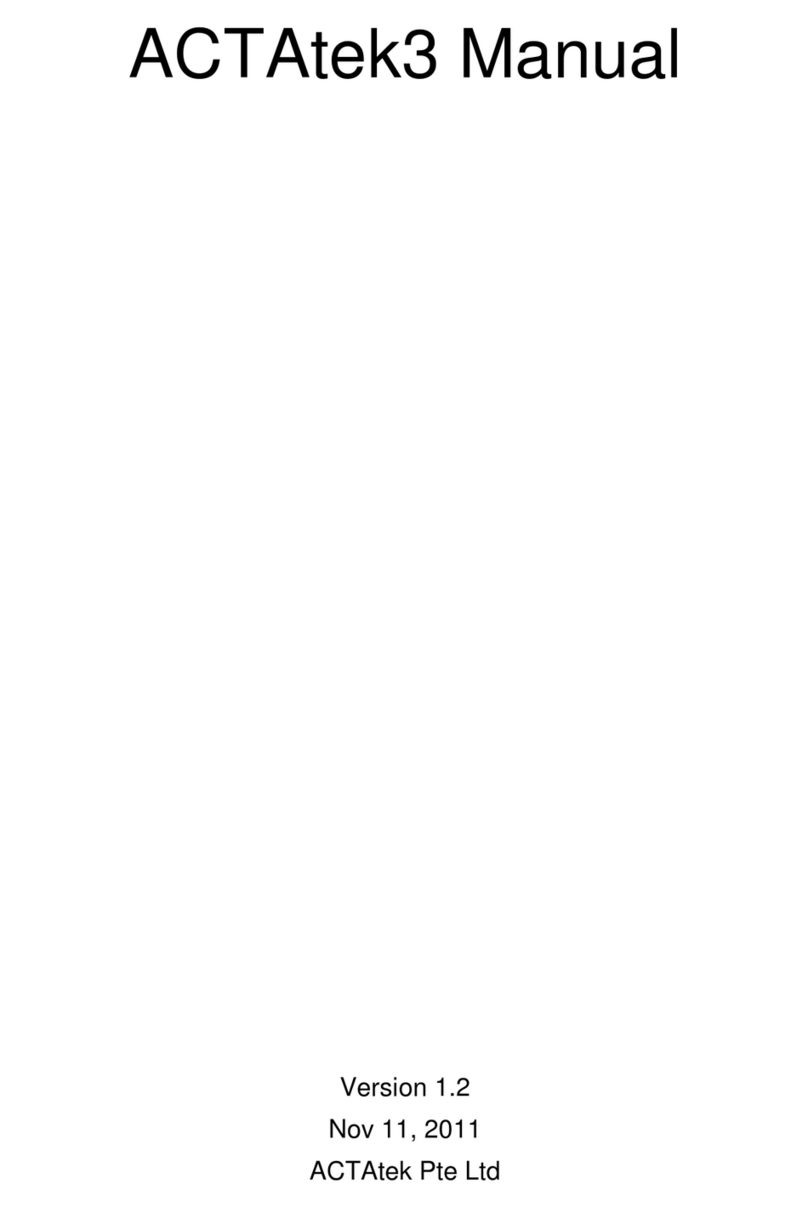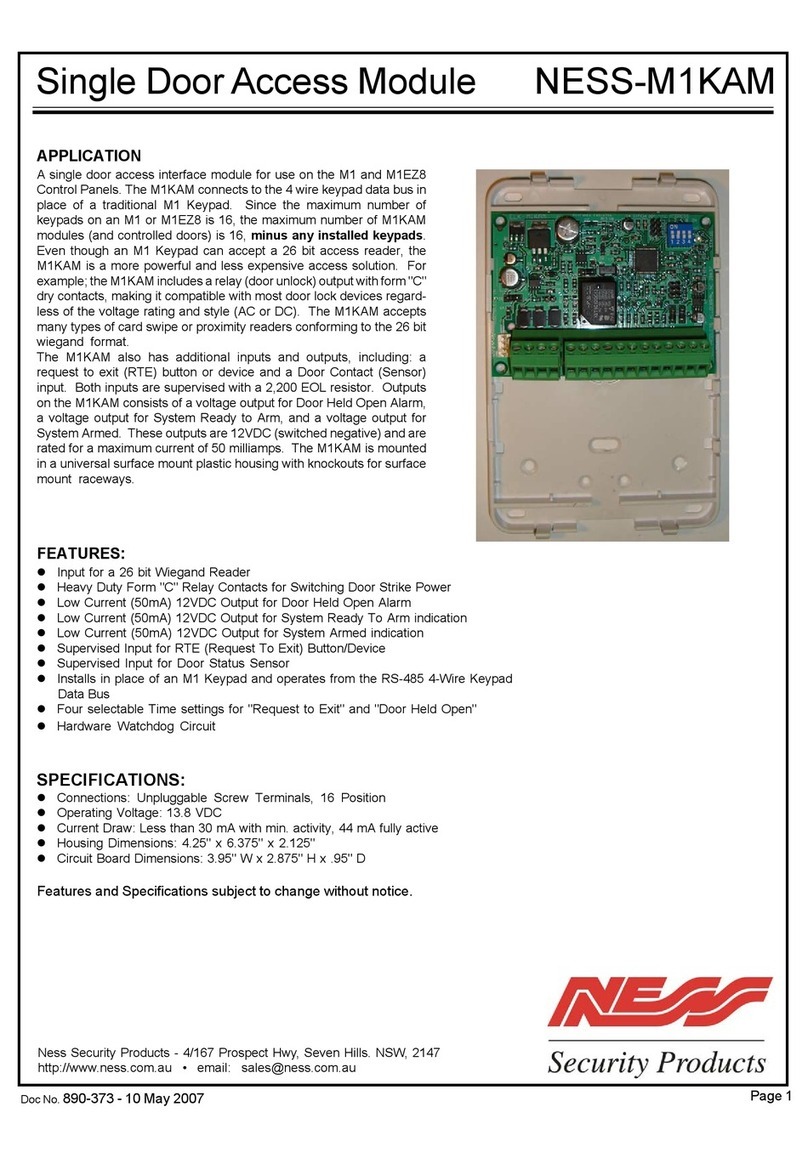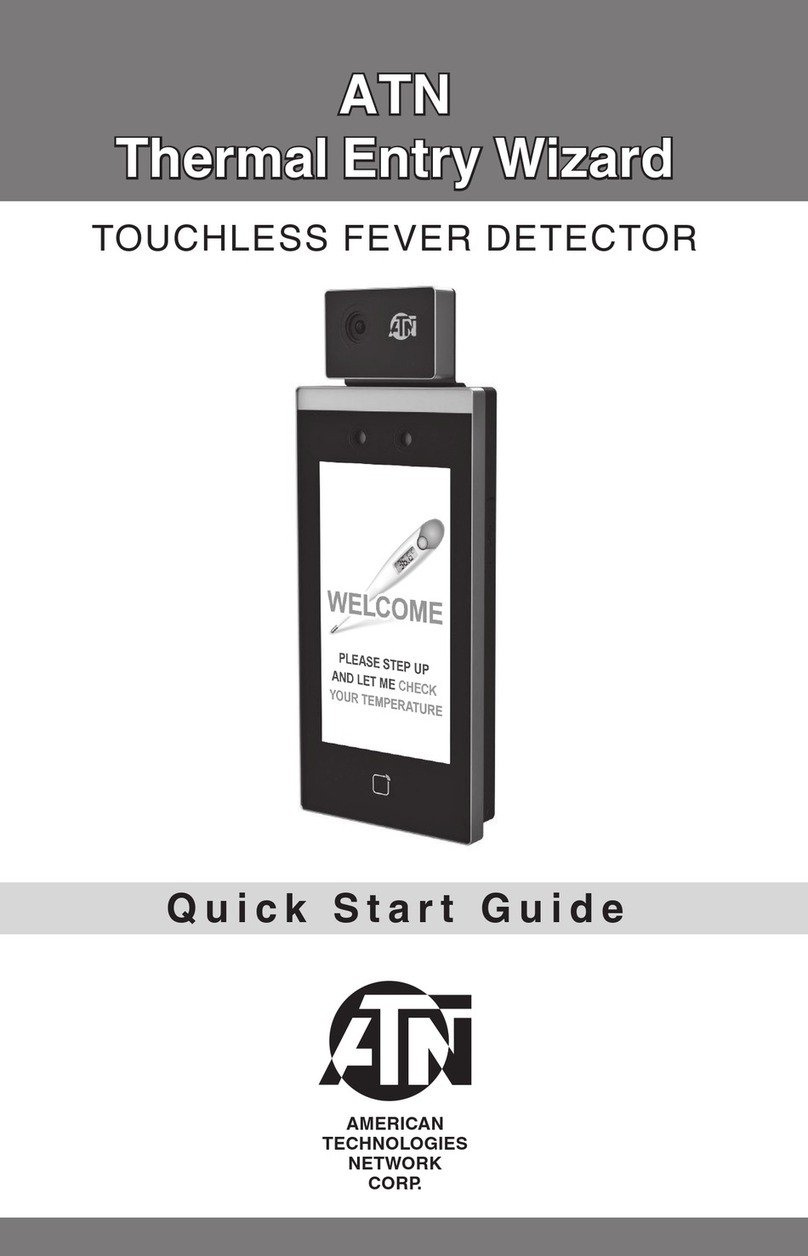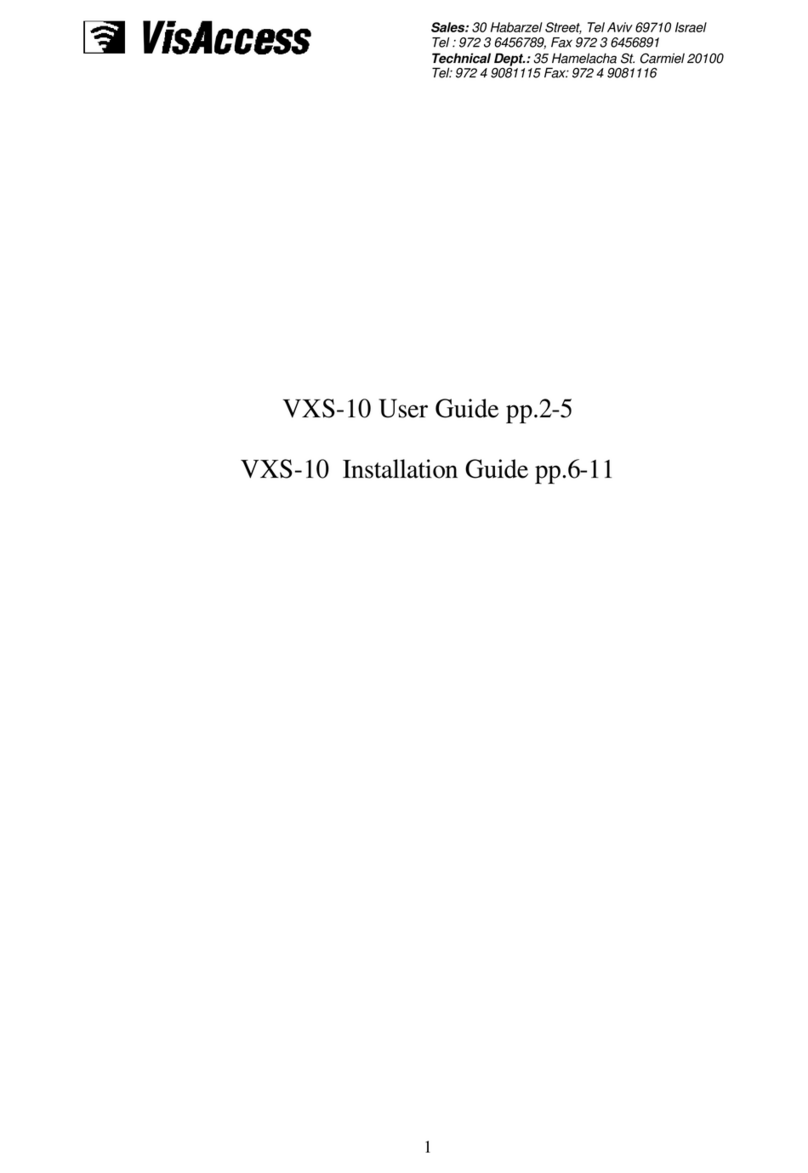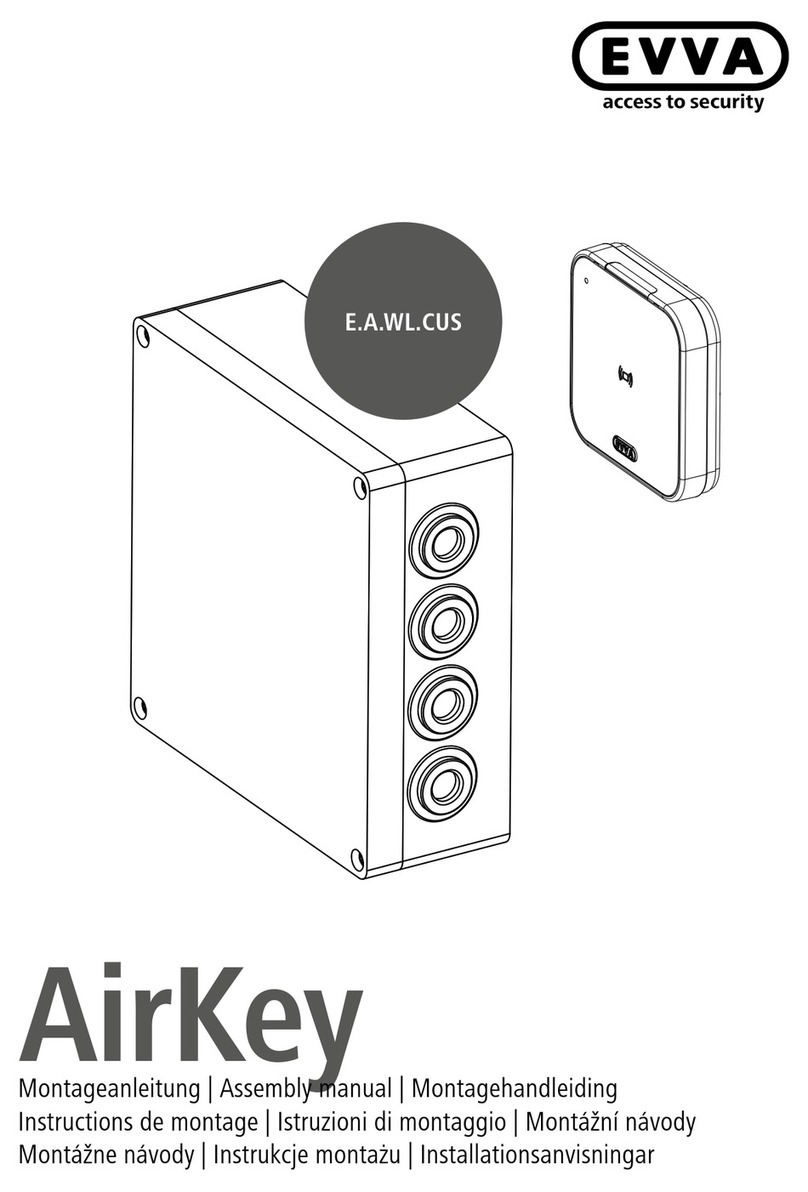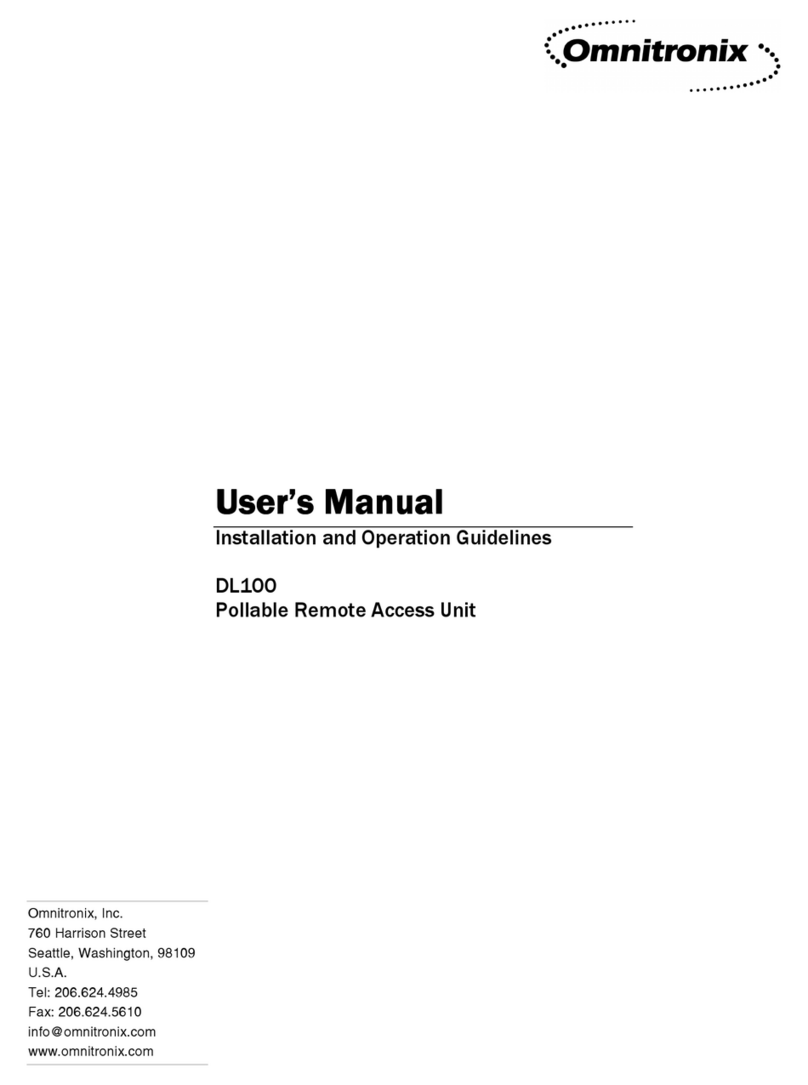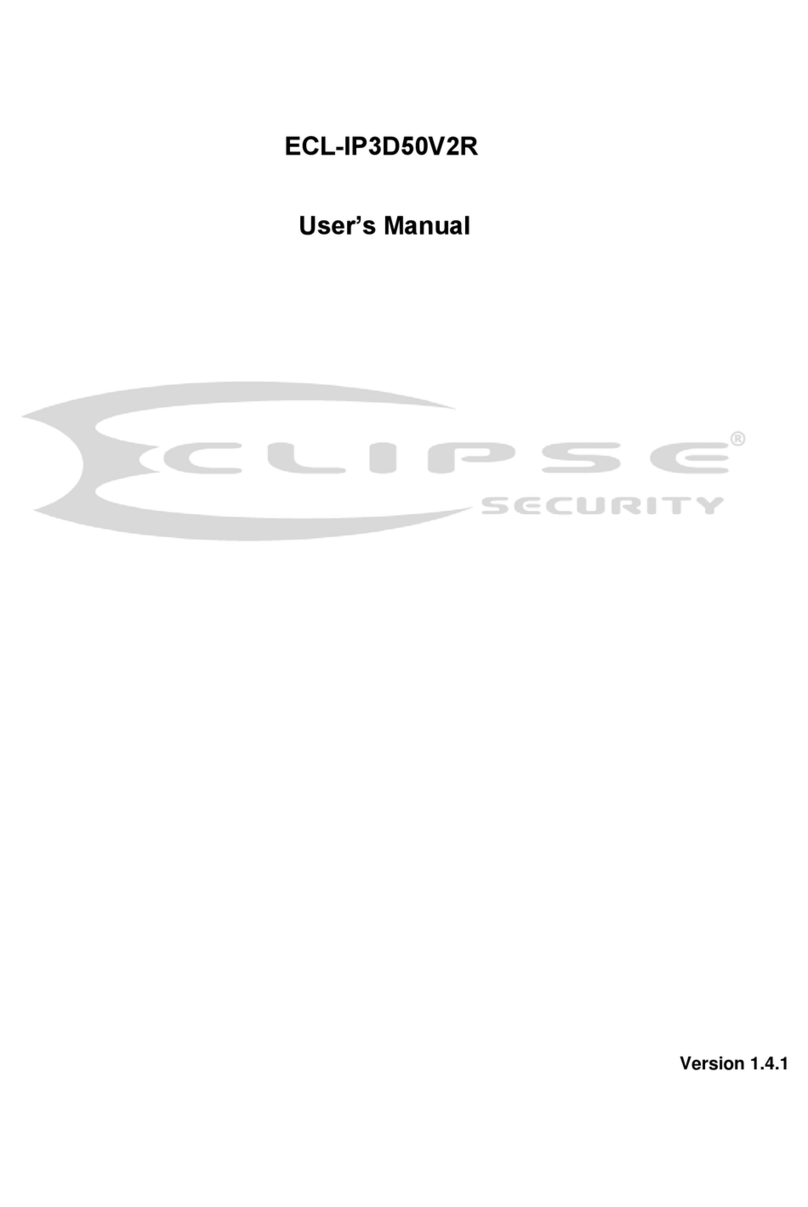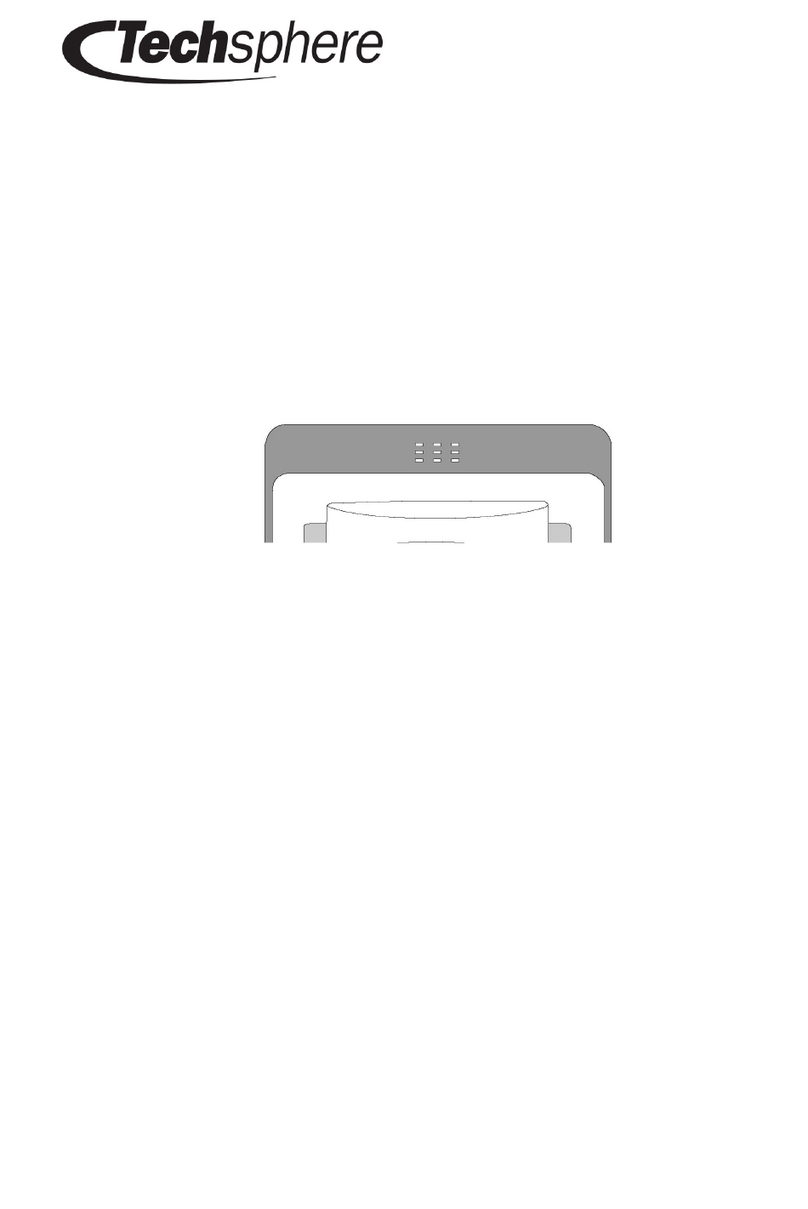ACTAtek ACTA-BIZ series Original operating instructions

ExternalAlarm(optional)
Terminals#9

Thisisusedforconnectinganoptionalexternal alarm.Ifin
the
caseofaforcedopening duringoperation(suchasabreak-
in),
aninternal sensorwilltriggerthisconnection,anditwill
soundthe externalalarm.
DoorStrike#1
Terminals#11-#12Normal Open
Terminals#12-#13Normal Close
Theseterminalsareconnecteddirectlytotheinternal relay,
ratingat 12VDC/1A.
If thedoorstrikeiswithinthiscurrent
limit,itcanbe directlyconnected totheseterminals.
Ifthe
systemisu
sedsolelyforTime Attendance, theseterminalscan
beleftdisconnected.
DoorStrike#2
Terminals#14-#15Normal Open
Terminals#15-#16Normal Close
Same as above.
NetworkConnections
You canconnectACTAtekunit
directlytoyour corporate
computernetworkviastandard RJ-
45cabling &TCP/IP
protocols.Byconnecting ittothenetwork,you canmanage&
monitor theunitvia anystandardWeb
Browser(suchas
MicrosoftInternet ExplorerorNetscape Navigator).
First,makesuretheTCP/IPprotocolshave
beeninstalledand
configuredcorrectlyonthe PCorNotebook whichyouwantto
usetoaccessACTAtek.
SettingtheNetwork& TCP/IPaddress
Press Menu”, enter A999”(admin.ID), thenpress 1”
(default password),selectthe IPSetting”icon,
E
nterIPaddressPress Enter”tocontinue.
EnterSubnetmaskPress Enter”tocontinue.
EnterDefaultGatewayPress Enter”tocontinue.
EnterDNS(ifrequired)Press Enter”tocontinue.
Or
:Enable DHCP(ifrequired)Press Enter”tocontinue.
Openyour PC’swebbrowserand typetheACTAtekIP
address, whichyou’veassigned,inthe browser’saddressbox.
Press Enter
.ACTAtek’swebinterfaceshouldbeappearingin
the browserwindows.
*If youhaveanyproblemsduringabovestep
s,pleaseconsult
yournetworkadministrator.
BeforeBeginning
PowerRequirement
The ACTAtekACTA-BIZseries
requiresa 12VDC/1A(orabove)
Switching PowerSupply.Please DO NOT
sharethepowersupply
withanyotherdevices,including DoorStrikes.Uns
tablepower
supplywoulddamage theACTAtekseriously.
Decidingwheretoinstall
ACTAtekisawall-mountable
unit withaverysmallfootprint,
andcanbeconvenientlyinstalledanywhere.Ifusedasan
access controlsystem,theproductshouldbeinstall
edclosetothe
door,sothe usercanopenthe door withinthetimeoutperiod after
authentication(8sec.bydefault).
Installing YourACTAtek
Power& External Controls Connections
ACTAtekprovideseasy-
access terminalsfor connectionsto
externalcont
rols,includingDoorStrikes,Door Sensor,Door
ReleaseSwitch, andExternalAlarm.
IfthesystemworksasAccess ControlSystem
,anadditional
diodeisrequired,toavoidbackEMFfromtheDoorStrike,
whichmaydamagetheACTAtekunit.Refertothediagr
am
attached.
Power(12VDC):
DCJ
ack +12VDC
OpenDoorSwitch#1(optional)
Terminals#1
Anoptionaldoorswitchcanbeconnectedtotheseterminals. Itis
usedtoopenthedoor remotely,suchasopeningthedoor fromthe
insideofthebusiness premises, orfromthe receptionarea.
OpenDoorSwitch#2(optional)
Terminals#3Sameasabove
DoorSensor#1 (optional)
Terminals#5
ItprovidesACTAtekwith
thecurrentstatusof thedoor (open/
close).If thedoorisleftopenforove
r25seconds,ACTAtekwill
generatebeepsoundstoalertothers.
DoorSensor#2 (optional)
Terminals#7Sameasabove
QuickInstallation
Thissheetwill guideyouthrough thebasicstepsneededtoinstall the
ACTAtekand connectwithyournetwork.Ifyouhaveanyproblems
duringinstallation,refertothemanualin CDformore information.
EmbeddedWebServer
ACTAtekSystem
Access ControlTime Attendance
http://www.hectrix.com
BIOMETRIC, SMARTCARD &INTERNET APPLIANCETECHNOLOGIES

FingerprintEnrollment
FingerPosition.Placethe
centeroffingerinthesensor
center.Thefingerprintmaybepositionedfarleft,farright,far
uporfardown.Forinstance, ifauserenrolledafarleft
fingerprint.Duringverification,theusermaypress farright.
Since thereisnooverlapbetwe
enenrollmentandverification
templates,theusermayberejected.Iftheuserenrollsthe
fingerinthe middle, there isa betterchanceofbeingaccepted.
Fingerarea
.Thebestadviceistocoverthesensorarea
completelywithfingertoensurethem
aximumfingerprint
surface contactarea. Acommonmistakeistotouchthe
sensorwiththetipofthefinger,whichcontainstoofew
information(ie.,minutiae).Itisalsopreferabletousethe
thumbsratherthanotherfingers.
Fingerrotation.Itwill
begoodfortheusertokeepthe
fingerprintrotationminimal during theenrollment.The
rotationshouldbe within+-10degreesduringenrollment.
Fingerpressure
.Usemediumpressure.Excessivepressure
maydistorttheimageandadhereridgestogethe
r.Toolittle
pressurewouldleadtoasmallfingerprintareaordry
fingerprint.
Fingercondition,verydryorwetfinger.Although
ACTAtek'sfingerprintsensor isdesignedtohandledryor wet
conditions,itiswisetohandlespeciallyof verydryor
wet
fingers.Theusercanwipewetfingerswithclothorpaper
towel.Fordryfinger,theusercanmoisturizethefingerby
breathingonit,bytouchingtheforeheadtopickup surfaceoil,
orbyapplyingsmallamountofskin-
moisturizinglotion.The
im
agequalitycouldbeimprovedtremendouslybytakingcare
ofthe dry/wetconditionduringenrollment.
Itisimportantthat theuserstoreahighqualityimagewhen
enrollingafingeprint,becausethisisthefingerprintthatthe
userwillbecomparedwith
inalltheverificationsafterwards.
Iftheusersenrolledfingerpirntimage isof lowquality, theuser
maygetunexpectedresults duringtheverificationstage.
Pleasenote thatduringthelesscritical verificationstage, the
fingerpirntimagedoesn
othavetobeperfect.Theonly
requirementistoobtainenough unique information”(ie.,
minutiae)tomatchthefingerpirnt.Therefore,theabove steps
are usuallynecessaryforthe enrollmentstage only.
Instruction
Itishighlyrecommendedforth
efingerprintcorebebigand
clearfora successfulenrollmentofa clearand good image.
Makesurethefingerprintimagecapturedisofthecoreofthe
fingerpresented.Afingerprintcoreisapointlocatedwithinthe
innermostrecurvingridgeofanygivenfinger.
Also,toobtainahighersuccess rate,enrollthesamefinger3
timesinaslightlyadjustedangle,onetothecenter,one
inclinedslightlytotheleftandthethirdinclinedslightlytothe
right.
Ifyoufollowingenrollmentprocedure, the
successratewill
increasedramatically.
AddingUser
1) Press Menu”button, thenenter A999”(admin.ID)and
password 1”(default password),select NewUser”icon.
2) Select Fingerprint”.
3) EntertheIDNo., press Enter”.
4) Place the right-hand thumbandplace it onthesensoruntilthe
screendisplays TemplateStored”, thenremoveyour finger.
5) Press "Enter",repeatthe abovestepforthe 2ndfingerprint
image.
6) Press "Enter",repeatthe abovestepforthe 3rdfingerprint
image.
7) IfallimagesareOK, anacknowledgemessage UserAdded”
willappear.Press Enter”toquit.
GuideforUsingFingerprintSensor
Place your fingerfirmlyon thesensorand
align thecoreofthefingerprinttothecenter
ofthesensor.Thesensorwillscanyour
fingerprintautomatically.
FingerRotationshouldbekepttoaminimum
duringenrollmentandverification
Note:In ordertoobtainrequiredqualityfingerprintimages,you
mayneedtomoveandrotateyourfingera little.
AVOIDRUBBINGTHE SENSORASTHIS WOULDDISTORTTHE IMAGE.
Verification
IDMatch:Keyinyour UserIDNo.placeyourenrolledfingeron
the sensor. Ifyouareauthenticated, thedevice will openthe door.
Auto Match:Place your enrolledfingeronthesensor,thesystem
willscanyour fingerprintautomatically.
WARNING
Pleaseberemindedtocleanthesensor surface withacottoncloth
ortissue, usingalcoholorcontact cleaner.
DoNOTuseanysharporruggedmaterialtocleanthesensor.
FCCSTATEMENT
Thisequipmenthasbeen tested and found tocomplywiththelimitsfora
ClassAdigitaldevice,pursuanttopart15ofthe FCC Rules.Theselimits
aredesignedtoprovidereasonableprotectionagainstharmfulinterference
when the equipmentisoperated inacommercialenvironment. This
equipmentgenerates,uses,and canradiateradiofrequencyenergyand,if
notinstalled andused inaccordancewiththe instruction manual, maycause
harmfulinterferencetoradiocommunications.Operationofthisequipment
inaresidentialareaislikelytocauseharmful interferenceinwhichcasethe
userwill berequired tocorrectthe interferenceat hisownexpense.
EmbeddedWebServer
ACTAtekSystem
Access ControlTime Attendance
Other ACTAtek IP Access Controllers manuals
Popular IP Access Controllers manuals by other brands

Select Engineered Systems
Select Engineered Systems TEC1A Series Installer's guide
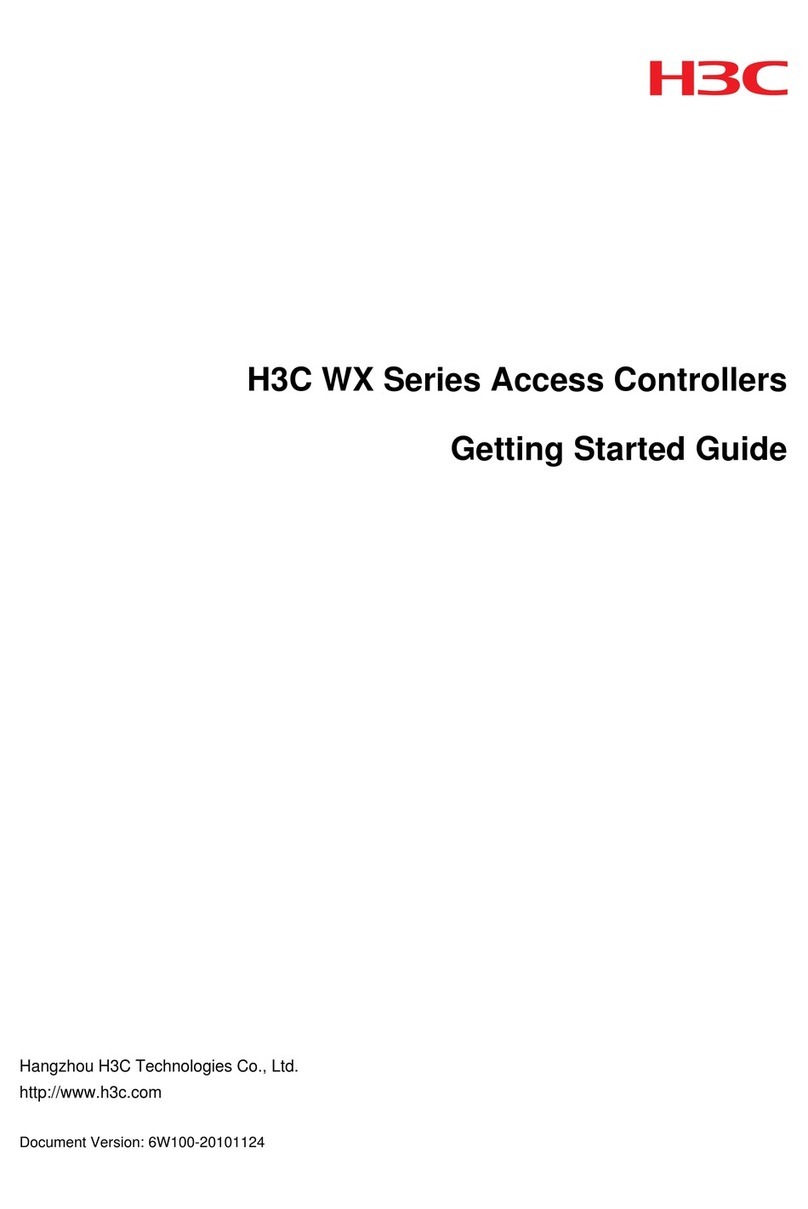
H3C
H3C WX Series Getting started guide
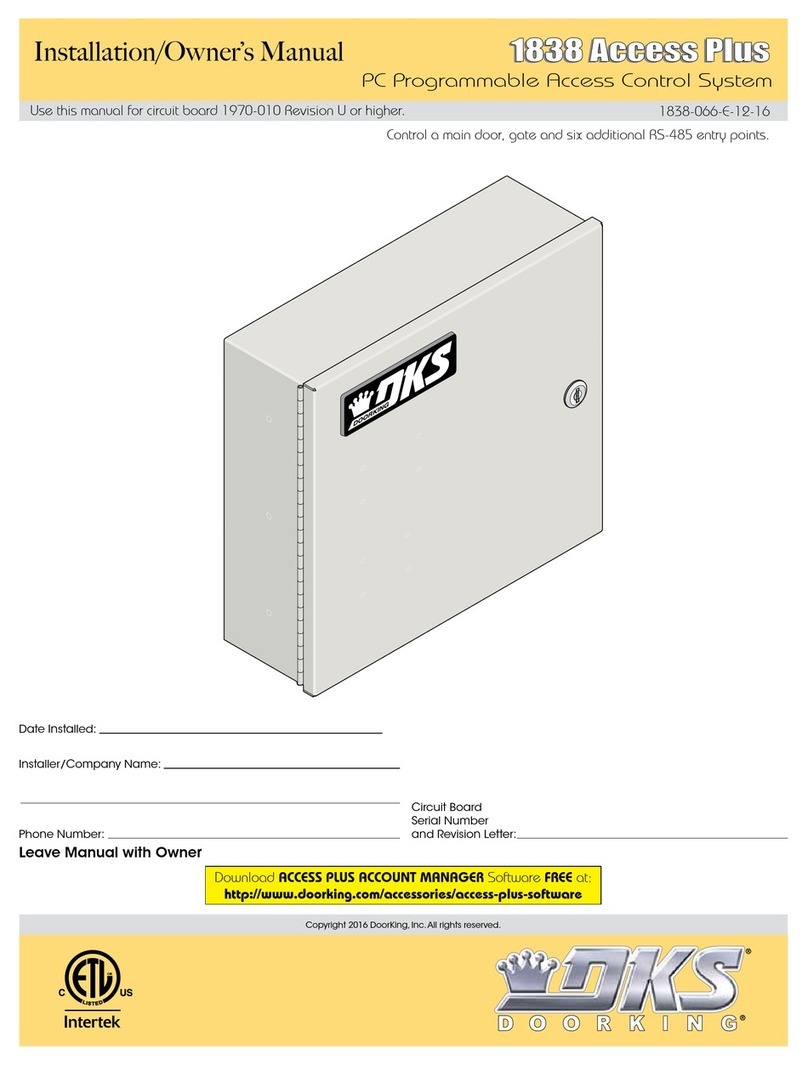
DKS
DKS 1838 Access Plus Installation & owner's manual
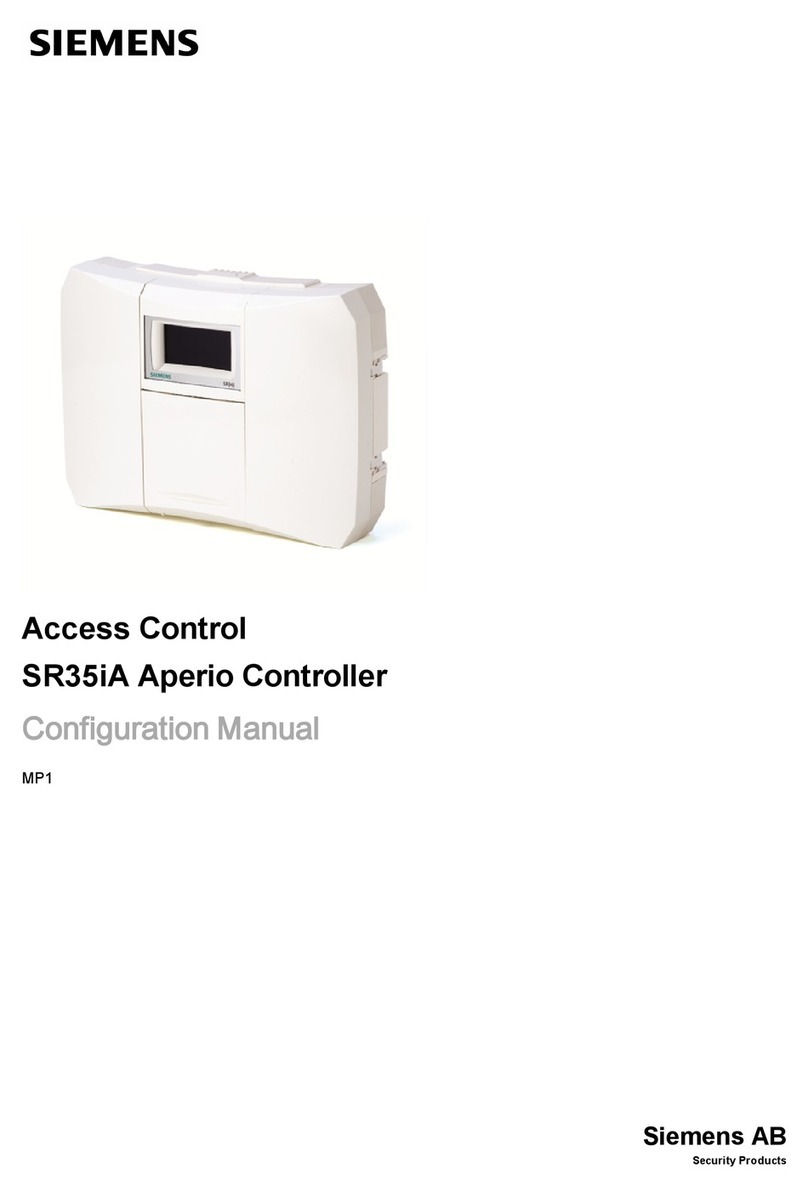
Siemens
Siemens SR35iA/8 Configuration manual
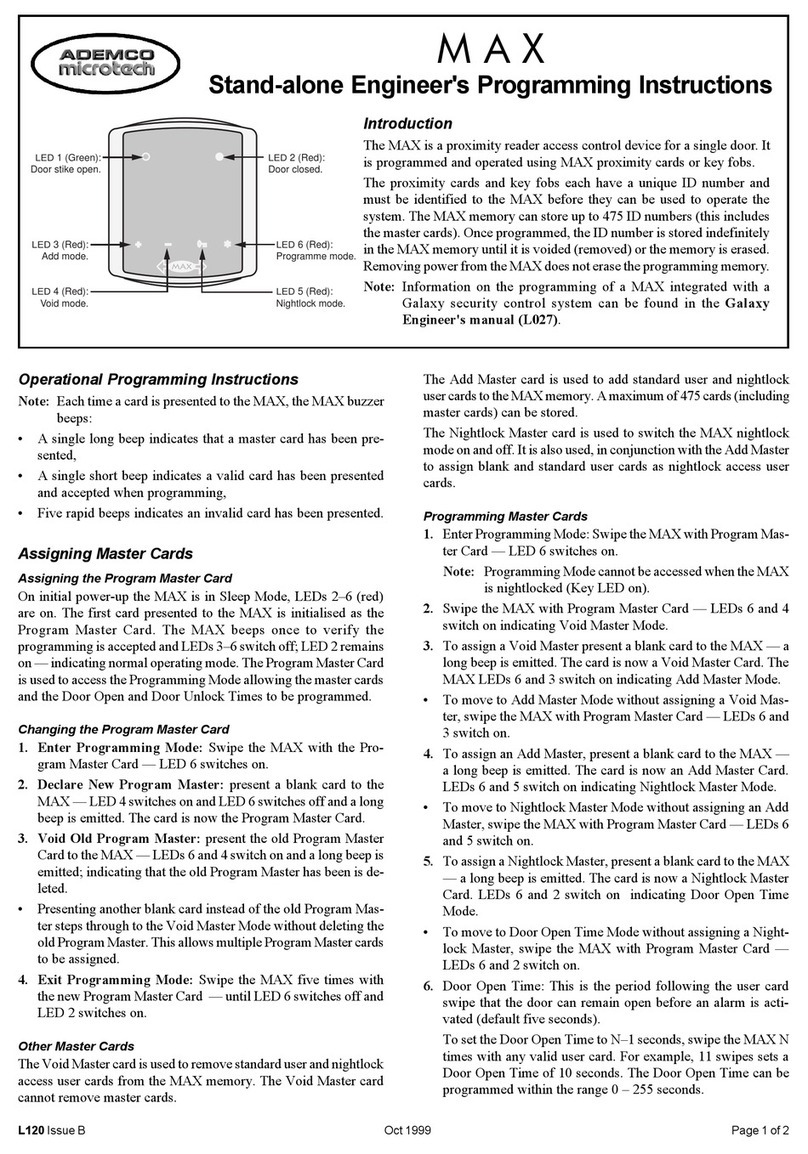
ADEMCO
ADEMCO MAX Programming instructions

Raytel LLC
Raytel LLC AR-727H Technical manual