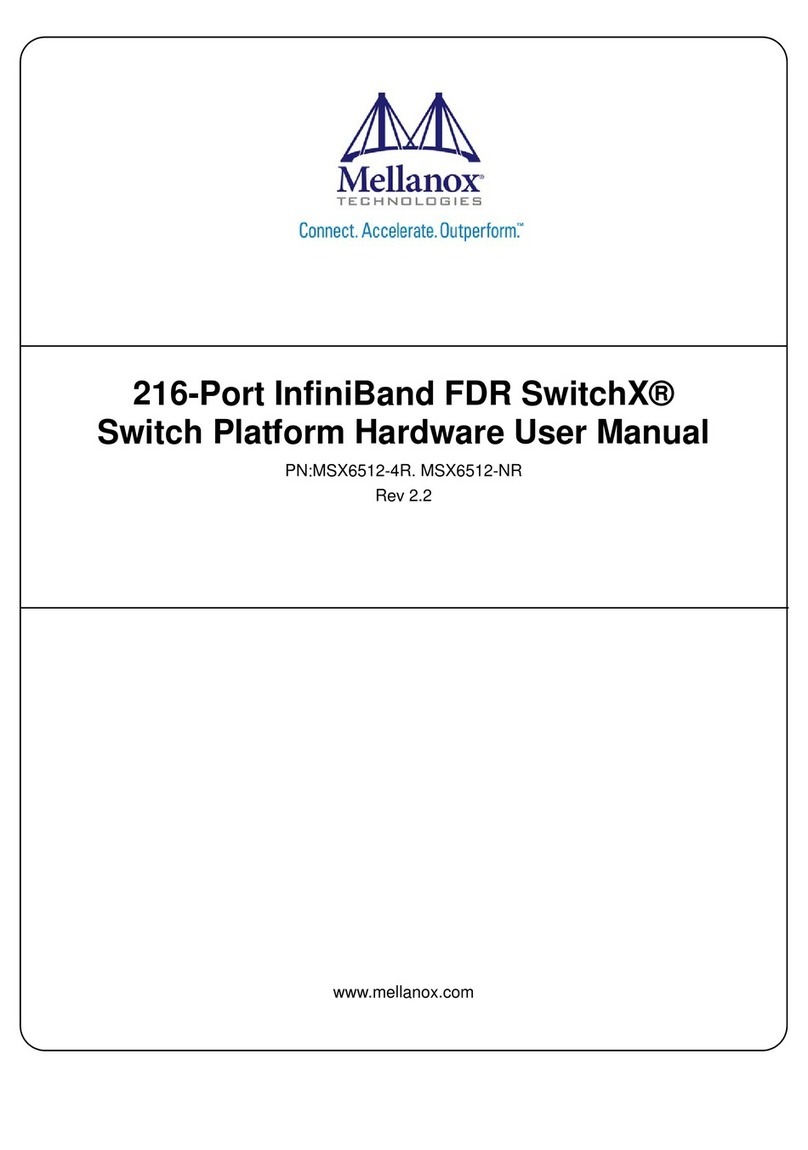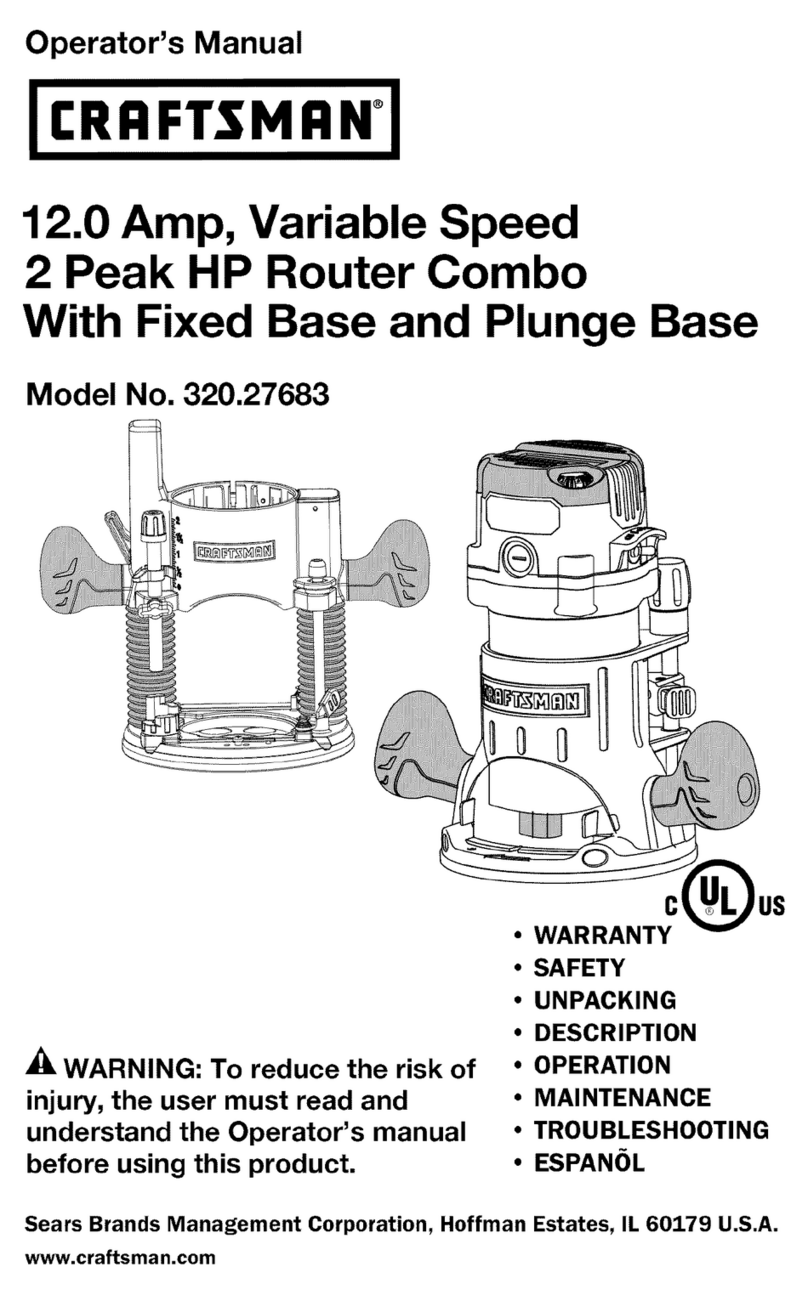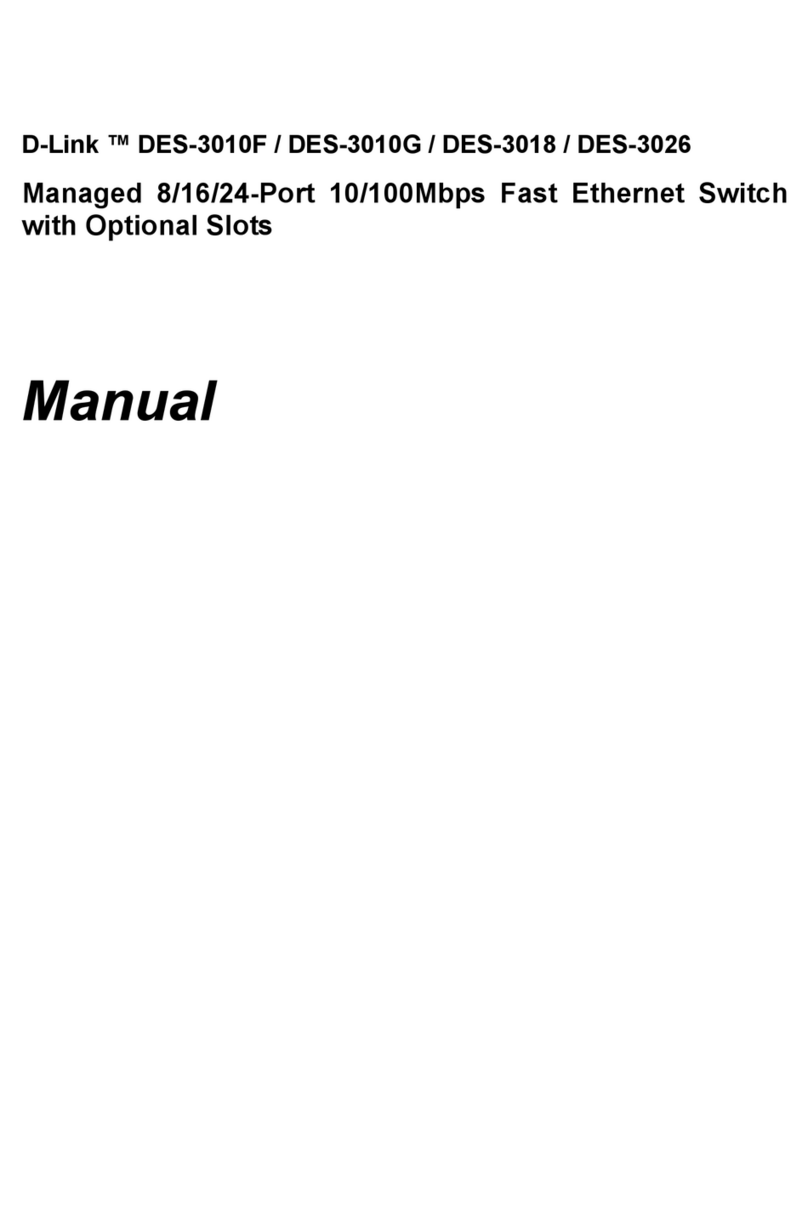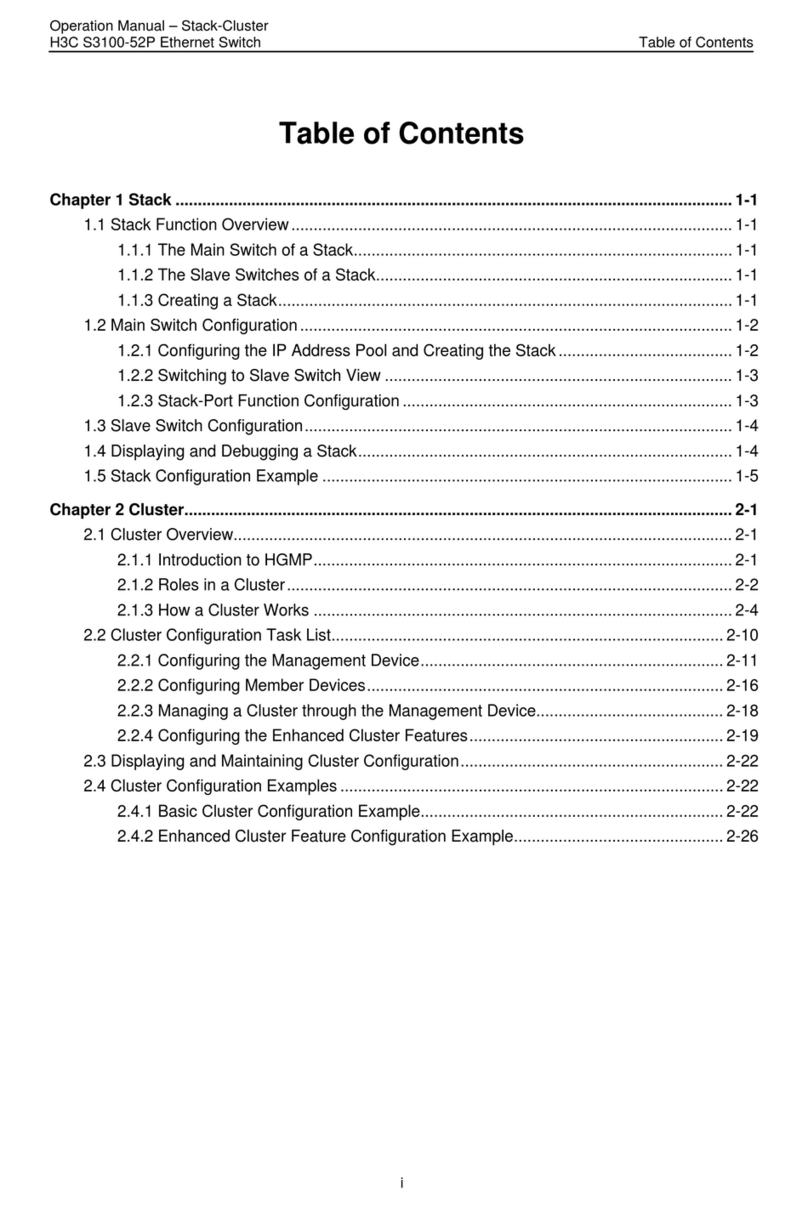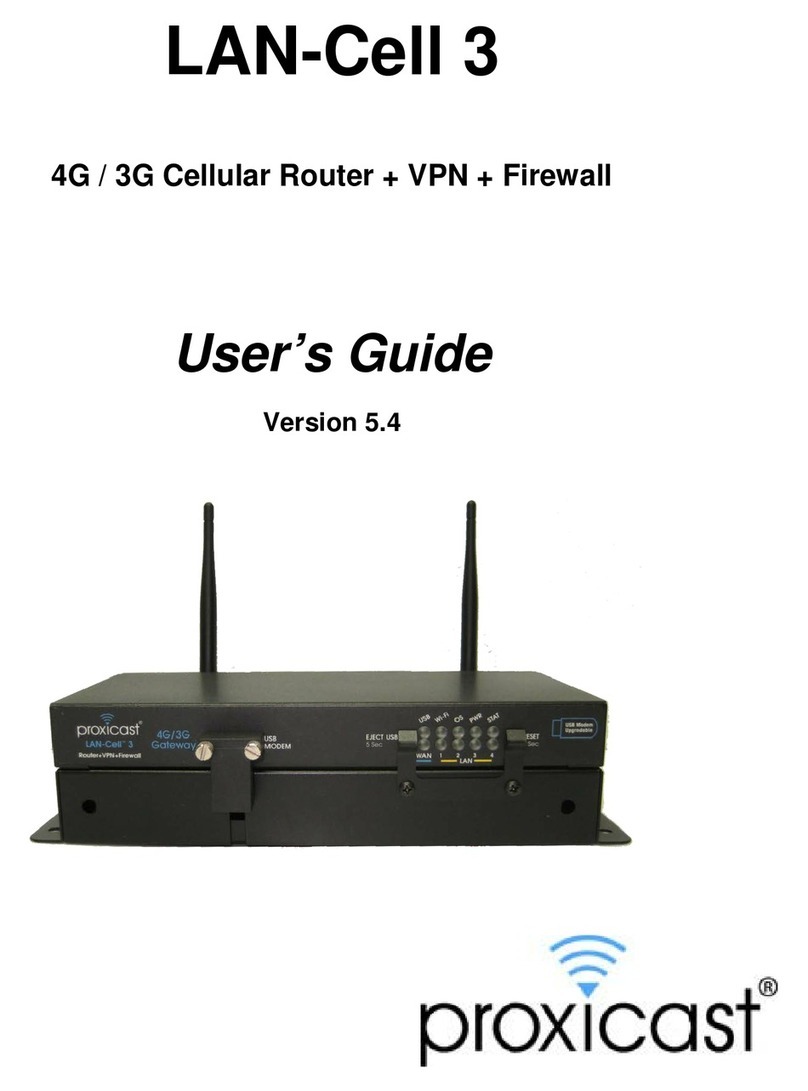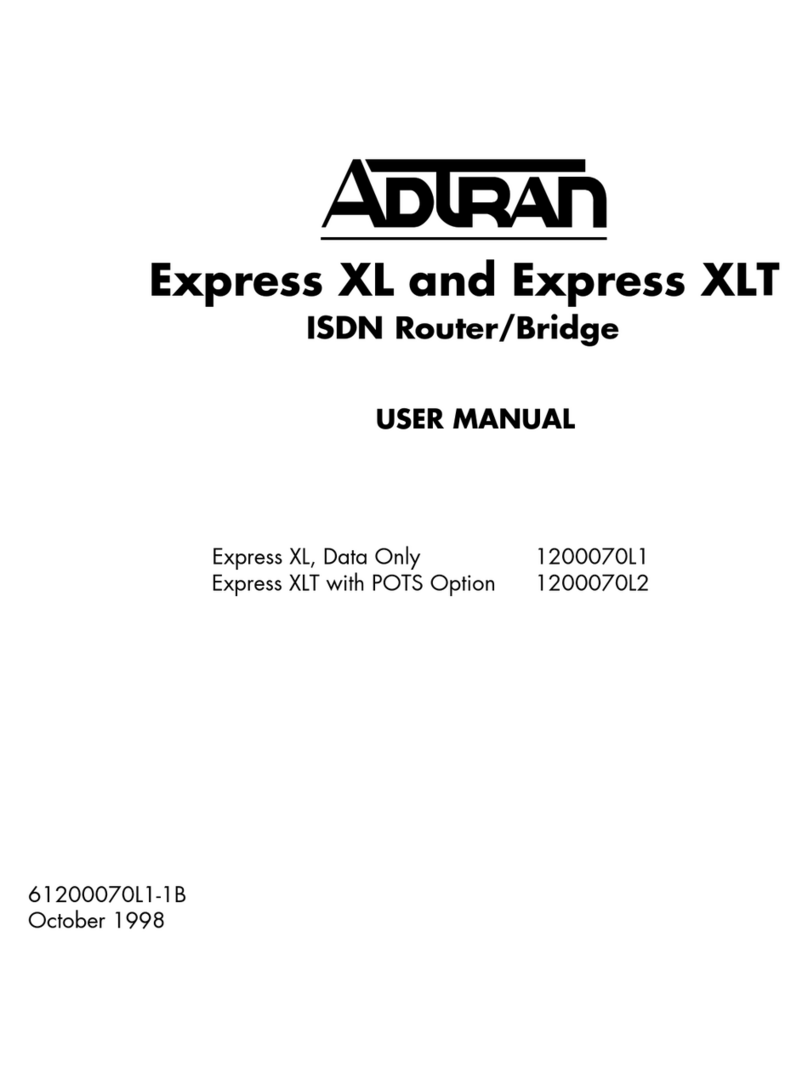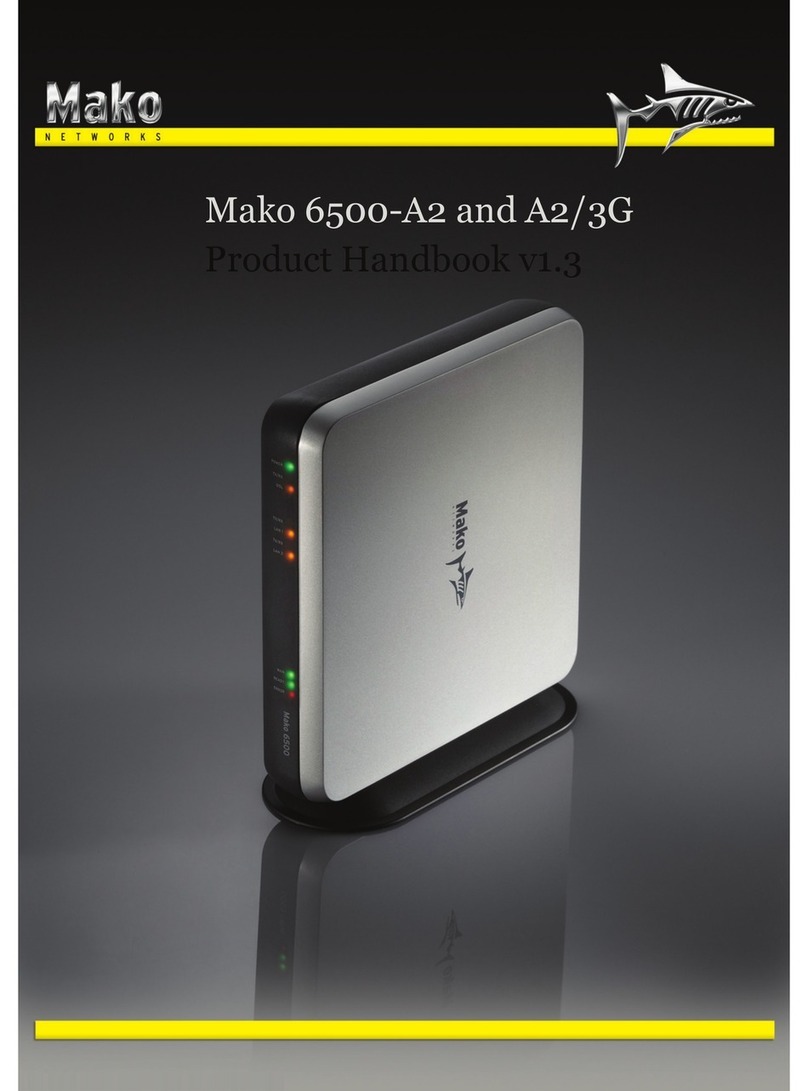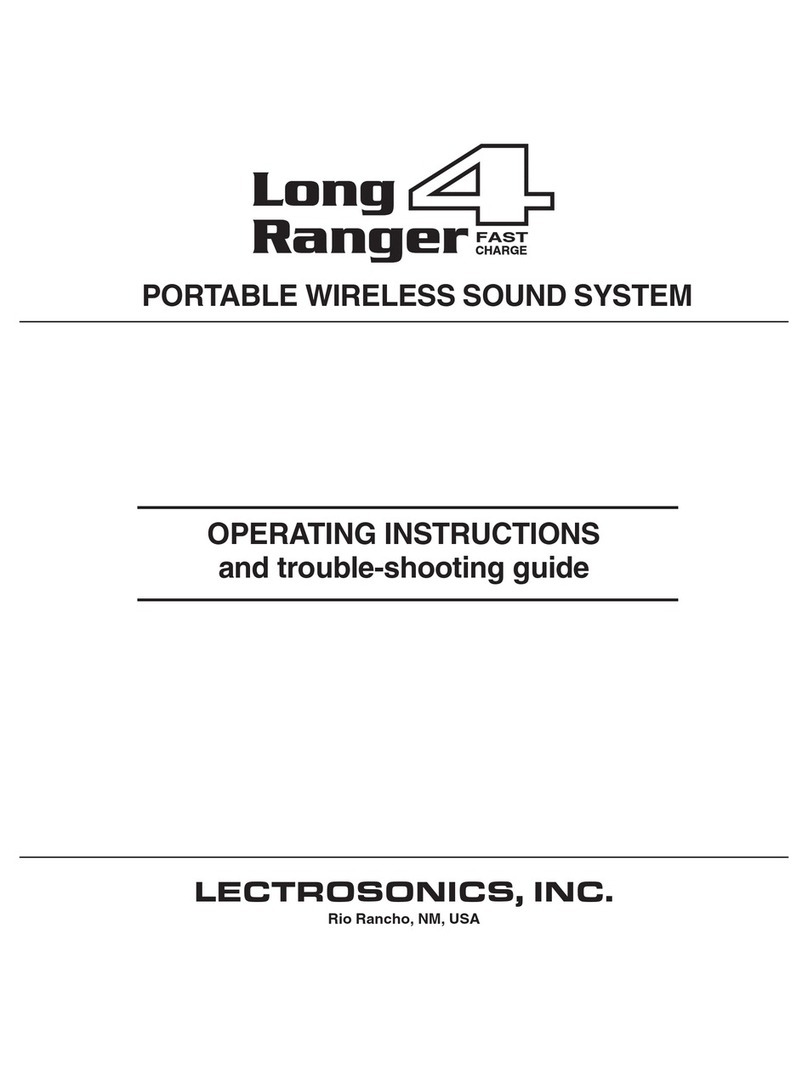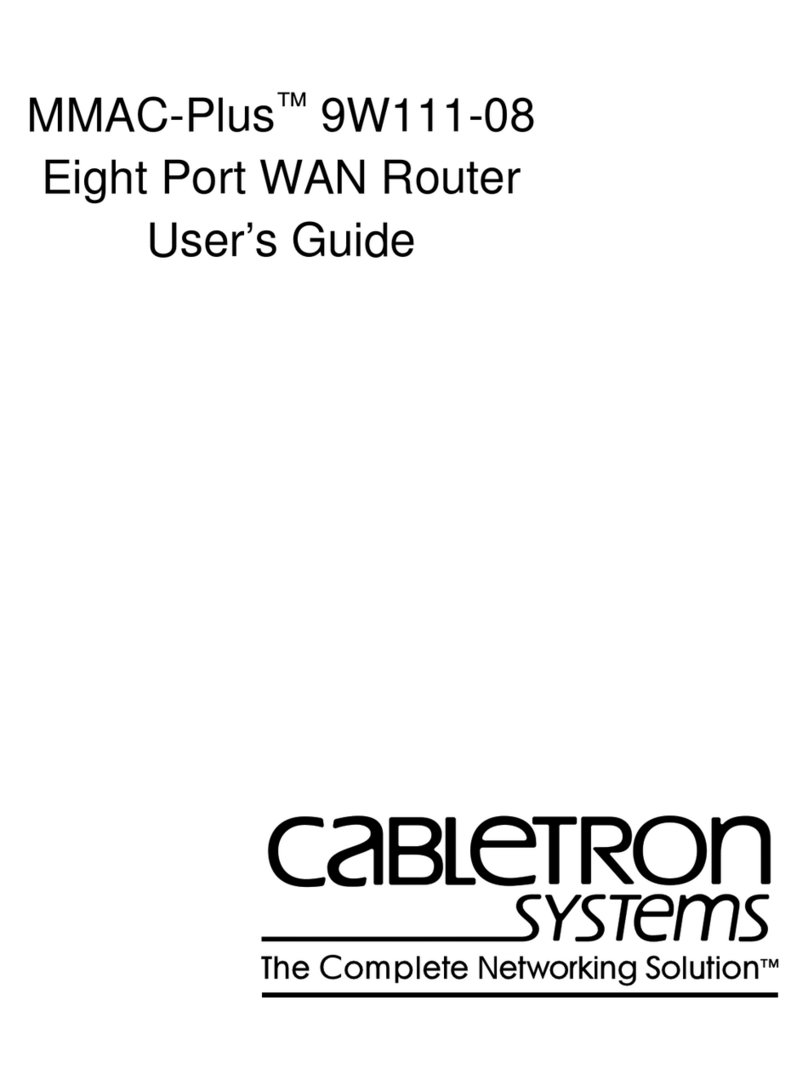Actelis Networks ML510D Series User manual

ML510Dx
Managed Industrial Ethernet Switch
Quick Installation Guide
Release R1.0
Revision No. A05
Document No. 520R69684E

Preface
ML510Dx Installation Guide ii
About
This Quick Installation Guide describes the installation of the ML510Dx models.
Copyright, Warranties, Trademarks, Patents
Notice
This publication is protected by International copyright law. No part of this publication may be copied or
distributed, transmitted, transcribed, stored in a retrieval system, or translated into any human or computer
language in any form or by any means, electronic, mechanical, magnetic, manual or otherwise, or disclosed
to third parties without the express written permission of Actelis Networks, Inc., 47800 Westinghouse Drive,
Fremont, CA 94539, USA.
Disclaimer of Warranties and limitation of Liabilities
Actelis Networks, Inc. (hereafter referred to as Actelis Networks, Inc. or Actelis Networks), makes no
representation or warranties with respect to the contents hereof and specifically disclaims any implied
warranties of merchantability or fitness for a particular purpose. Further, in no event, shall Actelis Networks
be liable for incidental or consequential damages in connection with or arising from the use of the ML510Dx,
accessory kit, this manual or any related materials.
Actelis Networks reserves the right to revise this publication from time to time and to make changes in the
content hereof without obligation to notify any person of such revisions or changes.
Trademarks
Actelis, Actelis Networks, EFMplus, MetaASSIST, Carrier Ethernet over Copper and related logos and icons are
the registered trademarks or copyrights of Actelis Networks. Other identifiers may be trademarks or marks of
their respective owners.
Document Identification
ML510Dx Quick Installation Guide Revision: A05
Date: June 2019

Preface
ML510Dx Installation Guide iii
Warranty, Sales, Service and Training Information
Please contact your local sales representative, service representative or distributor directly for any help
needed. For additional information concerning warranty, sales, service, repair, installation, documentation,
training or distributor locations, use one of the following:
•Internet: Visit the Actelis Networks World Wide Web site athttp://www.actelis.com
•Email:[email protected] for technical support.
•Customer support: Contact Actelis Networks Customer Support directly at one of the following numbers:
o Belgium: (0) 800 71180
o Denmark: 80 887 771
o France: (0) 800 918 450
o Germany: (0) 800 1833504
o Netherlands: (0) 800 0225982
o UK: (0) 800 9179049
o USA: +1 866 638 2544 or +1 510 545 1071
For all other inquiries, please call +1 866 ACTELIS (+1 866 228 3547) or +1 510 545 1071.
Document Feedback
We welcome your comments and suggestions about this document. Please mail them to Technical
Publications, Actelis Networks, Inc., 47800 Westinghouse Drive, Fremont, CA 94539, USA or info@actelis.com.
Include the document number, revision number and title of this document in your correspondence. Please
include your name and phone number if you are willing to provide additional clarification.

Preface
ML510Dx Installation Guide iv
Compliance to Standards
FCC Class A Compliance
ML510Dx complies with the limits for a Class A digital device that is marketed for use in a commercial,
industrial or business environment, exclusive of a device which is intended to be used by the general public
or is intended to be used in the home. This equipment generates, uses, and can radiate radio-frequency energy
and, if not installed and used in accordance with the Quick Installation Guide, may cause harmful interference
to radio communications.
The authority to operate this equipment is conditioned by the requirement that no modifications will be made
to the equipment unless the changes or modifications are expressly approved by Actelis Networks, Inc.
CE Mark
ML510Dx were tested and conforms to the Council Directive LVD 2006/95/EC and EMC 204/108/EC.
Conformity with this directive is based upon compliance with the following harmonized standard ETSI EN 300
386 V1.6.1 (V1.6.1, 2012-04).
! Warning: ML510Dx models are a Class A product. In a domestic environment, this product may cause
radio interference, in which case you may be required to take adequate measures.

Preface
ML510Dx Installation Guide v
General Safety Summary
1.
Read and follow all warning notices and instructions marked on this product or included in this manual.
2.
All installation, repair or replacement procedures must be performed by qualified service personnel.
3.
Before attempting to operate or repair this product, make sure product is properly grounded.
4.
This product uses an external power source. Do not touch exposed connections, components or wiring when
power is present.
5.
Do not operate this product with panels removed or with suspected failure or damage to electrical components.
6.
Do not operate or repair this product in wet or damp conditions or in an explosive atmosphere.
7.
Keep product surfaces clean and dry.
8.
Provide proper ventilation.
9.
Observe all ratings and markings on the product. Before making connections to the product, consult the
appropriate chapters of this manual for further ratings information.
10.
Many of the cables for this product are supplied by Actelis Networks. Cables that are supplied by the customer
must comply with the regulatory inspection authorities and are the responsibility of the customer. To reduce the
risk of fire, make sure all cables are UL Listed or CSA Certified.
11.
This equipment must be installed according to country national electrical codes. For North America, equipment
must be installed in accordance with the US National Electrical Code, Articles 110–16, 110–17 and 110–18 and the
Canadian Electrical Code, Section 12. If necessary, consult with the appropriate regulatory agencies and inspection
authorities to ensure compliance.
12.
Over-current Protection: It is recommended to incorporate in the building wiring, a readily accessible listed branch
circuit overcurrent protective device rated to 2A min. and 5A max.
13.
The equipment shall be connected to a NON-GROUNDED POWER supply system.
14.
When using a fiber optic port, never look at the transmit laser while it is powered on. Also, never look directly at
the fiber TX port and fiber cable ends when they are powered on.
Prevention of Electrostatic Discharge (ESD) Damage
1.
When working with electronic components, wear a commonly grounded antistatic wrist strap to discharge the static
voltage from your body in accordance with approved standards.
2.
Do not use any devices capable of generating or holding a static charge in the work area where you install or remove
electronic components. Avoid handling electronic components in areas that have a floor or benchtop surface capable
of generating a static charge.
3.
Do not slide electronic components over any surface. Do not touch exposed connector pins. Handle electronic
components as little as possible.
4.
Transport and store electronic components in an approved static-protected bag or container.
Consumer Notice
The purchased Actelis' product is subject to Directive 2002/96/EC of the European Parliament and the Council of the
European Union on waste electrical and electronic equipment (WEEE) and, in jurisdictions adopting that Directive, is
marked as being put on the market after August 13, 2005 and should not be disposed of as unsorted municipal waste.
Please utilize your local WEEE collection facilities in the disposition of this product and otherwise observe all applicable
requirements.

Preface
ML510Dx Installation Guide vi
Contents
Overview................................................................................................................................. 1
Package Checklist.................................................................................................................... 1
Safety Instructions .................................................................................................................. 1
Technical Specifications........................................................................................................... 2
Wall Mounting ........................................................................................................................ 4
Ethernet Interface (RJ45 Ethernet) .......................................................................................... 4
Ethernet Interface (Fiber, SFP)................................................................................................. 5
Connecting Power Terminal Block........................................................................................... 5
Alarm Relay and Ground......................................................................................................... 6
Craft Connection..................................................................................................................... 7
System Reset .......................................................................................................................... 8
Connect, Login to, and Configure the ML510Dx ...................................................................... 9
LED Status Indications ............................................................................................................ 11

Installation Guide
Overview
The ML510Dx Managed Ethernet Switches are designed for supporting standard
industrial applications. Managed switches are easier to prioritize, partition, and organize
user’s network, providing more reliable and better-quality services.
The ML510Dx series has 2 variants – The ML510D Managed Ethernet switch, and the
ML510DP which also supports PoE.
Package Checklist
Please verify the box contains the following items:
Item
Quantity
ML510Dx Management Ethernet switch11
Wall-mount plates 2
DIN-Rail CLIP 1
M3 Screws (for the wall mount plates & DIN CLIP) 4
DC power terminal block 1
RJ45 Ethernet port Dust Cover Some
Craft cable 1
SFP Ethernet port Dust covers One per each SFP port
Safety Instructions
When a fiber connection is removed during installation, testing, servicing or anactive fiber
is broken, ocular exposure to optical energy may be potentially hazardous, depending on
the laser output power.
The primary hazards of exposing laser radiation from an optical-fiber communication
system are:
●
Damage to eyes from accidental exposure to a beam emitted by a laser source.
●
Damage to eyes from viewing the connector that attaches to a broken fiber or an
energized fiber.
1First release includes only ML5114D – Supporting a total of 14 1G Ethernet interfaces, 4 of them with SFPs.

Installation Guide
ML510Dx Installation Guide 2
Technical Specifications
Ethernet
Copper RJ45 Ports
10/100/1000 Mbps speed auto-negotiation MDI/MDIX Auto-crossover
SFP (pluggable Ports)
100/1000Base SFP slot
Fiber port connector
LC typically for fiber (depends on SFP module)
Power Managed series PoE managed series
Power input
Redundant Input Terminals; Reverse power protection2
Input voltage range 12-58 VDC
12-58 VDC
with PoE (802.3af): 46-58 VDC
with PoE (802.3at): 54-58 VDC
Maximum Power
consumption
17 Watts
Without PoE: 18.7 Watts
With PoE: 265 Watts
Environmental and Compliances
Operating temperature
-40 to +75°C (cold startup at -40°C)
Storage temperature
-40 to +85°C
Humidity
5 to 95% RH (non-condensing)
Mechanical Managed series PoE managed series
Ingress protection
IP30
Dimension)
(without DIN rail clip)
154 (H) x 109 (D) x 60 (W) mm
6.06 (H) x 4.3 (D) x 2.36 (W) inch
154 (H) x 128 (D) x 77 (W) mm
6.06 (H) x 5.03 (D) x 3.03 inch
Weight
1110g / 2.44 lb. (Max)
1410g / 3.11 lb. (Max.)
Installation option
DIN-Rail mounting, Wall mounting
Appearance
2Power unit needs to be ungrounded! Using a grounded power supply may damage the ML510Dx .
Use only with Actelis recommended power supply as listed on pricelist

Installation Guide
ML510Dx Installation Guide 3
DIN-Rail Mounting
Mounting steps:
1. Screw the din-clip with screws in the accessory kit (M3).
2. Hook the unit onto the din-rail.
3. Push the bottom of the unit towards the din-rail until it locks in place.
2
3
M3 SCREW

Installation Guide
ML510Dx Installation Guide 4
Wall Mounting
Mounting steps:
1. Screw the wall-mount brackets with screws in the accessory kit (M3).
Ethernet Interface (RJ45 Ethernet)
The ML510Dx switch provides two types of Ethernet interfaces: electrical (RJ45) and
optical (SFP) interfaces.
Connecting the Ethernet interface via RJ45:
●
To connect the ML510Dx to a PC, use straight-through or cross-over Ethernet
cables,
●
To connect the ML510Dx to an Ethernet device, use UTP (Unshielded Twisted
Pair) or STP (Shielded Twisted Pair) Ethernet cables.
The pin assignment of RJ-45 connector is shown in the following figure and table.
Pin Assignement
1,2 T/Rx+,T/Rx-
3,6 T/Rx+,T/Rx-
4,5 T/Rx+,T/Rx-
7,8 T/Rx+,T/Rx-
M3 SCREW

Installation Guide
ML510Dx Installation Guide 5
Ethernet Interface (Fiber, SFP)
For both 100/1000 Mbps fiber speed connections, the SFP slots are available. The SFP slot
accepts the fiber transceivers that typically have an LC connector.
The fiber transceivers have options of multimode, single mode, long-haul or special-
application transceivers.
DANGER: Never attempt to view optical connectors that might be emitting laser energy.
Do not power up the laser product without connecting the laser to the optical fiber
and putting the dust cover in position, as laser outputs will emit infrared
laser light
at this point.
Connecting Power Terminal Block
The switch can be powered from two power supplies (input range 12V – 58V). Insert
the positive and negative wires into V+ and V- contacts on the terminal block
respectively and tighten the wire-clamp screws to prevent the wires from being
loosened.
Note: The DC power should be connected to a well-fused power supply.
Warning: The power supply needs to be ungrounded. Using a grounded power supply may damage
the unit. Use only with Actelis recommended power supply as listed on price list

Installation Guide
ML510Dx Installation Guide 6
Alarm Relay and Ground
The alarm relay output contacts are in the middle of the DC terminal block connector as
shown in the figure below.
The alarm relay out is “Normal Open”, and it will be closed when detected any predefined
failure such as power failures or Ethernet link failures.
The relay output with current carrying capacity of 0.5A @ 24 VDC
Note: As per Safety requirements the ML510D/DP MUST be grounded.

Installation Guide
ML510Dx Installation Guide 7
Craft Connection
The craft port is for local management by using a terminal emulator or a computer with
terminal emulation software.
●
DB9 connector connect to computer COM port
●
Baud rate: 9600bps
●
8 data bits, 1 stop bit
●
None Priority
●
None flow control

Installation Guide
ML510Dx Installation Guide 8
To connect the host PC to the craft port, a RJ45 (male) connector-to-RS232 DB9
(female) connector cable is required. The RJ45 connector of the cable is connected to
the CID port of ML510Dx; the DB9 connector of the cable is connected to the PC COM
port. The pin assignment of the craft cable is shown below:
System Reset
The RST button is provided to reboot the system without the need to remove power.
Under normal circumstances, you will not have to use it. However, in rare occasions, the
switch may not respond; then you may need to push the RST button.

Installation Guide
ML510Dx Installation Guide 9
Connect, Login to, and Configure the ML510Dx
1. Connecting to the Ethernet port (RJ45 Ethernet port) of the ML510Dx.
2. Factory default IP: 192.168.1.1
3. Login with default account and password.
Username: admin
Password: (none)
4. Change the IP via web
Step.1 Go to Configuration → System → IP → IP Interfaces
Step.2 Specify IPv4 Address and IPv4 Mask Length
Step.3 Go to Configuration →System →IP →IP Routes
Step.4 Click “Add Route”
Step.5 Specify Network (0.0.0.0), Mask Length (0), and Gateway IP address
Step.6 Click “Save”
For Example:
Step.1 Go to Configuration → System → IP → IP Interfaces
Step.2 Specify IPv4 Address 10.1.51.141 and IPv4 Mask Length 16
Step.3 Go to Configuration →System →IP →IP Routes
Step.4 Click “Add Route”
Step.5 Specify Network 0.0.0.0, Mask Length 0, and Gateway 10.1.0.100
Step.6 Click “Save”

Installation Guide
ML510Dx Installation Guide 10
CLI Initialization & Configuration (Optional)
1. Connecting to the Ethernet port (RJ45 Ethernet port) of the ML510Dx
2. Key-in the command under Telnet: telnet 192.168.1.1
3. Login with default account and password
Username: admin
Password: (none)
4. Change the IP with commands listed
below: CLI Commands:
For Example:
enable
configure terminal
interface vlan 1
ip address IP address + MASK
exit
ip route 0.0.0.0 0.0.0.0 + Gateway IP address
exit
enable
configure terminal
interface vlan 1
ip address 10.1.51.141 255.255.0.0
exit
ip route 0.0.0.0 0.0.0.0 10.1.0.100
exit

Installation Guide
ML510Dx Installation Guide 11
LED Status Indications
LED Name
Indicator /color
Condition
Power A /
Power B
On Green Power A / B power line has power
Off Power A / B power line disconnect or does not have power
supplied
Alarm On Red Ethernet link fails, alarm or power failure alarm occurs
Off No Ethernet link fails and no power failure alarm
Copper port
Link/Act
On Green Ethernet link up but no traffic is detected
Flashing Green Ethernet link up and there is traffic detected
Off Ethernet link down
Copper port
Speed
On Yellow A 1000Mbps connection is detected
Off No link, a 10Mbps or 100 Mbps connection is detected
SFP port
Link/Act
On Green Ethernet link up
Off Ethernet link down
SFP port
Speed
On Yellow SFP port speed 1000Mbps connection is detected.
Off No link or an SFP port speed 100Mbps connection is detected
ML510DP only (with PoE)
3
RR
(Ring Role)
On Green One of 3 Ring group is enabled and is Master role.
Off Ring is slave role
RS
(Ring Status)
On Green Ring fail happened and detected
Off No ring fail detected
PoE On Yellow PoE is detected
Off No link
3PoE units are not included as part of this release
Table of contents
Other Actelis Networks Network Router manuals