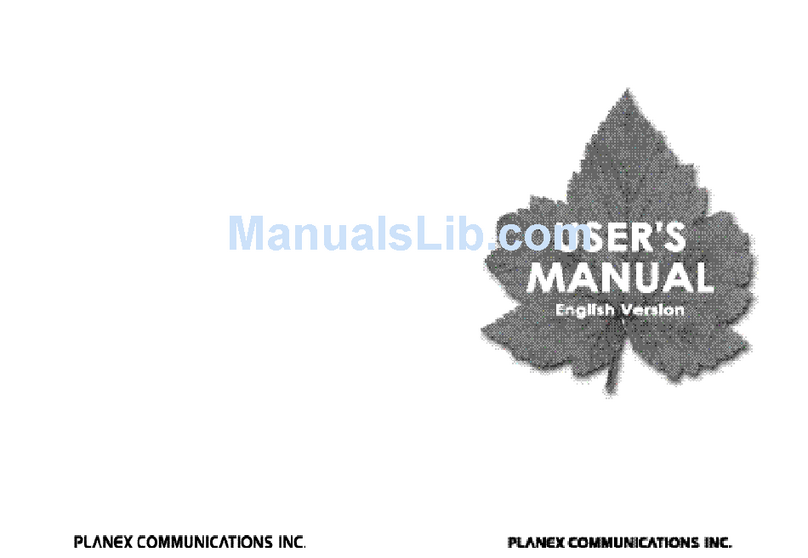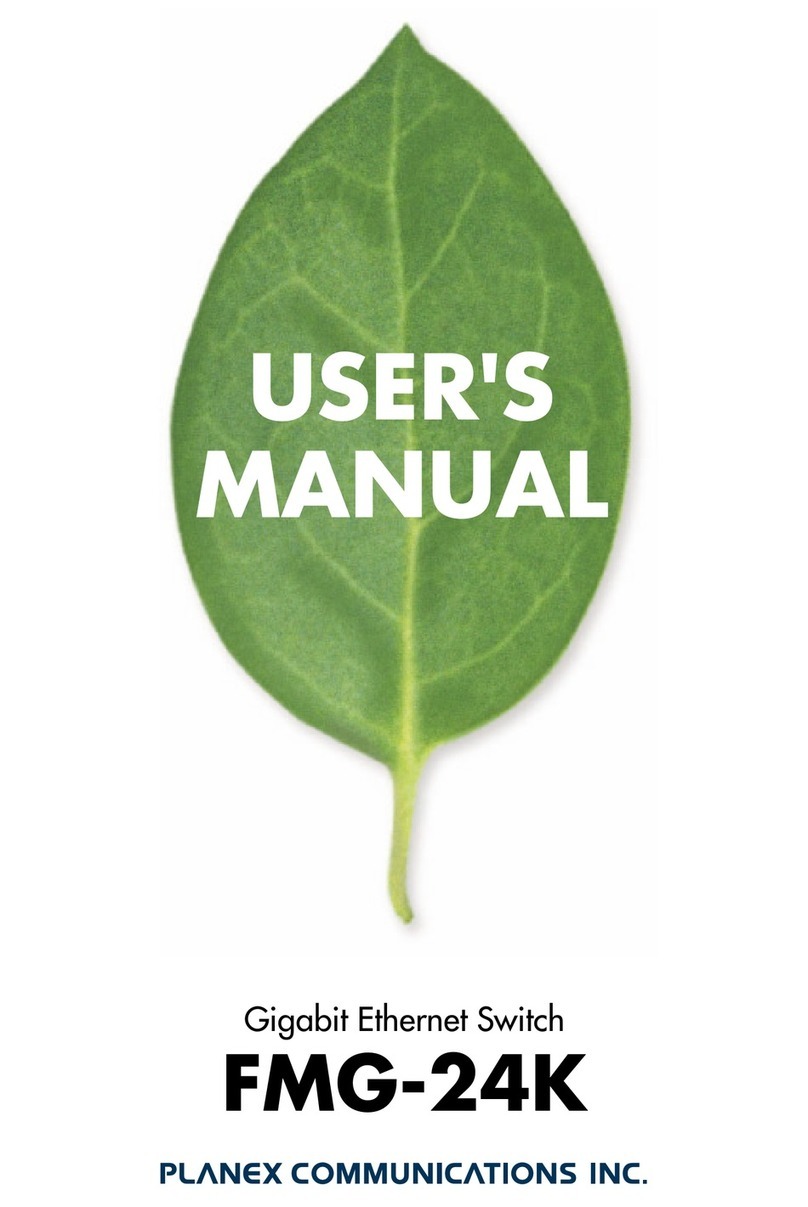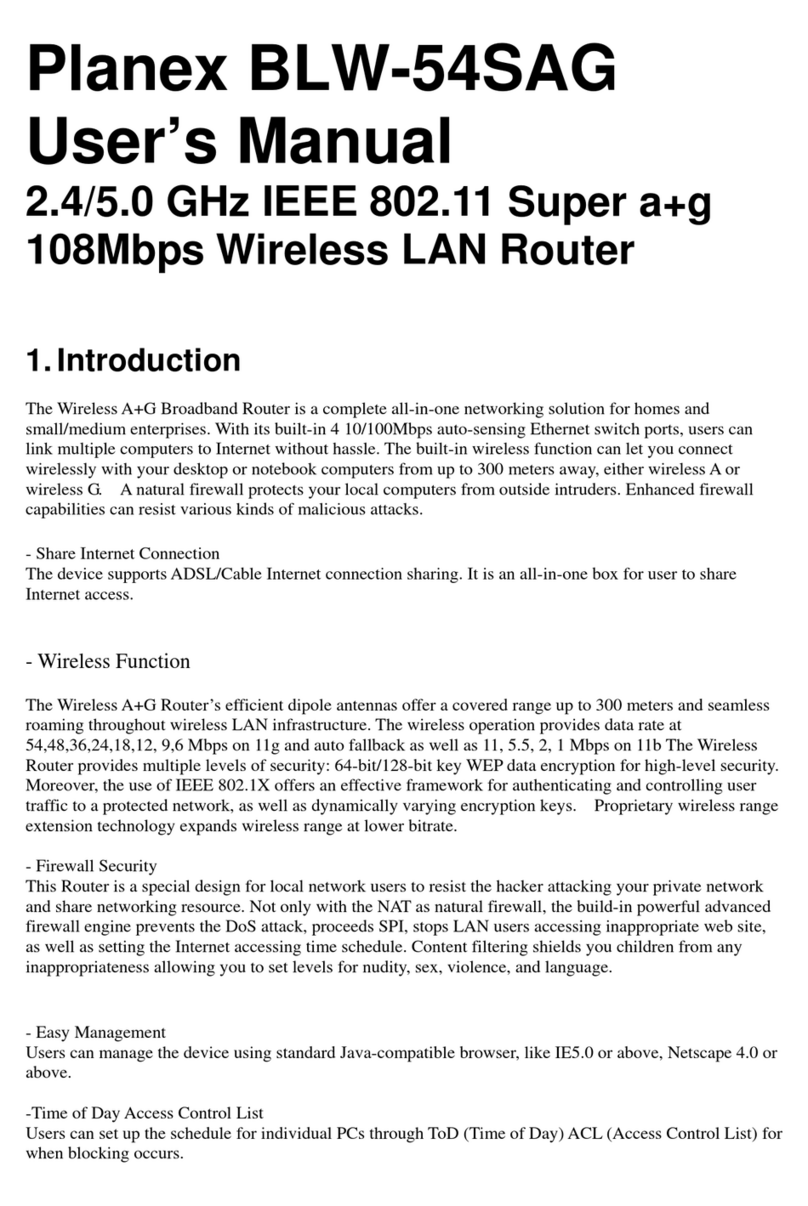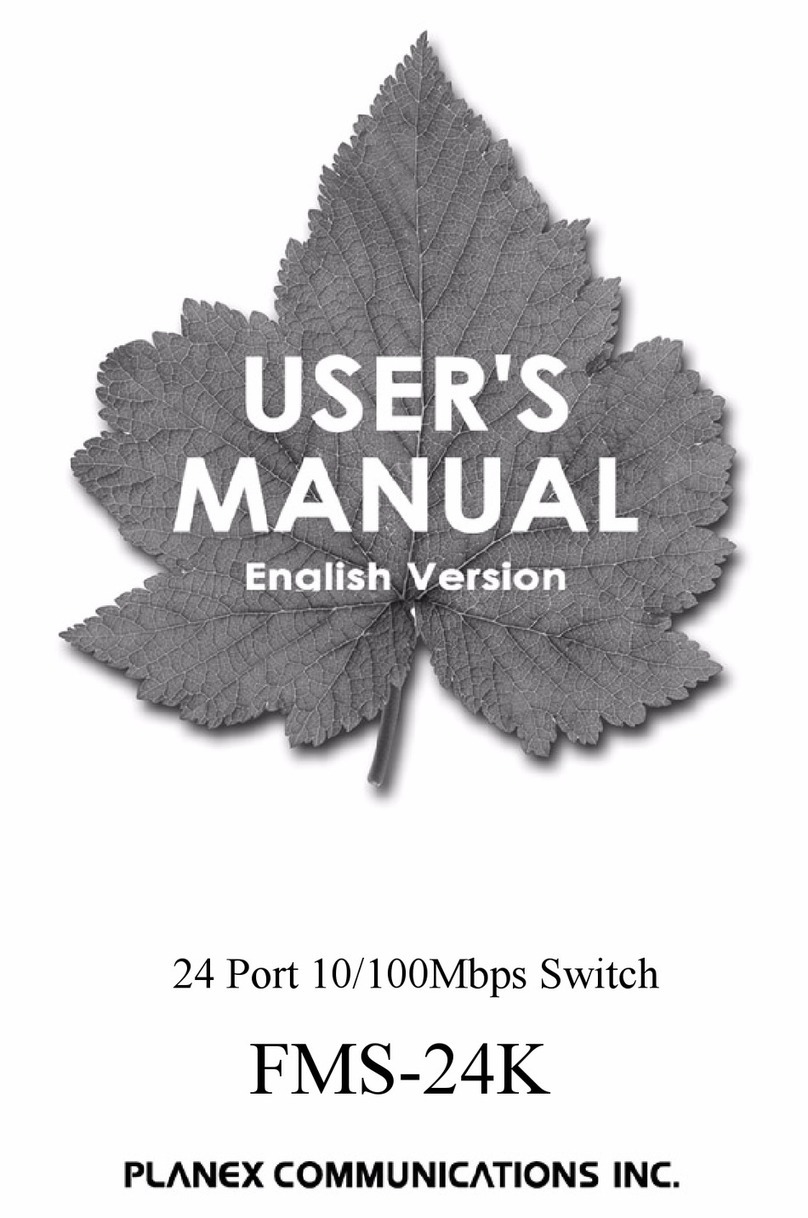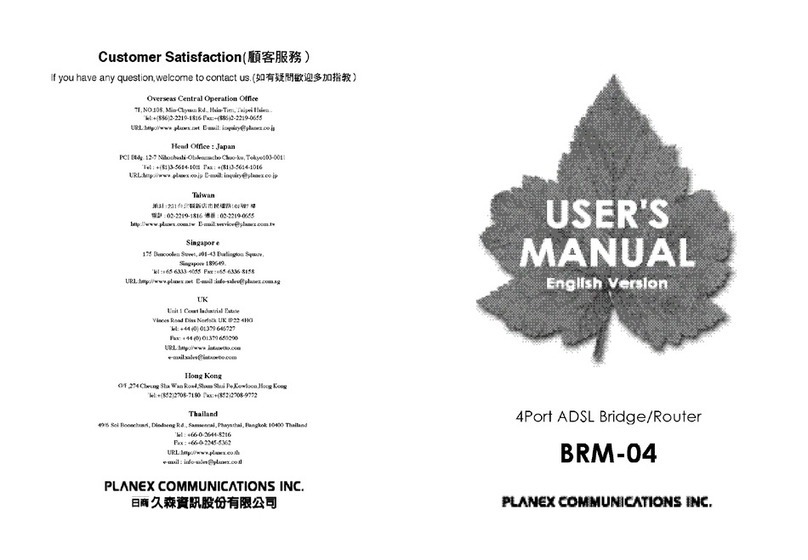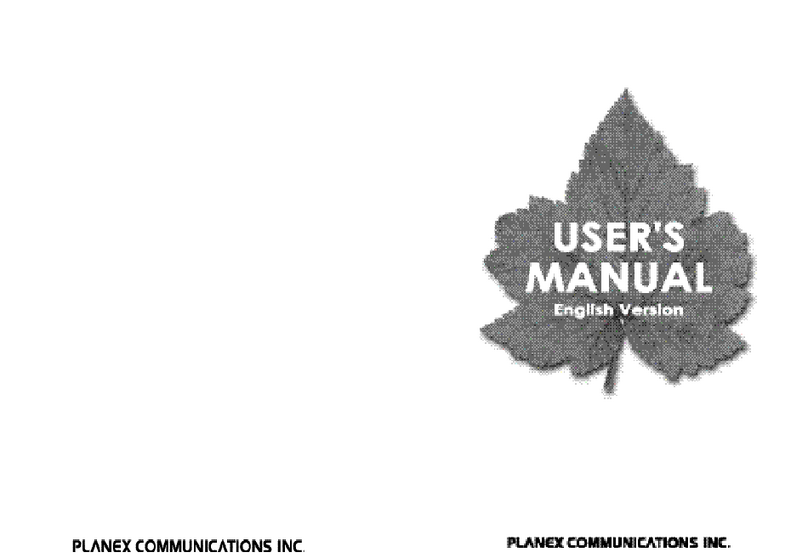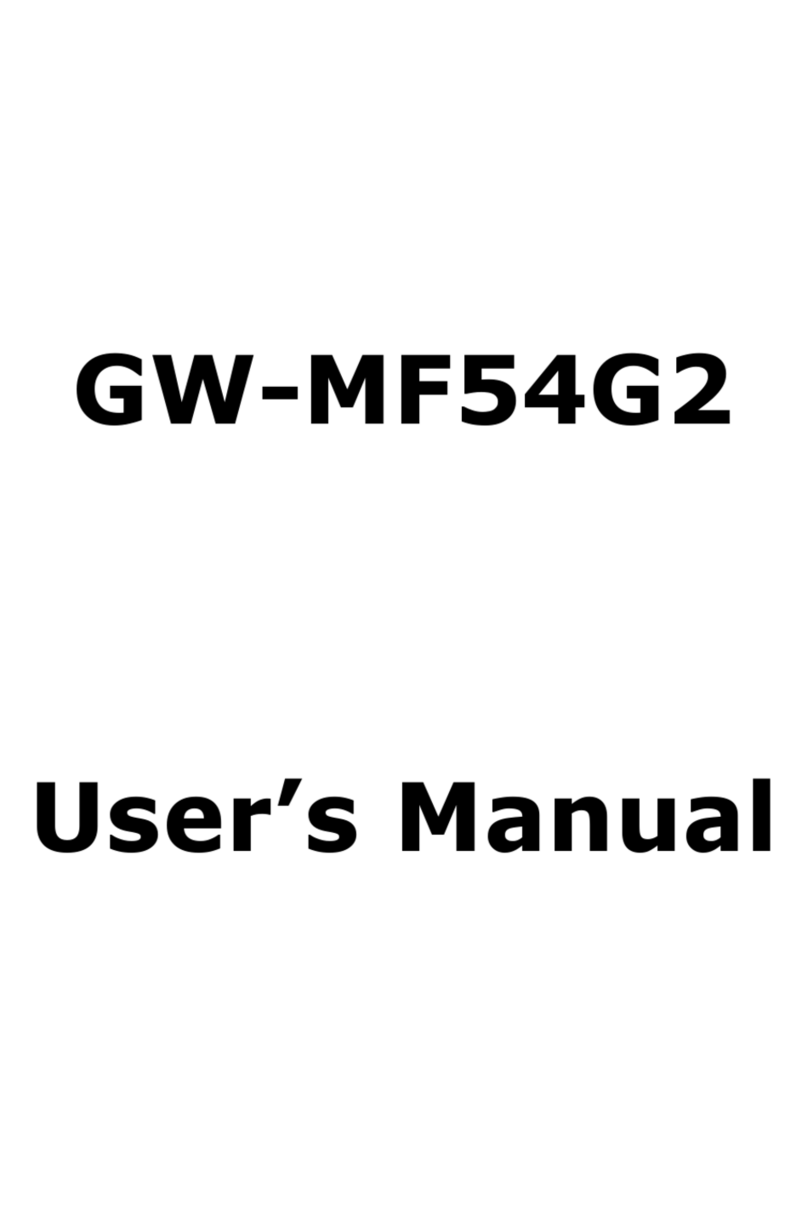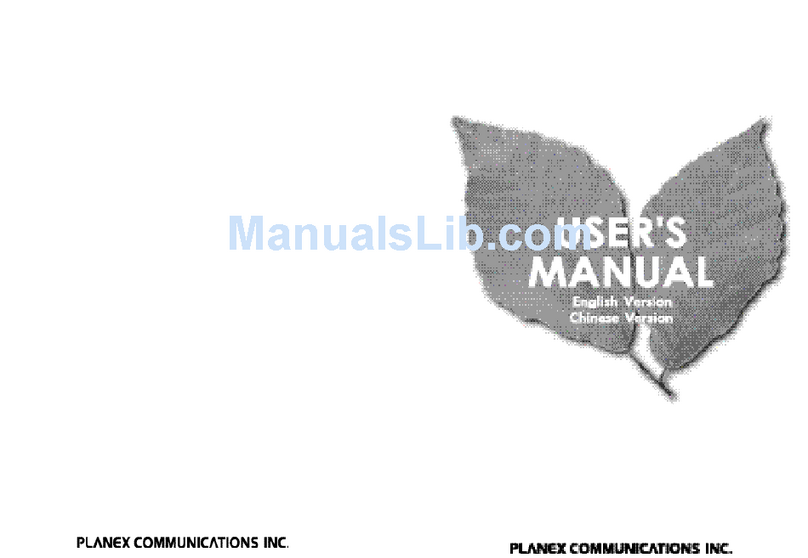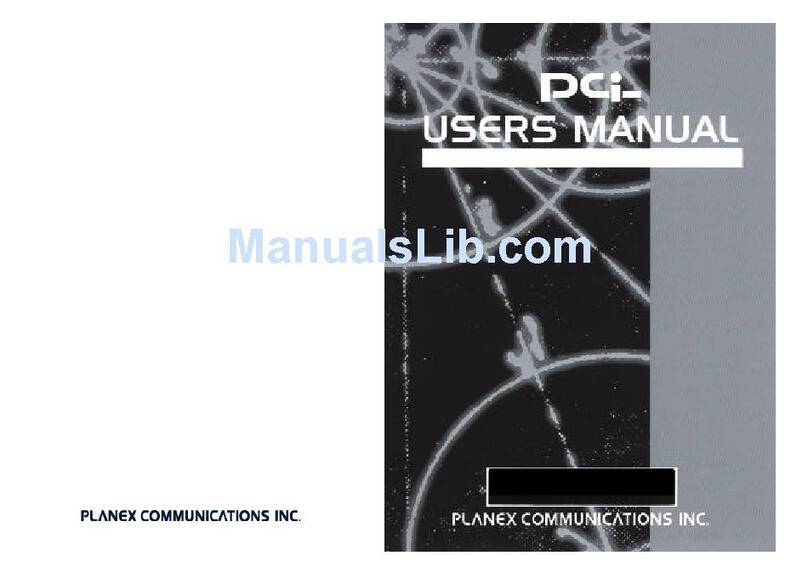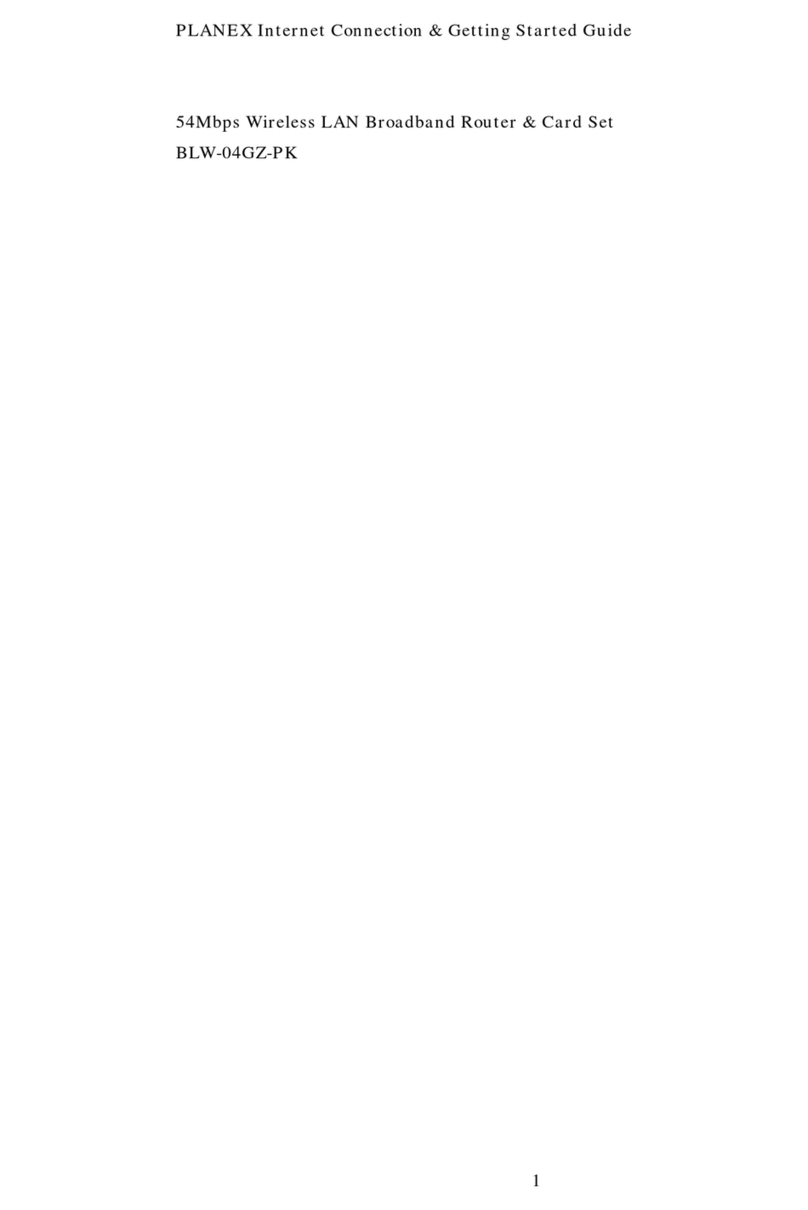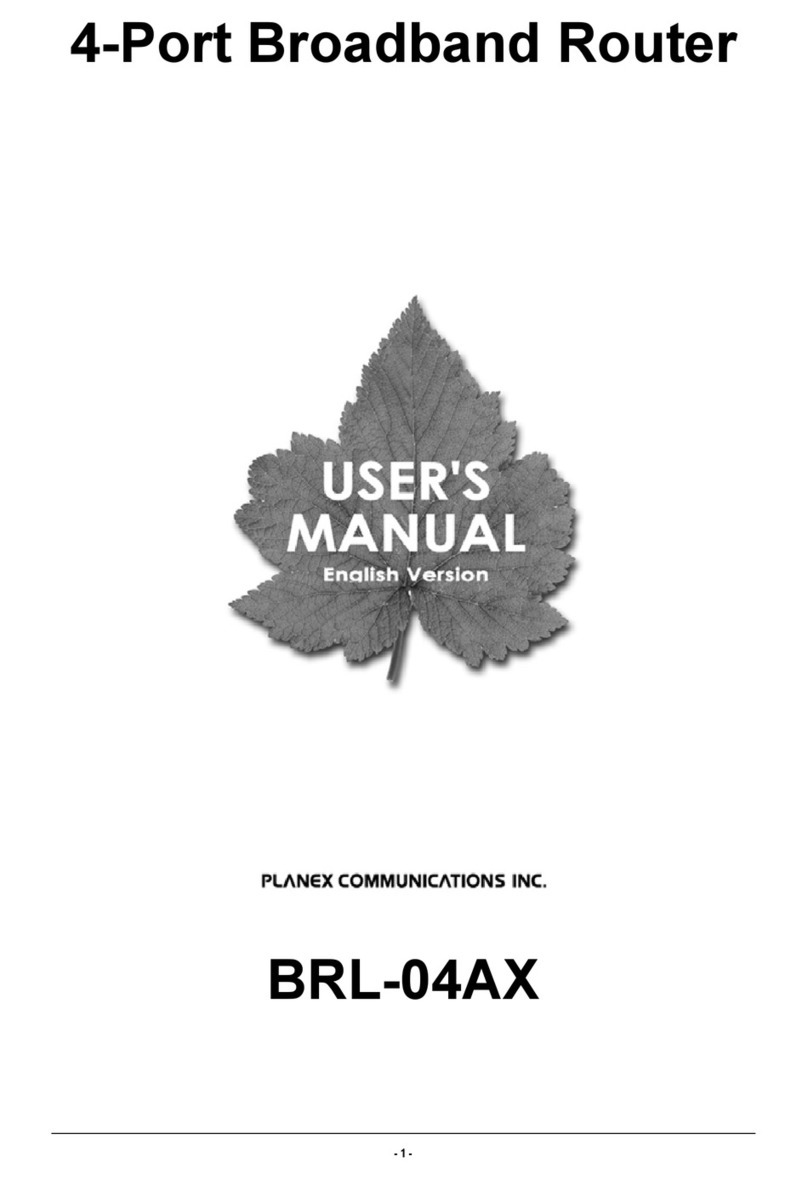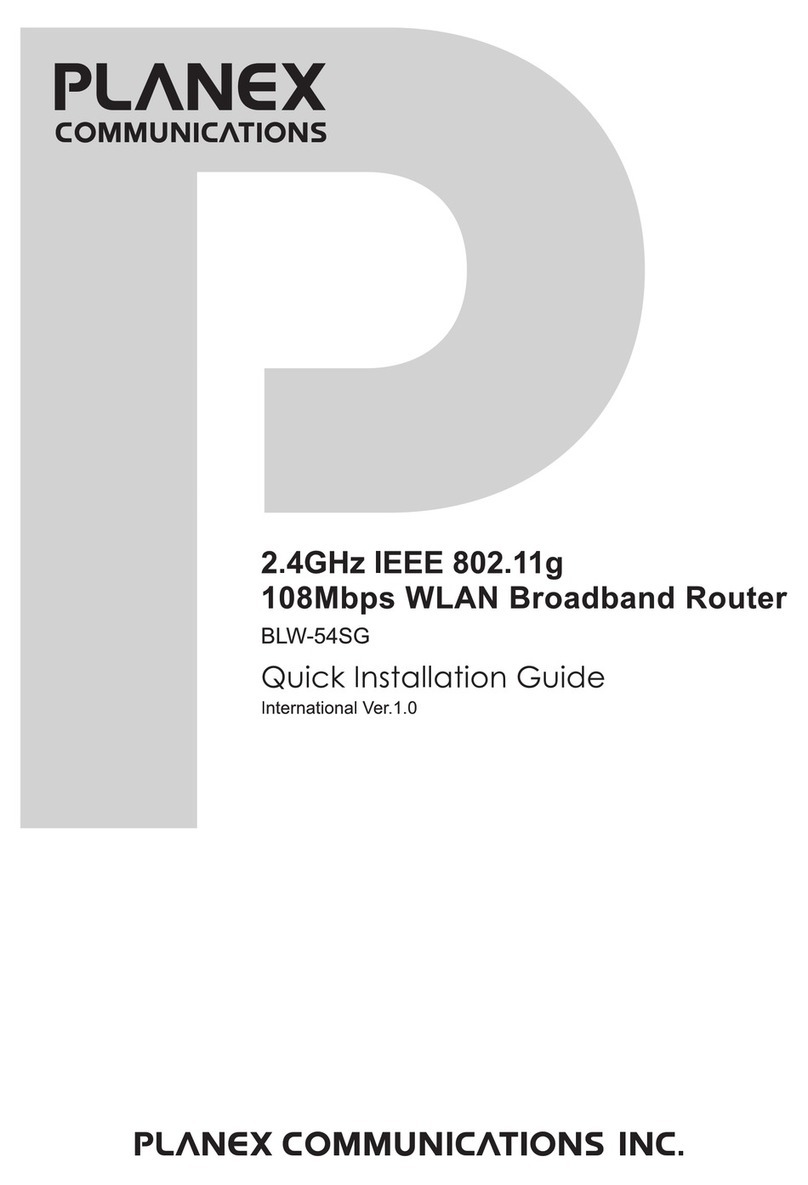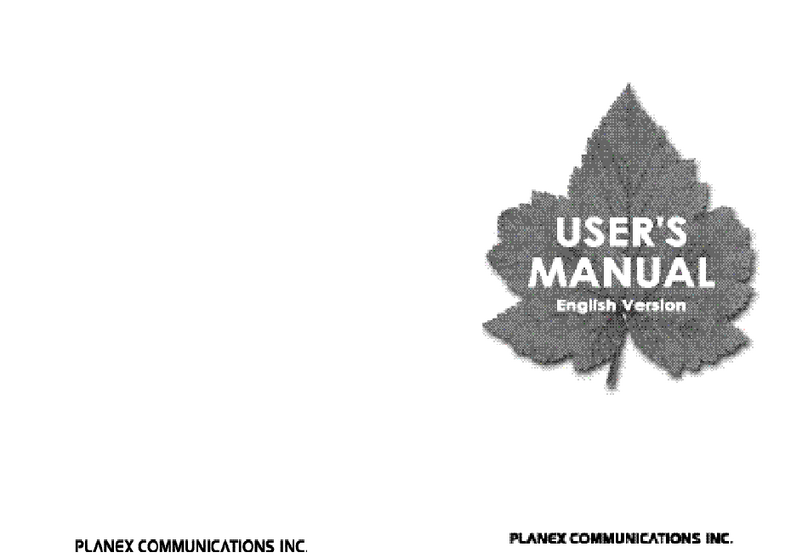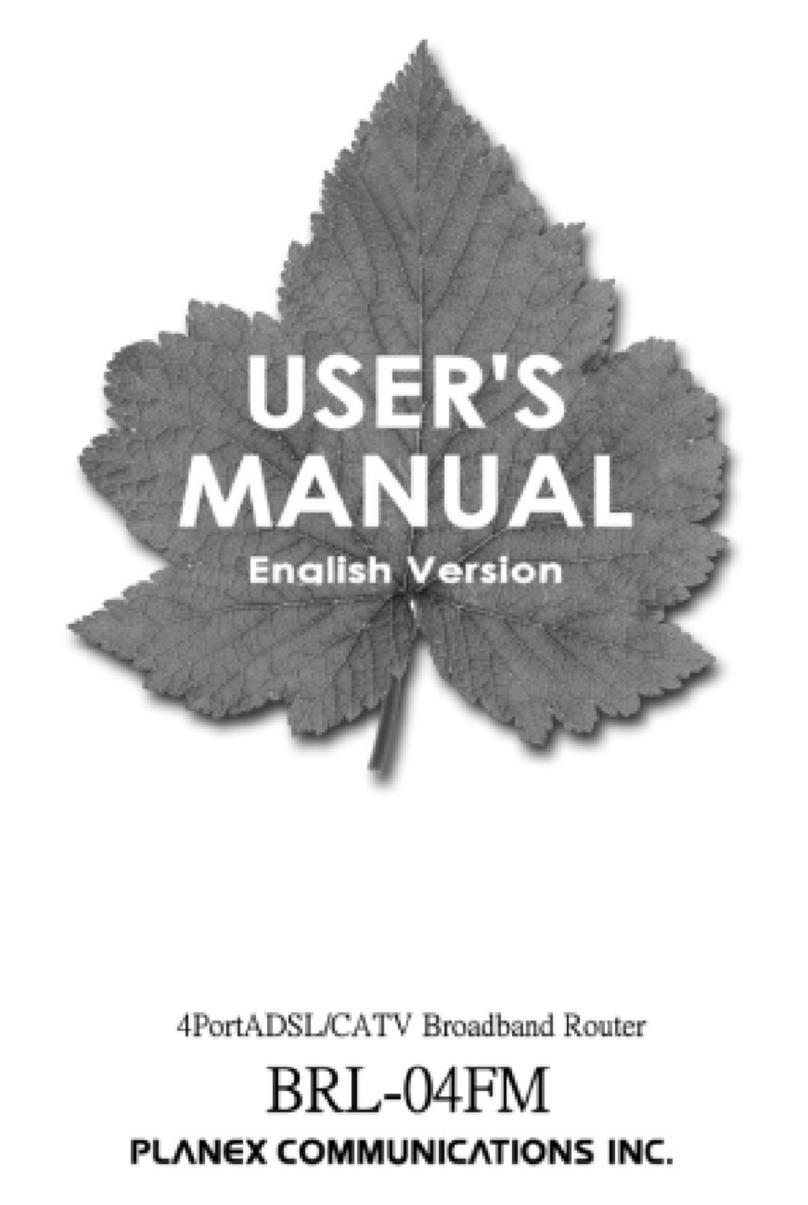Version 1.0.15
3
5.1.1.2 WAN Interface– Wireless ....................................................................................34
5.1.1.3 WAN Access Type – Static IP..............................................................................35
5.1.1.4 WAN Access Type – Dynamic IP ........................................................................37
5.1.1.5 WAN Access Type – PPPoE................................................................................39
5.1.1.6 WAN Access Type – PPTP ..................................................................................42
5.1.1.7 WAN Access Type – L2TP...................................................................................44
5.1.2 LAN Interface Setup.........................................................................................46
5.1.3 Dynamic DNS Setting.......................................................................................47
5.2 Wireless Setup ..........................................................................................................49
5.2.1 Wireless Basic Settings...................................................................................49
5.2.2 Wireless Advanced Settings ...........................................................................54
5.2.3 Wireless Security Setup ..................................................................................55
5.2.4 Wireless Access Control .................................................................................58
5.2.5 WDS Settings....................................................................................................59
5.2.6 WPS ...................................................................................................................64
5.3 NAT.............................................................................................................................68
5.3.1 Visual Server.....................................................................................................68
5.3.2 Visual DMZ........................................................................................................70
5.4 Firewall.......................................................................................................................71
5.4.1 Port Filtering.....................................................................................................72
5.4.2 IP Filtering.........................................................................................................73
5.4.3 MAC Filtering....................................................................................................75
5.4.4 URL Filtering.....................................................................................................76
5.5 System Management ................................................................................................77
5.5.1 Change Password ............................................................................................77
5.5.2 Upgrade Firmware............................................................................................78
5.5.3 Save / Reload Settings.....................................................................................79
5.5.4 Time Zone Setting ............................................................................................83
5.5.5 UPnP Setting.....................................................................................................85
5.6 Log & Status..............................................................................................................85
5.6.1 Network Config.................................................................................................86
5.6.2 Event Log..........................................................................................................86
5.7 Logout........................................................................................................................88
Chapter 6 Advance Configuration for AP Mode ......................................................................88
6.1 IP Configuration........................................................................................................89
6.1.1 LAN Setup.........................................................................................................89
6.1.2 LAN Interface Setup.........................................................................................89
6.2 Wireless Setup ..........................................................................................................90