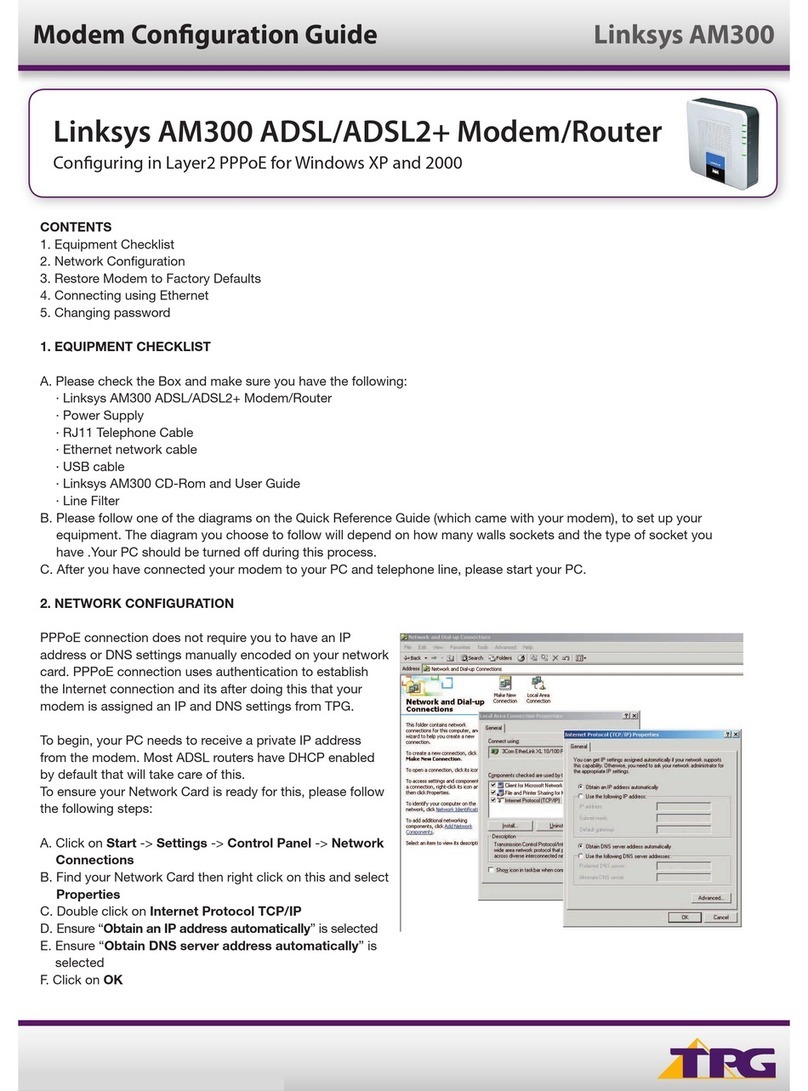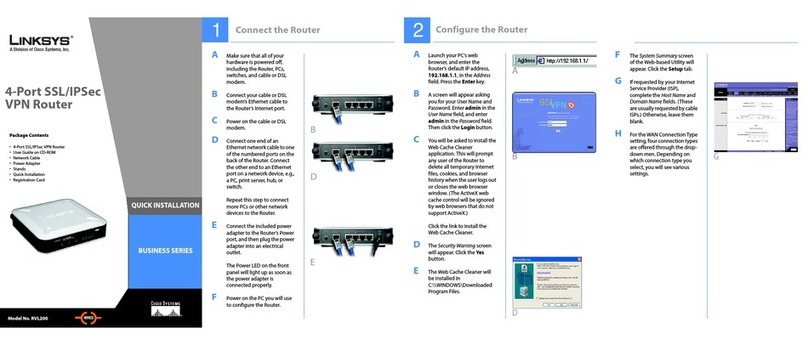Linksys RT31P2-VU Original operating instructions
Other Linksys Network Router manuals
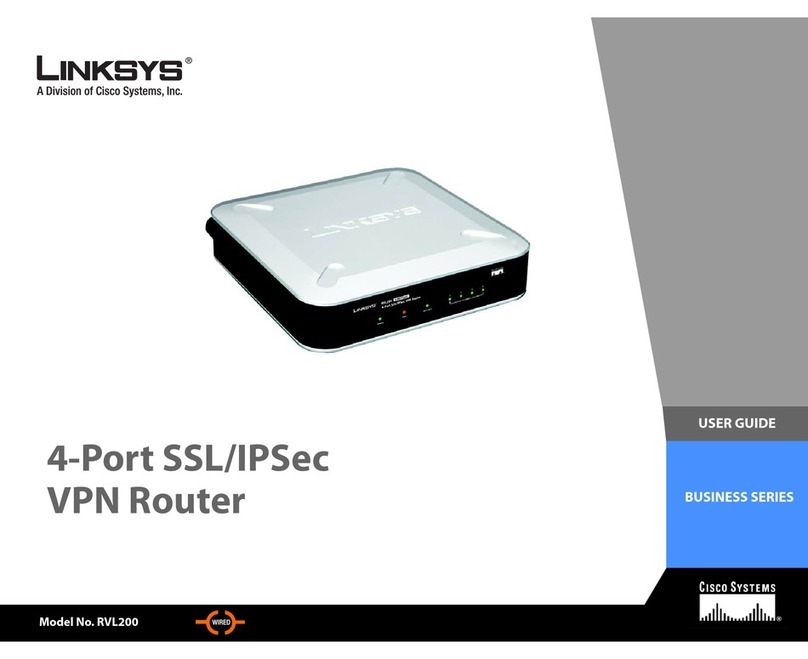
Linksys
Linksys RVL200 User manual

Linksys
Linksys MR8300 User manual
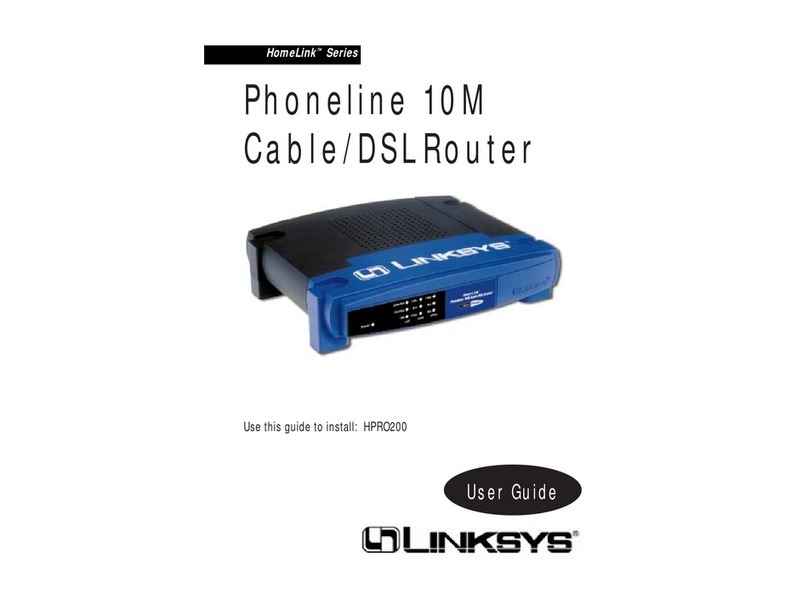
Linksys
Linksys HPRO200 User manual
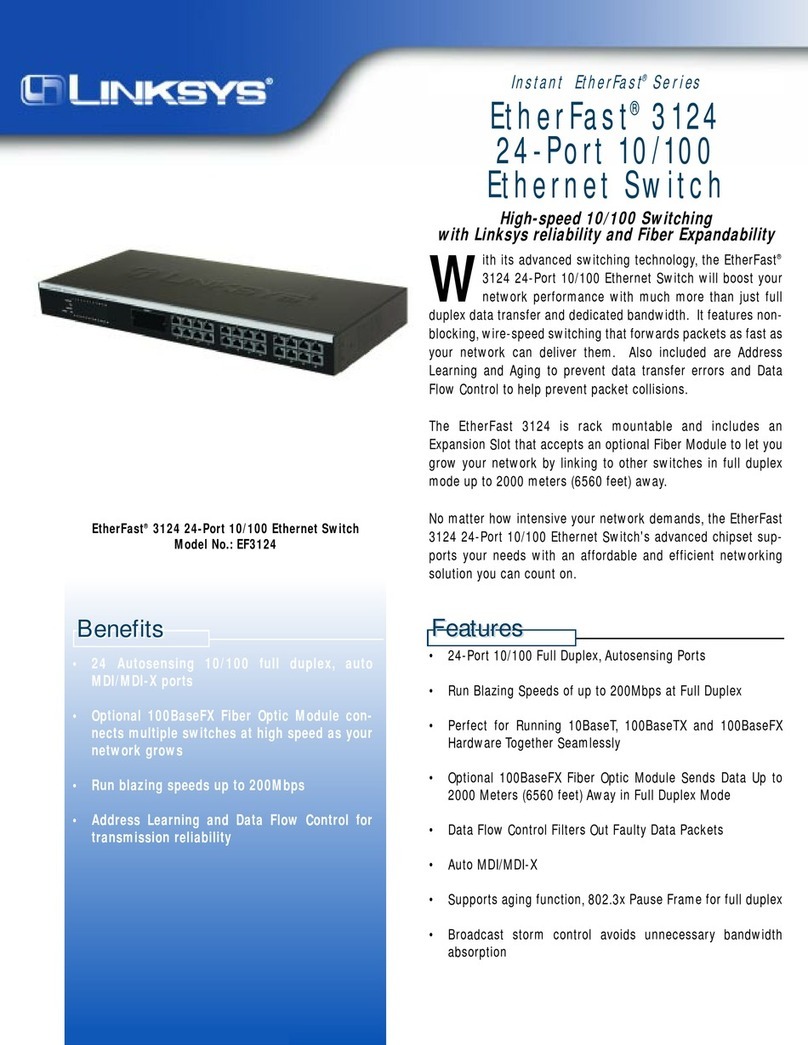
Linksys
Linksys EtherFast EF3124 User manual

Linksys
Linksys E7350 User manual
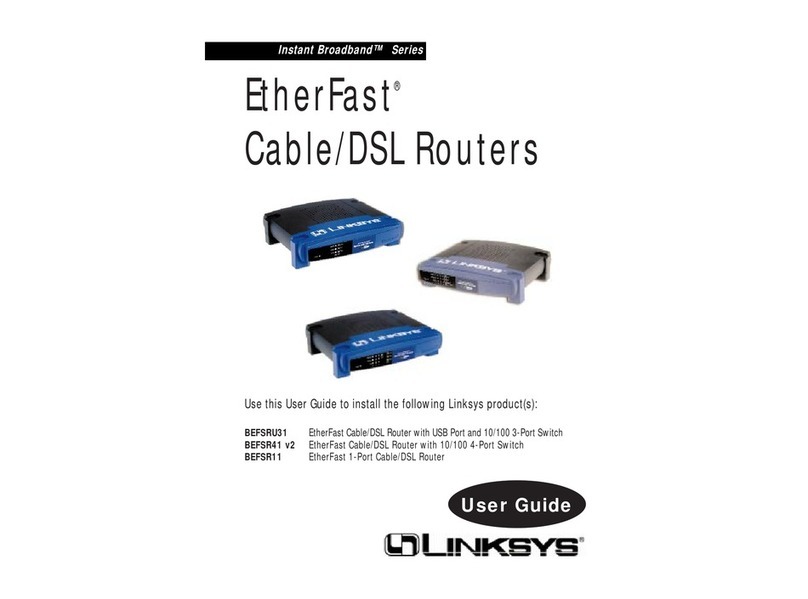
Linksys
Linksys BEFSR11 - EtherFast Cable/DSL Router User manual

Linksys
Linksys Velop MX4000 Series User manual

Linksys
Linksys MAX-STREAM EA8300 User manual

Linksys
Linksys WET54G V3 User manual
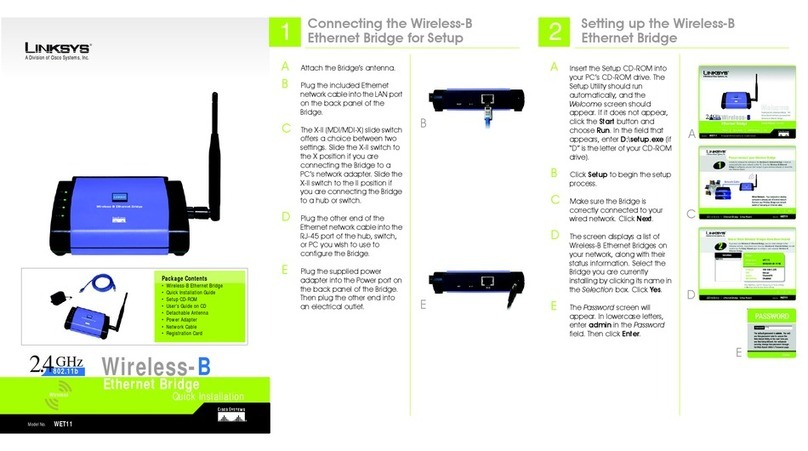
Linksys
Linksys WET11 - Instant Wireless EN Bridge Network... User manual

Linksys
Linksys BEFN2PS4 - EtherFast Cable/DSL And Voice... User manual

Linksys
Linksys BEFSR11 - EtherFast Cable/DSL Router User manual

Linksys
Linksys FGW5500 User manual

Linksys
Linksys X2000 User manual

Linksys
Linksys BEFSX41 - Instant Broadband EtherFast Cable/DSL Firewall... User manual

Linksys
Linksys WRT160N - Wireless-N Broadband Router... Quick start guide

Linksys
Linksys BEFSR81 - EtherFast Cable/DSL Router User manual

Linksys
Linksys PC22224 - ProConnect II 2224 Ethernet Switch User manual

Linksys
Linksys Instant PowerLine PLEBR10 User manual

Linksys
Linksys Velop WHW03 User manual
Popular Network Router manuals by other brands

TRENDnet
TRENDnet TEW-435BRM - 54MBPS 802.11G Adsl Firewall M Quick installation guide

Siemens
Siemens SIMOTICS CONNECT 400 manual

Alfa Network
Alfa Network ADS-R02 Specifications

Barracuda Networks
Barracuda Networks Link Balancer quick start guide

ZyXEL Communications
ZyXEL Communications ES-2024PWR Support notes

HPE
HPE FlexNetwork 5510 HI Series Openflow configuration guide