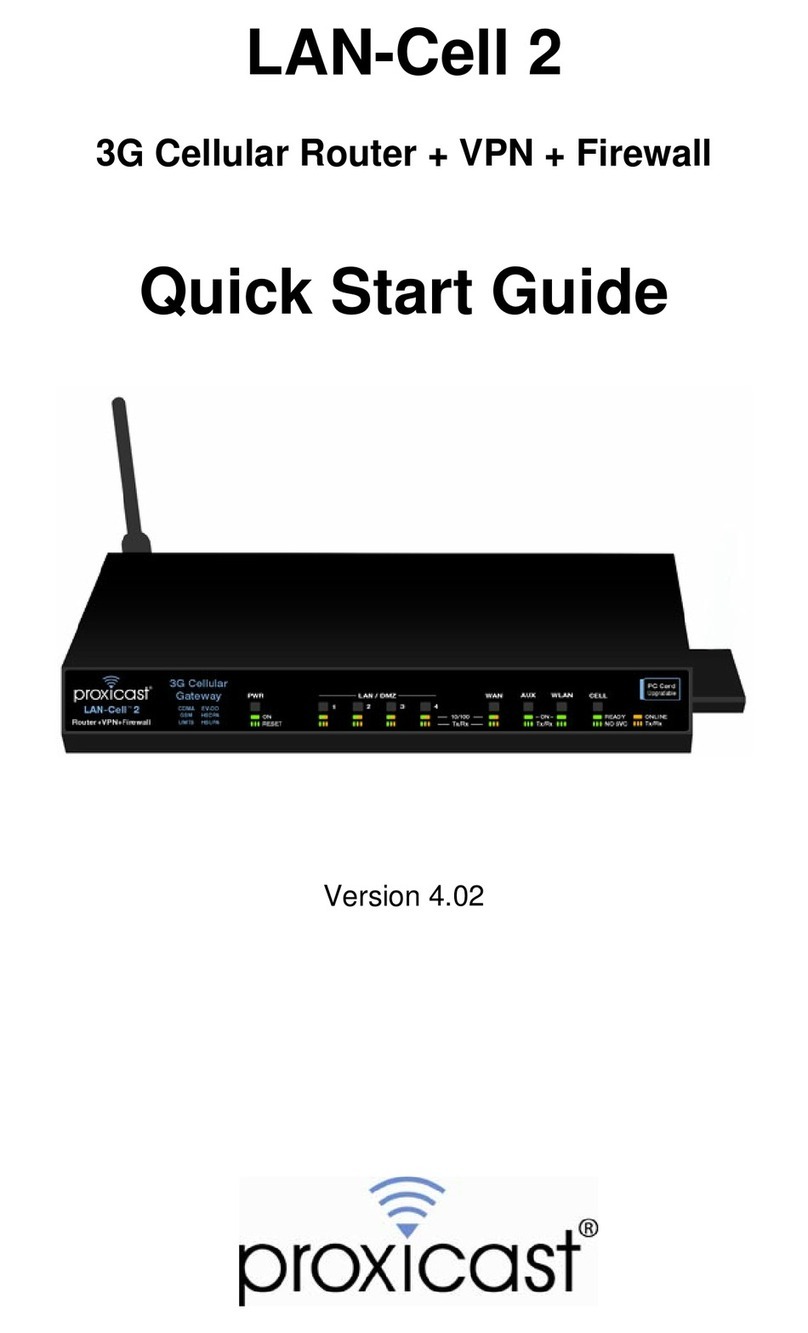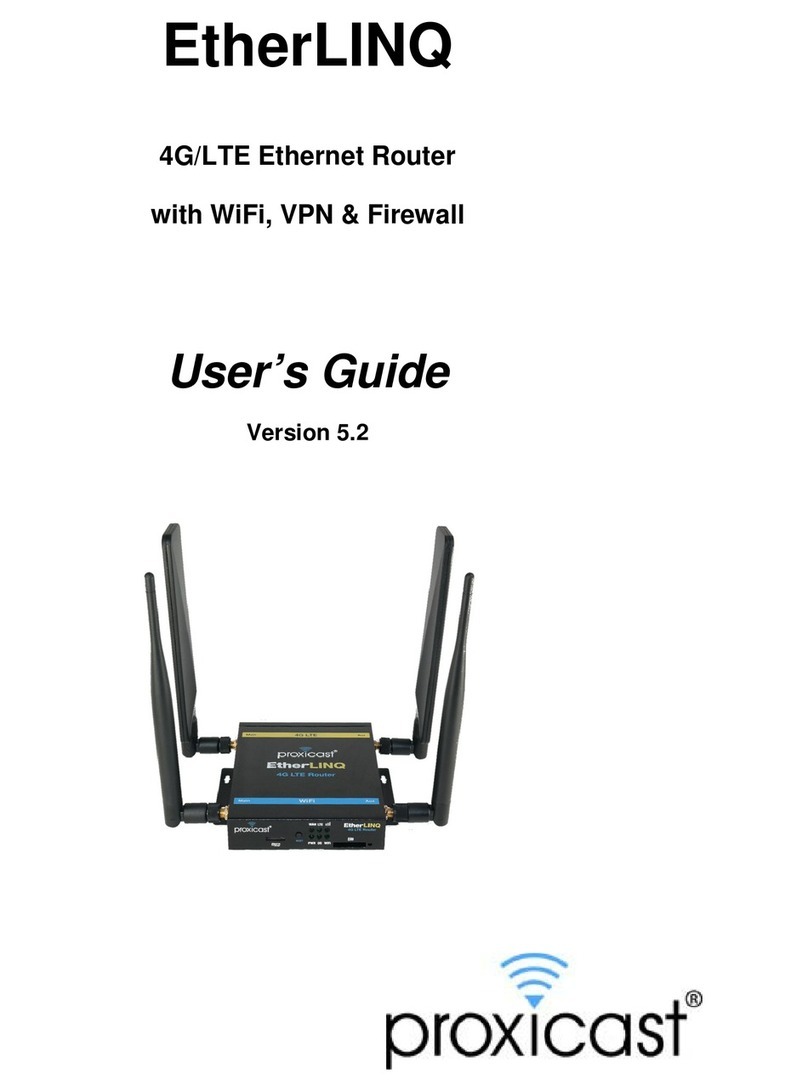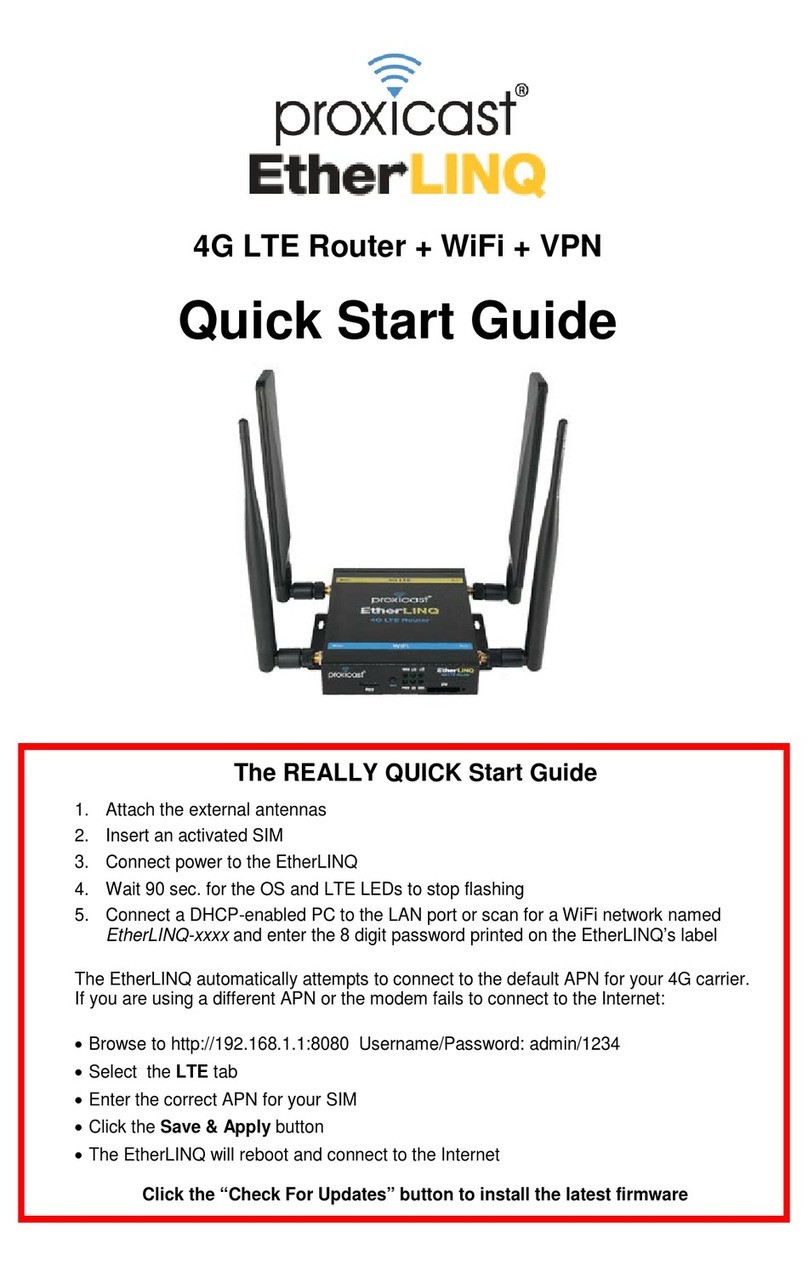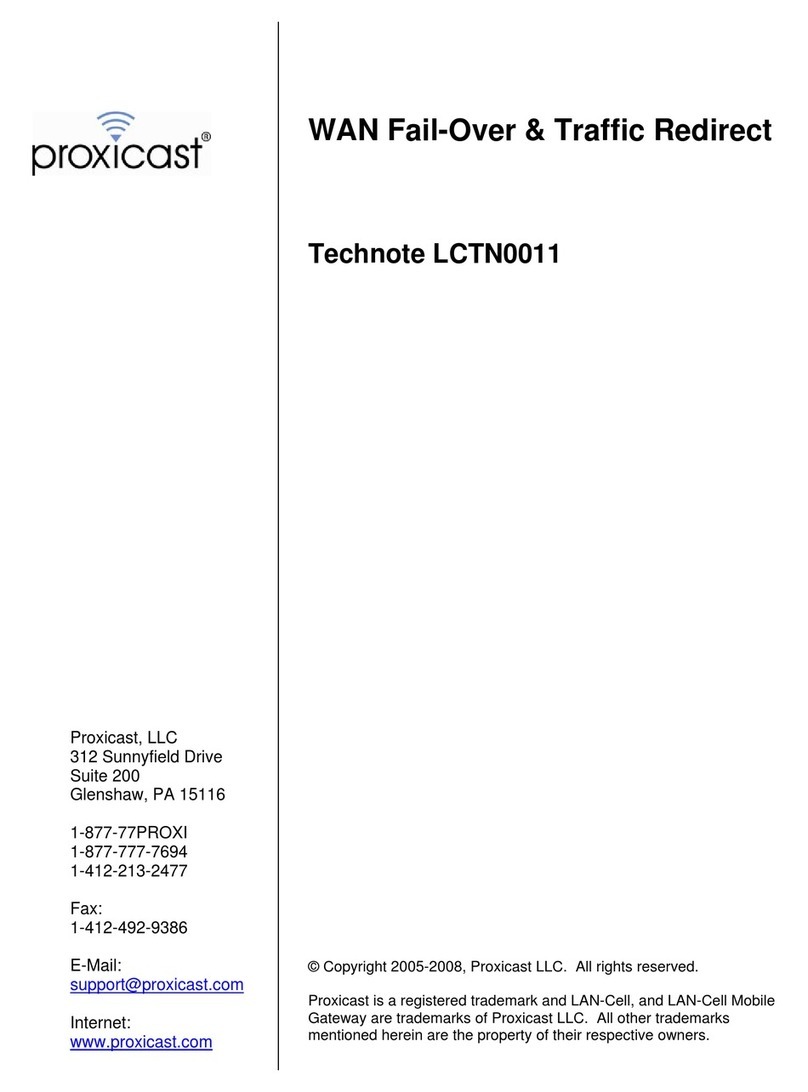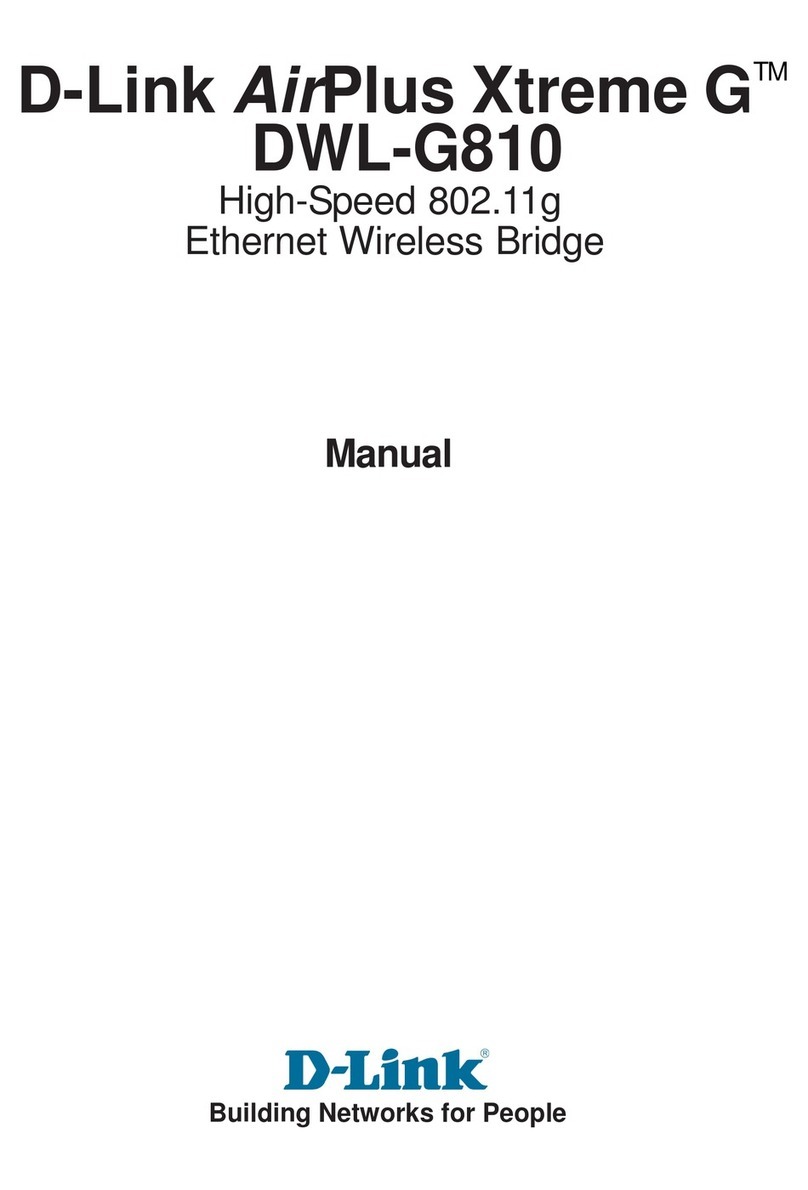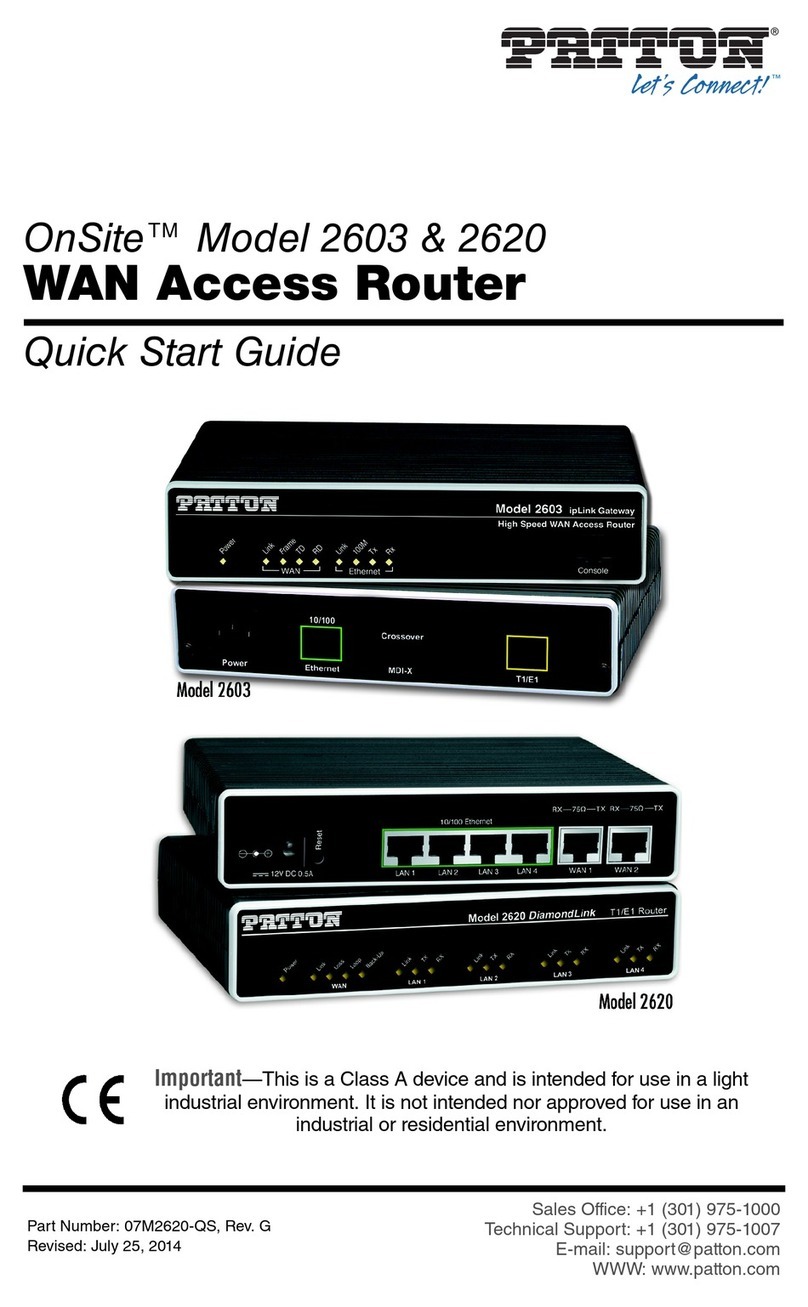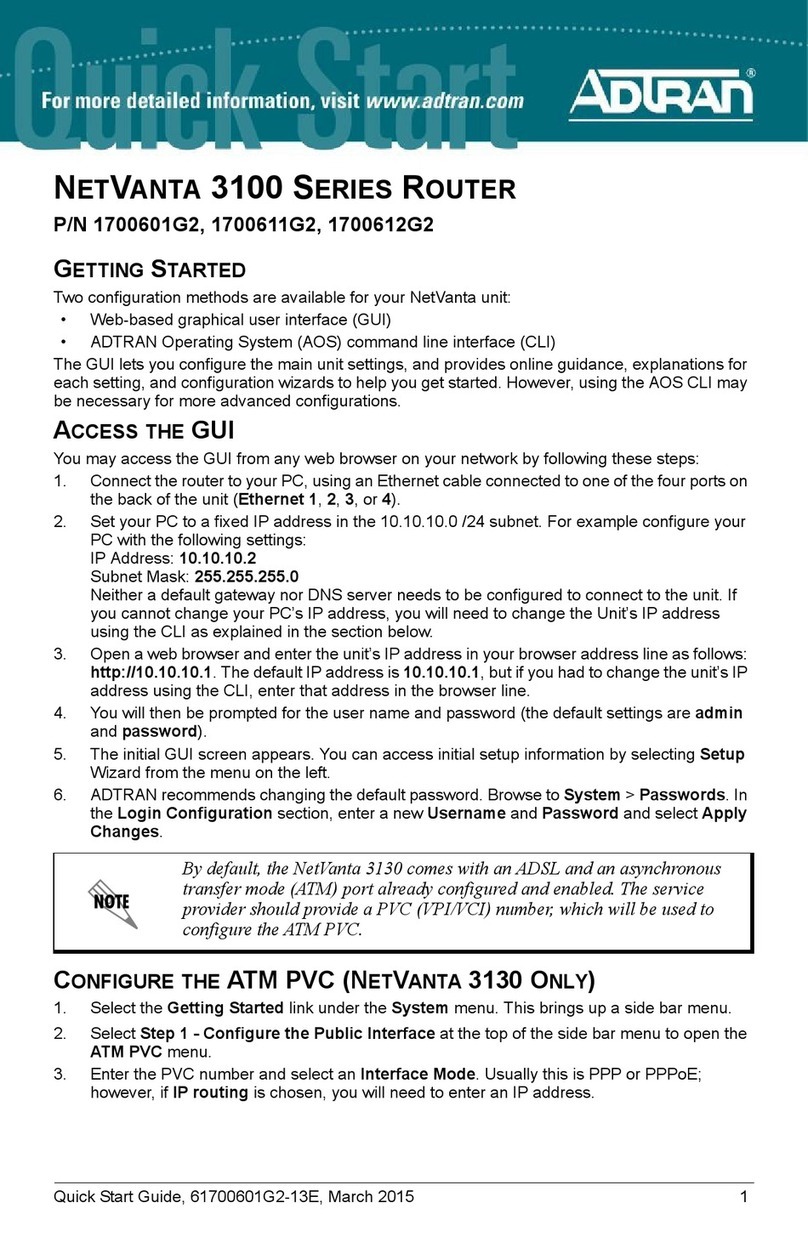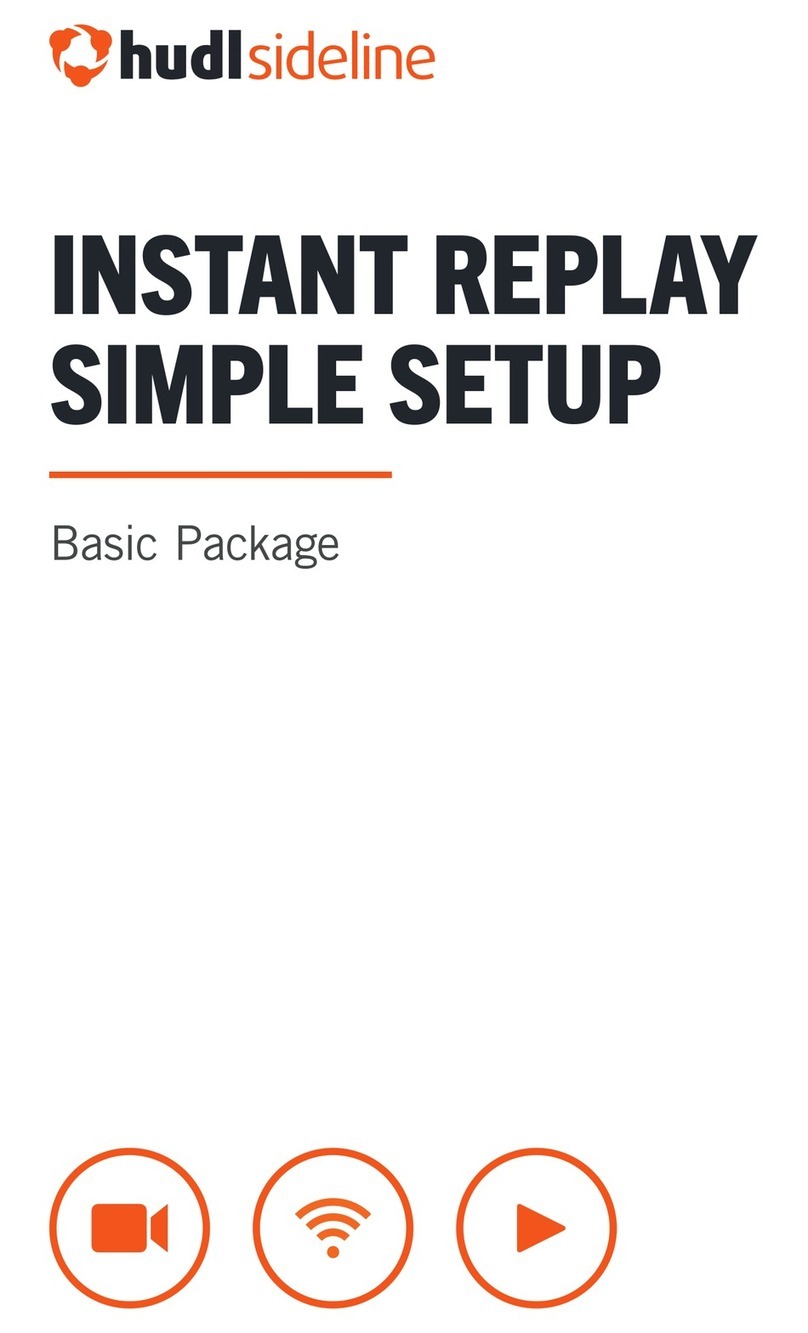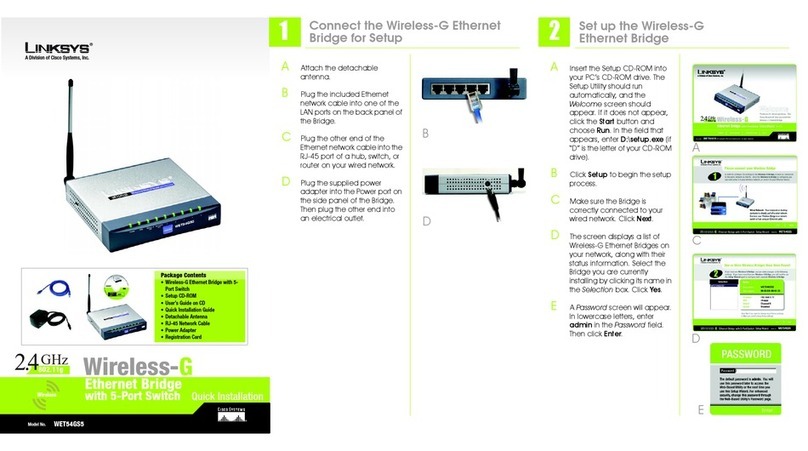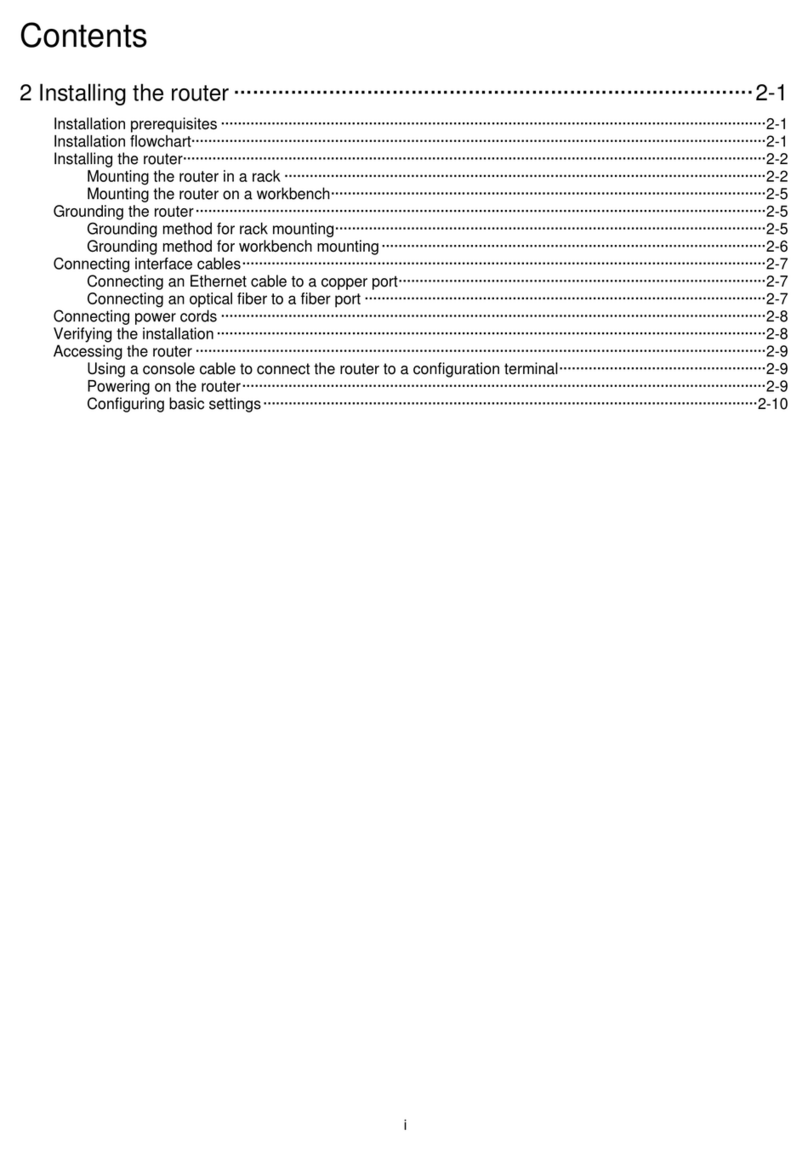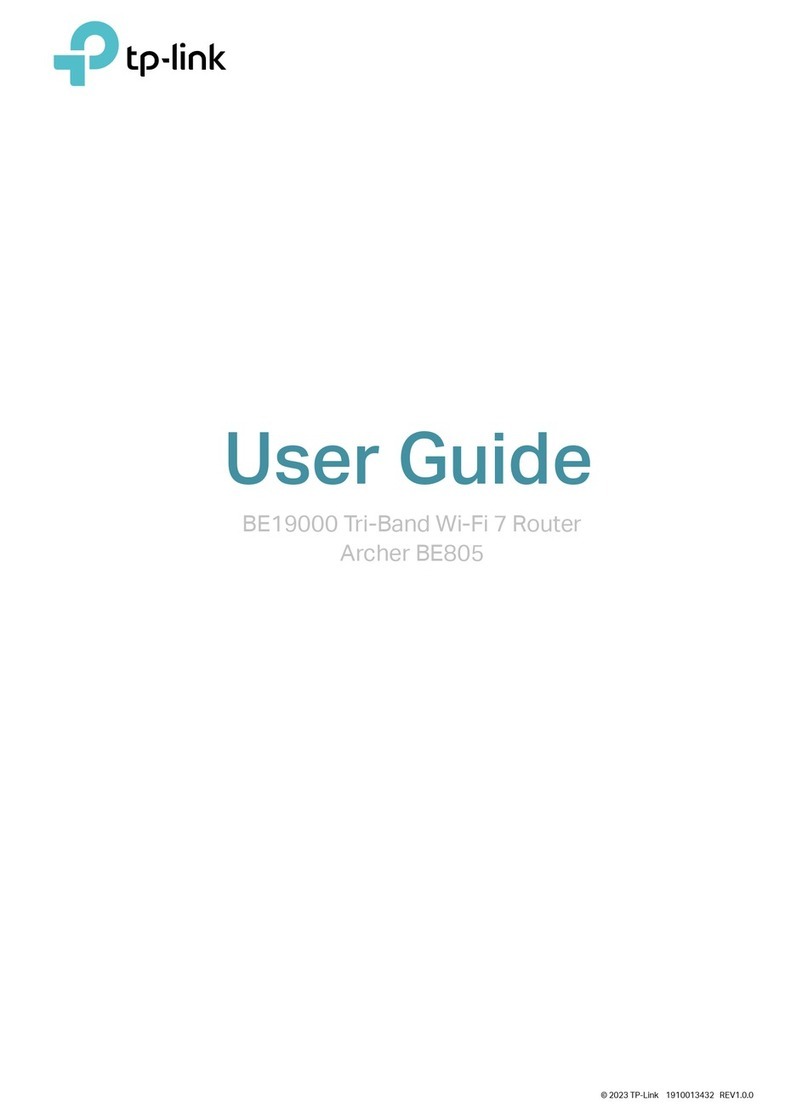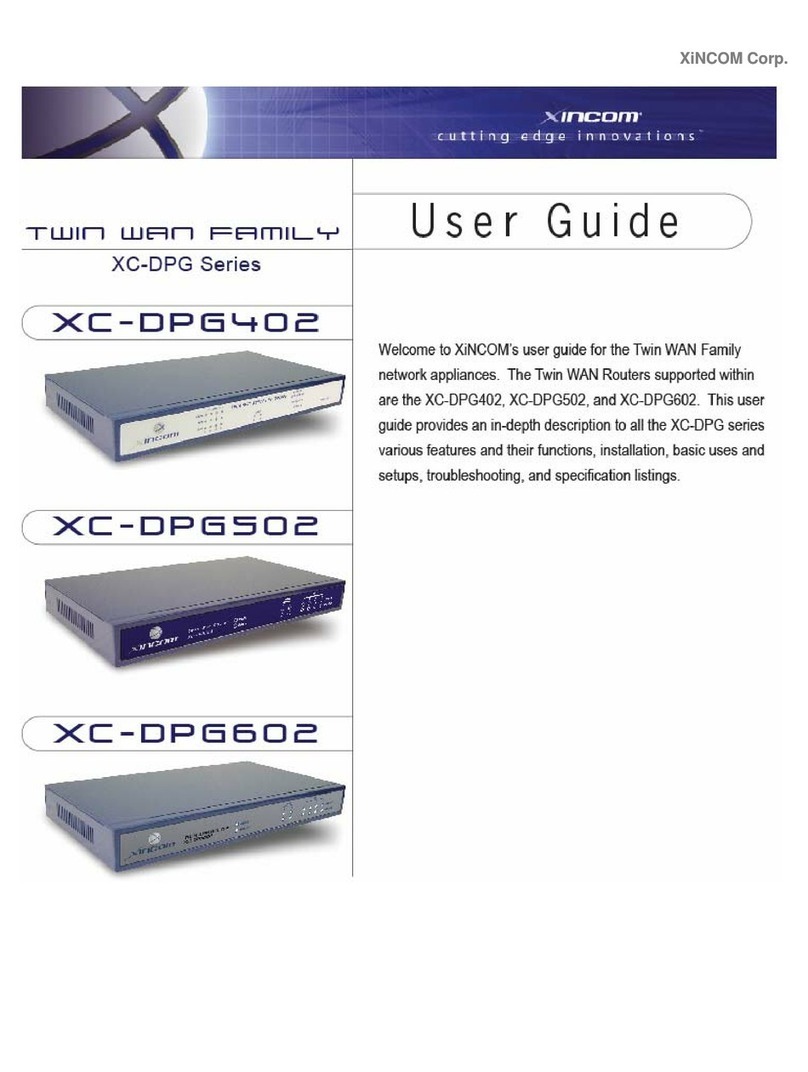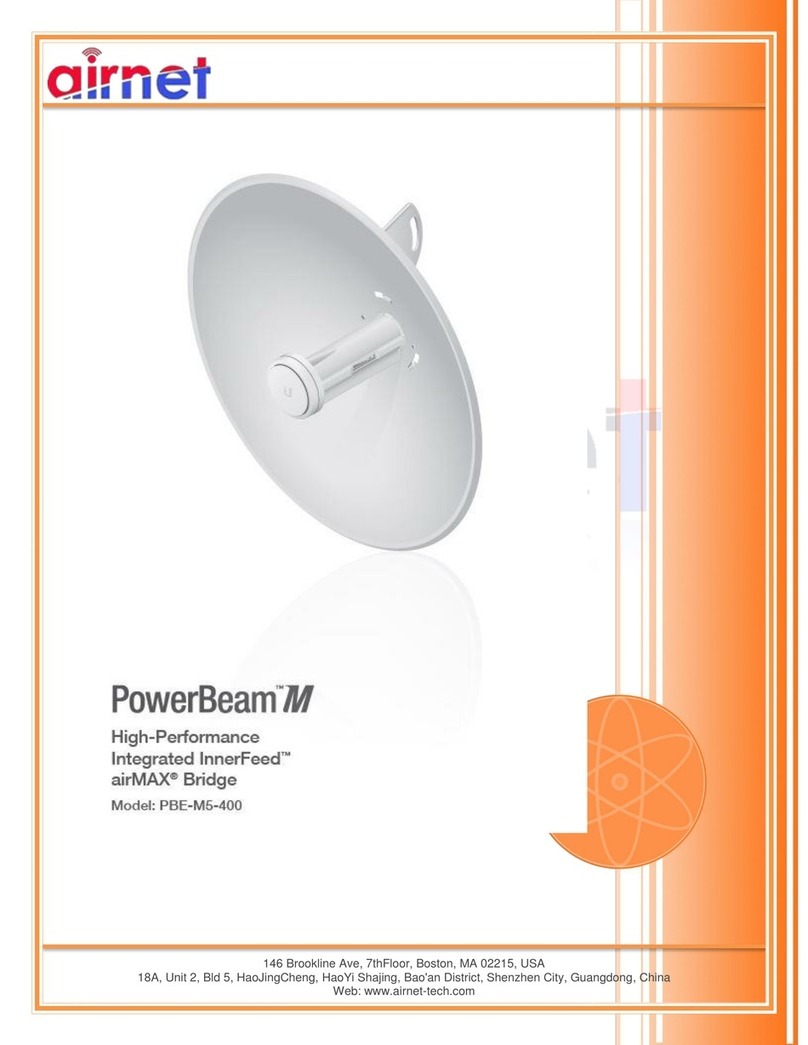Proxicast LAN-Cell 3 User manual

LAN-Cell 3
4G / 3G Cellular Router + VPN + Firewall
User’s Guide
Version 5.4

CONTENTS
ABOUT THIS USER'S GUIDE.................................................................................................................................VI
SAFETY WARNINGS..............................................................................................................................................VII
CHAPTER 1: INTRODUCTION..............................................................................................................................1
1.1 Key Features.............................................................................................................................................1
1.2 Package Contents.....................................................................................................................................2
CHAPTER 2: HARDWARE.....................................................................................................................................3
2.1 Front LEDs ................................................................................................................................................3
2.2 Rear Panel ................................................................................................................................................4
2.3 Multi-Function Mounting Base...................................................................................................................5
Figure 3: Mounting Base Front...............................................................................................................................5
2.4 Modem-SAFETM ........................................................................................................................................5
2.5 Hardware Setup ........................................................................................................................................8
CHAPTER 3: ACCESSING THE LAN-CELL 3......................................................................................................9
3.1 Start-up and Login.....................................................................................................................................9
3.2 Navigating the User Interface................................................................................................................. 10
3.3 Menu Structure........................................................................................................................................11
CHAPTER 4: QUICK SETUP.............................................................................................................................. 12
4.1 USB Modem Configuration .................................................................................................................... 12
4.2 WAN Configuration................................................................................................................................. 13
4.3 LAN Configuration.................................................................................................................................. 14
4.4 Wi-Fi Configuration................................................................................................................................. 14
4.5 Password................................................................................................................................................ 15
CHAPTER 5: STATUS MENU ............................................................................................................................. 16
5.1 Router..................................................................................................................................................... 16
5.2 Traffic...................................................................................................................................................... 19
5.3 Session................................................................................................................................................... 20
5.4 User/DHCP............................................................................................................................................. 21
5.5 Current Users......................................................................................................................................... 22
CHAPTER 6: SETUP MENU............................................................................................................................... 23
6.1 WAN ....................................................................................................................................................... 23

6.2 WAN Advanced ...................................................................................................................................... 30
6.3 LAN......................................................................................................................................................... 32
6.4 Static Routing......................................................................................................................................... 33
6.5 DHCP Server.......................................................................................................................................... 36
6.6 DDNS ..................................................................................................................................................... 37
6.7 MAC Address Clone............................................................................................................................... 39
6.8 VLAN...................................................................................................................................................... 40
6.9 Time........................................................................................................................................................ 41
CHAPTER 7: WIRELESS (WI-FI) MENU............................................................................................................ 42
7.1 Basic Setup............................................................................................................................................ 42
7.2 Advanced Setup..................................................................................................................................... 46
7.3 WDS Setup............................................................................................................................................. 48
7.4 Universal Repeater Setup...................................................................................................................... 49
7.5 WPS Setup............................................................................................................................................. 50
7.6 Guest Hotspot ........................................................................................................................................ 51
CHAPTER 8: SECURITY MENU......................................................................................................................... 57
8.1 Firewall................................................................................................................................................... 57
8.2 IPAccess Control................................................................................................................................... 59
8.3 Outbound MAC ACL............................................................................................................................... 62
8.4 OpenDNS............................................................................................................................................... 65
8.5 Web Filtering .......................................................................................................................................... 66
8.6 VPN / PPTP............................................................................................................................................ 68
8.7 VPN / IPsec............................................................................................................................................ 70
CHAPTER 9: APPLICATIONS MENU ................................................................................................................ 75
9.1 Port Forwarding...................................................................................................................................... 75
9.2 Virtual Hosts........................................................................................................................................... 78
9.3 Streaming / Pass-Through ..................................................................................................................... 80
9.4 UPnP...................................................................................................................................................... 81
CHAPTER 10: QUALITY OF SERVICE (QOS) MENU..................................................................................... 82
10.1 Bandwidth Management ........................................................................................................................ 82
10.2 Throughput Optimizer............................................................................................................................. 86
10.3 Ultra-NAT................................................................................................................................................ 87
10.4 Session Manager ................................................................................................................................... 88
CHAPTER 11: ADMIN MENU........................................................................................................................... 89

11.1 System Management ............................................................................................................................. 89
11.2 SNMP..................................................................................................................................................... 91
11.3 System Utilities....................................................................................................................................... 92
11.4 Log.......................................................................................................................................................... 94
APPENDIX .............................................................................................................................................................. 96
Common Tasks.................................................................................................................................................. 96
Troubleshooting ................................................................................................................................................ 97
Common Carrier Specific Issues..................................................................................................................... 99
Specifications.................................................................................................................................................. 100
LAN-Cell 3 Default Settings............................................................................................................................ 102
Legal Information ............................................................................................................................................ 103
Certifications ................................................................................................................................................... 103
Proxicast Limited Warranty............................................................................................................................ 105
Customer Support........................................................................................................................................... 106
INDEX.................................................................................................................................................................... 107

Document Revision History
April 29, 2014 Version 5.4: Added Guest Hotspot, Wi-Fi Client Static IP, IPSec Split Tunneling
February 1, 2013 Version 5.2: Revised for latest firmware features and Modem-SAFE base
April 2, 2012 Version 5.1: Initial release
Related Documents & Resources
LAN-Cell 3 Quick Start Guide
http://www.proxicast.com/support/files/LAN-Cell-3-QuickStartGuide.pdf
LAN-Cell 3 Firmware Release Notes
http://www.proxicast.com/support/files/Release-Notes.pdf
LAN-Cell 3 Application Tech Notes
http://www.proxicast.com/support/TechNotes.htm
Proxicast Knowledgebase
http://www.proxicast.com/AbsoluteFM/afmmain.aspx
Tips for Verizon Wireless Modems
http://www.proxicast.com/support/files/LC3-Tips-Verzion-Wireless.pdf
LAN-Cell 3 Accessories
http://www.proxicast.com/shopping/index.php

About This User's Guide
Intended Audience
This manual is intended for user who need to configure the LAN-Cell 3 using the device’s embedded web
interface. You should have at least a basic knowledge of TCP/IP networking concepts and topology.
Related Documentation
•Quick Start Guide
The Quick Start Guide is designed to help you get up and running right away. It contains information on
setting up your network and configuring for Internet access.
•Firmware Release Notes
Every new LAN-Cell firmware release includes a description of the new features and improvements.
•Proxicast Support Web Site
Please refer to http://support.proxicast.com for additional support documentation and access to our
Knowledgebase.
Syntax Conventions
•The LAN-Cell 3 may be referred to as the “LAN-Cell”, the “device” or the “system”.
•The LAN-Cell 3’s wired Ethernet WAN interface may be referred to as “WAN”, “Wired WAN” “Ethernet
WAN”, “WAN (Ethernet)” or “WAN 1”.
•The LAN-Cell’s USB modem interface may be referred to was “Cellular”, “CELL”, “USB”, WAN (USB
Modem)” or “WAN 2”
•Product labels, screen names, field labels and field choices are all in bold font.
•A key stroke is denoted by square brackets and uppercase text, for example, [ENTER] means the “enter”
or “return” key on your keyboard.
•“Enter” means for you to type one or more characters and then press the [ENTER] key. “Select” or “choose”
means for you to use one of the predefined choices.
•A right angle bracket ( > ) within a screen name denotes a mouse click. For example, Management > Log
means you first click Management menu, then the Log sub menu to get to that screen.
•The example screens shown in the User’s Guide may differ slightly from the actual screens on the
LAN-Cell, depending on the firmware version the LAN-Cell is running.

Safety Warnings
•Do NOT use this product near water.
•Do NOT expose your device to dampness, dust or corrosive liquids.
•Do NOT store things on the device.
•Do NOT install, use, or service this device during a thunderstorm.
•Connect ONLY suitable accessories to the device.
•Do NOT open the device or unit. Opening or removing covers can expose you to dangerous high voltage
points or other risks. ONLY qualified service personnel should service or disassemble this device. Please
contact your vendor for further information.
•Make sure to connect the cables to the correct ports.
•Place connecting cables carefully so that no one will step on them or stumble over them.
•Use ONLY an appropriate power adaptor or cord for your device.
•Connect the power adaptor or cord to the right supply voltage (for example, 110V AC in North America or
230V AC in Europe).
•Do NOT allow anything to rest on the power adaptor or cord and do NOT place the product where anyone
can walk on the power adaptor or cord.
•Do NOT use the device if the power adaptor or cord is damaged as it might cause electrocution.
•Do not use the device outside, and make sure all the connections are indoors. There is a remote risk of
electric shock from lightning.
•Do NOT obstruct the device ventilation slots, as insufficient airflow may harm your device.
•Antenna Warning! This device meets ETSI and FCC certification requirements when using the included
antenna(s).
•If you wall mount your device, make sure that no electrical lines, gas or water pipes will be damaged.
This product is recyclable. Dispose of it properly.

1
CHAPTER 1: INTRODUCTION
The LAN-Cell 3 is Proxicast’s third generation of enterprise-grade secure cellular gateways. This model features
customer accessible and removable “4G/3G” USB cellular modems -- the same ones commonly used to provide
high-speed 4G/3G cellular connectivity to laptops. The USB modem seamlessly becomes a WAN interface for the
LAN-Cell’s router and is fully integrated with all of the LAN-Cell’s security, performance, and management
capabilities.
As with its predecessors, the LAN-Cell 3 is loaded with security features including VPN, firewall and access control.
The LAN-Cell 3 adds improved throughput, support for 4G cellular modems, bandwidth management, NAT, port
forwarding, policy routing, DHCP server and many other powerful features required for complex and demanding
applications.
The LAN-Cell 3 also has a built-in IEEE 802.11 b/g/n Wi-Fi radio that functions as both an access point and a WAN
bridge. This allows Wi-Fi devices to securely communicate with the LAN-Cell and access the wired network or
Internet. It also enables the LAN-Cell to use available Wi-Fi networks for even higher speed Internet access.
The LAN-Cell 3’s all metal construction coupled with its unique Multi-Function Mounting System and
patent-pending Modem-SAFETM system make it the perfect choice for applications where a high-performance,
secure, reliable and rugged cellular router is required.
1.1 Key Features
•Multiple Broadband WAN Connections (4G/3G + 802.11 b/g/n + xDSL/cable modem)
The LAN-Cell 3 supports multiple broadband technologies, including 4G/3G, 802.11 b/g/n and xDSL/cable
modems. You can create a mobile broadband connection using a 4G/3G modem or switch to fixed line
connection using a xDSL/cable modem. It also supports the latest 802.11n technology for Wi-Fi on the WAN.
•4G/3G USB Modem Support
With support for over 100 different 4G/3G USB modems on dozens of mobile networks worldwide, the
LAN-Cell 3 allows you to use your existing 4G/3G modem and service provider to create a mobile broadband
sharing connection. (Find the list of currently compatible modems on our web site.)
•Dual WAN Load Balance and Failover
Proxicast’s LAN-Cell 3 supports load balancing and failover functions between fixed-line (xDSL/cable
modem), Wi-Fi, and 4G/3G service, offering non-stop network connectivity.

2
•IPsec Server & Client
The LAN-Cell 3’s embedded IPSec VPN features allow remote users to make secure connections to devices
which normally cannot run VPN software. The LAN-Cell can also establish site-to-site IPSec tunnels to
existing corporate VPN servers for enterprise-level data security.
•Quality of Service (Bandwidth Management)
Proxicast’s LAN-Cell 3 is able to automatically monitor your bandwidth usage, prioritize traffic, and allocate
bandwidth to all applications and users. At the same time, it also is able to provide users with the freedom to
customize their bandwidth allocation to meet special requirements. Policy-based bandwidth allocation and
routing give the user complete control over how WAN resources are utilized.
•Industrial Design
Designed specifically for industrial and mobile applications, the LAN-Cell 3’s rugged steel chassis and unique
Multi-Function Mounting Base provide physical security along with conveniences such as power-locking,
cable management and our patent-pending Modem-LOCK USB modem retention system.
•Energy Efficient
The LAN-Cell 3’s low power consumption SOC chip makes it ideal for solar or battery-powered installations.
1.2 Package Contents
•LAN-Cell 3
•Multi-Function Mounting Base with Modem-SAFE
•120/240 VAC to 12 VDC Power Adapter
•2x 3 dBi Wi-Fi Antennas
•1x CAT5e Cable
•1x USB Cable
•3x Velcro Strips
•4x Rubber Feet
•Mounting Hardware Kit
•Quick Start Guide

3
CHAPTER 2: HARDWARE
2.1 Front LEDs
Figure 1: LAN-Cell 3 Front Panel
LABEL LED STATE DESCRIPTION
MODEM USB 2.0 port for 4G/3G USB modems only
USB Flashing
USB modem is initializing
– or –
USB modem is not registered on the carrier network
– or –
There is no compatible cellular service available at the current location
Solid USB modem has made a connection & has been assigned an IP address
Wi-Fi Solid The LAN-Cell’s internal Wi-Fi radio is enabled
OS Solid An internal OS error has occurred
PWR Solid Power is on
STAT Flashing Power-on Self Test is in progress (approx. 60 sec)
Solid LAN-Cell is at normal operational status
WAN Solid Link Status on the wired WAN Ethernet port
Flashing Data activity on the wired WAN Ethernet port
LAN 1-4 Solid Link Status on the corresponding LAN Ethernet port
Flashing Data activity on the corresponding LAN Ethernet port
EJECT USB Press & hold for 5 seconds. Wait for LED to stop flashing. Remove USB modem.
RESET
Press & hold for 5 seconds until the STAT LED begins to flash. Wait for STAT LED to
stay on solid. This returns the LAN-Cell to its factory default settings:
LAN IP = 192.168.1.1:8080
Username/Password = admin/1234

4
2.2 Rear Panel
Figure 2: LAN-Cell 3 Rear Panel
LABEL DESCRIPTION
Wi-Fi (B)*Attach one of the supplied cylindrical Wi-Fi antennas to this RP-SMA (reverse polarity) connector if
using the LAN-Cell’s integrated 802.11 b/g/n radio.
LAN 1-4
(yellow)
Connect equipment to these ports with Ethernet cables. These ports are auto-negotiating (supporting
10, 100, 1000 Mbps) and auto-sensing (adjusts to the Ethernet cable type: straight-through vs.
cross-over).
WAN
(blue)
Connect a cable/DSL modem or other 10/100/1000 Ethernet-based WAN equipment to this
auto-sensing/auto-negotiating port.
PWR Connect the included 12V DC power adapter to this jack. This is a 2.1mm center pin positive
connector.
ON/OFF Power Switch. To prevent accidental disengagement of the switch, install the Power Switch cover
included with the Multi-Function Mounting Base.
Wi-Fi (A)*Attach one of the supplied cylindrical Wi-Fi antennas to this RP-SMA (reverse polarity) connector if
using the LAN-Cell’s integrated 802.11 b/g/n radio. If using only 1 antenna, use jack A.
* Attaching other types of antennas (such antennas with standard SMA, TNC or FME connectors) to this jack
may damage the antennas and/or Wi-Fi antenna jack!

5
2.3 Multi-Function Mounting Base
The LAN-Cell 3’s Multi-Function Mounting provides:
A. Wall and deck mounting options
B. Multiple external antenna mounting points
C. Cable management tie-down posts
D. Power switch & reset button protection features
E. Modem-SAFE™ USB modem mounting system
Figure 3: Mounting Base Front
Figure 4: Mounting Base Rear
2.4 Modem-SAFETM
The LAN-Cell 3’s patent-pending Modem-SAFE system is a mechanism for securing a USB modem to prevent it from being
removed or coming loose in mobile applications. The slotted mounting plate and Velcro strip design allows for infinite flexibility
in mounting a wide variety of USB modems.
Note:At this time, the Novatel USB551L, MC679 and MC545 modems are known to be incompatible with the
Modem-SAFE base due to the design of their USB connector and its limited operating angle.
Assembling the Mounting Base:
•Insert a Velcro strip through the slotted mounting plate with the wide “cat-ear” end pointing up and with the loop (soft)
side facing you (Figure 5).
A
B
D
D
B
B
B
E

6
Figure 5: Inserting Velcro Strip
Figure 6: Locking Velcro Strip
•Loop the tapered end of the Velcro strip up through an adjacent slot and secure through the hole in the top
of the Velcro strip (Figure 6). It is critical that you pull the strip tightly against the mounting plate. Hold
the wide-end of the Velcro strip against the mounting plate for leverage when cinching this loop.
•Attach the right-angled male-to-female USB adapter to the USB modem. Also attach the external
antenna pigtail to the USB modem. External modem antennas are highly recommended when using the
Modem-SAFE base.
•Place the USB modem onto the plate and loop the strip over the modem and back under the plate. The
hook (rough) side of the Velcro should be against the body of the USB modem. Pull tightly to secure
(Figure 7).
Note: Different modem models require different placement on the slotted mounting plate. Modems with
external antenna connectors on the top or bottom should be oriented so that the antenna
connector is pointing away from the slotted plate.
Figure 7: Cinching the Modem
Figure 8: Modem Locked to Plate
•Repeat as necessary (Figure 8). For most USB modems, two Velcro strips are sufficient. Pull the ends
of the Velcro straps tightly up through the slots and secure onto the top of the first loop of Velcro.

7
•Align the top of the Multi-Function base so that the vertical slot is facing the LAN-Cell 3’s LEDs and the
three cable tie posts are facing the Ethernet ports. Attach the top of base to the bottom of the LAN-Cell 3
using the 4 corner screw holes and the provided #6-32 screws.
•Place the slotted mounting plate assembly into the base and secure to the LAN-Cell 3 (Figure 9).
Figure 9: Assembled Modem-LOCK
•Attach the USB cable to the front USB jack and the external modem antenna to one of the four “D” holes in
the base (Figure 9).
•Place the bottom cover over the base assembly and secure with screws on each side of the base.
•Optionally install the button covers over the front Reset and rear Power switches to prevent accidental
activation of these buttons.

8
2.5 Hardware Setup
2.5.1 Power On
Plug one end of the provided power adapter into LAN-Cell 3’s DC power port and the other end into a power outlet.
Depress the Power push-button on the rear of the unit. After about 60 seconds, the LAN-Cell 3 will be operational
when its PWR LED and STAT LED are both constantly on.
2.5.2 Install LAN Connection
Plug one end of an Ethernet cable into your computer’s network port and the other end into one of LAN-Cell 3’s
four LAN ports on the rear panel. The corresponding LAN LED will be green and will flash indicating LAN traffic.
2.5.3 Install WAN Connection
Choose one or more ways to connect LAN-Cell 3 to the Internet.
A. Connect via 3G/4G USB Modem
Plug a supported 3G/4G USB modem into LAN-Cell 3’s USB port on the front panel.
B. Connect via xDSL, cable modem or other wired Ethernet service
Plug an Ethernet cable from your Ethernet WAN device (e.g. DSL modem) into LAN-Cell 3’s WAN port on
the rear panel.
The LAN-Cell 3 supports 2 simultaneous WAN connections for both fail-over and load-balancing operations.
2.5.4 Install Wi-Fi Connection
Attach the 2 RP-SMA antennas to the A & B Wi-Fi antenna jacks on the rear panel. These antennas provide both
Wi-Fi service to LAN devices and can be configured as an optional WAN connection in place of a wired Ethernet
WAN connection.

9
CHAPTER 3: ACCESSING THE LAN-CELL 3
Initial setup of the LAN-Cell 3 must be done using an Ethernet cable – the internal Wi-Fi Access Point is disabled
by default as a security precaution.
Configure your PC to receive an automatic its IP address information automatically (DHCP) or set your PC’s IP
address to 192.168.1.2, netmask= 255.255.255.0 and default gateway=192.168.1.1. If you are unfamiliar with how
to configure your PC’s TCP/IP settings, please refer to the Appendix.
3.1 Start-up and Login
Open any Web browser. In the address box, enter [HTTP://192.168.1.1:8080]
When you successfully connect to the configuration interface for LAN-Cell 3, the login screen will appear (Figure
10). Enter your username as [admin] and your password as [1234]. These are filled in initially as a convenience.
You will then see the LAN-Cell 3’s Router Status page (Figure 11). Changing the login password is highly
recommended. See the Admin > Management screen.
Figure 10: LAN-Cell 3 Login Screen

10
Figure 11: Router Status Screen
3.2 Navigating the User Interface
The LAN-Cell’s web management interface is divided into 3 sections (Figure 12):
1. Drop-down Navigation Menus
2. The Status Summary Column
3. Configuration Parameters

11
Figure 12: LAN-Cell 3 Screen Layout
To expand a drop-down menu, click on the menu title. Then select the desired sub-menu. Chapters 5 through 11
provide details on each of the LAN-Cell 3’s menu options.
The Status Summary column is shown on the right side of every screen to provide a quick overview of the
LAN-Cell’s key operating parameters. The Enable/Disable buttons allow you to easily change an interface’s status.
Configuration parameters are entered on the main panel of each screen. Screens are divided into logical
parameters groupings labeled with black bands.
3.3 Menu Structure
Status Provides real-time and historical information about the LAN-Cell’s operation.
Setup Changes the LAN-Cell’s LAN, WAN, DHCP, DDNS, Time and other settings. WAN configures the USB
modem and wired Ethernet connections. WAN Advanced configures fail-over modes and related settings.
Wireless (Wi-Fi) Configures the LAN-Cell’s embedded 802.11 b/g/n Wi-Fi radio.
Security Includes screens for configuring the LAN-Cell’s firewall, filtering, and VPN features.
Applications Port-Forwarding, DMZ and other application-specific settings.
QoS Enables Quality-of-Service (bandwidth management) and performance enhancing features.
Admin Includes system management, firmware updates, utilities and system event logging.

12
CHAPTER 4: QUICK SETUP
4.1 USB Modem Configuration
The LAN-Cell 3 auto-recognizes and configures itself for over 100 different USB modem models on dozens of
cellular service provider networks. Please refer to the LAN-Cell 3 Firmware Release Notes for the list of currently
supported modems.
The USB modem may need to be activated with a cellular service provider before it can used in the LAN-Cell 3
Follow the service provider or modem manufacturer’s instructions for activating, testing, and updating the firmware
on the USB modem before attempting to use it in the LAN-Cell 3.
Some modems require cellular service provider specific settings to be entered on the LAN-Cell 3’s Setup > WAN
screen. If the USB modem and carrier settings are not auto-detected, obtain the following information from the
service provider:
Parameter Your Cellular Carrier’s Settings
Modem Manufacturer* The original equipment manufacturer, not the ISP’s brand
Modem Model #* The original equipment manufacturers’ model
APN†
Authentication Type
Username / Password
ISP Access #Φ
#777 for CDMA, *99# for GSM
PIN Code‡
* This information is often on the modem’s label; sometimes under a removable cover.
† APN applies only to GSM carriers. Many GSM carriers operate different APNs for different types of data service plans.
ΦThe LAN-Cell does not use the phone number assigned to the USB modem. That number is used only by the provider.
‡ The 4 digit PIN code field is required only if the SIM/RUIM is has been locked.
On the Setup > WAN screen (Figure 13), begin by selecting the USB modem brand and model. Next select the
location, service provider name and specific APN setting (if required). If you are using a “custom” APN, select the
Manual option and enter the custom APN value in the Access Point Name field.

13
Figure 13: USB Modem Setup
Proxicast recommends implementing the WAN Fail-Over Connectivity Check found on the Setup > WAN
Advanced screen for maximum 4G/3G connection reliability. By default, this feature is enabled and configured to
ping a high-availability server.
4.2 WAN Configuration
The bottom half of the SETUP > WAN screen (Figure 14) is used to configure the LAN-Cell 3’s Wired Ethernet
WAN interface. For most Ethernet connections, the default DHCP client mode is sufficient. If your WAN interface
has been assigned a static IP address, select “Static IP” from the Connection Type drop-down and enter the
appropriate TCP/IP setting values. If your Ethernet connection uses the PPPoE protocol, select that Connection
Type and enter your login information.
The LAN-Cell 3’s Wi-Fi radio can also be used in place of the wired Ethernet WAN connection. For more
information on this option, see Section 6.1.6.
Other manuals for LAN-Cell 3
2
Table of contents
Other Proxicast Network Router manuals