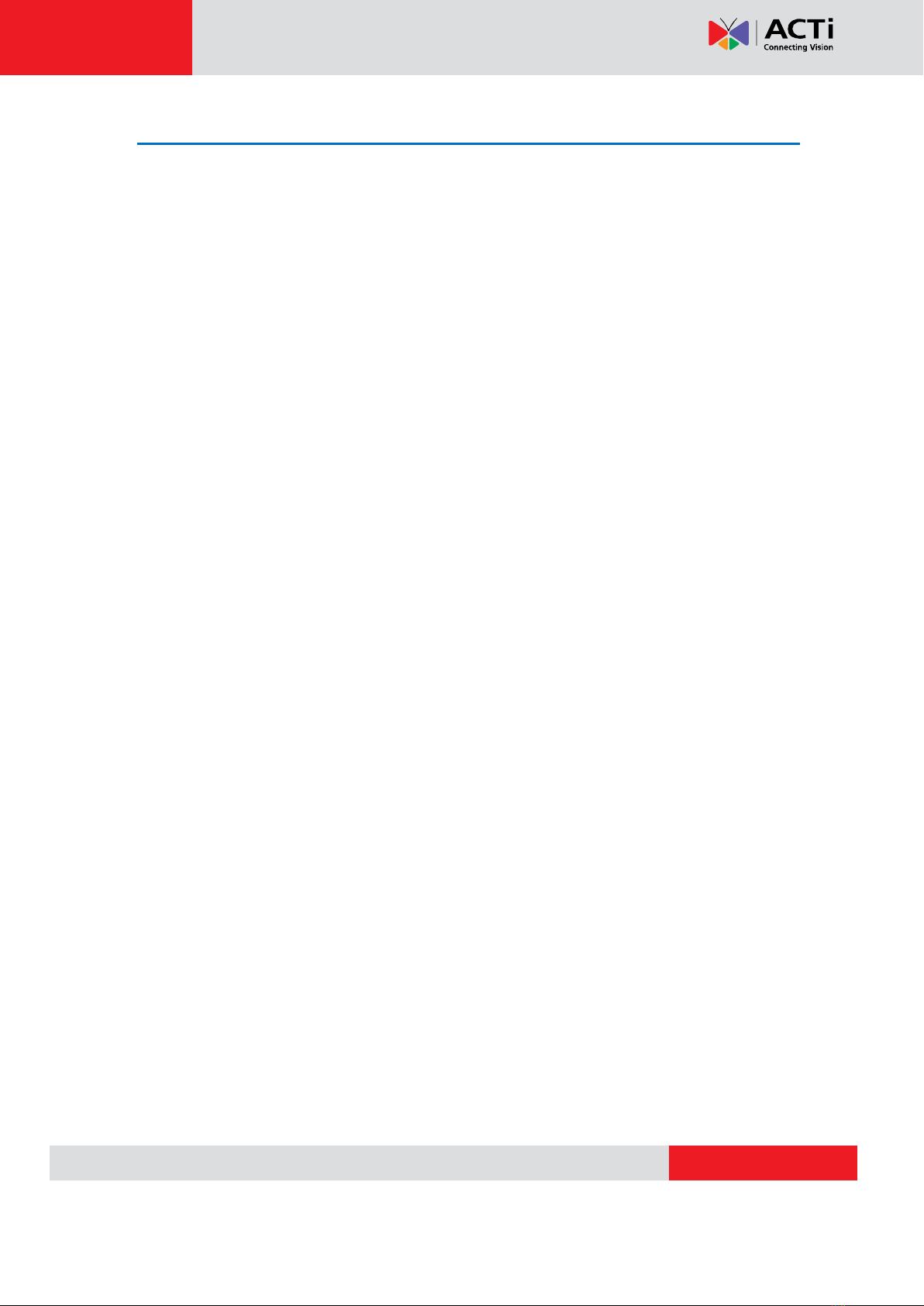TCM-7411 Hardware User’s Manual
5
Features and Benefits
This is a cutting-edge digital video surveillance camera. It can compress and transmit real time
images with outstanding image quality (18 FPS @ SXGA, 1280x1024) through a standard TCP/IP
network. This camera is your best choice to build an intelligent IP surveillance system.
H.264/MPEG-4/MJPEG Triple Codec Dual Streaming
This device supports 3 compression formats, H.264, MPEG-4 and MJPEG. It brings superior image
quality at 18 frames per second up to a resolution of SXGA (1280 x 1024) pixels, and offers up to
26 frames per second in HD720 (1280x720). In D1 (720 x 480) / VGA (640 x 480) / QVGA /
QQVGA the device reaches 30 frames per second.
Wide Dynamic Range
This IP camera includes a special process that enhances the view in the brightest and darkest
areas.This provides for more evenly illuminated image and brings out greater details to the eye.
Rugged Vandal-Proof Construction withstands all kinds of abuse.
Special engineer polymer clear dome shell protects against brute force impact. It is extremely
durable against any tampering intruder. IP66 construction isolates electronics against the elements.
Rain, sleet or snow, nothing goes through.Temperature control ensures cold-start capability for use
in the worst of weathers.
Built-in Hardware Motion Detection
No more external motion sensors are required. You may assign up to 3 video motion detection
areas. By tuning the object size and sensitivity, it will reliably detect objects passing though in view.
Hardware motion detection also offers better sensitivity and faster response time than software
motion detection.
Powerful Bundled Surveillance Software
To extend the capabilities of the IP Camera, a powerful surveillance program is included in the
package for free. Users can easily use an existing PC as a digital video recorder. Scheduled
recording and manual recording keep every important video recorded in the local hard disk.
Reliable and accurate motion detection with instant warning enables immediate response in every
condition. Quick and simple search and playback function lets you easily find the images and video
you want.
VoIPon
www.voipon.co.uk
[email protected] Tel:
+44
(0)1245
808195
Fax:
+44
(0)1245
808299