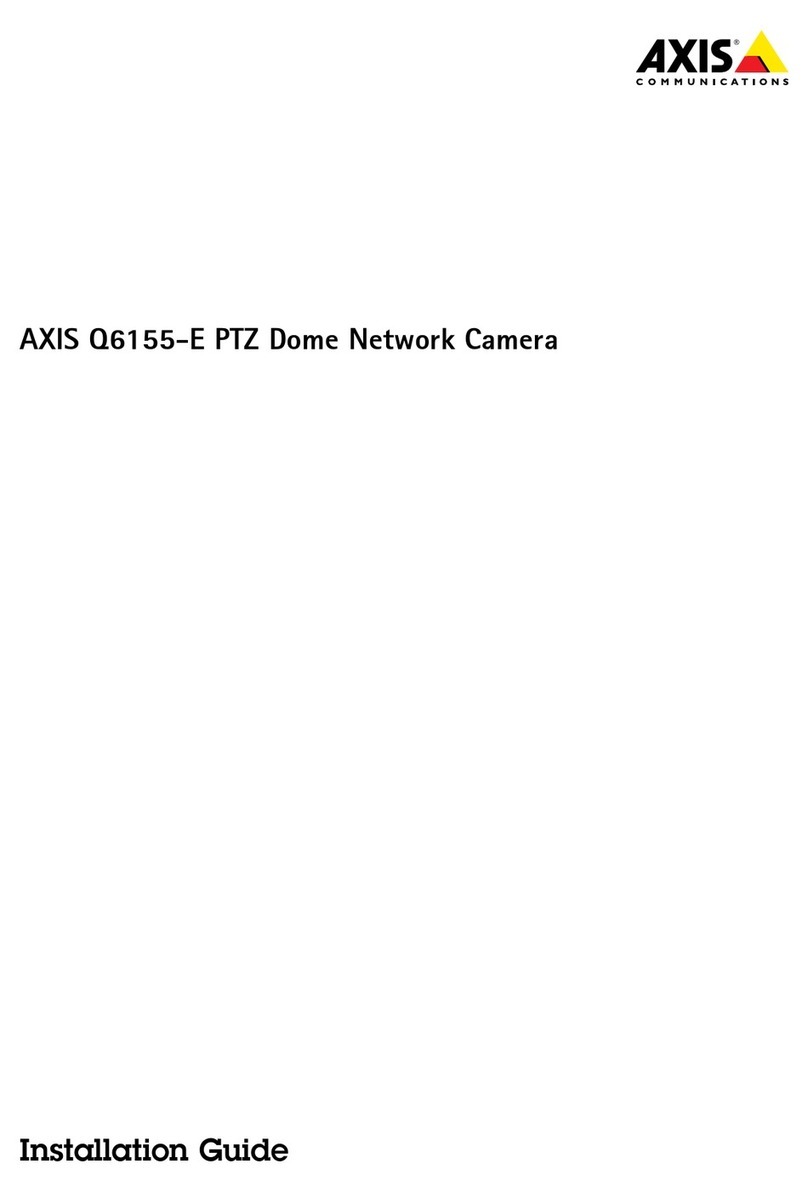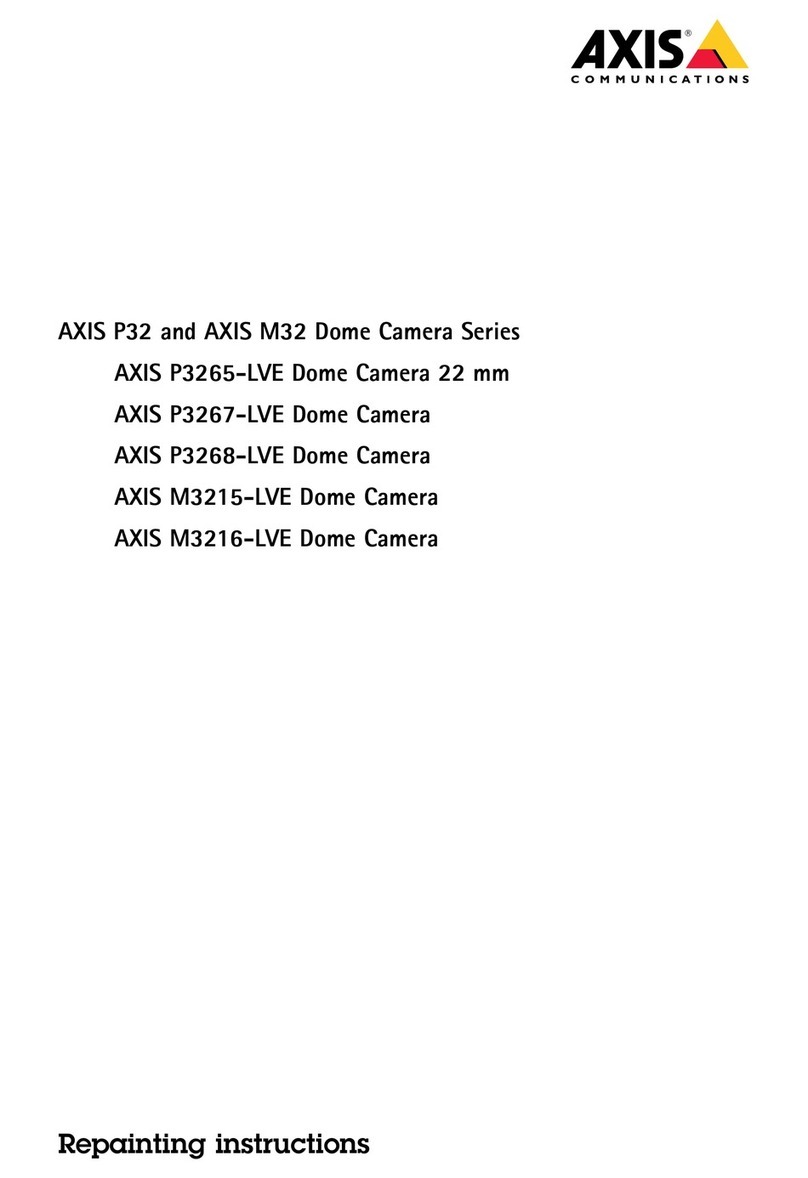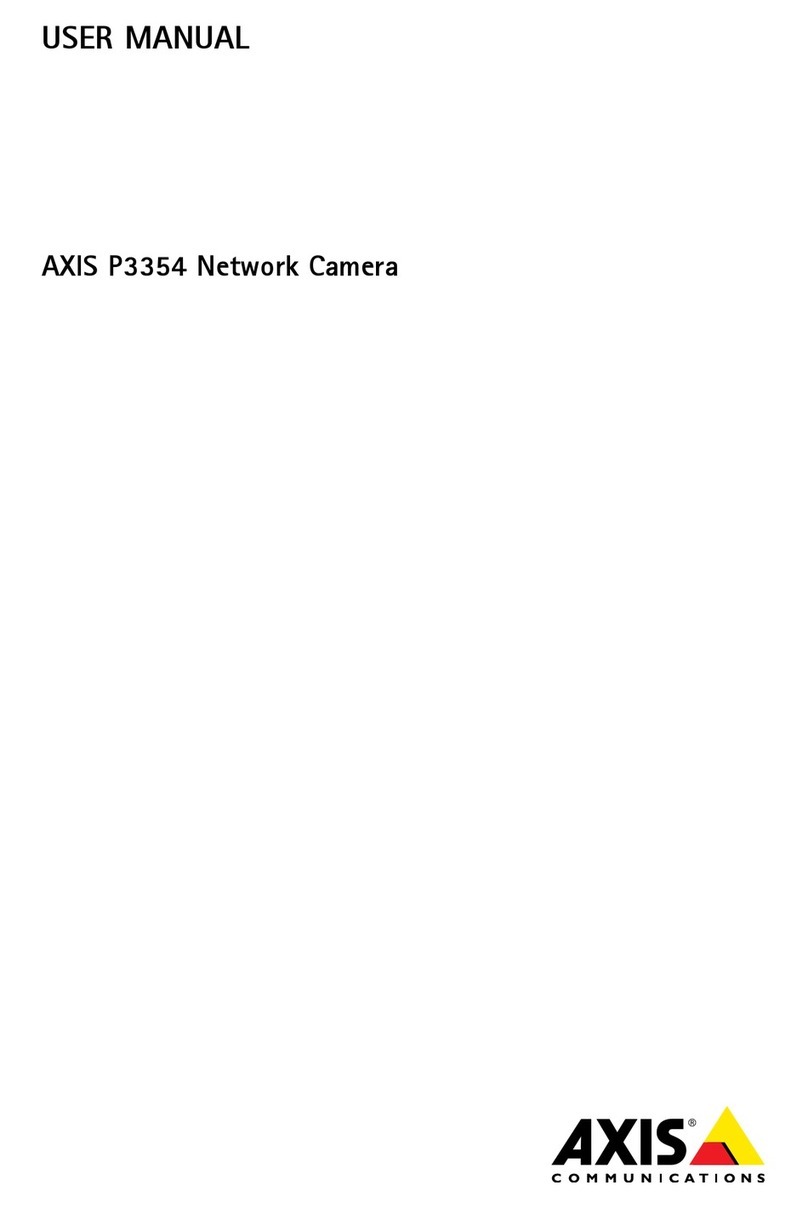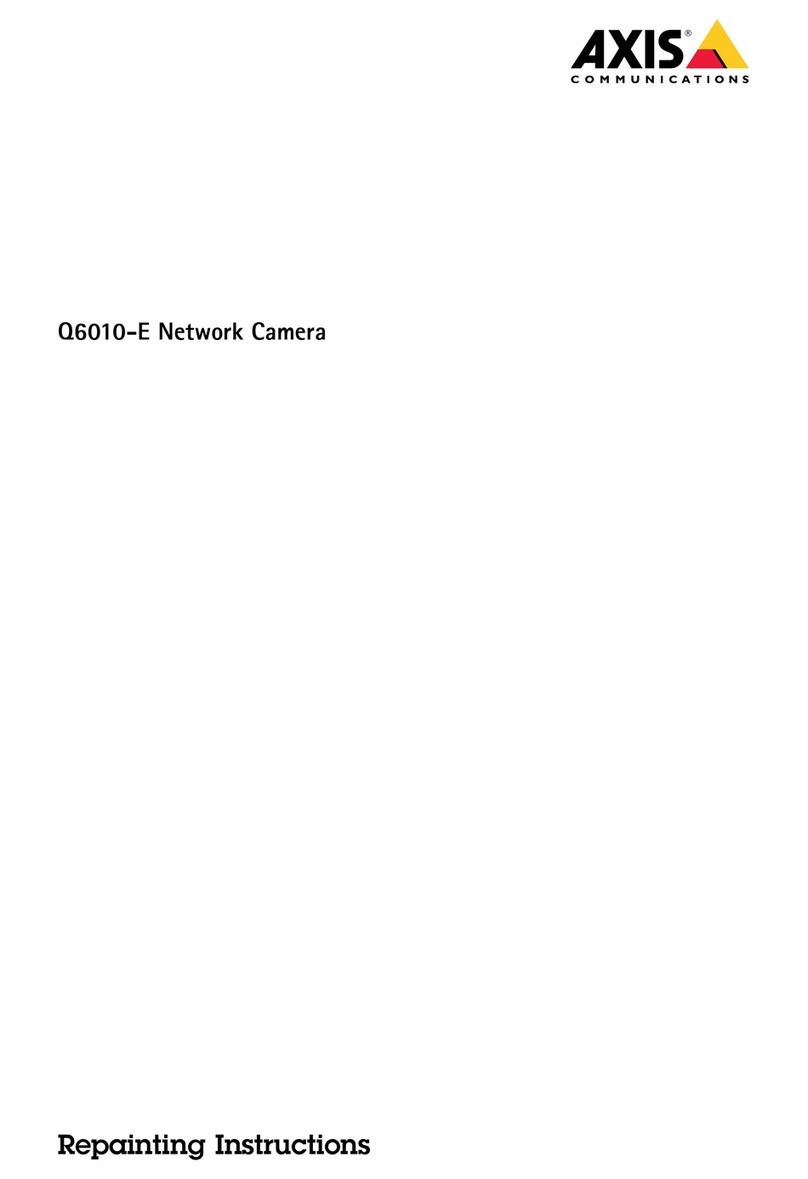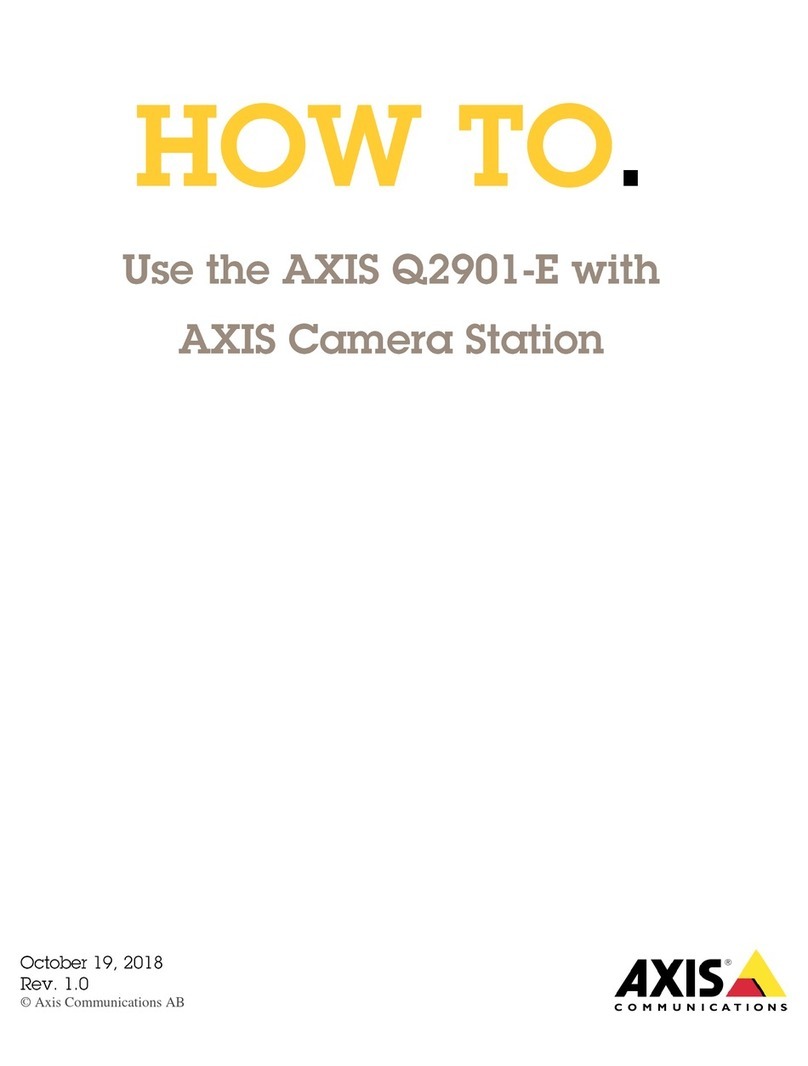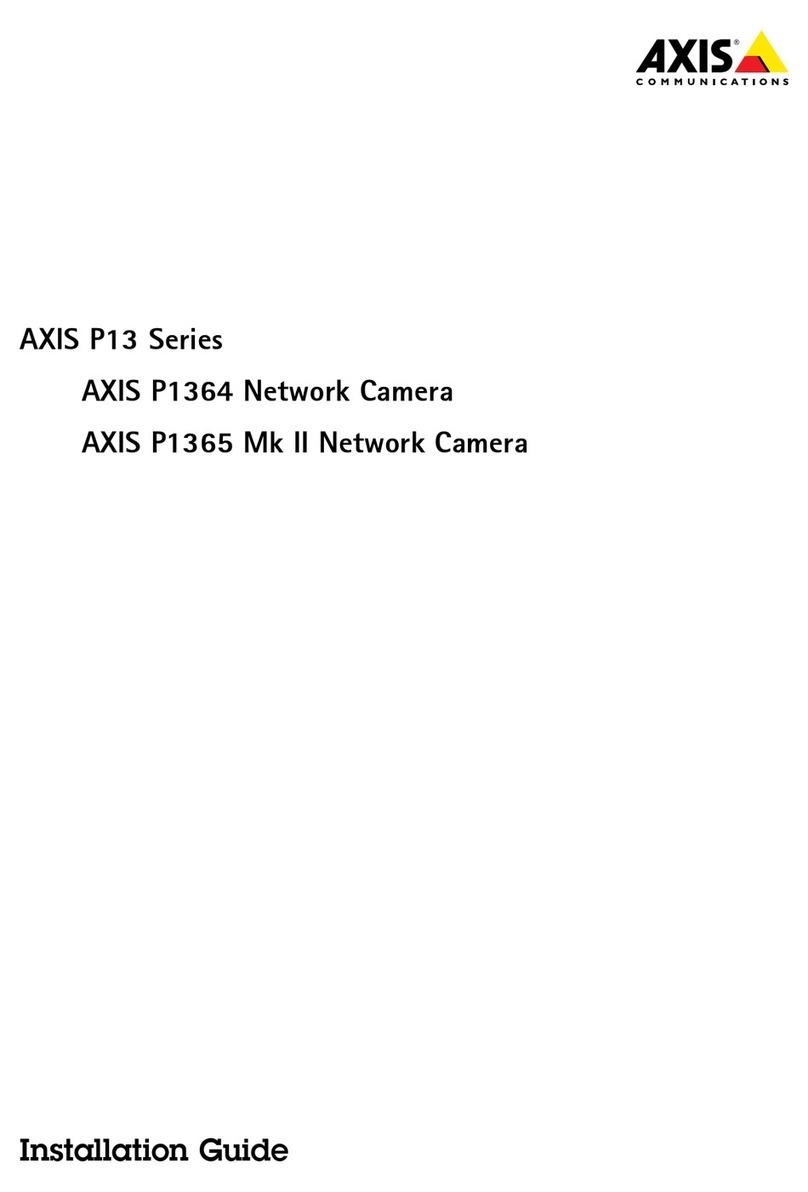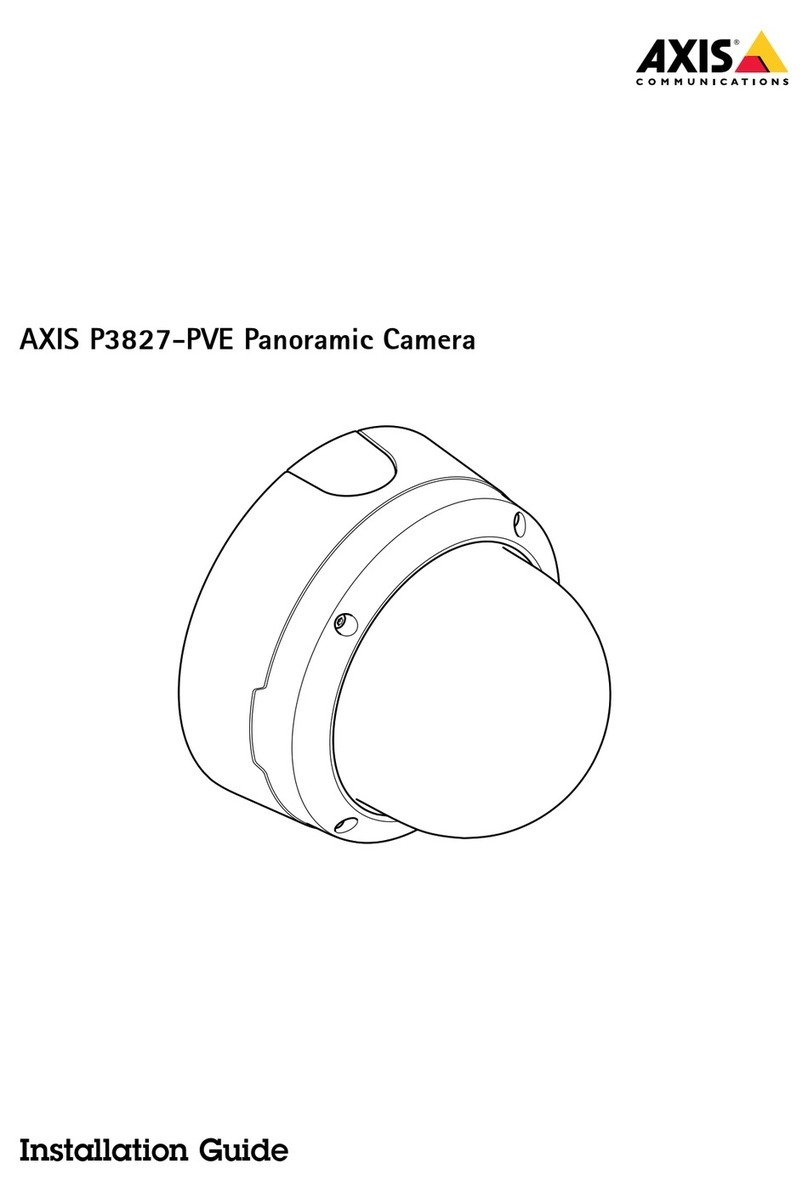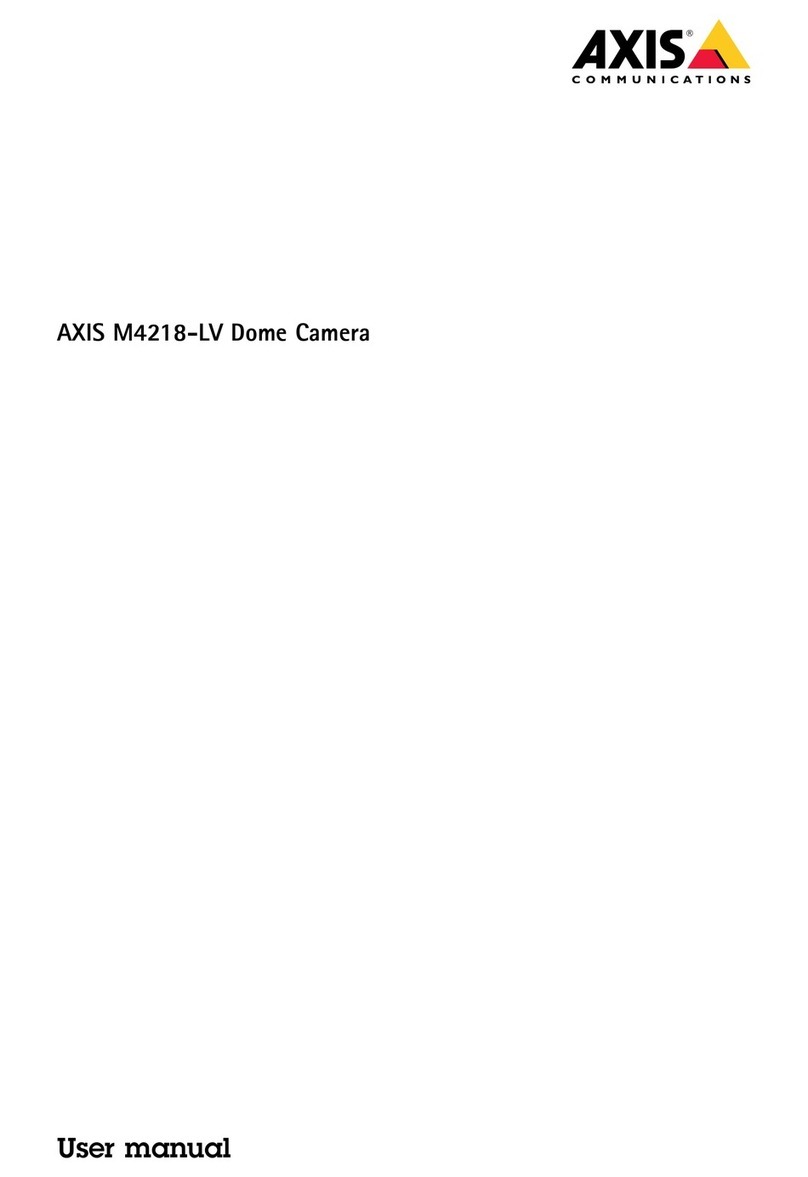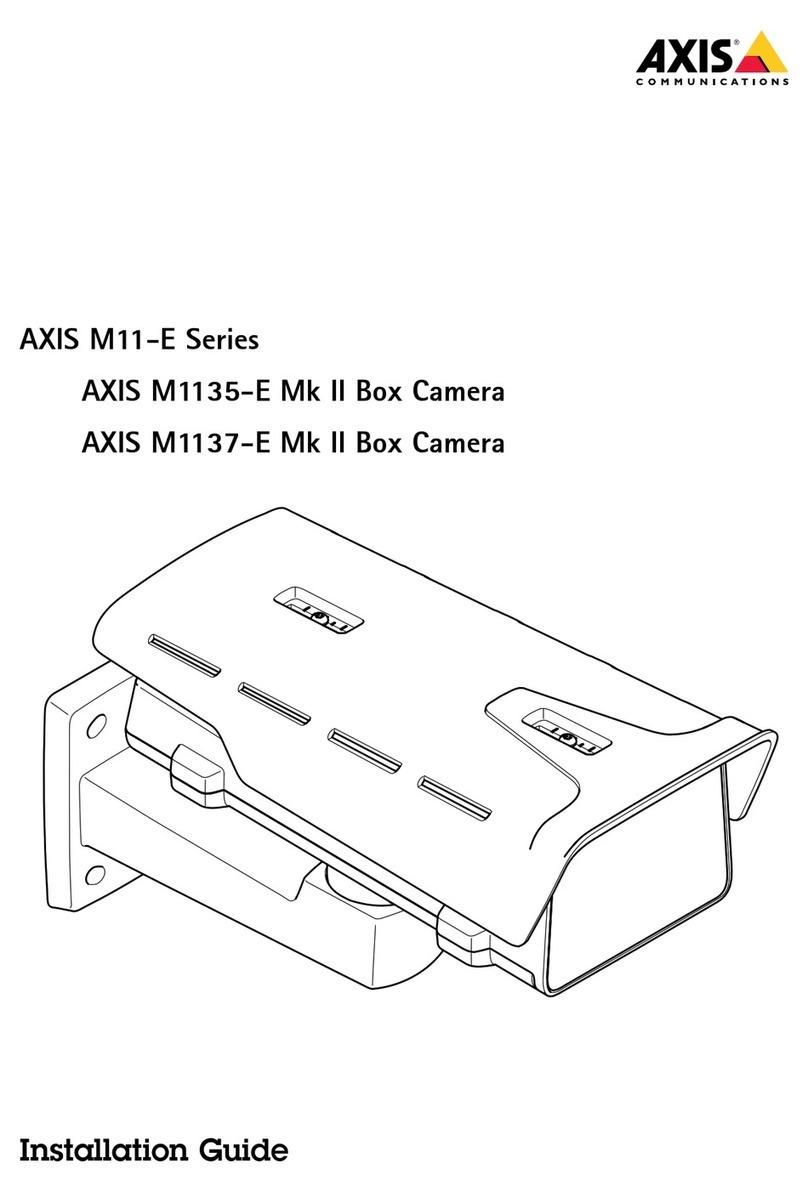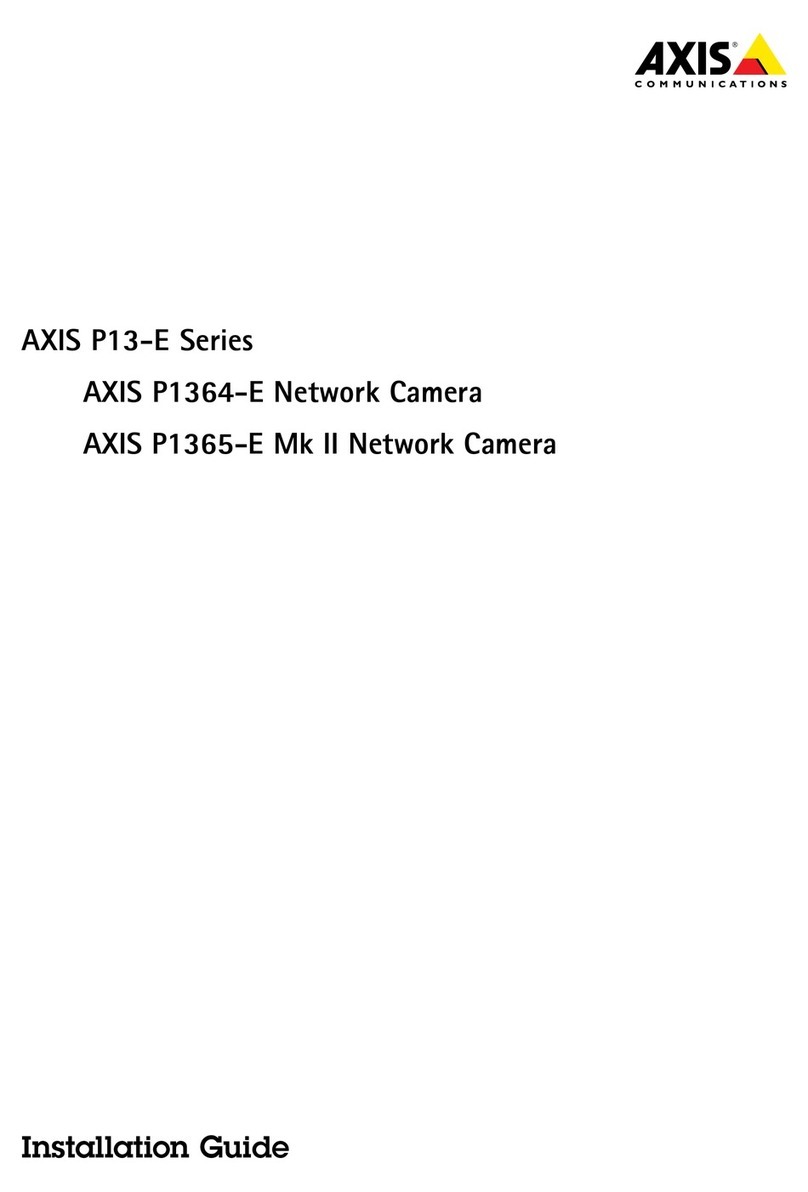AXISM32DomeCameraSeries
Configureyourdevice
Configureyourdevice
Adjusttheimage
Thissectionincludesinstructionsaboutconguringyourdevice.Ifyouwanttolearnmoreabouthowcertainfeatureswork,go
toLearnmoreonpage54.
Levelthecamera
Toadjusttheviewinrelationtoareferenceareaoranobject,usethelevelgridincombinationwithamechanicaladjustment
ofthecamera.
1.GotoVideo>Image>andclick.
2.Clicktoshowthelevelgrid.
3.Adjustthecameramechanicallyuntilthepositionofthereferenceareaortheobjectisalignedwiththelevelgrid.
Selectexposuremode
Toimproveimagequalityforspecicsurveillancescenes,useexposuremodes.Exposuremodesletsyoucontrolaperture,shutter
speed,andgain.GotoVideo>Image>Exposureandselectbetweenthefollowingexposuremodes:
•Formostusecases,selectAutomaticexposure.
•Forfastmovingobjectsthatrequireafastorxedshutter,selectAutomaticaperture.
•Tomaintainalongerdepthofeldorfocusrange,selectAutomaticshutter.
•Forenvironmentswithcertainarticiallighting,forexampleuorescentlighting,selectFlicker-free.
Selectthesamefrequencyasthepowerlinefrequency.
•Forenvironmentswithcertainarticiallightandbrightlight,forexampleoutdoorswithuorescentlightingatnightand
sunduringdaytime,selectFlicker-reduced.
Selectthesamefrequencyasthepowerlinefrequency.
•Ifyouneedfullcontrolofallparameters,selectManual.Thisismostlyusefulforsceneswithlittlechangeinlighting.
•Tolockthecurrentexposuresettings,selectHoldcurrent.
BenetfromIRlightinlow-lightconditionsbyusingnightmode
Yourcamerausesvisiblelighttodelivercolorimagesduringtheday.Butasthevisiblelightdiminishes,colorimagesbecomeless
brightandclear.Ifyouswitchtonightmodewhenthishappens,thecamerausesbothvisibleandnear-infraredlighttodeliverbright
anddetailedblack-and-whiteimagesinstead.Youcansetthecameratoswitchtonightmodeautomatically.
1.GotoVideo>Image>Day-nightmode,andmakesurethattheIR-cutlterissettoAuto.
2.Tosetatwhatlightlevelyouwantthecameratoswitchtonightmode,movetheThresholdslidertowardBrightorDark.
3.Tousethebuilt-inIRlightwhenthecameraisinnightmode,turnonAllowIRilluminationandSynchronizeIR
illumination.
4.IfyouuseanaccessoryIRilluminator,turnonAllowIRilluminationandSynchronizeIRilluminationtouseIRlight
whenthecameraisinnightmode.
5