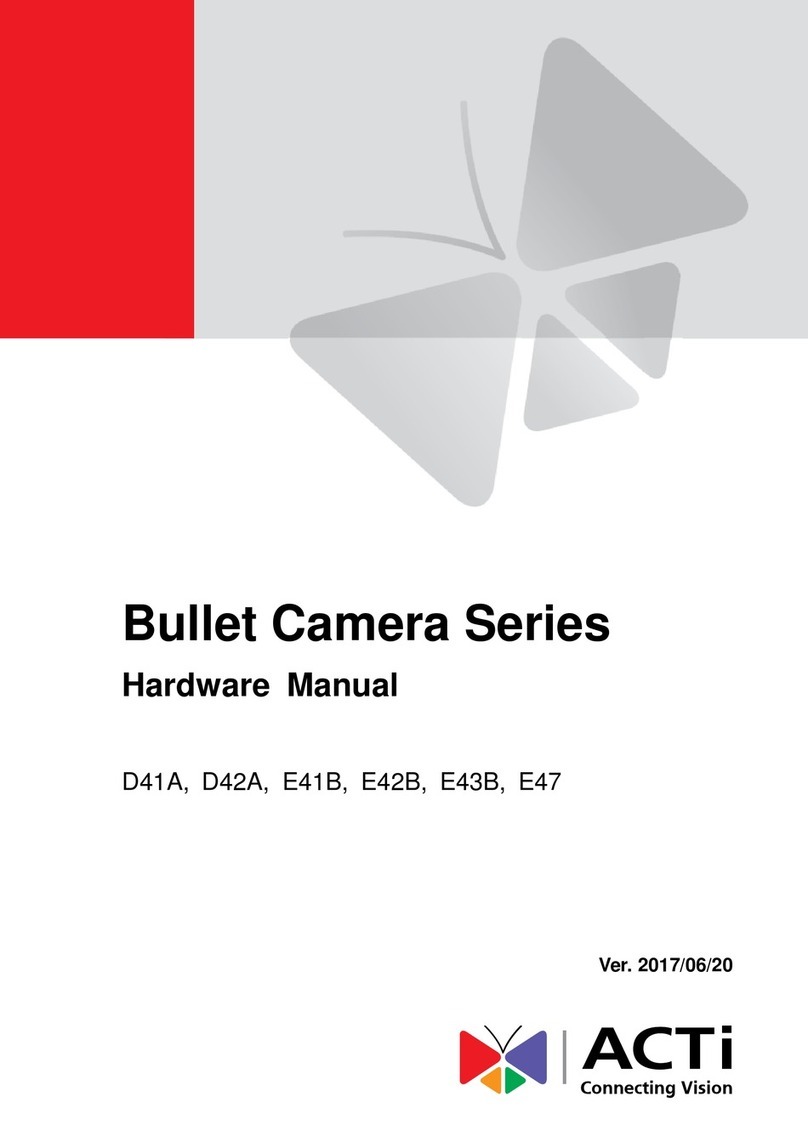ACTi ACM-8511 Quick guide
Other ACTi Security Camera manuals

ACTi
ACTi D31 User manual

ACTi
ACTi KCM-8211 User manual
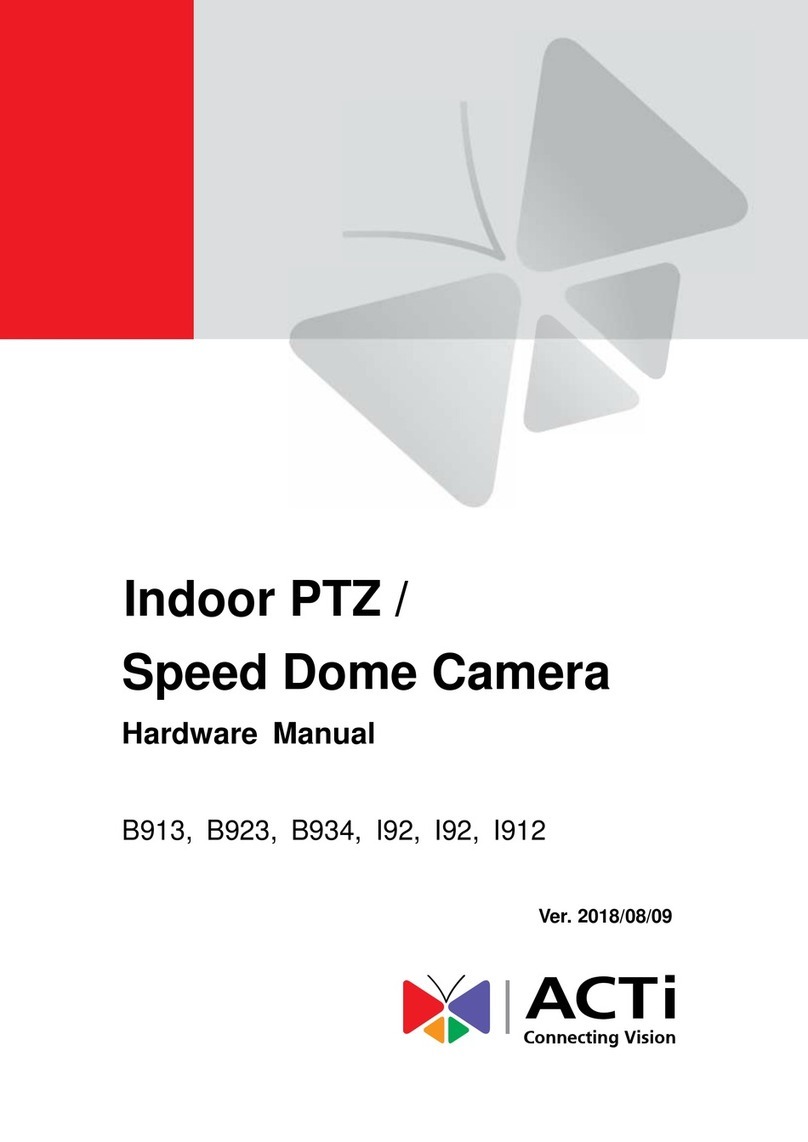
ACTi
ACTi B913 User manual
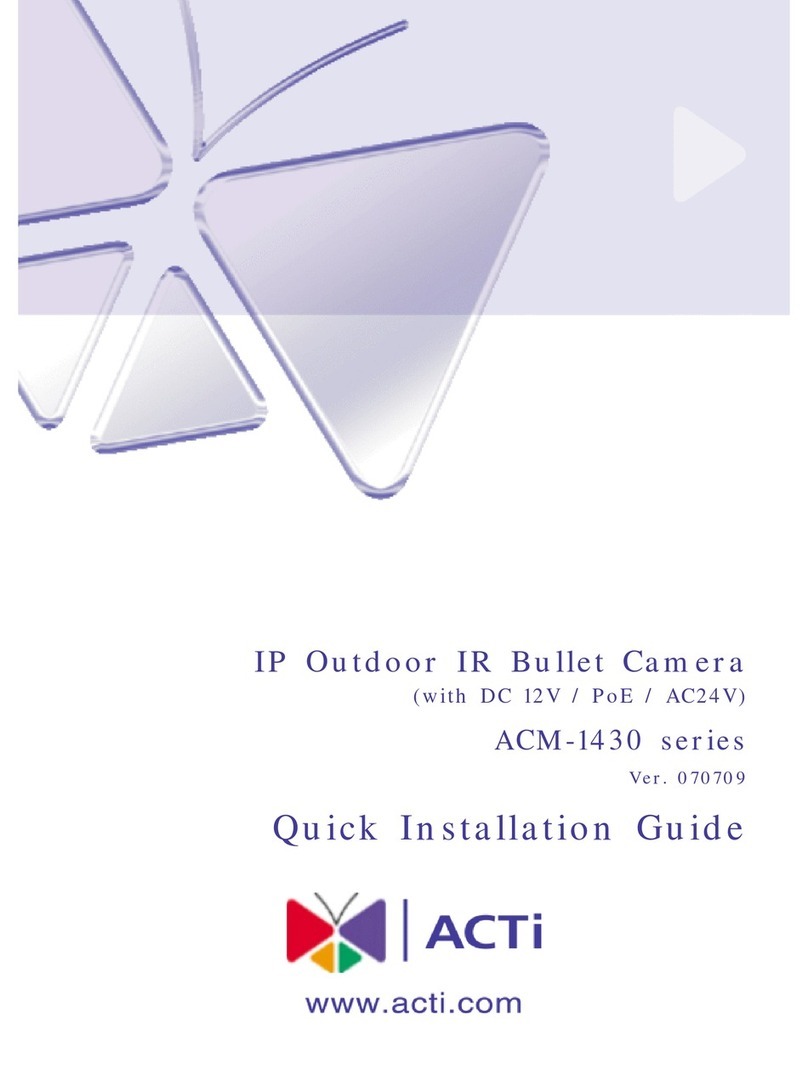
ACTi
ACTi ACM-1430 series User manual
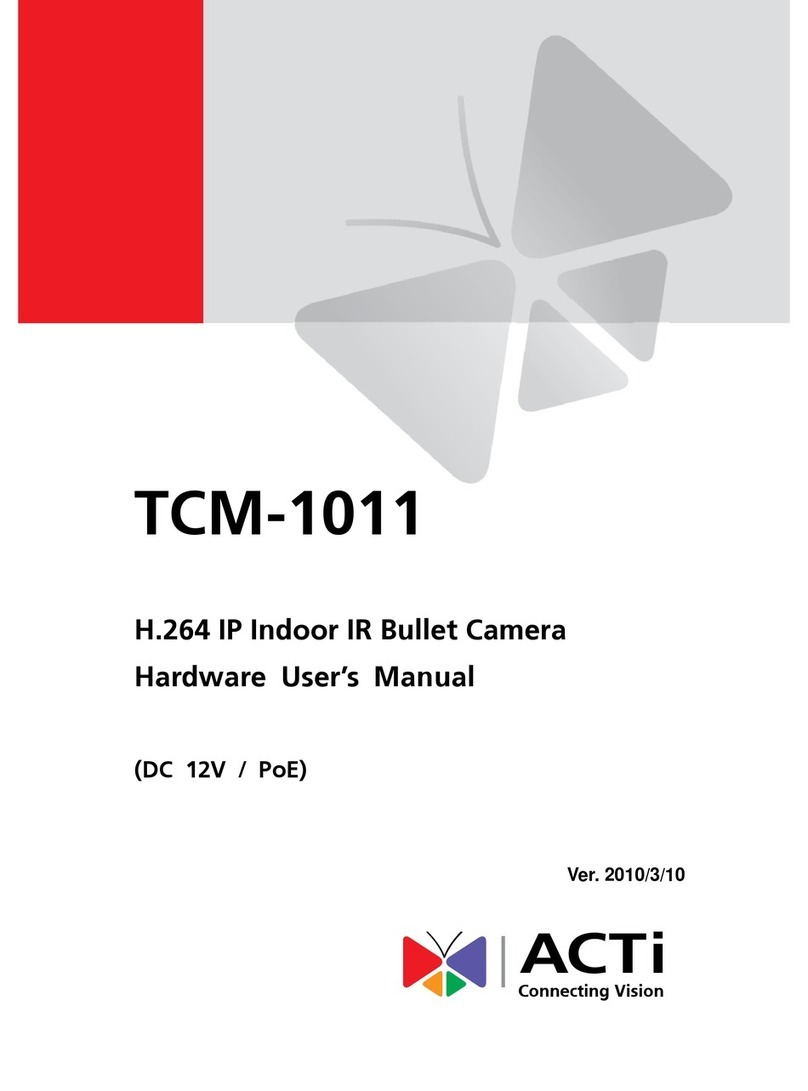
ACTi
ACTi TCM-1011 Instructions for use

ACTi
ACTi D71 Assembly instructions

ACTi
ACTi PMON-1001 User manual
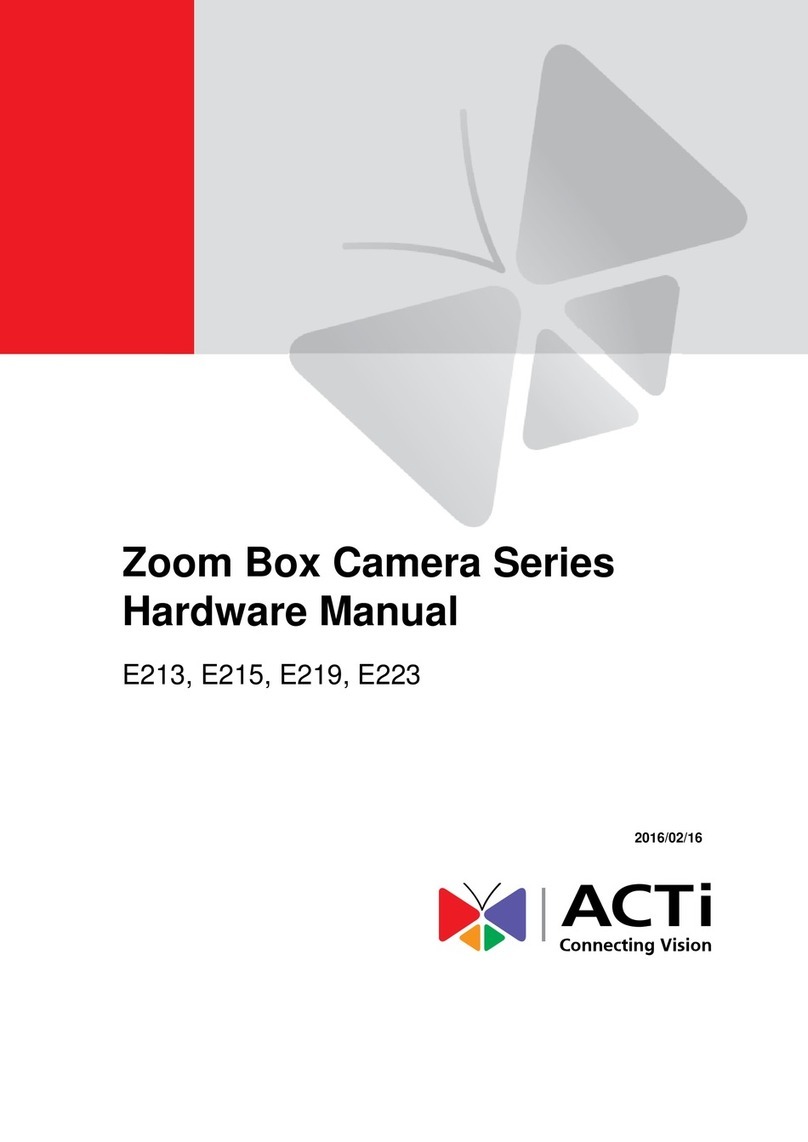
ACTi
ACTi Zoom Box Camera Series User manual

ACTi
ACTi E77 User manual

ACTi
ACTi TCM-3401 User manual

ACTi
ACTi D3 series User manual

ACTi
ACTi E44 User manual

ACTi
ACTi ACM-3401 Series Instructions for use
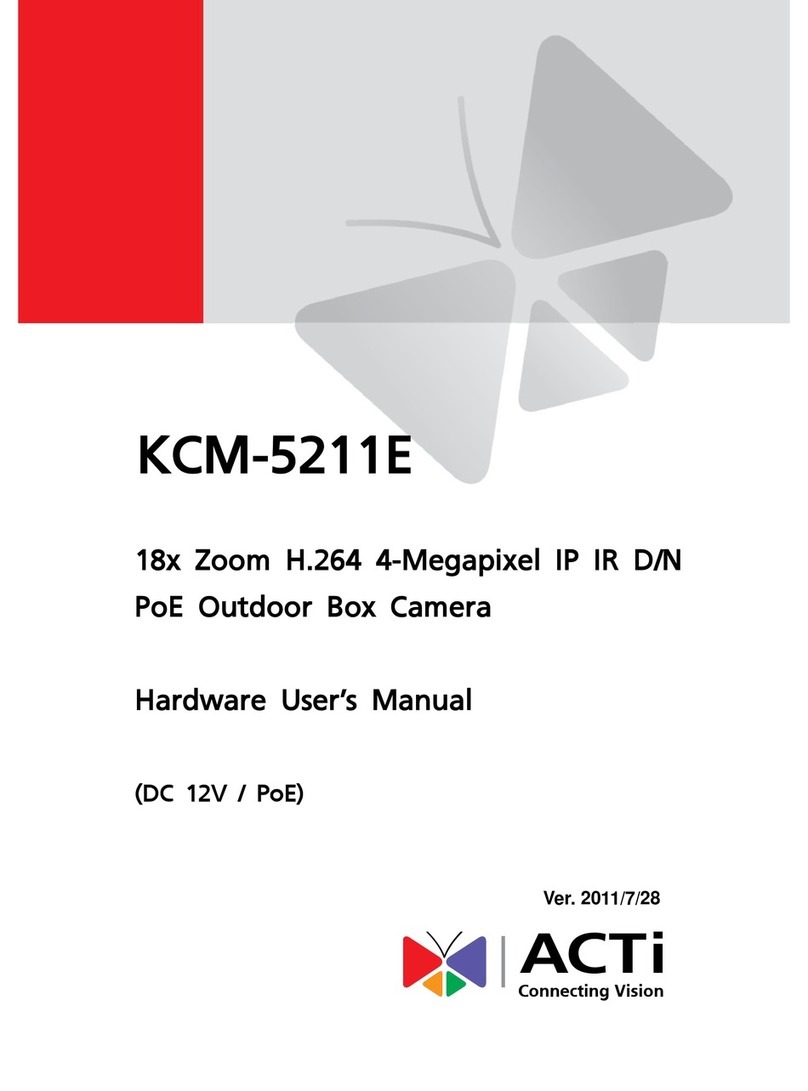
ACTi
ACTi KCM-5211E Instructions for use

ACTi
ACTi E89 User manual

ACTi
ACTi TCM-5001 Instructions for use

ACTi
ACTi TCM-1231 Series Instructions for use

ACTi
ACTi E12 User manual

ACTi
ACTi Z39 User manual
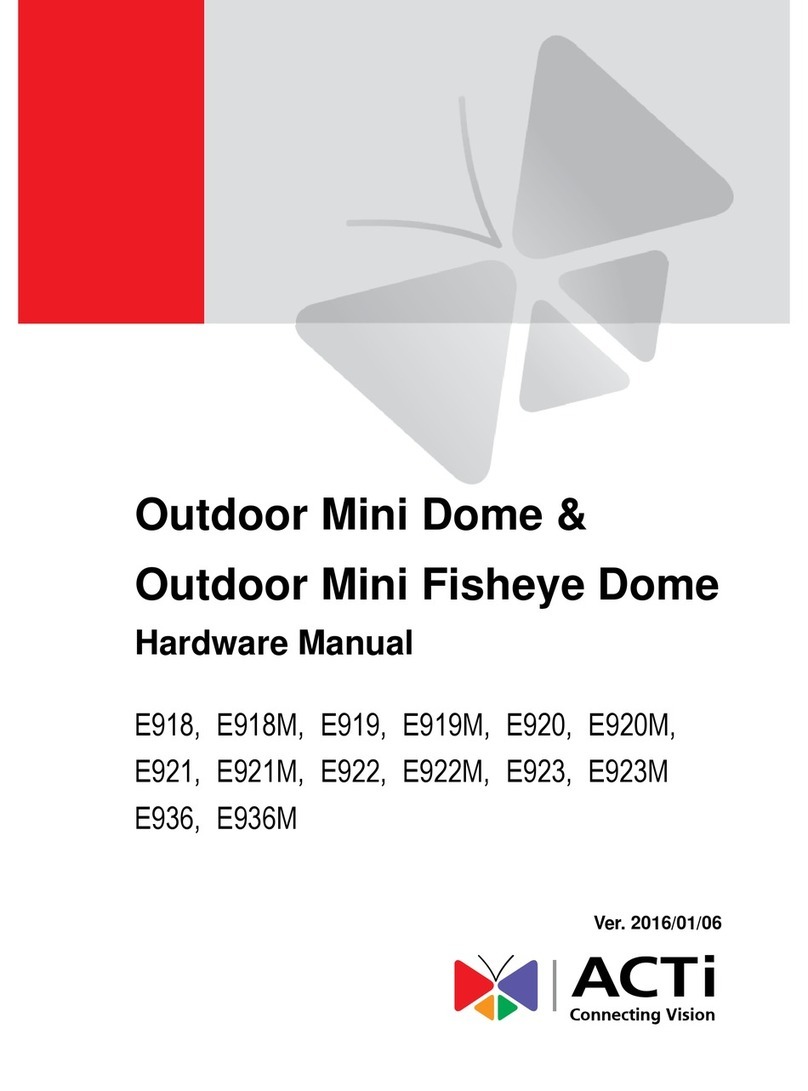
ACTi
ACTi E918 User manual